2013 MERCEDES-BENZ E-Class ad blue
[x] Cancel search: ad bluePage 31 of 274

Equipped with Bang & Olufsen sound
system:
for the best sound focus, choose the
setting 0
0.
X Select Bal/Fad
Bal/Fad (balance/fader) in the
sound menu by turning 0082005B0083the COMAND
controller and press 00A1to confirm.
X Select a balance setting by sliding 009E005B009Fthe
COMAND controller and press 00A1to
confirm. Surround sound
General notes Your vehicle is equipped with one of two
sound systems:
R harman/kardon ®
Logic 7 ®
Surround
Sound system
The harman/kardon ®
Logic 7 ®
Surround
Sound system allows you to set the
optimum surround sound in the vehicle
interior (Y page 30).
R Bang & Olufsen sound system
(Y page 31)
Both sound systems are available for the
following operating modes:
R radio (FM only)
R satellite radio
R audio CD
R audio DVD (MLP, dts, PCM and Dolby
Digital audio formats)
R MP3 (including SD memory card and USB
storage device)
R Media Interface
R Bluetooth ®
audio mode
R video DVD (PCM, dts and Dolby Digital
audio formats)
R AUX
Because some DVDs contain both stereo and
multichannel audio formats, it may be
necessary to set the audio format
(Y page 231). Discs which support the audio formats
mentioned have the following logos: Basic COMAND functions
29At a glance
Page 39 of 274

Your COMAND equipment
..................38
Display settings .................................. 38
Time settings ....................................... 38
Text reader settings ............................39
Voice Control System settings ..........40
Bluetooth ®
settings ............................ 40
Setting the system language .............40
Assigning a favorites button ..............41
Importing/exporting data ..................41
Reset function ..................................... 42 37System settings
Page 42 of 274

X
Select a setting by turning 0082005B0083the
COMAND controller and press 00A1to
confirm. Voice Control System settings
Opening/closing the help window
The help window provides information in
addition to the audible instructions during
individualization and during the subsequent
voice control. X
Press 0066.
X Select Settings Settings by turning 0082005B0083the
COMAND controller and press 00A1to
confirm.
X Select Voice Control
Voice Control and press00A1to
confirm.
X Select Help Window
Help Window and press00A1to
confirm.
You have switched the help window on
0073 or off 0053. Individualization
Using individualization, you can fine-tune the
Voice Control System to your own voice and
thus improve voice recognition; see the
separate operating instructions. Bluetooth
®
settings General information about
Bluetooth
®
Bluetooth ®
-capable devices, e.g. mobile
phones, have to comply with a certain profile
in order to be connected to COMAND. Every
Bluetooth ®
device has its own specific
Bluetooth ®
name.
Bluetooth ®
technology is the standard for
short-range wireless data transmission of up
to approximately 10 meters. Bluetooth ®
allows, for example, the exchange of vCards. Bluetooth
®
is a registered trademark of
Bluetooth Special Interest Group (SIG) Inc. Activating/deactivating Bluetooth
®
X Press 0066.
The system menu appears.
X Select Settings Settings by turning 0082005B0083the
COMAND controller and press 00A1to
confirm.
X Select Activate Bluetooth
Activate Bluetooth and press
00A1 to confirm.
This switches Bluetooth ®
on 0073 or off 0053. Setting the system language
This function allows you to determine the
language for the menu displays and the
navigation announcements. The selected
language affects the characters available for
entry.
The navigation announcements are not
available in all languages. If a language is not 40
Setting the system languageSystem settings
Page 84 of 274

Example: preparation phase
0043
Next road
0044 Point at which the change of direction
takes place (light blue dot)
0087 Current vehicle position (the tip of the
triangle indicates the vehicle’s direction
of travel)
0085 Current road
Display 0085depends on the setting selected
for "Map information in the display"
(Y page 106).
COMAND prepares you for the upcoming
change of direction. Based on the example
display below, the change of direction is
announced by the Prepare to turn Prepare to turn
right
right message. You see the full-screen map. Example: announcement phase
0043
Next road
0044 Change of direction (turn right here)
0087 Graphic representation of the distance to
the next change of direction
0085 Distance to the next change of direction 0083
Route (highlighted in blue, shown in both
the left and right displays)
0084 Point at which the change of direction
takes place (light blue dot, shown in both
the left and right displays)
i The filled-in section of visual display for
distance 0087gets shorter the nearer you get
to the announced change of direction.
COMAND announces the imminent change of
direction. Based on the example display
below, the change of direction is announced
beforehand by the message: Please turn Please turn
right in 500 ft. and follow the right in 500 ft. and follow the
The distance announced before the next
change of direction depends on the type of
road and its permissible maximum speed.
The display is now split into two sectors. In
the left half, you see the normal map view.
The right half shows an enlarged section of
the area around the intersection (Crossing
Zoom) or a 3D image of the road's course with
the route indicating the next maneuver. Example: change-of-direction phase
0043
Current vehicle position (the tip of the
triangle indicates the vehicle’s direction
of travel)
0044 Graphic representation of the distance to
the next change of direction
0087 Distance to the next change of direction
COMAND announces the imminent change of
direction. 82
Route guidanceNavigation
Page 85 of 274

In the example, the
Now turn right
Now turn right
announcement is made 150 ft. before the
change of direction.
The display is split into two halves, as in the
announcement phase.
Once the change of direction is completed,
COMAND automatically switches back to full-
screen display.
Example of a display without changes
of direction 0043
Route (highlighted in blue)
0044 Current vehicle position
0087 Current road
0085 Map orientation selected
0083 Map scale selected
Lane recommendations Example: lane recommendations
0043
Point of the next change of direction
0044 Point of the change of direction after next
0087 Next change of direction (in this case, turn
off to the right) 0085
Graphic representation of the distance to
the next change of direction
0083 Distance to the next change of direction
0084 Possible lane (light blue)
006B Recommended lane (dark blue)
006C Lane not recommended (gray)
006D Current vehicle position: the tip of the
triangle indicates the vehicle’s direction
of travel
On multi-lane roads, COMAND can display
lane recommendations for the next change of
direction. The corresponding data must be
available in the digital map.
COMAND displays lane recommendation 006B,
based on the next two changes of direction.
The number of lanes applies to the point at
which the next change of direction is
required.
i The multifunction display also shows lane
recommendations.
Only the recommended lanes are displayed
here, see the separate vehicle Operator's
Manual. Route guidance
83Navigation Z
Page 86 of 274

Display and description of lane
recommendations
Lane Day
design Night
design
Recommended lane
In this lane, you will
be able to complete
the next two
changes of direction
without changing
lanes. Dark
blue Light
blue
Possible lane
In this lane, you will
only be able to
complete the next
change of direction
without changing
lanes. Light
blue Dark
blue
Lane not
recommended
In this lane, you will
not be able to
complete the next
change of direction
without changing
lanes. Gray Gray
i
The colors used in the lane
recommendation display vary depending
on whether day or night design is switched
on. HOV or carpool lanes 0043
HOV symbol on the road sign
0044 HOV symbol on the car pool lane
A route may be calculated taking the use of
HOV or carpool lanes into account. You can
use HOV or carpool lanes depending on the
number of persons in the vehicle as well as
the local and time limitation conditions.
i This information is stored in the map data.
i You can enter the number of people in the
vehicle (Y page 56). In this section, you can
also find more information on HOV or
carpool lanes.
If the system guides you to or from a carpool
lane, COMAND provides you with visual and
acoustic driving instructions. Navigation announcements
Repeating navigation announcements G
WARNING
Navigation announcements are intended to
direct you while driving without diverting your
attention from the road and driving.
Please always use this feature instead of
consulting the map display for directions.
Looking at the icons or map display can
distract you from traffic conditions and
driving, and increase the risk of an accident.
If you have missed an announcement, you can
call up the current announcement at any 84
Route guidanceNavigation
Page 88 of 274
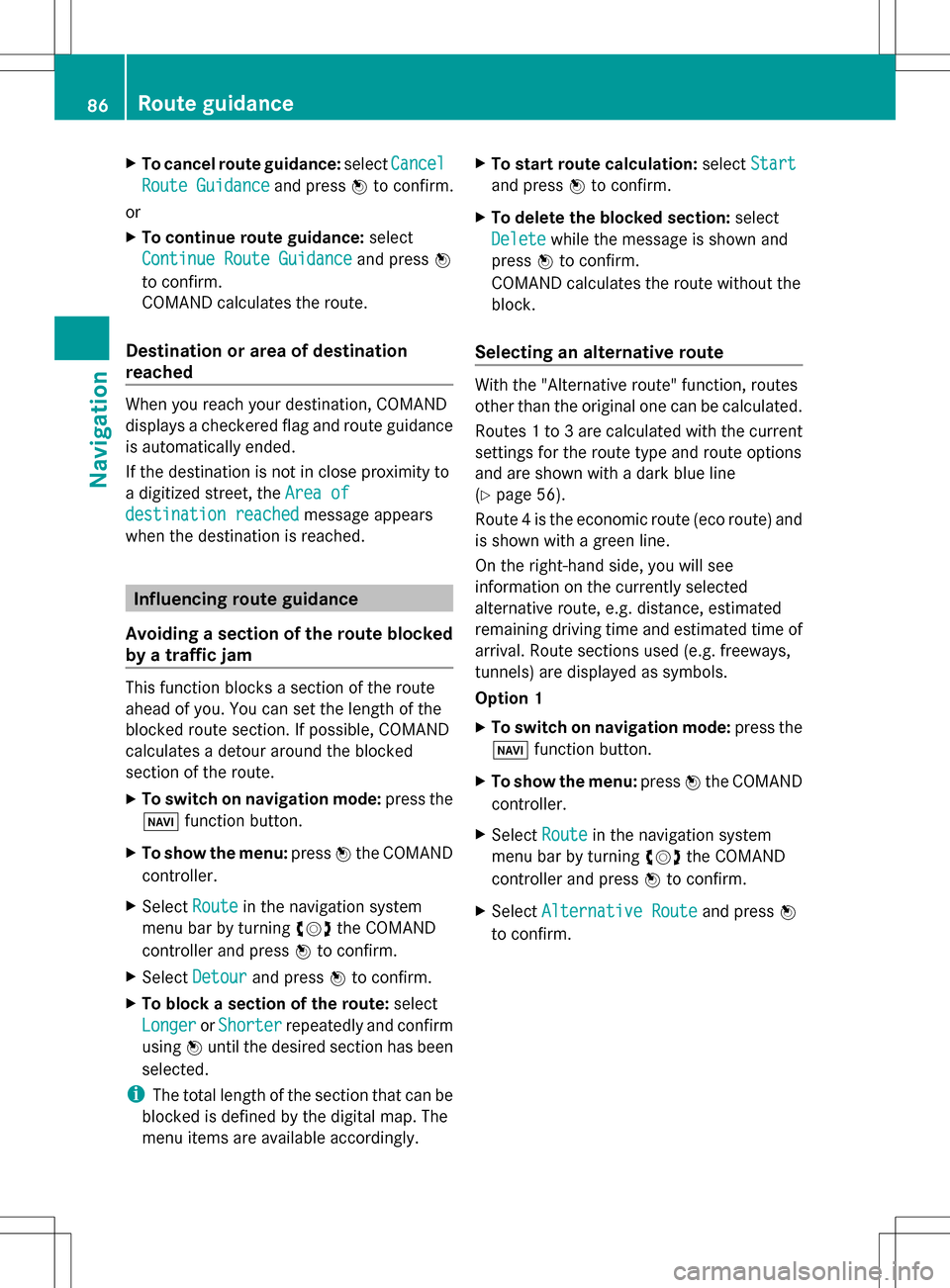
X
To cancel route guidance: selectCancel
Cancel
Route Guidance
Route Guidance and press00A1to confirm.
or
X To continue route guidance: select
Continue Route Guidance Continue Route Guidance and press00A1
to confirm.
COMAND calculates the route.
Destination or area of destination
reached When you reach your destination, COMAND
displays a checkered flag and route guidance
is automatically ended.
If the destination is not in close proximity to
a digitized street, the Area of
Area of
destination reached destination reached message appears
when the destination is reached. Influencing route guidance
Avoiding a section of the route blocked
by a traffic jam This function blocks a section of the route
ahead of you. You can set the length of the
blocked route section. If possible, COMAND
calculates a detour around the blocked
section of the route.
X To switch on navigation mode: press the
00BE function button.
X To show the menu: press00A1the COMAND
controller.
X Select Route
Route in the navigation system
menu bar by turning 0082005B0083the COMAND
controller and press 00A1to confirm.
X Select Detour
Detour and press 00A1to confirm.
X To block a section of the route: select
Longer Longer orShorter
Shorter repeatedly and confirm
using 00A1until the desired section has been
selected.
i The total length of the section that can be
blocked is defined by the digital map. The
menu items are available accordingly. X
To start route calculation: selectStart
Start
and press 00A1to confirm.
X To delete the blocked section: select
Delete
Delete while the message is shown and
press 00A1to confirm.
COMAND calculates the route without the
block.
Selecting an alternative route With the "Alternative route" function, routes
other than the original one can be calculated.
Routes 1 to 3 are calculated with the current
settings for the route type and route options
and are shown with a dark blue line
(Y page 56).
Route 4 is the economic route (eco route) and
is shown with a green line.
On the right-hand side, you will see
information on the currently selected
alternative route, e.g. distance, estimated
remaining driving time and estimated time of
arrival. Route sections used (e.g. freeways,
tunnels) are displayed as symbols.
Option 1
X To switch on navigation mode: press the
00BE function button.
X To show the menu: press00A1the COMAND
controller.
X Select Route Routein the navigation system
menu bar by turning 0082005B0083the COMAND
controller and press 00A1to confirm.
X Select Alternative Route
Alternative Route and press00A1
to confirm. 86
Route guidanceNavigation
Page 92 of 274

X
To end recording: selectStop
Stop
Recording
Recording in the "Routes" menu by turning
0082005B0083 the COMAND controller and press
00A1 to confirm.
Displaying and editing the recorded
route X
Insert the SD memory card (Y page 195).
X Calling up the "Routes" menu (Y page 89).
X Select List
List in the "Routes" menu by
turning 0082005B0083the COMAND controller and
press 00A1to confirm.
Previously recorded routes are displayed. X
Select a route and press 00A1to confirm.
The map appears with a menu. The
recorded route is shown in the map with a
blue dotted line.
X Demonstration of the route on the
map: select Demo
Demo by turning 0082005B0083the COMAND controller and press
00A1to
confirm.
The map with the crosshair appears.
X Proceed as described in the "Route
demonstration" section (Y page 88).
X To begin route calculation: selectStart Start
in the menu by turning 0082005B0083the COMAND
controller and press 00A1to confirm.
COMAND attempts to align the recorded
route with the digital map. Changing route names and icons
X
Select Edit Editin the menu by turning 0082005B0083
the COMAND controller and press 00A1to
confirm.
X To change the route name: select
Rename
Rename and press 00A1to confirm.
i The name cannot be changed while the
vehicle is in motion.
X To change the icon: selectChange Icon
Change Icon
and press 00A1to confirm.
Observe the further information on managing
categories for personal POIs (Y page 77).
To change direction for route
calculation: you can set the icon for the
route to the starting point or to the
destination, thereby changing the direction
for route calculation.
During route calculation, one-way streets or
turn restrictions, for example, are taken into
account. Therefore, the outward and return
routes may differ from each other. 90
Route guidanceNavigation