2013 MERCEDES-BENZ CLS-Class lock
[x] Cancel search: lockPage 111 of 274

Traffic information on the map
0043
Speed & Flow
0044 Free Flow
0087 Traffic incidents
If you subscribe to the SIRIUS XM Satellite
Radio Traffic Message Service, traffic
information can be displayed on the map. You
can select three categories for the display.
X To switch the display on/off: press00A1
the COMAND controller to show the menu.
X Select Navi
Navi in the main function bar by
sliding 00A0005Band turning 0082005B0083the COMAND
controller and press 00A1to confirm.
X Select Traffic Traffic Information Information On
OnMap
Map and
press 00A1to confirm.
X Select Incidents
Incidents and/orSpeed & Flow
Speed & Flow
and/or Free Flow
Free Flow and press00A1to
confirm.
Depending on the previous status, switch
the option on 0073or off 0053. Traffic
information Display on the map
Traffic
incidents Road sections with traffic
incidents are illustrated
with a yellow line and
arrows.
Speed &
Flow Road sections with traffic
jams are displayed with
yellow or red car icons.
Yellow car symbols: traffic
jams, average speed
25 - 45 mph (40 - 72 km/h).
Red car icons: traffic jam,
average speed 5 - 20 mph
(8 - 32 km/h) Free Flow Free flowing road sections
are illustrated with a green
line and arrows.
Additional settings
Avoiding an area
General information COMAND enables you to avoid areas you do
not wish to drive through.
If you activate or deactivate a route block
while route guidance is active, COMAND will
calculate a new route. If you activate or
deactivate a route block while route guidance
is inactive, COMAND will use the new setting
for the next route guidance.
The calculated route may include an area to
be avoided if:
R
your destination is located in such an area.
R the route uses roads that lead through an
area to be avoided.
i Highways within blocked areas are always
taken into consideration in the route
calculation. Additional settings
109Navigation Z
Page 112 of 274

Defining an area for the first time
Calling up the area menu
X
To switch on navigation mode: press the
00BE function button.
X To show the menu: press00A1the COMAND
controller.
X Select Navi Naviin the main function bar by
sliding 00A0005Band turning 0082005B0083the COMAND
controller and press 00A1to confirm.
X Select Avoid Area
Avoid Area and press00A1to
confirm.
If you have not previously blocked an area,
a menu appears. X
Select Using Map Using Map ,From Memory
From Memory orFrom
From
Personal POIs
Personal POIs and press00A1to confirm.
If you select Using Map
Using Map , the map with the
crosshair appears.
If you select From Memory
From Memory orFrom From
Personal POIs
Personal POIs , either the destination
memory or the list of categories for POIs
appears.
R Destination memory (Y page 63)
R List of categories for personal POIs
(Y page 79)
X Select the desired destination or personal
POI and press 00A1to confirm.
X When the destination address is displayed,
select Cont.
Cont. and press 00A1to confirm.
The map appears.
The crosshair marks the center of the area
that is to be avoided. X
To scroll the map: slide009E005B009F,00A0005B0064 or
009A005B0081 the COMAND controller.
X To set the map scale: as soon as you turn
0082005B0083 the COMAND controller, the scale bar
appears. Turning clockwise zooms out from
the map; turning counter-clockwise zooms
in.
X Turn 0082005B0083 until the desired scale is set.
X To apply a block: press00A1the COMAND
controller.
A red square appears on the map. X
To adjust the size of the square: turn
0082005B0083 the COMAND controller.
The square is enlarged or reduced.
X To confirm the settings: press00A1.
The list appears. The previously selected
area to be avoided has been added and
activated.
You can also determine additional areas to be
avoided (Y page 110).
Defining further areas Calling up the list of areas
X
To switch on navigation mode: press the
00BE function button.
X To show the menu: press00A1the COMAND
controller.
X Select Navi Naviin the main function bar by
sliding 00A0005Band turning 0082005B0083the COMAND
controller and press 00A1to confirm. 110
Additional settingsNavigation
Page 181 of 274

Exiting
X
Call up the Favorites menu ( Ypage 177).
X Select Exit
Exit by turning 0082005B0083or sliding
00A0005B0064 the COMAND controller and press
00A1 to confirm.
or
X Press the 0041back button on the left next
to the COMAND controller.
The Favorites menu closes.
Deleting favorites Deleting favorites in the carousel view
X Call up the carousel view (Y page 171).
X Select Delete
Delete by sliding 005B0064and turning
0082005B0083 the COMAND controller and press
00A1 to confirm.
A query appears.
X Select Yes Yesand press 00A1to confirm.
The favorite is deleted.
If you select No No, the process will be
canceled.
Deleting favorites in the Favorites menu
X Select Delete
Delete by turning 0082005B0083or sliding
00A0005B0064 the COMAND controller and press
00A1 to confirm.
or
X Press the 003Cbutton to the right of the
COMAND controller.
The favorite is deleted. Settings
Settings menu X
Call up the menu ( Ypage 174).
X Select Settings Settings by turning0082005B0083or sliding
00A0005B0064 the COMAND controller and press
00A1 to confirm.
You can activate/deactivate the following
settings:
R Download Images Automatically Download Images Automatically
It may take some time to download the
contents of websites that contain a large
amount of images. Therefore, it may be
useful to deactivate this option.
R Block Pop-Ups Block Pop-Ups
Pop-ups are windows (usually with
advertisements) which are displayed
automatically when you call up a website.
You can block these displays.
R Activate Javascript Activate Javascript
Javascript makes it possible to display and
interact with dynamic content on the
website.
R Allow Cookies Allow Cookies
Some websites save information in small
text files (cookies) in COMAND. You can
determine whether cookies may be stored.
R Character Size
Character Size
You can select the font size which is used
when displaying the website.
R Character Code Character Code Internet
179Online and Internet functions
Page 189 of 274

R
locations inside or next to buildings
R locations in the vicinity of other
structures
i SIRIUS XM Radio offers more than 130
radio stations in digital quality, for example
100% commercial-free music, sports, news
and entertainment.
SIRIUS XM Radio employs a fleet of high-
performance satellites to broadcast around
the clock throughout the USA and Canada.
The satellite radio program is available for
a monthly fee. Details are available from
the SIRIUS XM Service Center and at
http://www.sirius.com (USA) or
http://www.siriuscanada.com
(Canada). Registering satellite radio
Service information screen
0043
Provider's phone number (SIRIUS XM)
0044 SIRIUS XM ID of your satellite receiver
X Switch on satellite radio mode
(Y page 187).
The satellite radio main menu appears,
showing the weather channel. You cannot
select any other stations.
X In the lower menu line, select Sat Satand press
00A1 to confirm.
X Select Service
Service and press 00A1to confirm.
The service information screen appears. Once the connection has been established:
X
Follow the instructions of the service staff.
The activation process may take up to
ten minutes. If the activation is completed
successfully, the No Service
No Service message
appears in the display, followed by the
satellite radio main menu.
i You can also have the satellite service
activated online. To do so, visit the SIRIUS
XM Radio website at
http://www.sirius.com (USA) or
http://www.siriuscanada.com
(Canada).
i If registration is not included when
purchasing the system, your credit card
details will be required to activate your
account.
If the satellite receiver is not installed or is
not installed correctly, the Device Device
Unavailable
Unavailable message will appear. Switching on satellite radio mode
Notes For example, to select a channel or scroll in
the lists, you can also use the
00590065
00630064 buttons on the multifunction
steering wheel, see the separate vehicle
Operator's Manual.
Important information on registering the
satellite radio (Y page 187).
Option 1 X
Press the 002Afunction button.
The No Service No Service message appears after
switching on or if no signal is being
received. Once COMAND receives the
signal, the satellite radio display appears.
The station last selected is played.
i Repeatedly pressing this function button
switches through the wavebands in this
order: FM, AM, WB and subsequently
switches on the satellite radio. Pressing the Satellite radio
187Audio
Page 229 of 274
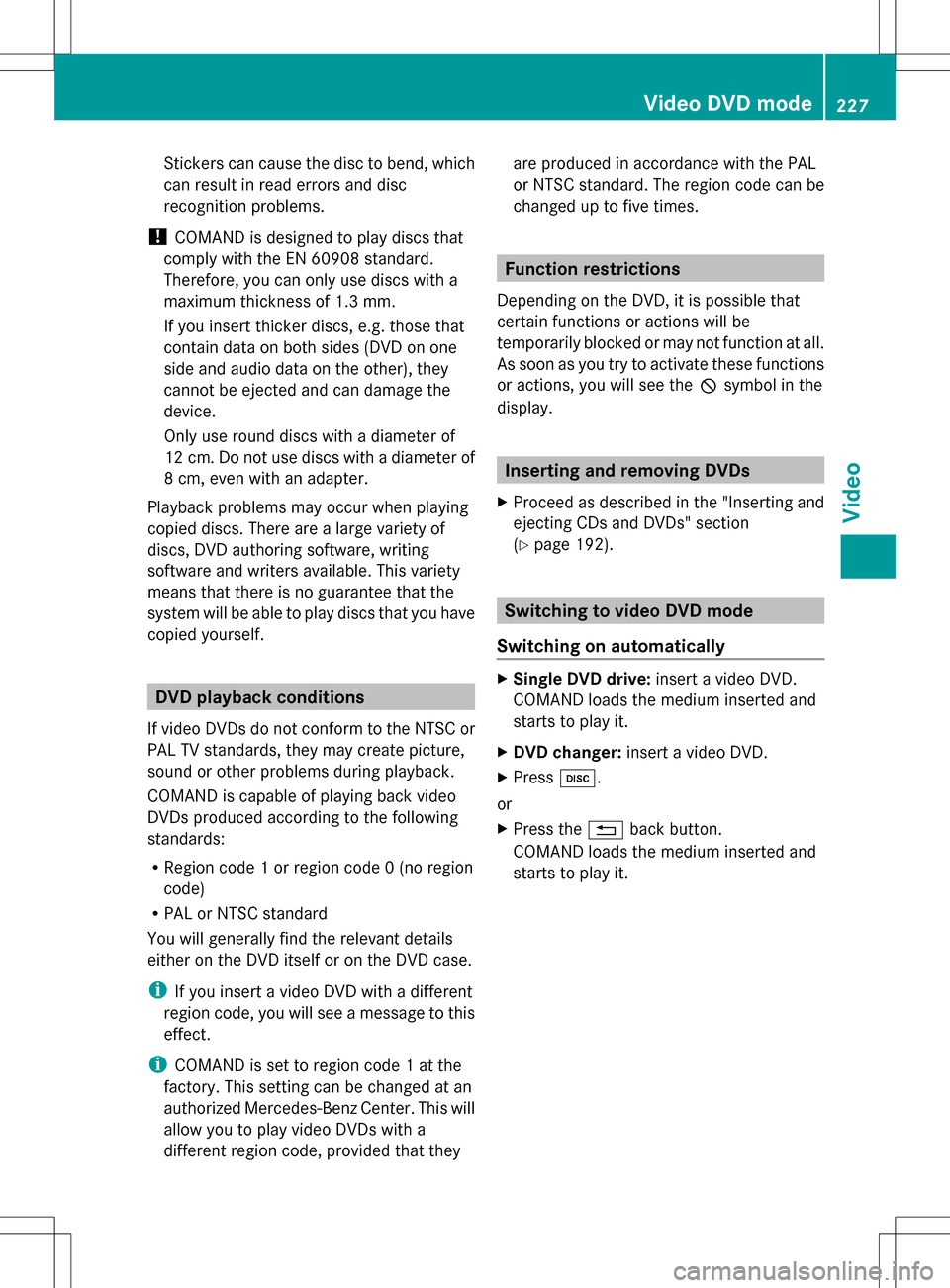
Stickers can cause the disc to bend, which
can result in read errors and disc
recognition problems.
! COMAND is designed to play discs that
comply with the EN 60908 standard.
Therefore, you can only use discs with a
maximum thickness of 1.3 mm.
If you insert thicker discs, e.g. those that
contain data on both sides (DVD on one
side and audio data on the other), they
cannot be ejected and can damage the
device.
Only use round discs with a diameter of
12 cm. Do not use discs with a diameter of
8 cm, even with an adapter.
Playback problems may occur when playing
copied discs. There are a large variety of
discs, DVD authoring software, writing
software and writers available. This variety
means that there is no guarantee that the
system will be able to play discs that you have
copied yourself. DVD playback conditions
If video DVDs do not conform to the NTSC or
PAL TV standards, they may create picture,
sound or other problems during playback.
COMAND is capable of playing back video
DVDs produced according to the following
standards:
R Region code 1 or region code 0 (no region
code)
R PAL or NTSC standard
You will generally find the relevant details
either on the DVD itself or on the DVD case.
i If you insert a video DVD with a different
region code, you will see a message to this
effect.
i COMAND is set to region code 1 at the
factory. This setting can be changed at an
authorized Mercedes-Benz Center. This will
allow you to play video DVDs with a
different region code, provided that they are produced in accordance with the PAL
or NTSC standard. The region code can be
changed up to five times. Function restrictions
Depending on the DVD, it is possible that
certain functions or actions will be
temporarily blocked or may not function at all.
As soon as you try to activate these functions
or actions, you will see the 0050symbol in the
display. Inserting and removing DVDs
X Proceed as described in the "Inserting and
ejecting CDs and DVDs" section
(Y page 192). Switching to video DVD mode
Switching on automatically X
Single DVD drive: insert a video DVD.
COMAND loads the medium inserted and
starts to play it.
X DVD changer: insert a video DVD.
X Press 003A.
or
X Press the 0041back button.
COMAND loads the medium inserted and
starts to play it. Video DVD mode
227Video Z
Page 236 of 274

Changing the picture view
X
While viewing a picture (Y page 233), press
00A1 the COMAND controller.
A menu appears.
X To turn the picture clockwise: confirm
Turn Clockwise
Turn Clockwise by pressing00A1the
COMAND controller.
X To turn the picture counter-clockwise:
select Turn Counterclockwise Turn Counterclockwise by
turning 0082005B0083the COMAND controller and
press 00A1to confirm.
X To zoom into a picture: selectZoom
Zoom by
turning 0082005B0083the COMAND controller and
press 00A1to confirm.
After you have zoomed into the picture, you
can move the section of the picture.
X Slide 00A0005B0064 and009E005B009F the COMAND
controller.
X To revert to the original size: press00A1the
COMAND controller.
or
X Press the 0041back button. Exiting the picture viewer
X Select Back To Menu Back To Menu in the menu by
turning 0082005B0083the COMAND controller and
press 00A1to confirm. X
To start playing music: confirmSearch
Search
by pressing 00A1.
The category list appears ( Ypage 204).
X Select a category by turning 0082005B0083the
COMAND controller and press 00A1to
confirm.
X Select other entries within the category
(e.g. track, album) until the music starts
playing. 234
Picture viewerVideo
Page 240 of 274

X
To select the left-hand screen: turn
thumbwheel 0043until "L REAR" is
highlighted in the window.
X To select the right-hand screen: turn
thumbwheel 0043until "REAR R" is
highlighted in the window.
Switching the screen on/off If the SmartKey is in position
0or 1in the
ignition lock (see the vehicle Operator's
Manual), or the SmartKey is not inserted, the
screens in the rear will switch off after 30
minutes. Before the screens switch off, they
show a message to this effect.
You can switch the screens back on.
However, this will discharge the starter
battery. X
Point the remote control at the rear-
compartment screen which has been
selected for remote operation.
X Press button 0043on the remote control.
The respective rear screen switches on or
off.
i You can only switch the screens on using
the remote control if the ignition is
switched on. Switching the button lighting on/off
X
Press button 0043on the remote control.
Depending on the previous status, the
button lighting is switched on or off.
i If you do not use the remote control for
about 15 seconds, the button lighting
switches off automatically.
Switching the sound on/off (corded
headphones only) X
Press button 0043on the remote control.
The sound is switched on/off. 238
OverviewRear Seat Entertainment System
Page 252 of 274

X
Select CD
CD,DVD-A
DVD-A orMP3
MP3 using
the 006400590065 buttons on the remote
control and press the 008Bbutton to confirm.
The options list appears. The 003Fdot
indicates the option currently selected.
X Select Normal
Normal Track
TrackSequence
Sequence ,Random
Random
Tracks
Tracks orRandom Folder
Random Folder using the
00630064 buttons and press the 008Bbutton
to confirm.
The option is switched on. For all options
except Normal Track Sequence
Normal Track Sequence , you will
see a corresponding display in the display/
selection window.
i If you switch the data carrier which you
are currently listening to, the Normal
Normal
Track Sequence Track Sequence option is activated
automatically. If an option is selected, it
remains selected after the Rear Seat
Entertainment System is switched on or
off. Switching track information on/off
(MP3 mode only)
If the function is switched on, folder and track
names are displayed.
If the function is switched off, disc and file
names are displayed.
X Select MP3
MP3 using the 006400590065
buttons on the remote control and press
the 008Bbutton to confirm.
X Select Display Track Information
Display Track Information
using the 00630064 buttons and press the
008B button to confirm.
The function is switched on 0073or off 0053,
depending on the previous status. Video DVD mode
Important safety notes
G
WARNING
The RSE CD/DVD player is a Class 1 laser
product. There is a danger of invisible laser
radiation when you open or damage the cover.
Do not remove the cover. The RSE CD/DVD
player does not contain any parts which can
be serviced by the user. For safety reasons,
have any necessary service work performed
by qualified personnel. General notes
DVD playback conditions Playback problems may occur when playing
copied discs. There is a large variety of discs,
DVD authoring software, writing software and
writers available. This variety means that
there is no guarantee that the Rear Seat
Entertainment System will be able to play
video DVDs that you have copied yourself.
Further information can be found under video
(Y page 227). Information regarding
COMAND also applies to the Rear Seat
Entertainment System.
Function restrictions Depending on the DVD, it is possible that
certain functions or actions described in this
section will be temporarily blocked or may not
function at all. As soon as you try to activate
these functions or actions, you will see the
0050
symbol in the display. Switching to video DVD mode
X Insert a video DVD ( Ypage 246).
The Rear Seat Entertainment System loads
the disc.
If disc mode was the last mode selected, it
will now be active. 250
Video DVD modeRear Seat Entertainment System