2013 MERCEDES-BENZ C-Class ECO mode
[x] Cancel search: ECO modePage 216 of 274

Reconnecting a Bluetooth
®
audio
device The Bluetooth
®
audio profiles are connected
automatically under the following
circumstances:
R one of the last two mobile phones to have
been connected has also been used as a
Bluetooth ®
audio player (if this function is
supported by the mobile phone).
R the mobile phone takes over the automatic
connection itself.
A Bluetooth ®
audio player without telephone
functions is not automatically reconnected,
even if it was the last device connected.
If the No Bluetooth Audio Device
No Bluetooth Audio Device
Connected Connected message appears, you have two
options to connect a Bluetooth ®
audio
device:
Connecting last device
X Confirm Connect Last Device
Connect Last Device in the
basic display by pressing 00A1the COMAND
controller.
If COMAND can locate the Bluetooth ®
audio device, it will be connected and start
playing.
i With some Bluetooth ®
audio devices,
playback must first be started on the device
itself, so that COMAND can play the audio
files.
Connecting a device from a list
X Select BT Audio BT Audio by turning 0082005B0083the
COMAND controller and press 00A1to
confirm.
X Confirm Bluetooth Audio Device List
Bluetooth Audio Device List
by pressing 00A1the COMAND controller.
X Select a Bluetooth ®
audio device by turning
0082005B0083 the COMAND controller and press
00A1 to confirm.
If COMAND can locate the Bluetooth ®
audio device, it will be connected and start
playing.
i With some Bluetooth ®
audio devices,
playback must first be started on the device itself, so that COMAND can play the audio
files.
Bluetooth ®
audio device and
simultaneous search for mobile phones During the search for mobile phones, the
connection with the Bluetooth
®
audio device
is terminated (Y page 123). In the
Bluetooth ®
audio basic display, you will see
the No Bluetooth Audio Device No Bluetooth Audio Device
Connected
Connected message and the Connect
ConnectLast
Last
Device
Device menu item cannot be selected.
Displaying details X
Select a Bluetooth ®
audio device in the
Bluetooth ®
device list.
X Select the symbol to the right of the
Bluetooth ®
audio device by sliding 005B009Fthe
COMAND controller and press 00A1to
confirm.
X Select Details Details and press 00A1to confirm.
The following information concerning the
selected mobile phone is shown:
R Bluetooth ®
name
R Bluetooth ®
address
R availability status (shown after an
update)
R authorization status
X To close the detailed view: turn0082005B0083 or
slide 009E005B009F the COMAND controller.
Deauthorizing (deregistering) a
Bluetooth ®
audio device X
Select a Bluetooth ®
audio device in the
Bluetooth ®
device list.
X Select the symbol to the right of the
Bluetooth ®
audio device by sliding 005B009Fthe
COMAND controller and press 00A1to
confirm. 214
Bluetooth ®
audio modeAudio
Page 217 of 274

X
Select Delete
Delete and press 00A1to confirm.
A prompt appears asking whether you
really wish to deauthorize this device.
X Select Yes
Yes orNo No.
If you select Yes
Yes, the device will be deleted
from the Bluetooth ®
device list.
If you select No
No , the process will be
canceled.
i Before re-authorizing the Bluetooth ®
audio device, you should also delete the
device name MB Bluetooth MB Bluetooth from your
Bluetooth ®
audio device's Bluetooth ®
list.
See the Bluetooth ®
audio device's
operating instructions. Switching to Bluetooth
®
audio mode
The Bluetooth ®
audio basic display Example: Bluetooth
®
audio basic display
0043 Track name
0044 Current playback settings (no symbol for
"Normal track sequence")
0087 Album name
0085 sound settings
0083 Media list
0084 Artist
006B To stop 00E5or start 00D9playback
006C To connect a Bluetooth ®
audio device, to
increase the volume on COMAND
006D Bluetooth ®
audio data medium type
006E Data medium position in the media list i
If the Bluetooth ®
audio device connected
supports metadata and corresponding data
is available, then the artist, track and album
name can be displayed.
Using the Bluetooth ®
audio basic
display X
Connect (Y page 212) the Bluetooth ®
audio
device.
or
X Reconnect the Bluetooth ®
audio device
(Y page 214).
COMAND activates the Bluetooth ®
audio
device. The basic display appears and the
device starts playing.
Using the function button X
Press the 003Afunction button one or more
times.
By pressing the function button repeatedly,
you can change the operating mode in the
following order:
R audio CD/DVD/MP3 (disc)
R memory card mode
R MUSIC REGISTER
R USB storage device
R Media Interface or audio AUX mode
R Bluetooth ®
audio mode
Using the media list X
Select Bluetooth Audio Bluetooth Audio in the media list
by turning 0082005B0083the COMAND controller
and press 00A1to confirm (Y page 197).
COMAND activates the connected device.
You will see a message to this effect. The
basic display then appears. Bluetooth
®
audio mode 215Audio Z
Page 218 of 274

Starting/stopping playback
X To start playback: select00D9by sliding
005B0064 and turning 0082005B0083the COMAND
controller and press 00A1to confirm.
Playback starts. 00E5is selected.
X To stop playback: select00E5by turning
0082005B0083 the COMAND controller and press
00A1 to confirm.
A message appears. 00D9is selected.
X To continue playback: select00D9by
turning 0082005B0083the COMAND controller and
press 00A1to confirm.
A message appears. 00E5is selected. Restarting playback after stopping
During the search for mobile phones, the
connection with the Bluetooth ®
audio device
is terminated (Y page 123). In the
Bluetooth ®
audio basic display (Y page 215),
you will see the No Bluetooth Audio
No Bluetooth Audio
Device Connected
Device Connected message and the
Connect
Connect Last
LastDevice
Device menu item cannot be
selected.
When the search is finished, the Bluetooth ®
audio device can be reconnected.
X Confirm Connect Last Device Connect Last Device by
pressing 00A1.
Depending on the Bluetooth ®
audio device
used, playback starts immediately or you
must start playback manually. In this case, you will see the
Bluetooth
Bluetooth
Audio Device Paused
Audio Device Paused message. X
To start playback: select00D9by turning
0082005B0083 the COMAND controller and press
00A1 to confirm.
Playback resumes from the beginning. Selecting a track
This function is not supported by all
Bluetooth ®
audio devices.
X To skip forward or back to a track: press
the 0048 or0049 button on COMAND.
or
X Press the 0063or0064 button briefly on
the multifunction steering wheel.
X Rapid scroll: press and hold the 0063
or 0064 button on the multifunction
steering wheel until the desired track is
reached.
If you press and hold the 0063or0064
button, the rapid scrolling speed is
increased. Selecting playback options
If the Bluetooth ®
audio device supports the
corresponding function, the following options
are available:
R Normal Track Sequence Normal Track Sequence
The tracks are played in the normal order
(e.g. track 1, 2, 3, etc.). 216
Bluetooth ®
audio modeAudio
Page 222 of 274

The current playback option is shown with a
symbol behind the album name (no display for
Normal Track Sequence
Normal Track Sequence ) (Ypage 222).
i If the device connected does not contain
any playable tracks, a message appears to
this effect. Selecting music files
Note COMAND displays the data stored on the
iPod ®
, iPhone ®
or MP3 player according to
the file structure used in the respective
medium.
Selecting by skipping to a track X
To skip forwards or back to a track: turn
0082005B0083 the COMAND controller when the
display/selection window is active.
or
X Press the 0048or0049 button.
The skip forward function skips to the next
track. The skip back function skips to the
beginning of the current track if the track
has been playing for more than eight
seconds. If the track has been playing for
less than eight seconds, it skips to the start
of the previous track. If you have selected
a playback option other than Normal
Normal
Track Sequence Track Sequence , the track sequence is
random.
Selecting using the number keypad X
To make an entry: press the003Ebutton.
An input menu appears. The number of
characters available for input depends on
the number of stored tracks.
X To enter a track number: press a number
key, e.g. 0090.
The digit is entered in the first position in
the input line.
i COMAND will ignore and not display an
invalid digit. X
Enter more numbers if desired.
The track plays after the last possible
number is entered.
i Pressing and holding a number key for
more than two seconds completes the
entry, and the corresponding track is
played.
Fast forwarding/rewinding X
While the display/selection window is
active, slide 009E005B009Fand hold the COMAND
controller until the desired position has
been reached.
or
X Press and hold the 0049or0048 button
until the desired position is reached.
i On an iPod ®
or iPhone ®
, fast rewind only
functions within the current track. Selecting a category/playlist/folder
Overview For an iPod
®
, iPhone ®
or certain MP3 players,
you can select tracks using categories or
folders.
Depending on the device connected, the
following categories may be available, for
example:
R Current Tracklist Current Tracklist
R Select By Cover
Select By Cover
R Keyword Search
Keyword Search
R Playlists
Playlists (e.g.All
All)
R Artists Artists
R Albums Albums
R Tracks
Tracks
R Podcasts
Podcasts
R Genres
Genres
R Composers
Composers
R Audiobooks
Audiobooks
R Videos
Videos
i Some playback categories contain the
entry All
All. If this entry has been selected, 220
Media Interface modeAudio
Page 223 of 274

the entire content of the category selected
will be played.
The Videos
Videos category is available for
iPods ®
and iPhones ®
.
i The functions are available as soon as the
entire media content has been read and
analyzed. For certain functions, such as
keyword search and selection by cover, this
can take several minutes, depending on the
scope of media and the connected device.
If the same device is reconnected with
unchanged media content, these functions
are available much more quickly.
However, if you change the media content,
it has to be read and analyzed again.
Calling up a category list Example: category list
X
Select Search
Search in the basic display by
sliding 005B0064and turning 0082005B0083the COMAND
controller and press 00A1to confirm.
The category list appears. i
Search
Search is not available until the device
has been activated.
i Reading: if the media content of the
connected device is being read, this is
indicated on the upper right by a symbol.
When reading has ended, the categories
Select By Cover
Select By Cover andKeyword Search Keyword Search
are available.
Depending on the connected device and
the size of the media content, reading may
take several minutes. When the device is
next started or reconnected, the advanced
functions will be quickly available.
However, if you change the media content
on your iPod ®
/iPhone ®
, it has to be read
and analyzed again. Example: current track list
0043
Symbol for next folder up
0044 Device icon and device name
0087 Track symbol
0085 Current title
X Select Current Tracklist Current Tracklist by turning
0082005B0083 the COMAND controller and press
00A1 to confirm.
The content of the current track list
appears.
X Select the track by turning 0082005B0083the
COMAND controller and press 00A1to
confirm.
The track is played. Media Interface mode
221Audio Z
Page 224 of 274

X
To switch to the next folder up: slide
009E005B the COMAND controller.
or
X Press the 0041back button.
Playing back the content of a category
or folder X
Select the category or folder by turning
0082005B0083 the COMAND controller.
X Press 00A1the COMAND controller for longer
than 2 seconds.
The content of the category or folder
selected is played in accordance with the
playback option selected (Y page 222).
Alphabetical track selection iPod
®
, iPhone ®
and MP3 player
This function is available for alphabetically
sorted categories and folders. This function
is not available for albums or playlists, for
example.
X Select a category, e.g. Artists
Artists, by turning
0082005B0083 the COMAND controller and press
00A1 to confirm.
The available artists are displayed.
X Press the corresponding number key once
or repeatedly to select the initial letter of
the desired artist. For example, to select an
artist whose name begins with C, press the
008B number key three times.
The available letters are listed at the lower
edge of the display.
After a message, the first entry in the list
which matches the letter entered is
highlighted.
i If no corresponding entry exists, the last
entry corresponding to a previous letter is
highlighted instead.
i iPods and MP3 players: the quality of the
search results is highly dependent on the
version and language variant of the
software used to populate the device. A well-known example of such software is
iTunes ®
.
If different sorting rules are defined (e.g. in
iTunes ®
), the search is canceled without
any result.
Additional selection functions R
Select By Cover Select By Cover
Albums can be chosen by cover using the
menu item.
The first time the Select By Cover Select By Cover
function is used, additional data must be
loaded from the iPod ®
/iPhone ®
. The
current music playback is interrupted to
allow access to this data. The process may
take a few minutes and should not be
canceled. Otherwise, it will start again from
the beginning the next time Select By Select By
Cover
Cover is selected. Covers are initially
searched for in the Gracenote Media
Database and are then added to during
playback from the connected device
(Y page 200). The availability depends on
the use and the tracks already selected.
R Keyword Search Keyword Search
Selecting keyword search allows you to
search through all categories on the
connected device for keywords.
i For more information on Select By Select By
Cover
Cover andKeyword Search
Keyword Search can be found
under "Music search, selecting category"
(Y page 220).
i For an iPod ®
/iPhone ®
, the available
covers are added most efficiently if the
entire media content is in the current
playlist. This is the case if you have selected
the playback option Tracks TracksorRandom
Random
Medium
Medium (Ypage 222). Playback options
X To select a playback option: select
Media Interface
Media Interface in the basic display by222
Media Interface modeAudio
Page 229 of 274
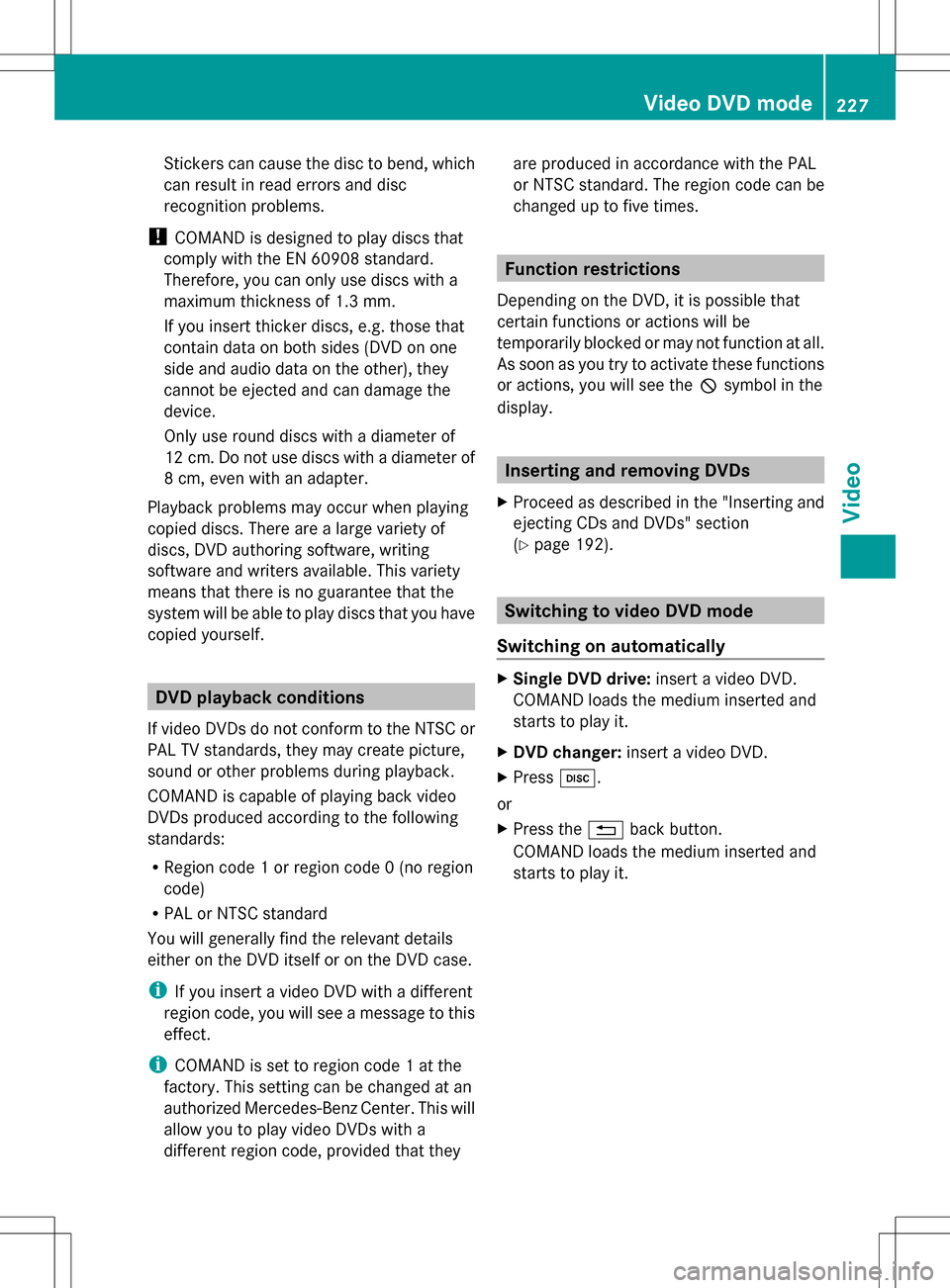
Stickers can cause the disc to bend, which
can result in read errors and disc
recognition problems.
! COMAND is designed to play discs that
comply with the EN 60908 standard.
Therefore, you can only use discs with a
maximum thickness of 1.3 mm.
If you insert thicker discs, e.g. those that
contain data on both sides (DVD on one
side and audio data on the other), they
cannot be ejected and can damage the
device.
Only use round discs with a diameter of
12 cm. Do not use discs with a diameter of
8 cm, even with an adapter.
Playback problems may occur when playing
copied discs. There are a large variety of
discs, DVD authoring software, writing
software and writers available. This variety
means that there is no guarantee that the
system will be able to play discs that you have
copied yourself. DVD playback conditions
If video DVDs do not conform to the NTSC or
PAL TV standards, they may create picture,
sound or other problems during playback.
COMAND is capable of playing back video
DVDs produced according to the following
standards:
R Region code 1 or region code 0 (no region
code)
R PAL or NTSC standard
You will generally find the relevant details
either on the DVD itself or on the DVD case.
i If you insert a video DVD with a different
region code, you will see a message to this
effect.
i COMAND is set to region code 1 at the
factory. This setting can be changed at an
authorized Mercedes-Benz Center. This will
allow you to play video DVDs with a
different region code, provided that they are produced in accordance with the PAL
or NTSC standard. The region code can be
changed up to five times. Function restrictions
Depending on the DVD, it is possible that
certain functions or actions will be
temporarily blocked or may not function at all.
As soon as you try to activate these functions
or actions, you will see the 0050symbol in the
display. Inserting and removing DVDs
X Proceed as described in the "Inserting and
ejecting CDs and DVDs" section
(Y page 192). Switching to video DVD mode
Switching on automatically X
Single DVD drive: insert a video DVD.
COMAND loads the medium inserted and
starts to play it.
X DVD changer: insert a video DVD.
X Press 003A.
or
X Press the 0041back button.
COMAND loads the medium inserted and
starts to play it. Video DVD mode
227Video Z
Page 230 of 274

Switching modes using the function
button
X
Press the 003Afunction button one or more
times.
COMAND switches to the previous disc
operating mode.
By pressing the function button repeatedly,
you can change the operating mode in the
following order:
R audio CD/DVD / video DVD/MP3 in the
DVD changer or DVD single drive (disc
mode)
audio CD/DVD, video DVD or MP3 disc in
the DVD changer
R memory card mode
R MUSIC REGISTER
R USB storage device
R Media Interface or audio AUX mode
R Bluetooth ®
audio mode
X DVD changer: selectMedia
Media orChanger Changer by
sliding 005B0064and turning 0082005B0083the COMAND
controller and press 00A1to confirm.
Single DVD drive: selectMedia
Media by sliding
005B0064 and turning 0082005B0083the COMAND
controller and press 00A1to confirm.
X Select a ývideo DVD from the media list
(Y page 230).
Switching on with the video menu X
Select Video
Videoin the main function bar by
sliding 00A0005Band turning 0082005B0083the COMAND
controller and press 00A1to confirm.
Video DVD mode is switched on. Hiding/showing the navigation menu
X To show: in DVD video mode, slide 00A0005B0064
the COMAND controller.
X To hide: slide00A0005B0064 the COMAND
controller.
or
X Wait for approximately eight seconds. Navigation menu displayed
0043
Type of data medium
0044 Current title
0087 Current scene
0085 Track time
0083 To show the menu
i This function is not available while the
DVD's own menu is being displayed. Showing/hiding the menu
X To show: in full-screen DVD video mode,
press 00A1the COMAND controller.
or
X Select Menu Menuwhile the navigation menu is
shown and press 00A1to confirm.
X To hide: slide00A0005Bthe COMAND controller
and confirm Full Screen
Full Screen by pressing00A1. Menu shown
0043
Video DVD options
0044 Pause function
0087 Stop function 228
Video DVD modeVideo