2013 MAZDA MODEL MAZDASPEED 3 pairing phone
[x] Cancel search: pairing phonePage 374 of 611

l“Call”: Calls the registered phonebook
data when the talk button is short-
pressed.
l“Edit”: Edits the registered phonebook
data when the talk button is short-
pressed.
l“Delete”: Deletes the registered
phonebook data when the talk button is
short-pressed.
l“Previous”: Returns to the previous
phonebook data in read-out when the
talk button is short-pressed.
6.Prompt:“End of list, would you like
to start from the beginning?”
7.Say:[Beep]“No”
8.Prompt:“Returning to main menu.”
qDTMF (Dual Tone Multi-
Frequency Signal) Transmission
This function is used when transmitting
DTMF via the user's voice. The receiver
of a DTMF transmission is generally a
home telephone answering machine or a
company's automated guidance call center
(When you send tone signals back
according to the voice guidance
recording).
1. Press the talk button with a short press.
2.Say:[Beep]“XXXX... send”(Say
DTMF code)
3.Prompt:“Sending XXXX... (DTMF
code)”
Hands-Free Setting
qDevice
Device registration
For the registration of a Bluetooth
®
equipped device to Bluetooth®Hands-
Free.
Refer to Bluetooth® Hands-Free
Preparation on page 6-122.
Registered device read-out
Bluetooth
®Hands-Free can read-out the
devices registered to its system.
NOTE
Do this function only when parked. It is too
distracting to attempt while driving and you
may make too many errors to be effective.
1. Press the pick-up button or talk button
with a short press.
2.Say:[Beep]“Setup”
3.Prompt:“Select one of the following:
Pairing options, confirmation prompts,
language, passcode, select phone or
select music player.”
4.Say:[Beep]“Pairing options”
5.Prompt:“Available options are: Pair,
Edit, Delete, List, or Set Pairing Code”
6.Say:[Beep]“List”
7.Prompt:“XXXXX..., XXXXX...,
XXXXX... (Ex. Device A, device B,
device C)”(The voice guidance reads
out the device tags registered to the
hands-free system.)
Interior Comfort
Bluetooth® Hands-Free (Type A)
6-133
Page 375 of 611

Press the talk button with a short press
during the read-out at the desired device,
and then say one of the following voice
commands to execute it.
l“Select phone”: Selects device (Mobile
phone) when the talk button is short-
pressed.
l“Select music player”: Selects device
(Music player) when the talk button is
short-pressed.
l“Edit”: Edits device when the talk
button is short-pressed.
l“Continue”: Continues the list read-
out.
l“Delete”: Deletes the registered device
when the talk button is short-pressed.
l“Previous”: Returns to the previous
device in read-out when the talk button
is short-pressed.
8.Prompt:“End of list, would you like
to start from the beginning?”
9.Say:[Beep]“No”
10.Prompt:“Returning to main menu.”
Device selection
If several devices have been programmed,
the Bluetooth
®unit links the device last
connected. If you would like to link a
different programmed device, it is
necessary to change the link. The order of
device priority after the link has been
changed is maintained even when the
ignition is switched off.
Hands-free phone
1. Press the pick-up button or talk button
with a short press.
2.Say:[Beep]“Setup”3.Prompt:“Select one of the following:
Pairing options, confirmation prompts,
language, passcode, select phone or
select music player.”
4.Say:[Beep]“Select phone”
5.Prompt:“Please say the name of the
device you would like to select.
Available devices are XXXXX... (Ex.
device A), XXXXX... (Ex. device B),
XXXXX... (Ex. device C). Which
device please?”
6.Say:[Beep]“XXXXX... (Ex. Device
B)”
7.Prompt:“XXXXX... (Ex. Device B).
Is this correct?”
8.Say:[Beep]“Ye s”or“No”
9. If“Ye s”, go to Step 10. If“No”, the
procedure returns to Step 5.
10.Prompt:“XXXXX... (Ex. Device B)
selected.”
Music player
1. Press the pick-up button or talk button
with a short press.
2.Say:[Beep]“Setup”
3.Prompt:“Select one of the following:
Pairing options, confirmation prompts,
language, passcode, select phone or
select music player.”
4.Say:[Beep]“Select music player”
5.Prompt:“Please say the name of the
device you would like to select.
Available devices are XXXXX... (Ex.
device A), XXXXX... (Ex. device B),
XXXXX... (Ex. device C). Which
device please?”
6-134
Interior Comfort
Bluetooth® Hands-Free (Type A)
Page 376 of 611
![MAZDA MODEL MAZDASPEED 3 2013 Owners Manual (in English) 6.Say:[Beep]“XXXXX... (Ex. Device
B)”
7.Prompt:“XXXXX... (Ex. Device B).
Is this correct?”
8.Say:[Beep]“Ye s”or“No”
9. If“Ye s”, go to Step 10. If“No”, the
procedure returns to MAZDA MODEL MAZDASPEED 3 2013 Owners Manual (in English) 6.Say:[Beep]“XXXXX... (Ex. Device
B)”
7.Prompt:“XXXXX... (Ex. Device B).
Is this correct?”
8.Say:[Beep]“Ye s”or“No”
9. If“Ye s”, go to Step 10. If“No”, the
procedure returns to](/manual-img/28/15585/w960_15585-375.png)
6.Say:[Beep]“XXXXX... (Ex. Device
B)”
7.Prompt:“XXXXX... (Ex. Device B).
Is this correct?”
8.Say:[Beep]“Ye s”or“No”
9. If“Ye s”, go to Step 10. If“No”, the
procedure returns to Step 5.
10.Prompt:“XXXXX... (Ex. Device B)
selected.”
NOTE
Device (Music player) selection can also be
done by operating the panel button (page
6-110).
Registered device (Mobile phone)
deletion
Registered devices (Mobile phone) can be
deleted individually or collectively.
NOTE
Do this function only when parked. It is too
distracting to attempt while driving and you
may make too many errors to be effective.
1. Press the pick-up button or talk button
with a short press.
2.Say:[Beep]“Setup”
3.Prompt:“Select one of the following:
Pairing options, confirmation prompts,
language, passcode, select phone or
select music player.”
4.Say:[Beep]“Pairing options”
5.Prompt:“Available options are: Pair,
Edit, Delete, List, or Set Pairing Code.”
NOTE
A registered device (Mobile phone) can be
deleted using the registration list.
6.Say:[Beep]“Delete”7.Prompt:“Please say the name of the
device you would like to delete.
Available devices are XXXXX... (Ex.
device A), XXXXX... (Ex. device B),
XXXXX... (Ex. device C), or all.
Which device please?”
8.Say:[Beep]“X”(Say the number of
the device to be deleted.)
NOTE
Say“All”to delete all devices (Mobile phone).
9.Prompt:“Deleting XXXXX... (Ex.
device B...) (Registered device tag). Is
this correct?”
10.Say:[Beep]“Ye s”
11.Prompt:“Deleted”
Registered device editing
1. Press the pick-up button or talk button
with a short press.
2.Say:[Beep]“Setup”
3.Prompt:“Select one of the following:
Pairing options, confirmation prompts,
language, passcode, select phone or
select music player.”
4.Say:[Beep]“Pairing options”
5.Prompt:“Available options are: Pair,
Edit, Delete, List, or Set Pairing Code.”
6.Say:[Beep]“Edit”
7.Prompt:“Please say the name of the
device you would like to edit.
Available devices are XXXXX... (Ex.
device A), XXXXX... (Ex. device B),
XXXXX... (Ex. device C). Which
device please?”
8.Say:[Beep]“X”(Say the number of
the device to be edited.)
9.Prompt:“New name please?”
Interior Comfort
Bluetooth® Hands-Free (Type A)
6-135
Page 377 of 611
![MAZDA MODEL MAZDASPEED 3 2013 Owners Manual (in English) 10.Say:[Beep]“XXXXX... (Ex. device
C)”(Speak a“device tag”,an
arbitrary name for the device.)
11.Prompt:“XXXXX... (Ex. device C)
(Device tag), is this correct?”
12.Say:[Beep]“Ye s”
13. MAZDA MODEL MAZDASPEED 3 2013 Owners Manual (in English) 10.Say:[Beep]“XXXXX... (Ex. device
C)”(Speak a“device tag”,an
arbitrary name for the device.)
11.Prompt:“XXXXX... (Ex. device C)
(Device tag), is this correct?”
12.Say:[Beep]“Ye s”
13.](/manual-img/28/15585/w960_15585-376.png)
10.Say:[Beep]“XXXXX... (Ex. device
C)”(Speak a“device tag”,an
arbitrary name for the device.)
11.Prompt:“XXXXX... (Ex. device C)
(Device tag), is this correct?”
12.Say:[Beep]“Ye s”
13.Prompt:“New name saved, returning
to main menu.”
qSecurity Setting
If a passcode is set, the system cannot be
activated unless the passcode is input.
NOTE
Do this function only when parked. It is too
distracting to attempt while driving and you
may make too many errors to be effective.
Passcode setting
1. Press the pick-up button or talk button
with a short press.
2.Say:[Beep]“Setup”
3.Prompt:“Select one of the following:
Pairing options, confirmation prompts,
language, passcode, select phone or
select music player.”
4.Say:[Beep]“Passcode”
5.Prompt:“Passcode is disabled. Would
you like to enable it?”
6.Say:[Beep]“Ye s”
7.Prompt:“Please say a 4-digit
passcode. Remember this passcode. It
will be required to use this system.”
8.Say:[Beep]“XXXX”(Say a desired 4-
digit passcode,“PCode”.)
9.Prompt:“Passcode XXXX (Passcode,
PCode). Is this correct?”10.Say:[Beep]“Ye s”
11.Prompt:“Passcode is enabled,
returning to main menu.”
Using Bluetooth®Hands-Free with a
passcode
1. Press the pick-up button or talk button
with a short press.
2.Prompt:“Hands-Free system is
locked. State the passcode to
continue.”
3.Say:[Beep]“XXXX”(Say the set
passcode“PCode”.)
4. If the correct passcode is input, voice
guidance“XXXXXX... (Ex.“Mary's
device”) (Device tag) is connected”is
announced.
If the passcode is incorrect, voice
guidance“XXXX (4-digit passcode,
Pcode) incorrect passcode, please try
again”is announced.
Canceling the passcode
NOTE
Do this function only when parked. It is too
distracting to attempt while driving and you
may make too many errors to be effective.
1. Press the pick-up button or talk button
with a short press.
2.Say:[Beep]“Setup”
3.Prompt:“Select one of the following:
Pairing options, confirmation prompts,
language, passcode, select phone or
select music player.”
4.Say:[Beep]“Passcode”
5.Prompt:“Passcode is enabled. Would
you like to disable it?”
6.Say:[Beep]“Ye s”
6-136
Interior Comfort
Bluetooth® Hands-Free (Type A)
Page 378 of 611

7.Prompt:“Passcode is disabled,
returning to main menu.”
Confirmation Prompts
The confirmation prompt confirms the
command content to the user before
advancing to the operation requested by
the user. When this function is turned on,
the system reads out the voice input
command previously received and
confirms whether the command is correct
before advancing to the command
execution.
When the confirmation prompt function is
turned on:
(Ex.“Calling John's device. Is this
correct?”)
When the confirmation prompt function is
turned off:
(Ex.“Calling John's device.”)
NOTE
If the confirmation prompt function is turned
off when making an emergency call, the system
reads out and confirms the command before
executing it.
1. Press the pick-up button or talk button
with a short press.
2.Say:[Beep]“Setup”
3.Prompt:“Select one of the following:
Pairing options, confirmation prompts,
language, passcode, select phone or
select music player.”
4.Say:[Beep]“Confirmation prompts”
5.Prompt:“Confirmation prompts are
on/off. Would you like to turn
confirmation prompts off/on?”
6.Say:[Beep]“Ye s”
7.Prompt:“Confirmation prompts are
off/on, returning to main menu.”
qVoice Recognition Learning
Function (Speaker Enrollment)
The voice recognition learning function
enables voice recognition appropriate to
the characteristics of the user's voice.
If the recognition of the voice input
commands to the system is not adequate,
this function can largely improve the
system's voice recognition of the user. If
your voice can be recognized sufficiently
without using this function, you may not
realize the added benefit of the function.
To register your voice, the voice input
command list must be read out. Read out
the list when the vehicle is parked.
Perform the registration in as quiet a place
as possible (page 6-120).
The registration must be performed
completely. The required time is a few
minutes. The user needs to be seated in
the driver's seat with the voice input
command list for voice recognition
learning open to the page indicated below.
When voice recognition learning is
done for the first time
1. Press the pick-up button or talk button
with a short press.
2.Say:[Beep]“Voice training”
3.Prompt:“This operation must be
performed in a quiet environment while
the vehicle is stopped. See the owner's
manual for the list of required training
phrases. Press and release the talk
button when you are ready to begin.
Press the hangup button to cancel at
any time.”
4. Press the talk button with a short press.
Interior Comfort
Bluetooth® Hands-Free (Type A)
6-137
Page 384 of 611
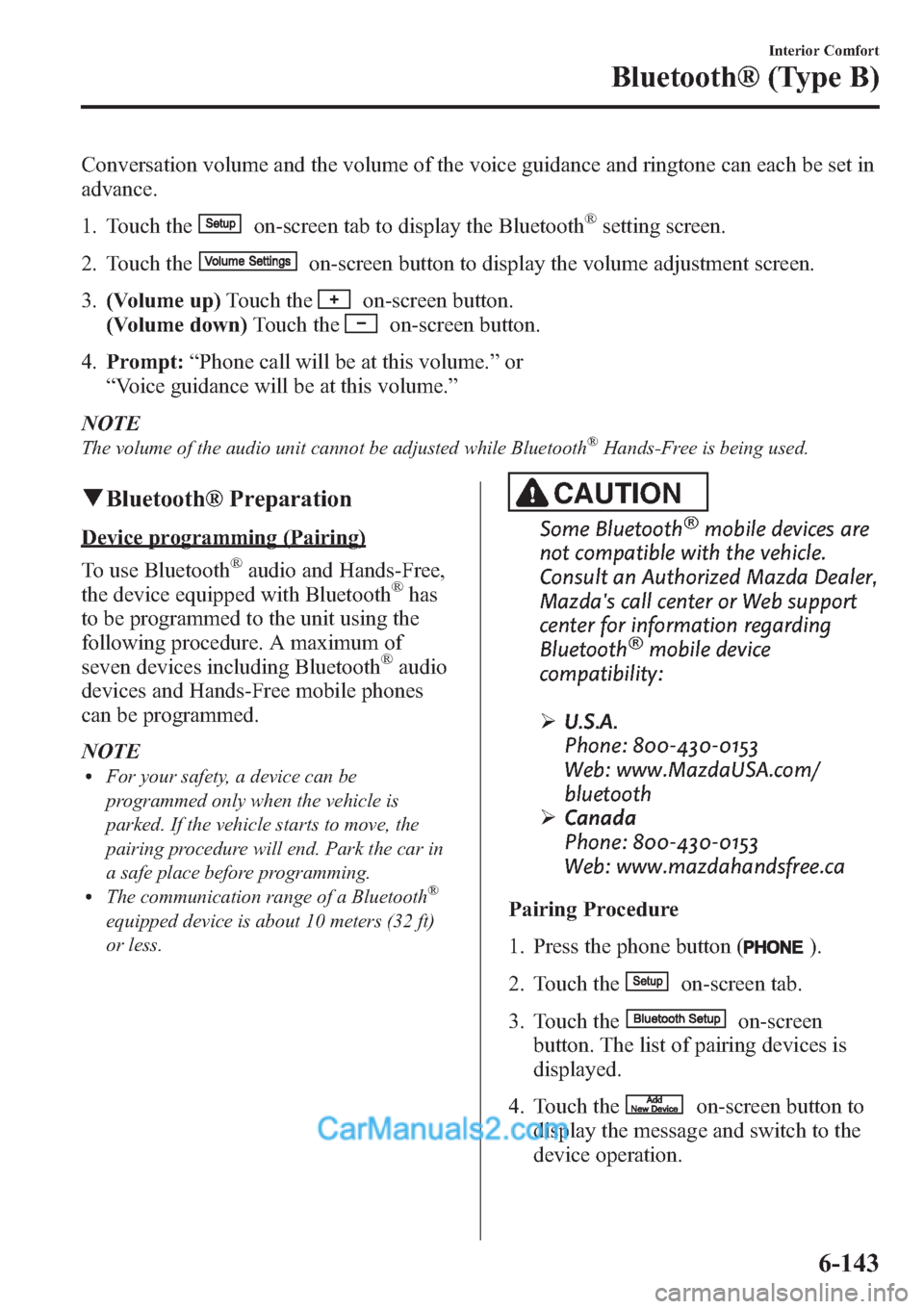
Conversation volume and the volume of the voice guidance and ringtone can each be set in
advance.
1. Touch the
on-screen tab to display the Bluetooth®setting screen.
2. Touch the
on-screen button to display the volume adjustment screen.
3.(Volume up)Touch the
on-screen button.
(Volume down)Touch the
on-screen button.
4.Prompt:“Phone call will be at this volume.”or
“Voice guidance will be at this volume.”
NOTE
The volume of the audio unit cannot be adjusted while Bluetooth®Hands-Free is being used.
qBluetooth® Preparation
Device programming (Pairing)
To use Bluetooth
®audio and Hands-Free,
the device equipped with Bluetooth®has
to be programmed to the unit using the
following procedure. A maximum of
seven devices including Bluetooth
®audio
devices and Hands-Free mobile phones
can be programmed.
NOTE
lFor your safety, a device can be
programmed only when the vehicle is
parked. If the vehicle starts to move, the
pairing procedure will end. Park the car in
a safe place before programming.
lThe communication range of a Bluetooth®
equipped device is about 10 meters (32 ft)
or less.
CAUTION
Some Bluetooth®mobile devices are
not compatible with the vehicle.
Consult an Authorized Mazda Dealer,
Mazda's call center or Web support
center for information regarding
Bluetooth
®mobile device
compatibility:
ØU.S.A.
Phone: 800-430-0153
Web: www.MazdaUSA.com/
bluetooth
ØCanada
Phone: 800-430-0153
Web: www.mazdahandsfree.ca
Pairing Procedure
1. Press the phone button (
).
2. Touch the
on-screen tab.
3. Touch the
on-screen
button. The list of pairing devices is
displayed.
4. Touch the
on-screen button to
display the message and switch to the
device operation.
Interior Comfort
Bluetooth® (Type B)
6-143
Page 385 of 611
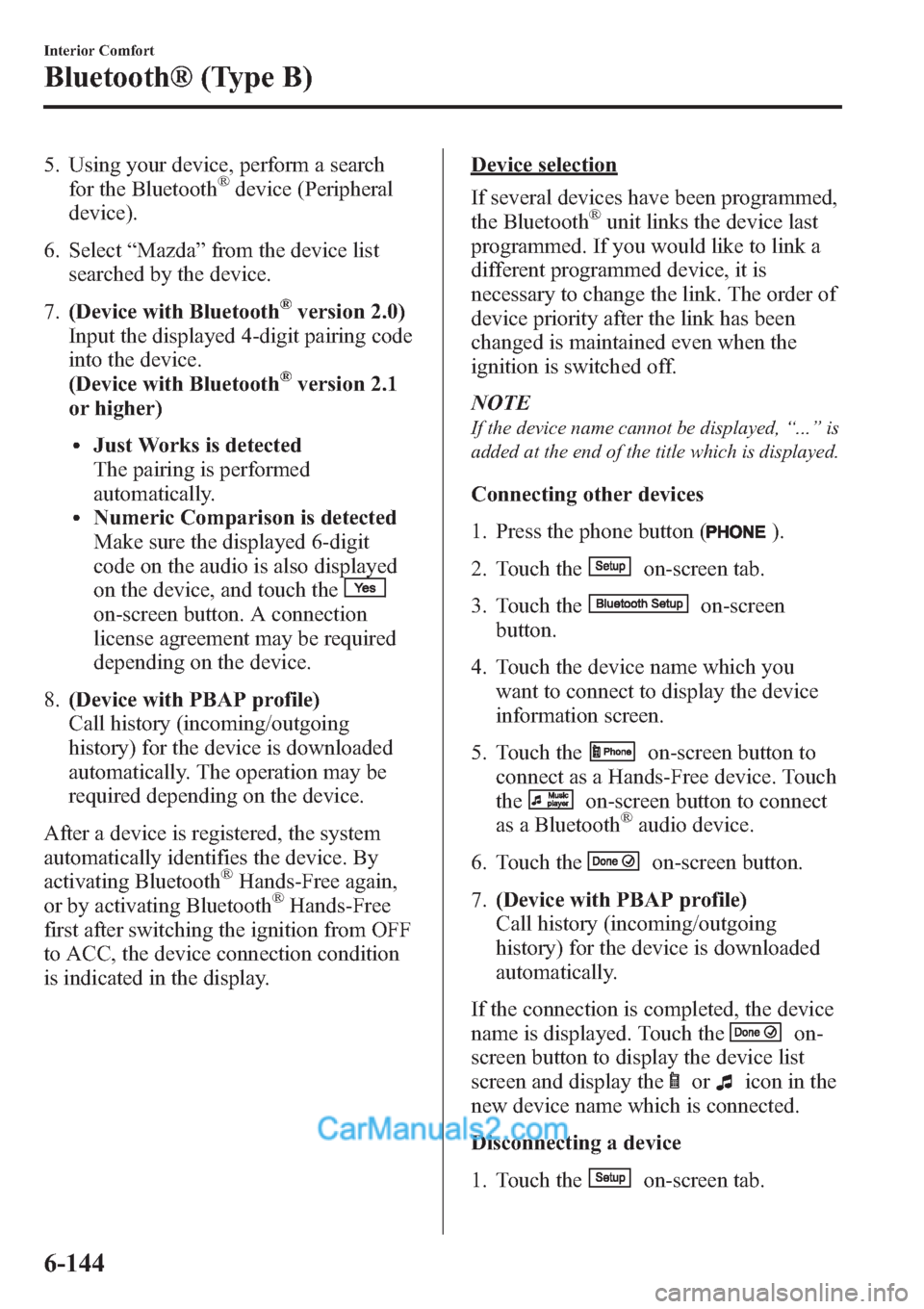
5. Using your device, perform a search
for the Bluetooth®device (Peripheral
device).
6. Select“Mazda”from the device list
searched by the device.
7.(Device with Bluetooth
®version 2.0)
Input the displayed 4-digit pairing code
into the device.
(Device with Bluetooth
®version 2.1
or higher)
lJust Works is detected
The pairing is performed
automatically.
lNumeric Comparison is detected
Make sure the displayed 6-digit
code on the audio is also displayed
on the device, and touch the
on-screen button. A connection
license agreement may be required
depending on the device.
8.(Device with PBAP profile)
Call history (incoming/outgoing
history) for the device is downloaded
automatically. The operation may be
required depending on the device.
After a device is registered, the system
automatically identifies the device. By
activating Bluetooth
®Hands-Free again,
or by activating Bluetooth®Hands-Free
first after switching the ignition from OFF
to ACC, the device connection condition
is indicated in the display.
Device selection
If several devices have been programmed,
the Bluetooth
®unit links the device last
programmed. If you would like to link a
different programmed device, it is
necessary to change the link. The order of
device priority after the link has been
changed is maintained even when the
ignition is switched off.
NOTE
If the device name cannot be displayed,“...”is
added at the end of the title which is displayed.
Connecting other devices
1. Press the phone button (
).
2. Touch the
on-screen tab.
3. Touch the
on-screen
button.
4. Touch the device name which you
want to connect to display the device
information screen.
5. Touch the
on-screen button to
connect as a Hands-Free device. Touch
the
on-screen button to connect
as a Bluetooth®audio device.
6. Touch the
on-screen button.
7.(Device with PBAP profile)
Call history (incoming/outgoing
history) for the device is downloaded
automatically.
If the connection is completed, the device
name is displayed. Touch the
on-
screen button to display the device list
screen and display the
oricon in the
new device name which is connected.
Disconnecting a device
1. Touch the
on-screen tab.
6-144
Interior Comfort
Bluetooth® (Type B)
Page 386 of 611
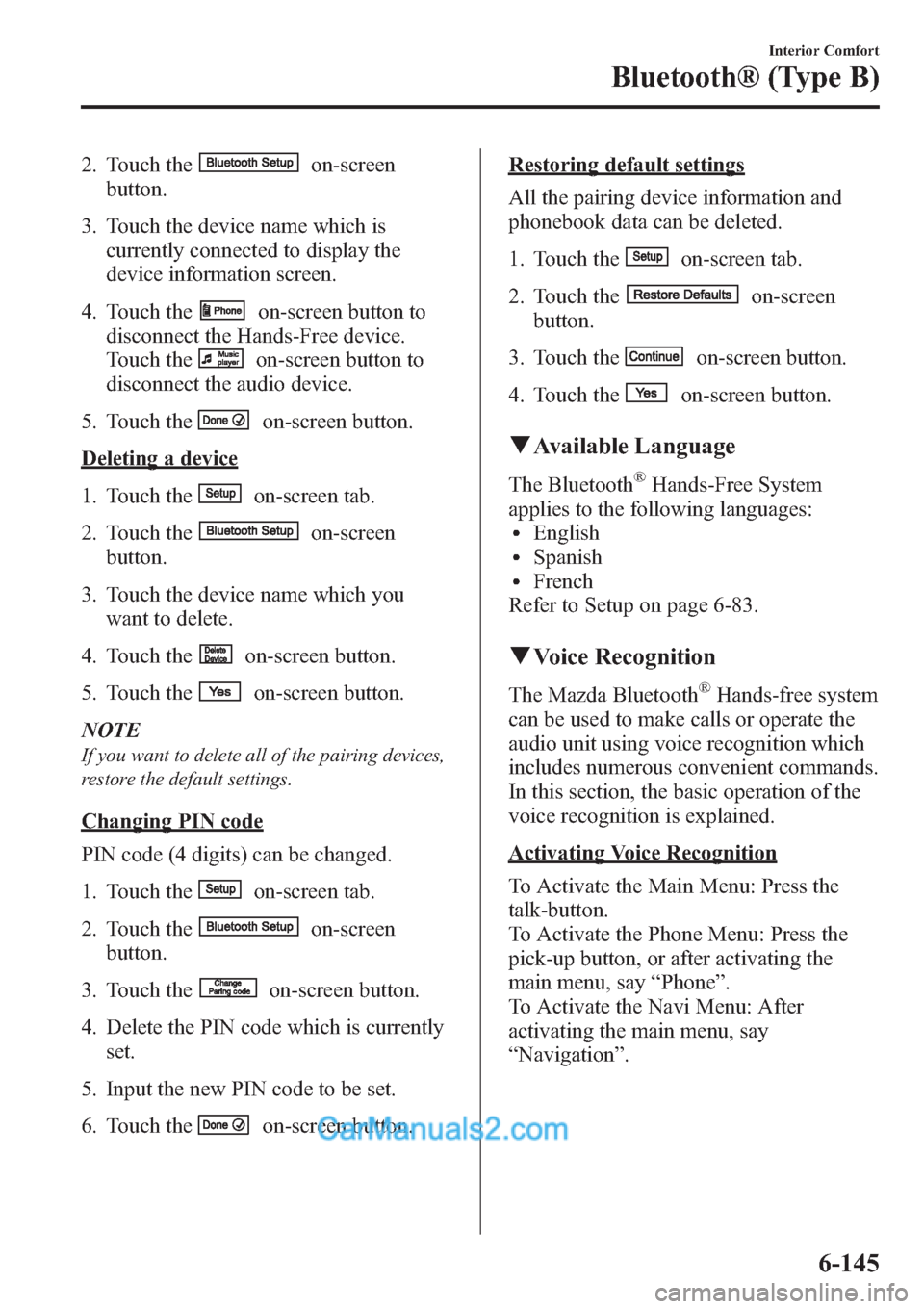
2. Touch theon-screen
button.
3. Touch the device name which is
currently connected to display the
device information screen.
4. Touch the
on-screen button to
disconnect the Hands-Free device.
Touch the
on-screen button to
disconnect the audio device.
5. Touch the
on-screen button.
Deleting a device
1. Touch the
on-screen tab.
2. Touch the
on-screen
button.
3. Touch the device name which you
want to delete.
4. Touch the
on-screen button.
5. Touch the
on-screen button.
NOTE
If you want to delete all of the pairing devices,
restore the default settings.
Changing PIN code
PIN code (4 digits) can be changed.
1. Touch the
on-screen tab.
2. Touch the
on-screen
button.
3. Touch the
on-screen button.
4. Delete the PIN code which is currently
set.
5. Input the new PIN code to be set.
6. Touch the
on-screen button.
Restoring default settings
All the pairing device information and
phonebook data can be deleted.
1. Touch the
on-screen tab.
2. Touch the
on-screen
button.
3. Touch the
on-screen button.
4. Touch the
on-screen button.
qAvailable Language
The Bluetooth®Hands-Free System
applies to the following languages:
lEnglishlSpanishlFrench
Refer to Setup on page 6-83.
qVoice Recognition
The Mazda Bluetooth®Hands-free system
can be used to make calls or operate the
audio unit using voice recognition which
includes numerous convenient commands.
In this section, the basic operation of the
voice recognition is explained.
Activating Voice Recognition
To Activate the Main Menu: Press the
talk-button.
To Activate the Phone Menu: Press the
pick-up button, or after activating the
main menu, say“Phone”.
To Activate the Navi Menu: After
activating the main menu, say
“Navigation”.
Interior Comfort
Bluetooth® (Type B)
6-145