2013 MAZDA MODEL MAZDASPEED 3 audio
[x] Cancel search: audioPage 384 of 611
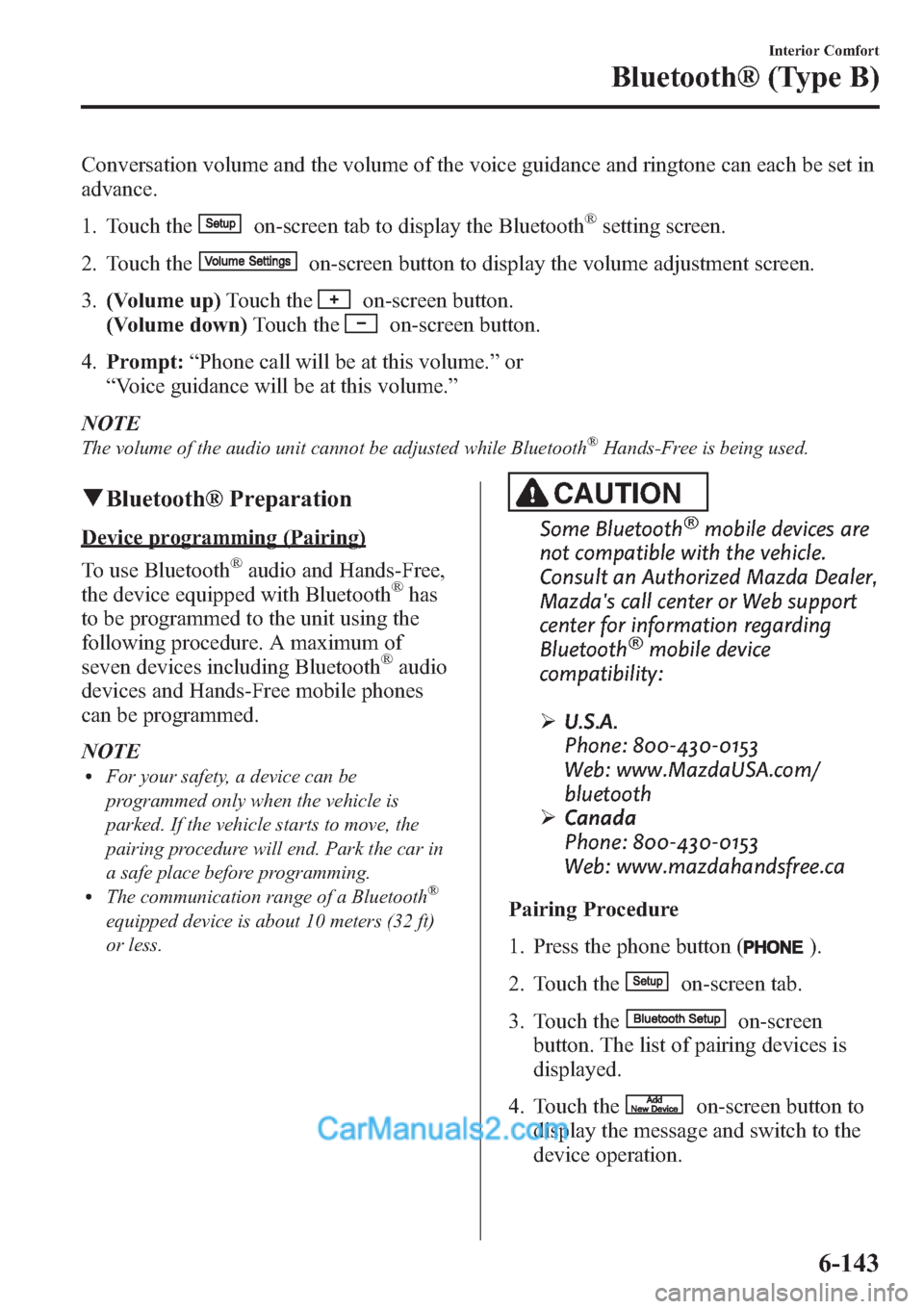
Conversation volume and the volume of the voice guidance and ringtone can each be set in
advance.
1. Touch the
on-screen tab to display the Bluetooth®setting screen.
2. Touch the
on-screen button to display the volume adjustment screen.
3.(Volume up)Touch the
on-screen button.
(Volume down)Touch the
on-screen button.
4.Prompt:“Phone call will be at this volume.”or
“Voice guidance will be at this volume.”
NOTE
The volume of the audio unit cannot be adjusted while Bluetooth®Hands-Free is being used.
qBluetooth® Preparation
Device programming (Pairing)
To use Bluetooth
®audio and Hands-Free,
the device equipped with Bluetooth®has
to be programmed to the unit using the
following procedure. A maximum of
seven devices including Bluetooth
®audio
devices and Hands-Free mobile phones
can be programmed.
NOTE
lFor your safety, a device can be
programmed only when the vehicle is
parked. If the vehicle starts to move, the
pairing procedure will end. Park the car in
a safe place before programming.
lThe communication range of a Bluetooth®
equipped device is about 10 meters (32 ft)
or less.
CAUTION
Some Bluetooth®mobile devices are
not compatible with the vehicle.
Consult an Authorized Mazda Dealer,
Mazda's call center or Web support
center for information regarding
Bluetooth
®mobile device
compatibility:
ØU.S.A.
Phone: 800-430-0153
Web: www.MazdaUSA.com/
bluetooth
ØCanada
Phone: 800-430-0153
Web: www.mazdahandsfree.ca
Pairing Procedure
1. Press the phone button (
).
2. Touch the
on-screen tab.
3. Touch the
on-screen
button. The list of pairing devices is
displayed.
4. Touch the
on-screen button to
display the message and switch to the
device operation.
Interior Comfort
Bluetooth® (Type B)
6-143
Page 385 of 611
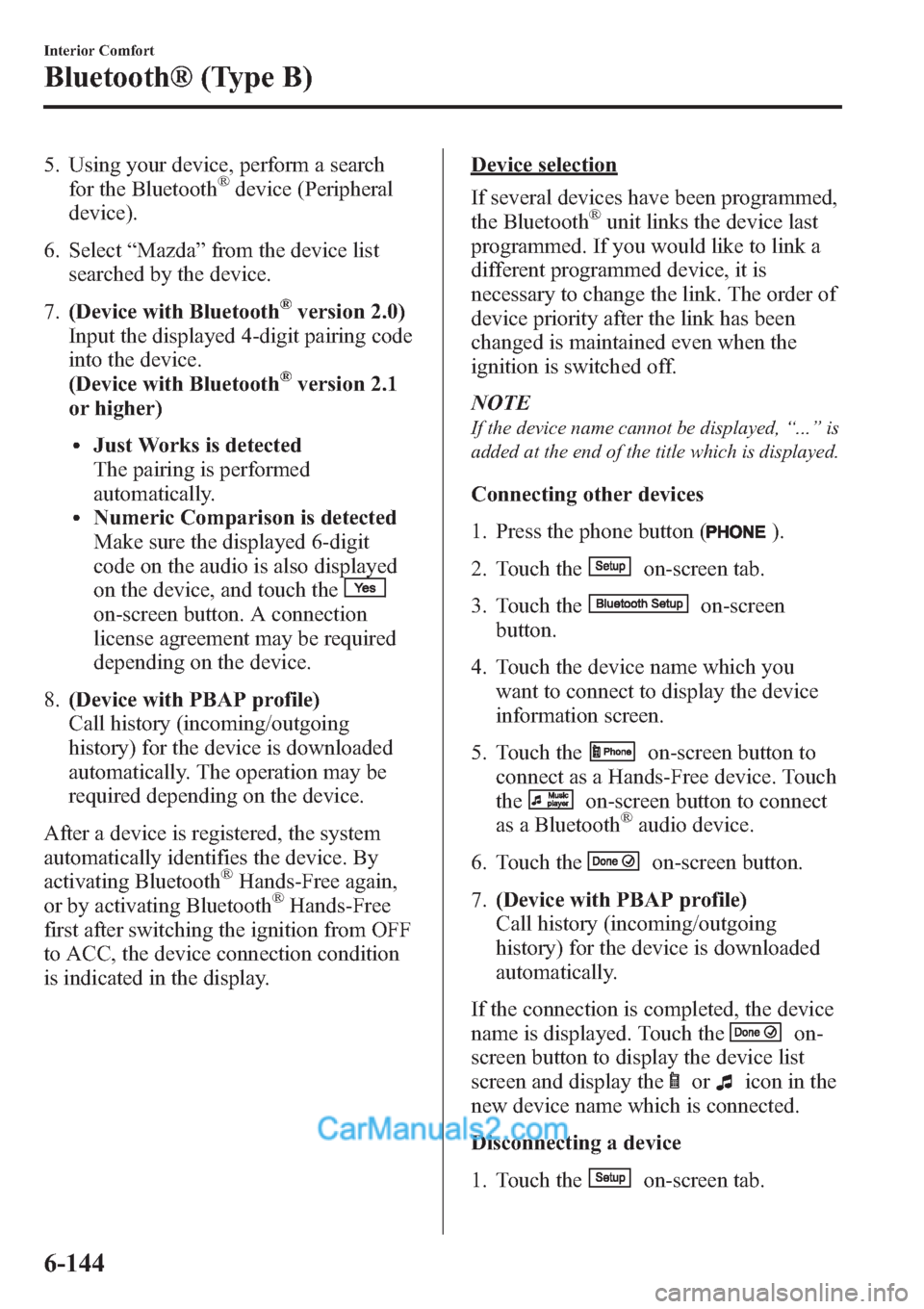
5. Using your device, perform a search
for the Bluetooth®device (Peripheral
device).
6. Select“Mazda”from the device list
searched by the device.
7.(Device with Bluetooth
®version 2.0)
Input the displayed 4-digit pairing code
into the device.
(Device with Bluetooth
®version 2.1
or higher)
lJust Works is detected
The pairing is performed
automatically.
lNumeric Comparison is detected
Make sure the displayed 6-digit
code on the audio is also displayed
on the device, and touch the
on-screen button. A connection
license agreement may be required
depending on the device.
8.(Device with PBAP profile)
Call history (incoming/outgoing
history) for the device is downloaded
automatically. The operation may be
required depending on the device.
After a device is registered, the system
automatically identifies the device. By
activating Bluetooth
®Hands-Free again,
or by activating Bluetooth®Hands-Free
first after switching the ignition from OFF
to ACC, the device connection condition
is indicated in the display.
Device selection
If several devices have been programmed,
the Bluetooth
®unit links the device last
programmed. If you would like to link a
different programmed device, it is
necessary to change the link. The order of
device priority after the link has been
changed is maintained even when the
ignition is switched off.
NOTE
If the device name cannot be displayed,“...”is
added at the end of the title which is displayed.
Connecting other devices
1. Press the phone button (
).
2. Touch the
on-screen tab.
3. Touch the
on-screen
button.
4. Touch the device name which you
want to connect to display the device
information screen.
5. Touch the
on-screen button to
connect as a Hands-Free device. Touch
the
on-screen button to connect
as a Bluetooth®audio device.
6. Touch the
on-screen button.
7.(Device with PBAP profile)
Call history (incoming/outgoing
history) for the device is downloaded
automatically.
If the connection is completed, the device
name is displayed. Touch the
on-
screen button to display the device list
screen and display the
oricon in the
new device name which is connected.
Disconnecting a device
1. Touch the
on-screen tab.
6-144
Interior Comfort
Bluetooth® (Type B)
Page 386 of 611
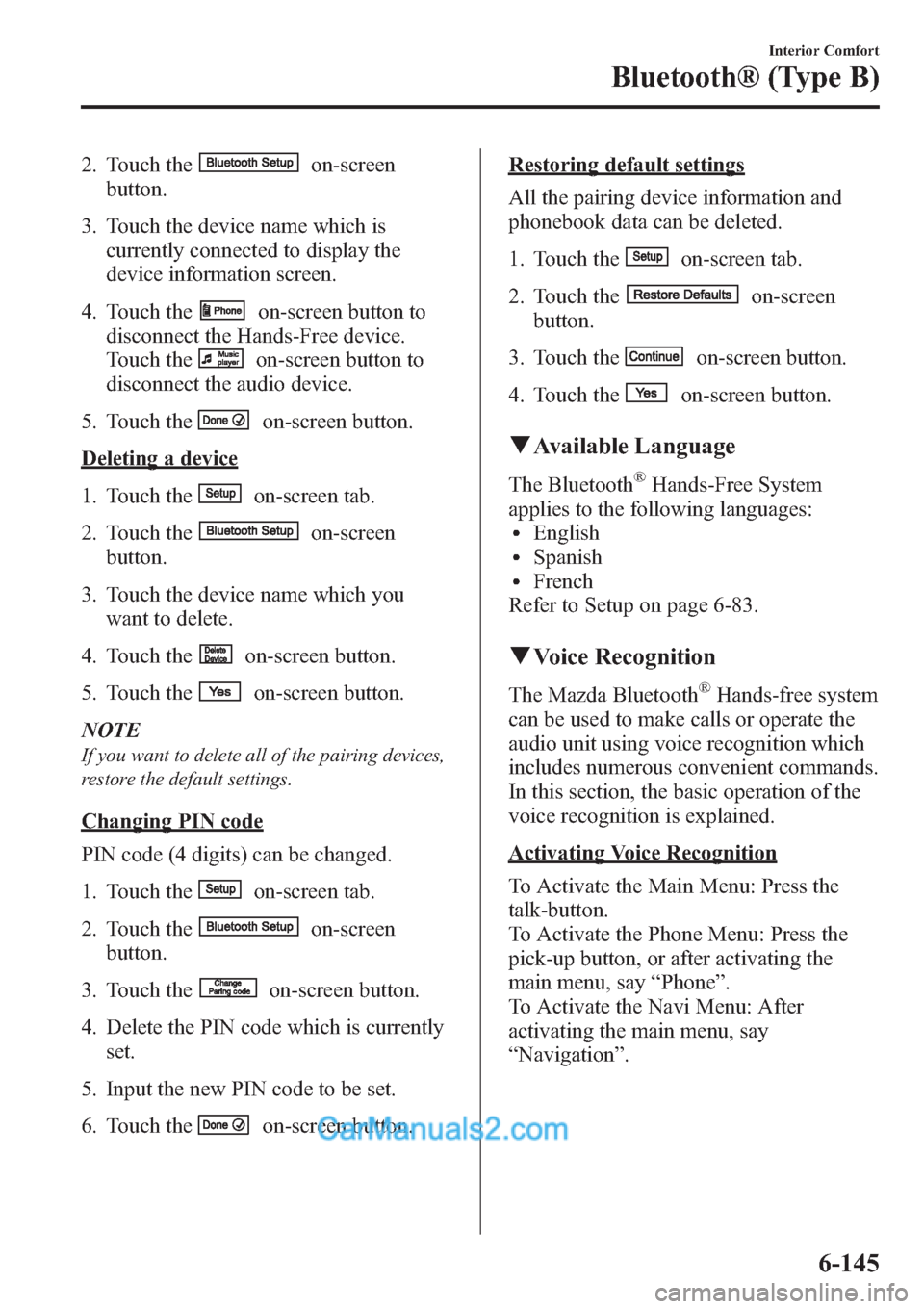
2. Touch theon-screen
button.
3. Touch the device name which is
currently connected to display the
device information screen.
4. Touch the
on-screen button to
disconnect the Hands-Free device.
Touch the
on-screen button to
disconnect the audio device.
5. Touch the
on-screen button.
Deleting a device
1. Touch the
on-screen tab.
2. Touch the
on-screen
button.
3. Touch the device name which you
want to delete.
4. Touch the
on-screen button.
5. Touch the
on-screen button.
NOTE
If you want to delete all of the pairing devices,
restore the default settings.
Changing PIN code
PIN code (4 digits) can be changed.
1. Touch the
on-screen tab.
2. Touch the
on-screen
button.
3. Touch the
on-screen button.
4. Delete the PIN code which is currently
set.
5. Input the new PIN code to be set.
6. Touch the
on-screen button.
Restoring default settings
All the pairing device information and
phonebook data can be deleted.
1. Touch the
on-screen tab.
2. Touch the
on-screen
button.
3. Touch the
on-screen button.
4. Touch the
on-screen button.
qAvailable Language
The Bluetooth®Hands-Free System
applies to the following languages:
lEnglishlSpanishlFrench
Refer to Setup on page 6-83.
qVoice Recognition
The Mazda Bluetooth®Hands-free system
can be used to make calls or operate the
audio unit using voice recognition which
includes numerous convenient commands.
In this section, the basic operation of the
voice recognition is explained.
Activating Voice Recognition
To Activate the Main Menu: Press the
talk-button.
To Activate the Phone Menu: Press the
pick-up button, or after activating the
main menu, say“Phone”.
To Activate the Navi Menu: After
activating the main menu, say
“Navigation”.
Interior Comfort
Bluetooth® (Type B)
6-145
Page 387 of 611

NOTElWhen activating the Phone Menu from the
Main Menu, the user is informed of the
available options (Call, Dial, Redial, Call
back, Setup or Emergency) via voice
navigation.
lFor voice recognition details with the
navigation system, refer to the separate
“NAVIGATION SYSTEM Owner's
Manual”.
Ending Voice Recognition
Use one of the following methods:
lPress and hold the talk-button.lPress the hang-up button.
Skipping Voice Guidance (for faster
operation)
Press and release the talk-button.
NOTE
lThe Bluetooth®Hands-Free system is
operable several seconds after the ignition
is switched to ACC or ON (requires less
than 15 seconds).
lWhen operating the audio unit or the A/C
while using Bluetooth®Hands-Free, the
beep sounds or voice guidance (audio unit)/
cannot be heard.
Tutorial
The tutorial explains how to use
Bluetooth
®Hands-Free.
The available tutorial items are General,
Phone, and Audio.
To activate the tutorial, do the following:
1. Press the talk button.
2.Prompt:“Ready”
3.Say:[Beep]“Tutorial”
4.Prompt:“Tutorial”
5.Say:[Beep]
“XXXXX... (Tutorial item)”6. Follow the prompts to receive the
appropriate voice guidance
instructions.
Commands useable anytime during
voice recognition
“Help”,“Go Back”,“Cancel”,
“Display OFF/Display ON”are
commands which can be used at anytime
during voice recognition.
Help function use
The help function informs the user of all
the available voice commands under the
current conditions.
1.Say:[Beep]“Help”
2. Follow the prompts to receive the
appropriate voice guidance
instructions.
Returning to previous operation
This command is for returning to the
previous operation while in the voice
recognition mode.
Say: [Beep]“Go Back”
Cancel
The Bluetooth
®Hands-Free system
transitions to standby status if the
following operation is performed while
the system is activated.
Say: [Beep]“Cancel”
Display OFF/Display ON
The audio unit display can be switched
off/on by voice recognition operation.
Say:[Beep]“Display OFF”(or
“Display ON”)
6-146
Interior Comfort
Bluetooth® (Type B)
Page 391 of 611
![MAZDA MODEL MAZDASPEED 3 2013 Owners Manual (in English) 5.Say:[Beep]
“XXXXXXXXXXX (Ex.“5551234”)
(Telephone number)”
6.Prompt:
“XXXXXXXXXXX. (Ex“5551234”)
(Telephone number (first choice))”
7.Prompt:
“Press the pick-up button to dial, or
MAZDA MODEL MAZDASPEED 3 2013 Owners Manual (in English) 5.Say:[Beep]
“XXXXXXXXXXX (Ex.“5551234”)
(Telephone number)”
6.Prompt:
“XXXXXXXXXXX. (Ex“5551234”)
(Telephone number (first choice))”
7.Prompt:
“Press the pick-up button to dial, or](/manual-img/28/15585/w960_15585-390.png)
5.Say:[Beep]
“XXXXXXXXXXX (Ex.“5551234”)
(Telephone number)”
6.Prompt:
“XXXXXXXXXXX. (Ex“5551234”)
(Telephone number (first choice))”
7.Prompt:
“Press the pick-up button to dial, or
continue to add numbers. You can also
say‘Option A’or‘Option B’to replace
the last block of digits with the
displayed alternate, or say‘Go Back’to
delete the last block of digits.”
NOTE
Option A is the second candidate, Option B is
the third, and they may not be presented
depending on the conditions.
8.(Dialing)
Press the pick-up button or say,“Dial”,
then go to Step 9.
(Adding/inputting telephone
number)
Say,“XXXX”(desired telephone
number). Then go to Step 5.
(The last recognized telephone
number is replaced by Option A or
B)
Say,“Option A”or“Option B”. Then
go to Step 6.
(Telephone number correction)
Say,“Go Back”. The prompt replies,
“The last entered numbers have been
removed”. Then go back to Step 4 or
Step 7.
9. The call is made.
NOTE
For the faster operation, the“Dial”command
and a telephone number can be combined.
Ex. In Step 3, say,“Dial 1234567”, then, Steps
4 and 5 can be skipped.
Screen operation
1. Input the telephone number using the
numerical keypad.
2. Touch the
on-screen button to
make the call.
Numeral or symbol entry
Use the numerical keypad.
Long-press the
on-screen button to
input
.
Touch the
on-screen button to delete
the currently input value.
Emergency calls
A call can be made to the emergency
phone number (911) using the voice input
command.
1. Press the pick-up button.
2.Prompt:“Ready”
3.Say:[Beep]“Emergency”
4.Prompt:
“Press the Pick-Up button to dial the
Emergency number.”
5. (Dialing) Press the pick-up button or
say“Call.”
6.Prompt:“Dialing 911.”
Automatic 911
If the vehicle is involved in a moderate to
severe collision, a call is made
automatically to 911 from the connected
device.
1. If the vehicle is involved in a moderate
to severe collision, notification of the
call made to 911 is made via audio and
screen display. To cancel the call, press
the
on-screen button or hang-up
button within 10 seconds.
6-150
Interior Comfort
Bluetooth® (Type B)
Page 395 of 611
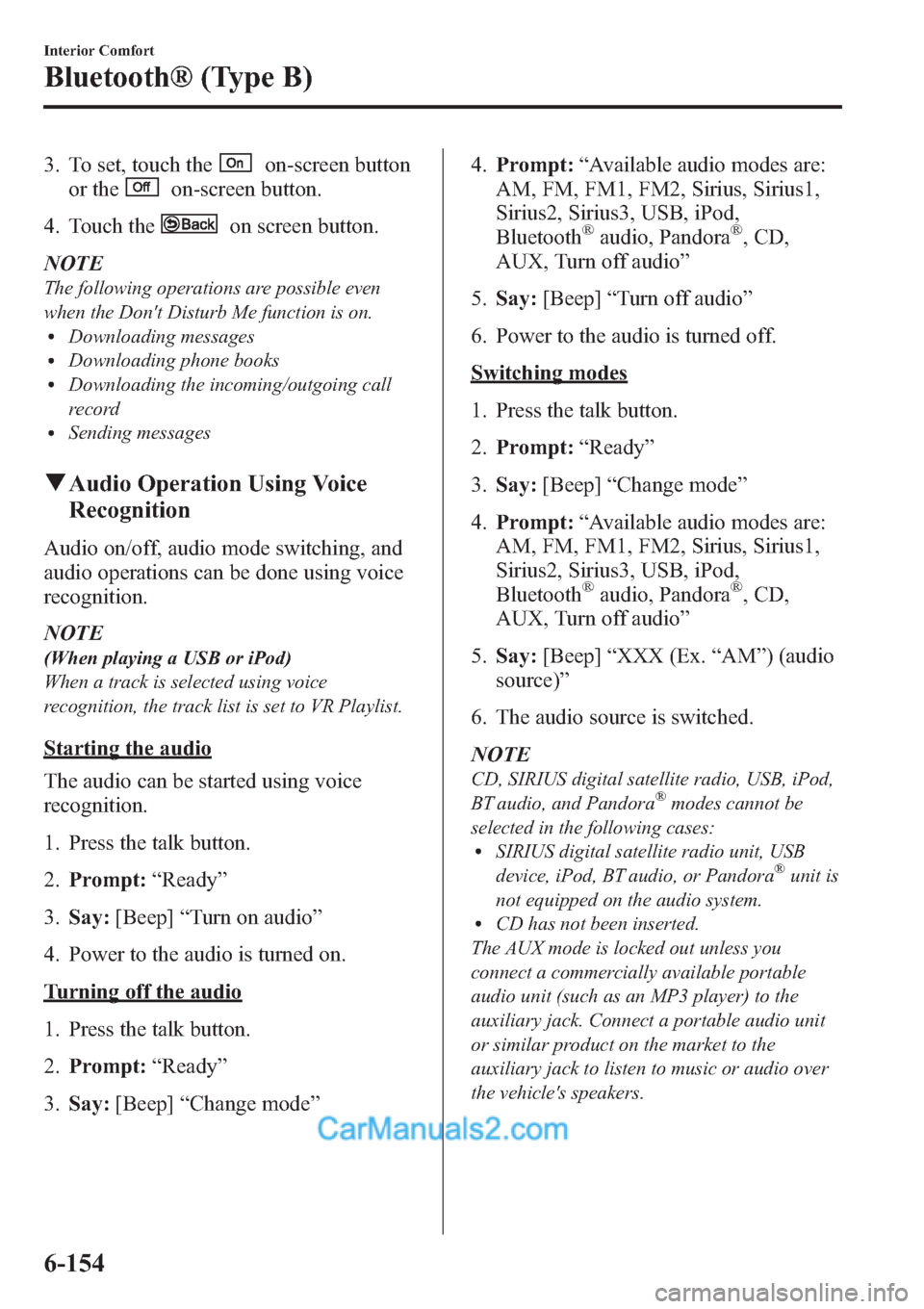
3. To set, touch theon-screen button
or the
on-screen button.
4. Touch the
on screen button.
NOTE
The following operations are possible even
when the Don't Disturb Me function is on.
lDownloading messageslDownloading phone bookslDownloading the incoming/outgoing call
record
lSending messages
qAudio Operation Using Voice
Recognition
Audio on/off, audio mode switching, and
audio operations can be done using voice
recognition.
NOTE
(When playing a USB or iPod)
When a track is selected using voice
recognition, the track list is set to VR Playlist.
Starting the audio
The audio can be started using voice
recognition.
1. Press the talk button.
2.Prompt:“Ready”
3.Say:[Beep]“Turn on audio”
4. Power to the audio is turned on.
Turning off the audio
1. Press the talk button.
2.Prompt:“Ready”
3.Say:[Beep]“Change mode”4.Prompt:“Available audio modes are:
AM, FM, FM1, FM2, Sirius, Sirius1,
Sirius2, Sirius3, USB, iPod,
Bluetooth
®audio, Pandora®, CD,
AUX, Turn off audio”
5.Say:[Beep]“Turn off audio”
6. Power to the audio is turned off.
Switching modes
1. Press the talk button.
2.Prompt:“Ready”
3.Say:[Beep]“Change mode”
4.Prompt:“Available audio modes are:
AM, FM, FM1, FM2, Sirius, Sirius1,
Sirius2, Sirius3, USB, iPod,
Bluetooth
®audio, Pandora®, CD,
AUX, Turn off audio”
5.Say:[Beep]“XXX (Ex.“AM”) (audio
source)”
6. The audio source is switched.
NOTE
CD, SIRIUS digital satellite radio, USB, iPod,
BT audio, and Pandora®modes cannot be
selected in the following cases:
lSIRIUS digital satellite radio unit, USB
device, iPod, BT audio, or Pandora®unit is
not equipped on the audio system.
lCD has not been inserted.
The AUX mode is locked out unless you
connect a commercially available portable
audio unit (such as an MP3 player) to the
auxiliary jack. Connect a portable audio unit
or similar product on the market to the
auxiliary jack to listen to music or audio over
the vehicle's speakers.
6-154
Interior Comfort
Bluetooth® (Type B)
Page 398 of 611

8. The name spoken will be searched for
in the USB device or iPod.
If a contact is matched, go to Step 10.
If multiple contacts are matched, go to
Step 9.
9.Prompt:
“Would you like to play XXXXX...
(Choice 1)?”
(Genre you would like to play)
Say:[Beep]“Yes.”Then go to Step 10.
(Genre you do not want to play)
Say:[Beep]“No.”Then go to Step 9.
(Maximum 3 times)
10. Tracks from the selected genre are
played.
Scan
(When playing a Radio, Sirius satellite
radio, CD, or BT audio (AVRCP1.4))
The scan function for the radio, Sirius
satellite radio, CD and BT audio
(AVRCP1.4) can be launched using voice
recognition.
Refer to Operating the Radio on page
6-68.
Refer to Operating the Satellite Radio on
page 6-72.
Refer to Operating the Compact Disc
(CD) Player on page 6-80.
Refer to How to Use the Bluetooth®
Audio System on page 6-166.
1. Press the talk button.
2.Prompt:“Ready”
3.Say:[Beep]“Scan (or Scan Off)”
4. Scan is performed or stopped.
Mute
Muting of the audio can be done using
voice recognition.
1. Press the talk button.2.Prompt:“Ready”
3.Say:[Beep]“Mute (or Mute Off)”
4. Mute is performed or stopped.
Track search
(When playing a CD, USB, iPod, BT
audio (AVRCP1.0/1.3/1.4))
The track up/down function can be run
using voice recognition.
Refer to Operating the Compact Disc
(CD) Player on page 6-80.
Refer to How to use USB mode (Type B)
on page 6-96.
Refer to How to use iPod mode (Type B)
on page 6-104.
Refer to How to Use the Bluetooth®
Audio System on page 6-166.
Track up
1. Press the talk button.
2.Prompt:“Ready”
3.Say:[Beep]“Next track”
4. The next track is played.
Track down
1. Press the talk button.
2.Prompt:“Ready”
3.Say:[Beep]“Previous track”
4. The previous track is played.
Folder search
(When playing BT audio (AVRCP1.4))
The folder up/down function can be run
using voice recognition.
Refer to How to Use the Bluetooth®
Audio System on page 6-166.
Folder up
1. Press the talk button.
Interior Comfort
Bluetooth® (Type B)
6-157
Page 399 of 611
![MAZDA MODEL MAZDASPEED 3 2013 Owners Manual (in English) 2.Prompt:“Ready”
3.Say:[Beep]“Next folder”
4. The next folder is played.
Folder down
1. Press the talk button.
2.Prompt:“Ready”
3.Say:[Beep]“Previous folder”
4. The previous folder is MAZDA MODEL MAZDASPEED 3 2013 Owners Manual (in English) 2.Prompt:“Ready”
3.Say:[Beep]“Next folder”
4. The next folder is played.
Folder down
1. Press the talk button.
2.Prompt:“Ready”
3.Say:[Beep]“Previous folder”
4. The previous folder is](/manual-img/28/15585/w960_15585-398.png)
2.Prompt:“Ready”
3.Say:[Beep]“Next folder”
4. The next folder is played.
Folder down
1. Press the talk button.
2.Prompt:“Ready”
3.Say:[Beep]“Previous folder”
4. The previous folder is played.
Pause/Resume
(When playing a CD, USB, iPod, BT
audio (AVRCP1.0/1.3/1.4), Pandora
®)
Refer to Operating the Compact Disc
(CD) Player on page 6-80.
Refer to How to use USB mode (Type B)
on page 6-96.
Refer to How to use iPod mode (Type B)
on page 6-104.
Refer to How to Use the Bluetooth®
Audio System on page 6-166.
Refer to How to Use Pandora® on page
6-168.
Pause
1. Press the talk button.
2.Prompt:“Ready”
3.Say:[Beep]“Pause”
4. Playback is paused.
Resume playback
1. Press the talk button.
2.Prompt:“Ready”
3.(When playing a CD, USB, iPod, BT
audio (AVRCP1.0/1.3/1.4))
Say:[Beep]“Resume”
(When playing Pandora
®)
Say:[Beep]“Play”4. Playback is resumed.
Repeat
(When playing a CD, BT audio
(AVRCP1.4))
The repeat function can be run using
voice recognition.
Refer to Operating the Compact Disc
(CD) Player on page 6-80.
Refer to How to Use the Bluetooth®
Audio System on page 6-166.
(When playing a CD)
1. Press the talk button.
2.Prompt:“Ready”
3.Say:[Beep]“Repeat (or Repeat Off)”
4. Repeat is performed or stopped.
(When playing BT audio)
1. Press the talk button.
2.Prompt:“Ready”
3.Say:[Beep]“Repeat”
4.Prompt:
“Available repeat options are Track ,
Folder, and Off”
5.Say:[Beep]
“XXXXX (Track, Folder or Off)”
6. If“Track”is spoken, track repeat is
performed.
If“Folder”is spoken, folder repeat is
performed.
If“Off”is spoken, repeat is stopped.
Shuffle
(When playing a CD, BT audio
(AVRCP1.4))
The shuffle function can be run using
voice recognition.
Refer to Operating the Compact Disc
(CD) Player on page 6-80.
6-158
Interior Comfort
Bluetooth® (Type B)