2013 MAZDA MODEL CX-9 stop start
[x] Cancel search: stop startPage 355 of 598

Black plate (355,1)
CAUTION
Insert the disc with its label-side
(decorated side) facing upward. If the
disc is inserted upside-down, it may
cause a malfunction.
When a disc has been inserted
1. Switch the ignition to ACC or ON.
2. Turn on the Rear Entertainment
System.
3. Press the PLAY button to start
playback.
NOTE
If the Rear Entertainment System has been
turned off during a previous playback,
playback automatically resumes when the
system is turned on.
Stopping the playback
Press the STOP button to stop the
playback.
To resume the playback, press the PLAY
button.
Resume playback function
The Rear Entertainment System stores the
position where the playback has been
stopped using the resume playback
function.
Press the PLAY button to resume the
playback from the position previously
stopped.
NOTE
If the RETURN button is pressed after the
playback has been stopped, the resume
playback function is canceled. Once the
resume playback function is canceled, the
playback starts from the first chapter (DVD
video)/track (video CD, audio CD, DVD
audio, or MP3/WMA CD) when the PLAY
button is pressed.
Pausing the playback
Press the PAUSE button to pause the
playback.
Press the PAUSE or PLAY button to
resume the playback.
Fast-forward/Reverse
Fast-forward
Image and sound is fast-forwarded while
the FWD button (
) is pressed.
Reverse
Image and sound is reversed while the
REW button (
) is pressed.
Slow playback (DVD video and video
CD)
Press the SLOW button to slow the
playback.
Press the SLOW or PLAY button to return
to normal playback speed.
NOTE
lSlow playback is not available for audio
CD, DVD audio and MP3/WMA CD.
lThe unit is muted while in slow playback.
Skipping the chapter/track
Chapter (DVD video) or track (video CD,
DVD audio, audio CD, and MP3/WMA
CD) can be skipped (changed).
Fast-forward skip
Press the NEXT button (
) to skip to
the next chapter/track.
Reverse skip
Press the PREV button (
) to return to
the beginning of the current chapter/track.
Interior Comfort
Rear Entertainment System
6-91
CX-9_8CM9-EA-12I_Edition1 Page355
Thursday, September 13 2012 2:38 PM
Form No.8CM9-EA-12I
Page 356 of 598

Black plate (356,1)
NOTE
To return to the beginning of the previous
chapter/track, press the PREV button (
)
again within 2 seconds after the button is
pressed.
Skipping to desired chapter/track
The playback can be started from the
desired chapter (DVD video)/track (video
CD, DVD audio and audio CD) by
entering the chapter/track number.
1. Enter the chapter/track number using
the number keys (0 to 9) while the disc
is being played.
2. Press the ENTER button to start the
playback from the selected chapter/
track.
Example: when selecting chapter/track
number“10”
1.Press the number key (1).
2.Press the number key (0).
3.Press the ENTER button.
NOTE
lIf a chapter/track number not in the disc is
input, the last chapter/track is played.
lRefer to the instruction manual attached to
the disc for chapter/track numbers.
Skipping to desired title/group
The playback can be started from the
desired title/group by entering the title/
group number.
1. Enter the title/group number using the
number keys (0 to 9) while the
playback is stopped.
2. Press the ENTER button to start the
playback from the selected title.
Example: When selecting title number
“2”
1.Press the number key (2).
2.Press the ENTER button.NOTE
lIf a title/group number not in the disc is
input, the last title/group is played.
lRefer to the instruction manual attached to
the disc for the title/group numbers.
Bonus group playback
1. Press the number button (0) while a
disc is not being played.
If the disc has a bonus group
*, the
display shows as follows.
2. Press the ENTER button to change the
display to the password input screen,
then enter the password.
For the password, see the instruction
manual attached to the disc.
* Bonus group means the 'Bonus tracks'
originally recorded in the disc.
6-92
Interior Comfort
Rear Entertainment System
CX-9_8CM9-EA-12I_Edition1 Page356
Thursday, September 13 2012 2:38 PM
Form No.8CM9-EA-12I
Page 362 of 598

Black plate (362,1)
2. Change the display mode by operating
the select button up or down.
Display Playback mode
ALL All files are played repeatedly.
1The current file is played
repeatedly.
NONAll files are played once and the
playback stops.
RPFAll files in the current folder are
played repeatedly.
NOFFiles in the current folder are
played once and the playback
stops.
RND All files are played randomly.
RNFFiles in the current folder are
played randomly.
NOTE
If RND or RNF is selected during a playlist
playback, files on the playlist are played
randomly. Refer to Playlist File Playback on
page 6-98.
Selection file
While in FOLDER display mode
1. Move the cursor to the folder/file
information display window by
operating the select button to the left or
right.
2. Move the cursor to the desired folder/
file by operating the select button up or
down.
3. Press the ENTER button to play the
selected file or to move to the selected
folder.
NOTE
To return to an upper hierarchy, move the
cursor to the“PARENT FOLDER”and press
the ENTER button.
While in TREEIDX display mode
1. Move the cursor to the folder/file
information display window by
operating the select button to the left or
right.
2. Move the cursor to the folder where the
desired file is located by operating the
select button up or down.
3. Press the ENTER button. Playback
starts from the first track in the selected
folder.
NOTE
l“”mark is attached to a folder if the
folder has a playable MP3/WMA file.
lIf a disc including a playlist is being
played, the playlist file can be selected.
Playlist file playback
Playlist files can be played using the
following procedure:
1. Set the display mode to the TREEIDX
mode. Refer to Assist Functions (MP3/
WMA CD) on page 6-96.
2. Move the cursor to the PLAYLIST by
operating the select button.
3. Press the ENTER button to change the
display from TREEIDX to PLSTIDX.
4. Move the cursor to the desired playlist
file by operating the select button up or
down.
5. Press the ENTER button. Playback
starts in the order programmed in the
playlist file.
NOTE
The loading time after pressing the ENTER
button may be longer depending on the disc.
6-98
Interior Comfort
Rear Entertainment System
CX-9_8CM9-EA-12I_Edition1 Page362
Thursday, September 13 2012 2:38 PM
Form No.8CM9-EA-12I
Page 398 of 598
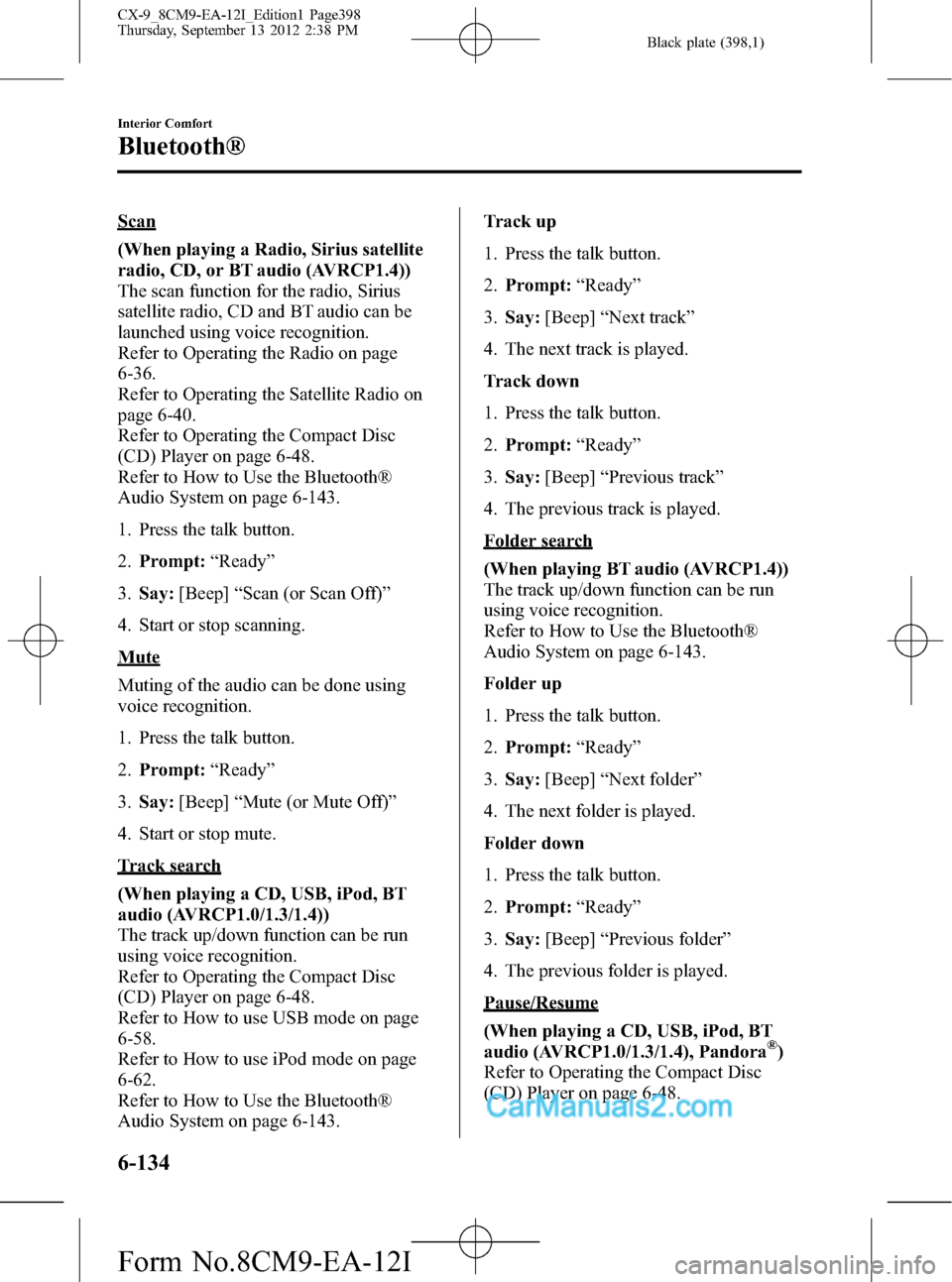
Black plate (398,1)
Scan
(When playing a Radio, Sirius satellite
radio, CD, or BT audio (AVRCP1.4))
The scan function for the radio, Sirius
satellite radio, CD and BT audio can be
launched using voice recognition.
Refer to Operating the Radio on page
6-36.
Refer to Operating the Satellite Radio on
page 6-40.
Refer to Operating the Compact Disc
(CD) Player on page 6-48.
Refer to How to Use the Bluetooth®
Audio System on page 6-143.
1. Press the talk button.
2.Prompt:“Ready”
3.Say:[Beep]“Scan (or Scan Off)”
4. Start or stop scanning.
Mute
Muting of the audio can be done using
voice recognition.
1. Press the talk button.
2.Prompt:“Ready”
3.Say:[Beep]“Mute (or Mute Off)”
4. Start or stop mute.
Track search
(When playing a CD, USB, iPod, BT
audio (AVRCP1.0/1.3/1.4))
The track up/down function can be run
using voice recognition.
Refer to Operating the Compact Disc
(CD) Player on page 6-48.
Refer to How to use USB mode on page
6-58.
Refer to How to use iPod mode on page
6-62.
Refer to How to Use the Bluetooth®
Audio System on page 6-143.Track up
1. Press the talk button.
2.Prompt:“Ready”
3.Say:[Beep]“Next track”
4. The next track is played.
Track down
1. Press the talk button.
2.Prompt:“Ready”
3.Say:[Beep]“Previous track”
4. The previous track is played.
Folder search
(When playing BT audio (AVRCP1.4))
The track up/down function can be run
using voice recognition.
Refer to How to Use the Bluetooth®
Audio System on page 6-143.
Folder up
1. Press the talk button.
2.Prompt:“Ready”
3.Say:[Beep]“Next folder”
4. The next folder is played.
Folder down
1. Press the talk button.
2.Prompt:“Ready”
3.Say:[Beep]“Previous folder”
4. The previous folder is played.
Pause/Resume
(When playing a CD, USB, iPod, BT
audio (AVRCP1.0/1.3/1.4), Pandora
®)
Refer to Operating the Compact Disc
(CD) Player on page 6-48.
6-134
Interior Comfort
Bluetooth®
CX-9_8CM9-EA-12I_Edition1 Page398
Thursday, September 13 2012 2:38 PM
Form No.8CM9-EA-12I
Page 408 of 598
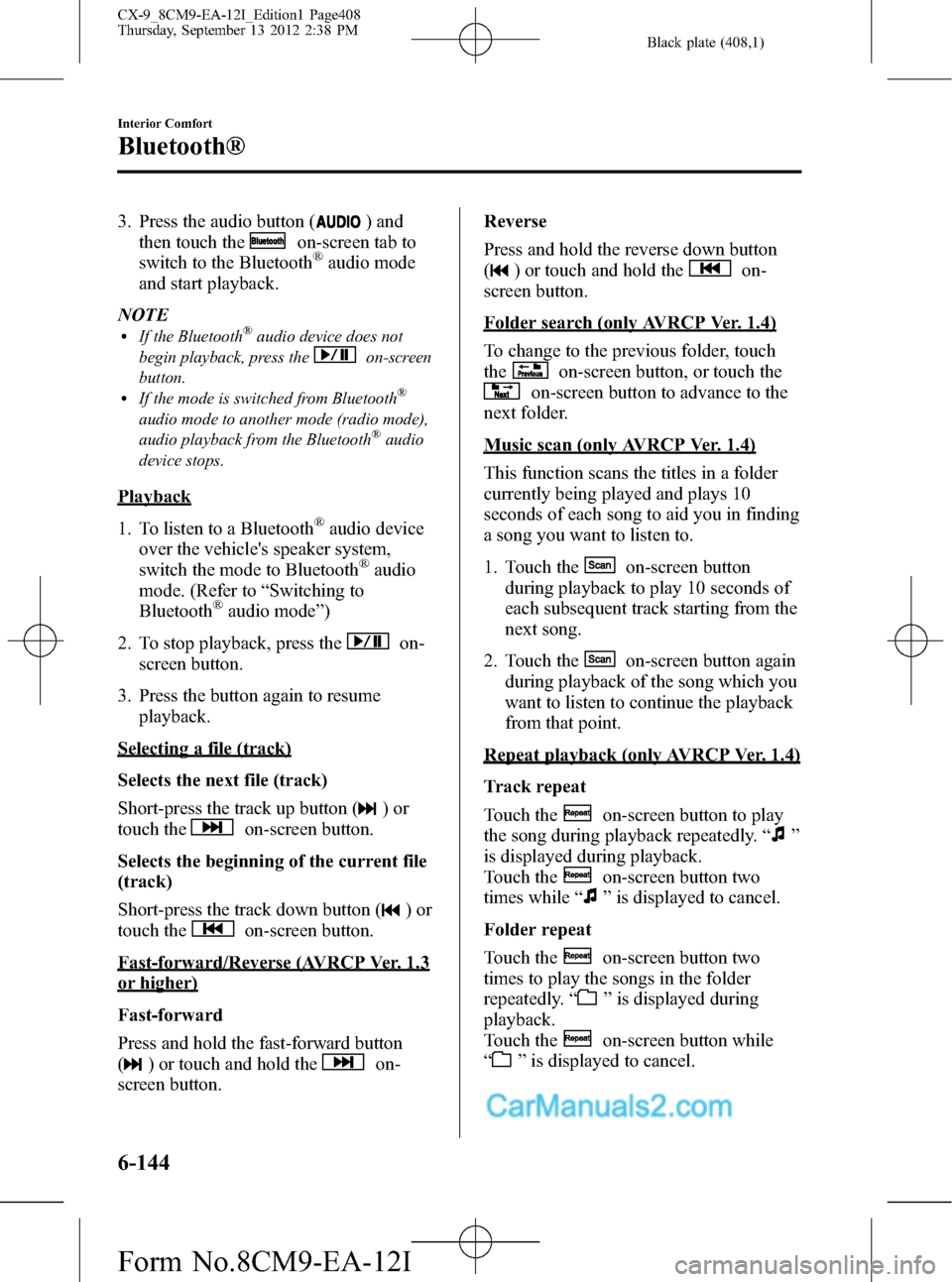
Black plate (408,1)
3. Press the audio button () and
then touch the
on-screen tab to
switch to the Bluetooth®audio mode
and start playback.
NOTE
lIf the Bluetooth®audio device does not
begin playback, press the
on-screen
button.
lIf the mode is switched from Bluetooth®
audio mode to another mode (radio mode),
audio playback from the Bluetooth®audio
device stops.
Playback
1. To listen to a Bluetooth
®audio device
over the vehicle's speaker system,
switch the mode to Bluetooth
®audio
mode. (Refer to“Switching to
Bluetooth
®audio mode”)
2. To stop playback, press the
on-
screen button.
3. Press the button again to resume
playback.
Selecting a file (track)
Selects the next file (track)
Short-press the track up button (
)or
touch the
on-screen button.
Selects the beginning of the current file
(track)
Short-press the track down button (
)or
touch the
on-screen button.
Fast-forward/Reverse (AVRCP Ver. 1.3
or higher)
Fast-forward
Press and hold the fast-forward button
(
) or touch and hold theon-
screen button.Reverse
Press and hold the reverse down button
(
) or touch and hold theon-
screen button.
Folder search (only AVRCP Ver. 1.4)
To change to the previous folder, touch
the
on-screen button, or touch the
on-screen button to advance to the
next folder.
Music scan (only AVRCP Ver. 1.4)
This function scans the titles in a folder
currently being played and plays 10
seconds of each song to aid you in finding
a song you want to listen to.
1. Touch the
on-screen button
during playback to play 10 seconds of
each subsequent track starting from the
next song.
2. Touch the
on-screen button again
during playback of the song which you
want to listen to continue the playback
from that point.
Repeat playback (only AVRCP Ver. 1.4)
Track repeat
Touch the
on-screen button to play
the song during playback repeatedly.“
”
is displayed during playback.
Touch the
on-screen button two
times while“
”is displayed to cancel.
Folder repeat
Touch the
on-screen button two
times to play the songs in the folder
repeatedly.“
”is displayed during
playback.
Touch the
on-screen button while
“
”is displayed to cancel.
6-144
Interior Comfort
Bluetooth®
CX-9_8CM9-EA-12I_Edition1 Page408
Thursday, September 13 2012 2:38 PM
Form No.8CM9-EA-12I
Page 413 of 598
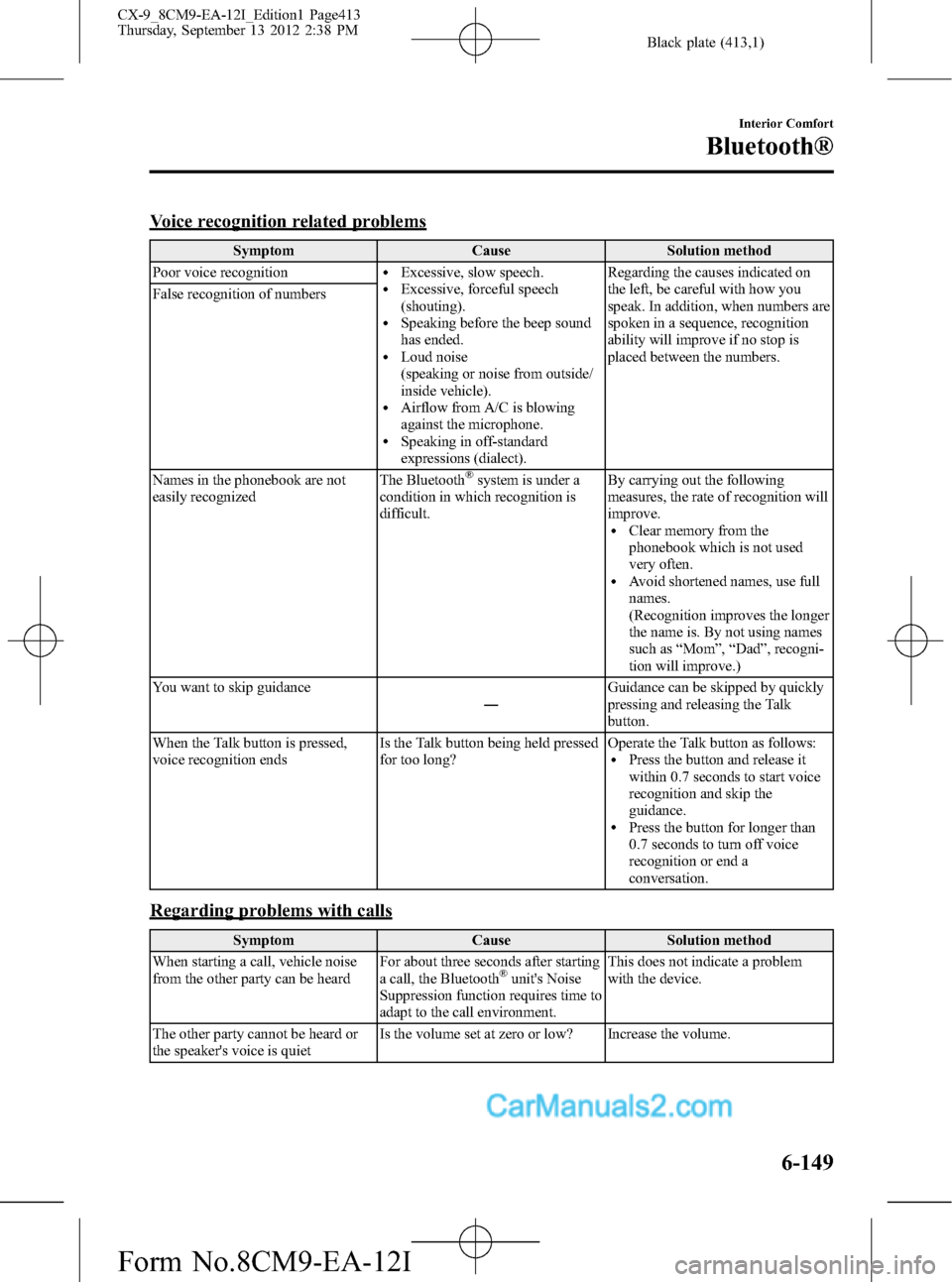
Black plate (413,1)
Voice recognition related problems
Symptom Cause Solution method
Poor voice recognition
lExcessive, slow speech.lExcessive, forceful speech
(shouting).
lSpeaking before the beep sound
has ended.
lLoud noise
(speaking or noise from outside/
inside vehicle).
lAirflow from A/C is blowing
against the microphone.
lSpeaking in off-standard
expressions (dialect).Regarding the causes indicated on
the left, be careful with how you
speak. In addition, when numbers are
spoken in a sequence, recognition
ability will improve if no stop is
placed between the numbers. False recognition of numbers
Names in the phonebook are not
easily recognizedThe Bluetooth
®system is under a
condition in which recognition is
difficult.By carrying out the following
measures, the rate of recognition will
improve.
lClear memory from the
phonebook which is not used
very often.
lAvoid shortened names, use full
names.
(Recognition improves the longer
the name is. By not using names
such as“Mom”,“Dad”, recogni-
tion will improve.)
You want to skip guidance
―Guidance can be skipped by quickly
pressing and releasing the Talk
button.
When the Talk button is pressed,
voice recognition endsIs the Talk button being held pressed
for too long?Operate the Talk button as follows:
lPress the button and release it
within 0.7 seconds to start voice
recognition and skip the
guidance.
lPress the button for longer than
0.7 seconds to turn off voice
recognition or end a
conversation.
Regarding problems with calls
Symptom Cause Solution method
When starting a call, vehicle noise
from the other party can be heardFor about three seconds after starting
a call, the Bluetooth
®unit's Noise
Suppression function requires time to
adapt to the call environment.This does not indicate a problem
with the device.
The other party cannot be heard or
the speaker's voice is quietIs the volume set at zero or low? Increase the volume.
Interior Comfort
Bluetooth®
6-149
CX-9_8CM9-EA-12I_Edition1 Page413
Thursday, September 13 2012 2:38 PM
Form No.8CM9-EA-12I
Page 460 of 598

Black plate (460,1)
Overheating
If the temperature gauge indicates
overheating, the vehicle loses power, or
you hear a loud knocking or pinging
noise, the engine is probably too hot.
WARNING
Switch the ignition to off and
make sure the fan is not running before
attempting to work near the cooling
fan:
Working near the cooling fan when it
is running is dangerous. The fan
could continue running indefinitely
even if the engine has stopped and
the engine compartment temperature
is high. You could be hit by the fan
and seriously injured.
Do not remove either cooling
system caps when the engine and
radiator are hot:
When the engine and radiator are
hot, scalding coolant and steam may
shoot out under pressure and cause
serious injury.
Open the hood ONLY after steam is no
longer escaping from the engine:
Steam from an overheated engine is
dangerous. The escaping steam could
seriously burn you.
If the temperature gauge indicates
overheating:
1. Drive safely to the side of the road and
park off the right-of-way.
2. Shift into park (P).3. Apply the parking brake.
4. Turn off the air conditioner.
5. Check whether coolant or steam is
escaping from under the hood or from
the engine compartment.
If steam is coming from the engine
compartment:
Do not go near the front of the vehicle.
Stop the engine.
Wait until the steam dissipates, then
open the hood and start the engine.
If neither coolant nor steam is
escaping:
Open the hood and idle the engine until
it cools.
CAUTION
If the cooling fan does not operate
while the engine is running, the
engine temperature will increase.
Stop the engine and call an
Authorized Mazda Dealer.
6. Make sure the cooling fan is operating,
then turn off the engine after the
temperature has decreased.
7. When cool, check the coolant reservoir
level.
If it's low, look for coolant leaks from
the radiator and hoses.
7-16
In Case of an Emergency
Overheating
CX-9_8CM9-EA-12I_Edition1 Page460
Thursday, September 13 2012 2:39 PM
Form No.8CM9-EA-12I
Page 569 of 598

Black plate (569,1)
qReplacing a Tire
WARNING
Always use tires that are in good condition:
Driving with worn tires is dangerous. Reduced braking, steering, and traction could
result in an accident.
If a tire wears evenly, a wear indicator will appear as a solid band across the tread.
Replace the tire when this happens.
New treadTread wear indicator
Worn tread
You should replace the tire before the band crosses the entire tread.
NOTE
Tires degrade over time, even when they are not being used on the road. It is recommended that tires
generally be replaced when they are 6 years or older. Heat caused by hot climates or frequent high
loading conditions can accelerate the aging process. You should replace the spare tire when you
replace the other road tires due to the aging of the spare tire. The period in which the tire was
manufactured (both week and year) is indicated by a 4-digit number.
Refer to Tire Labeling on page 9-25.
qSafety Practices
The way you drive has a great deal to do with your tire mileage and safety. So cultivate
good driving habits for your own benefit.
lObserve posted speed limits and drive at speeds that are safe for the existing weather
conditions
lAvoid fast starts, stops and turnslAvoid potholes and objects on the roadlDo not run over curbs or hit the tire against the curb when parking
Customer Information and Reporting Safety Defects
Tire Information (except Canada)
9-35
CX-9_8CM9-EA-12I_Edition1 Page569
Thursday, September 13 2012 2:40 PM
Form No.8CM9-EA-12I