2013 MAZDA MODEL CX-9 audio
[x] Cancel search: audioPage 385 of 598
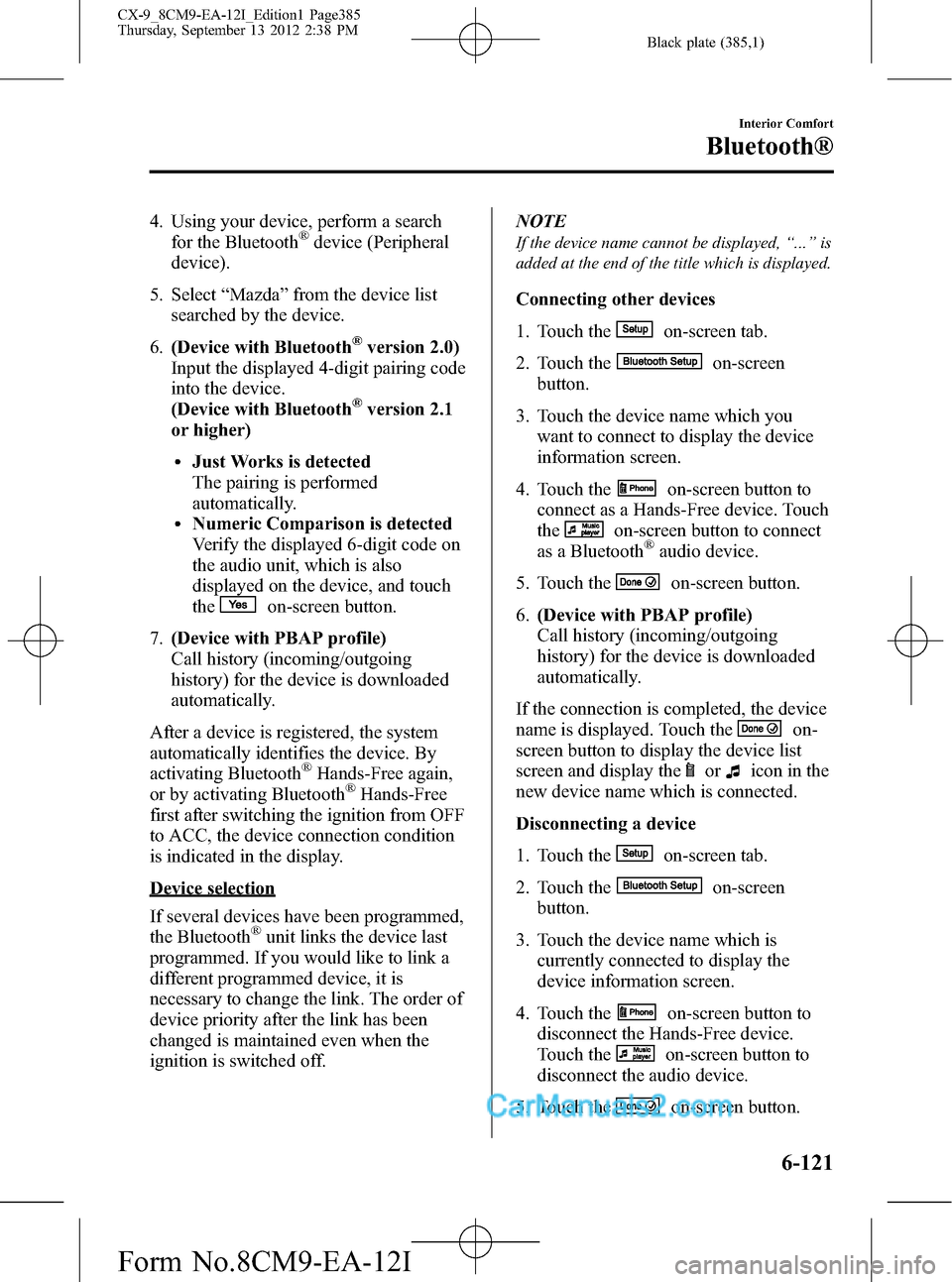
Black plate (385,1)
4. Using your device, perform a search
for the Bluetooth®device (Peripheral
device).
5. Select“Mazda”from the device list
searched by the device.
6.(Device with Bluetooth
®version 2.0)
Input the displayed 4-digit pairing code
into the device.
(Device with Bluetooth
®version 2.1
or higher)
lJust Works is detected
The pairing is performed
automatically.
lNumeric Comparison is detected
Verify the displayed 6-digit code on
the audio unit, which is also
displayed on the device, and touch
the
on-screen button.
7.(Device with PBAP profile)
Call history (incoming/outgoing
history) for the device is downloaded
automatically.
After a device is registered, the system
automatically identifies the device. By
activating Bluetooth
®Hands-Free again,
or by activating Bluetooth®Hands-Free
first after switching the ignition from OFF
to ACC, the device connection condition
is indicated in the display.
Device selection
If several devices have been programmed,
the Bluetooth
®unit links the device last
programmed. If you would like to link a
different programmed device, it is
necessary to change the link. The order of
device priority after the link has been
changed is maintained even when the
ignition is switched off.NOTE
If the device name cannot be displayed,“...”is
added at the end of the title which is displayed.
Connecting other devices
1. Touch the
on-screen tab.
2. Touch the
on-screen
button.
3. Touch the device name which you
want to connect to display the device
information screen.
4. Touch the
on-screen button to
connect as a Hands-Free device. Touch
the
on-screen button to connect
as a Bluetooth®audio device.
5. Touch the
on-screen button.
6.(Device with PBAP profile)
Call history (incoming/outgoing
history) for the device is downloaded
automatically.
If the connection is completed, the device
name is displayed. Touch the
on-
screen button to display the device list
screen and display the
oricon in the
new device name which is connected.
Disconnecting a device
1. Touch the
on-screen tab.
2. Touch the
on-screen
button.
3. Touch the device name which is
currently connected to display the
device information screen.
4. Touch the
on-screen button to
disconnect the Hands-Free device.
Touch the
on-screen button to
disconnect the audio device.
5. Touch the
on-screen button.
Interior Comfort
Bluetooth®
6-121
CX-9_8CM9-EA-12I_Edition1 Page385
Thursday, September 13 2012 2:38 PM
Form No.8CM9-EA-12I
Page 386 of 598
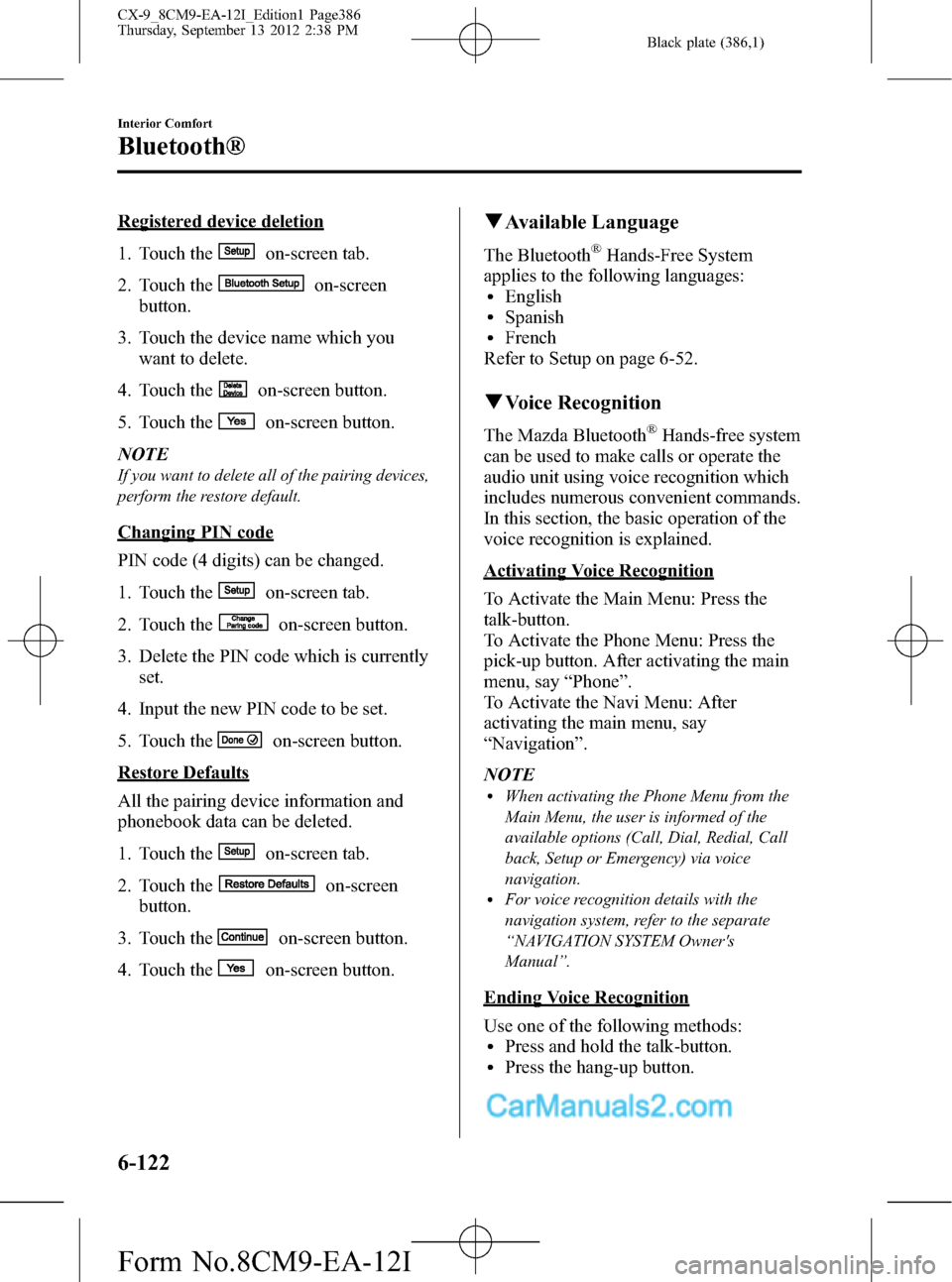
Black plate (386,1)
Registered device deletion
1. Touch the
on-screen tab.
2. Touch the
on-screen
button.
3. Touch the device name which you
want to delete.
4. Touch the
on-screen button.
5. Touch the
on-screen button.
NOTE
If you want to delete all of the pairing devices,
perform the restore default.
Changing PIN code
PIN code (4 digits) can be changed.
1. Touch the
on-screen tab.
2. Touch the
on-screen button.
3. Delete the PIN code which is currently
set.
4. Input the new PIN code to be set.
5. Touch the
on-screen button.
Restore Defaults
All the pairing device information and
phonebook data can be deleted.
1. Touch the
on-screen tab.
2. Touch the
on-screen
button.
3. Touch the
on-screen button.
4. Touch the
on-screen button.
qAvailable Language
The Bluetooth®Hands-Free System
applies to the following languages:
lEnglishlSpanishlFrench
Refer to Setup on page 6-52.
qVoice Recognition
The Mazda Bluetooth®Hands-free system
can be used to make calls or operate the
audio unit using voice recognition which
includes numerous convenient commands.
In this section, the basic operation of the
voice recognition is explained.
Activating Voice Recognition
To Activate the Main Menu: Press the
talk-button.
To Activate the Phone Menu: Press the
pick-up button. After activating the main
menu, say“Phone”.
To Activate the Navi Menu: After
activating the main menu, say
“Navigation”.
NOTE
lWhen activating the Phone Menu from the
Main Menu, the user is informed of the
available options (Call, Dial, Redial, Call
back, Setup or Emergency) via voice
navigation.
lFor voice recognition details with the
navigation system, refer to the separate
“NAVIGATION SYSTEM Owner's
Manual”.
Ending Voice Recognition
Use one of the following methods:
lPress and hold the talk-button.lPress the hang-up button.
6-122
Interior Comfort
Bluetooth®
CX-9_8CM9-EA-12I_Edition1 Page386
Thursday, September 13 2012 2:38 PM
Form No.8CM9-EA-12I
Page 387 of 598
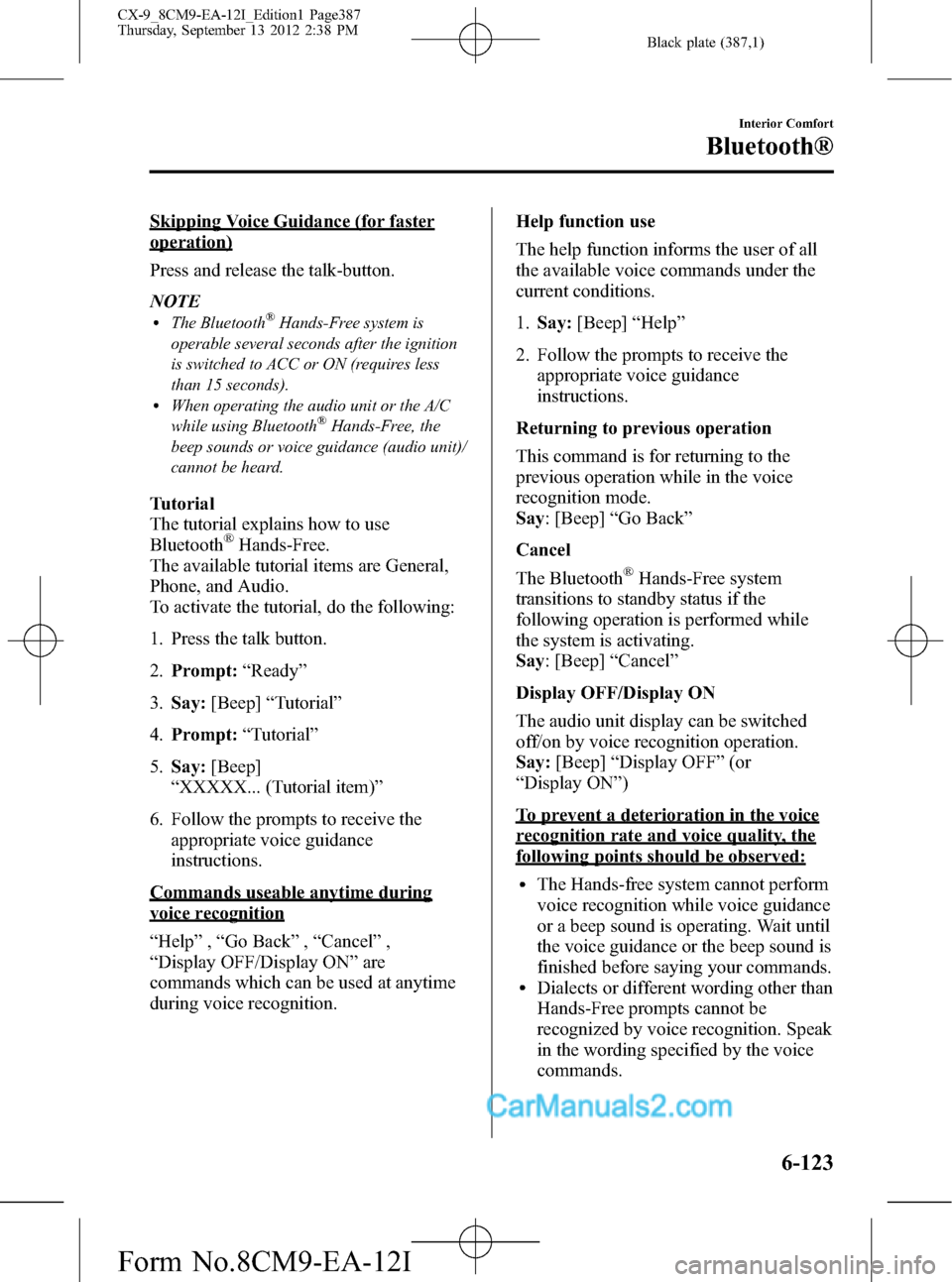
Black plate (387,1)
Skipping Voice Guidance (for faster
operation)
Press and release the talk-button.
NOTE
lThe Bluetooth®Hands-Free system is
operable several seconds after the ignition
is switched to ACC or ON (requires less
than 15 seconds).
lWhen operating the audio unit or the A/C
while using Bluetooth®Hands-Free, the
beep sounds or voice guidance (audio unit)/
cannot be heard.
Tutorial
The tutorial explains how to use
Bluetooth
®Hands-Free.
The available tutorial items are General,
Phone, and Audio.
To activate the tutorial, do the following:
1. Press the talk button.
2.Prompt:“Ready”
3.Say:[Beep]“Tutorial”
4.Prompt:“Tutorial”
5.Say:[Beep]
“XXXXX... (Tutorial item)”
6. Follow the prompts to receive the
appropriate voice guidance
instructions.
Commands useable anytime during
voice recognition
“Help”,“Go Back”,“Cancel”,
“Display OFF/Display ON”are
commands which can be used at anytime
during voice recognition.Help function use
The help function informs the user of all
the available voice commands under the
current conditions.
1.Say:[Beep]“Help”
2. Follow the prompts to receive the
appropriate voice guidance
instructions.
Returning to previous operation
This command is for returning to the
previous operation while in the voice
recognition mode.
Say: [Beep]“Go Back”
Cancel
The Bluetooth
®Hands-Free system
transitions to standby status if the
following operation is performed while
the system is activating.
Say: [Beep]“Cancel”
Display OFF/Display ON
The audio unit display can be switched
off/on by voice recognition operation.
Say:[Beep]“Display OFF”(or
“Display ON”)
To prevent a deterioration in the voice
recognition rate and voice quality, the
following points should be observed:
lThe Hands-free system cannot perform
voice recognition while voice guidance
or a beep sound is operating. Wait until
the voice guidance or the beep sound is
finished before saying your commands.
lDialects or different wording other than
Hands-Free prompts cannot be
recognized by voice recognition. Speak
in the wording specified by the voice
commands.
Interior Comfort
Bluetooth®
6-123
CX-9_8CM9-EA-12I_Edition1 Page387
Thursday, September 13 2012 2:38 PM
Form No.8CM9-EA-12I
Page 391 of 598
![MAZDA MODEL CX-9 2013 Owners Manual (in English) Black plate (391,1)
5.Say:[Beep]
“XXXXXXXXXXX (Ex.“5551234”)
(Telephone number)”
6.Prompt:
“XXXXXXXXXXX. (Ex“5551234”)
(Telephone number (first choice))”
7.Prompt:
“Press the pick-up MAZDA MODEL CX-9 2013 Owners Manual (in English) Black plate (391,1)
5.Say:[Beep]
“XXXXXXXXXXX (Ex.“5551234”)
(Telephone number)”
6.Prompt:
“XXXXXXXXXXX. (Ex“5551234”)
(Telephone number (first choice))”
7.Prompt:
“Press the pick-up](/manual-img/28/13932/w960_13932-390.png)
Black plate (391,1)
5.Say:[Beep]
“XXXXXXXXXXX (Ex.“5551234”)
(Telephone number)”
6.Prompt:
“XXXXXXXXXXX. (Ex“5551234”)
(Telephone number (first choice))”
7.Prompt:
“Press the pick-up button to dial, or
continue to add numbers. You can also
say‘Option A’or‘Option B’to replace
the last block of digits with the
displayed alternate, or say‘Go Back’to
delete the last block of digits.”
8.(Dialing)
Press the pick-up button or say,“Dial”,
then go to Step 9.
(Adding/inputting telephone
number)
Say,“XXXX”(desired telephone
number). Then go to Step 5.
(The last recognized telephone
number is replaced by Option A or
B)
Say,“Option A”or“Option B”. Then
go to Step 6.
(Telephone number correction)
Say,“Go Back”. The prompt replies,
“The last entered numbers have been
removed”. Then go back to Step 4 or
Step 7.
9. The call is made.
NOTE
For the faster operation, the“Dial”command
and a telephone number can be combined.
Ex. In Step 3, say,“Dial 1234567”, then, Steps
4 and 5 can be skipped.
Panel operation
1. Input the telephone number using the
numerical keypad.2. Touch the
on-screen button to
make the call.
Numeral or symbol entry
Use the numerical keypad.
Long-press the
on-screen button to
input
.
Touch the
on-screen button to delete
the currently input value.
Emergency calls
A call can be made to the emergency
phone number (911: U.S.A/Canada, 066:
Mexico) using the voice input command.
It may not function properly in some areas
in Mexico.
1. Press the pick-up button.
2.Prompt:“Ready”
3.Say:[Beep]“Emergency”
4.Prompt:
“Emergency. Press the Pick-Up button
to dial the Emergency number.”
5. (Dialing) Press the pick-up button or
say“Call.”
6.Prompt:
“Dialing XXX (911: U.S.A/Canada,
066: Mexico).”
Automatic 911 (U.S.A./Canada only)
If the air bags are deployed, a call is made
automatically to 911 from the connected
device.
1. If the air bags are deployed,
notification of the call made to 911 is
made via audio and screen display. To
cancel the call, press the Hang-up
button within 10 seconds.
2. If the hang-up button is not pressed
within 10 seconds, the call is made to
911 automatically.
Interior Comfort
Bluetooth®
6-127
CX-9_8CM9-EA-12I_Edition1 Page391
Thursday, September 13 2012 2:38 PM
Form No.8CM9-EA-12I
Page 395 of 598
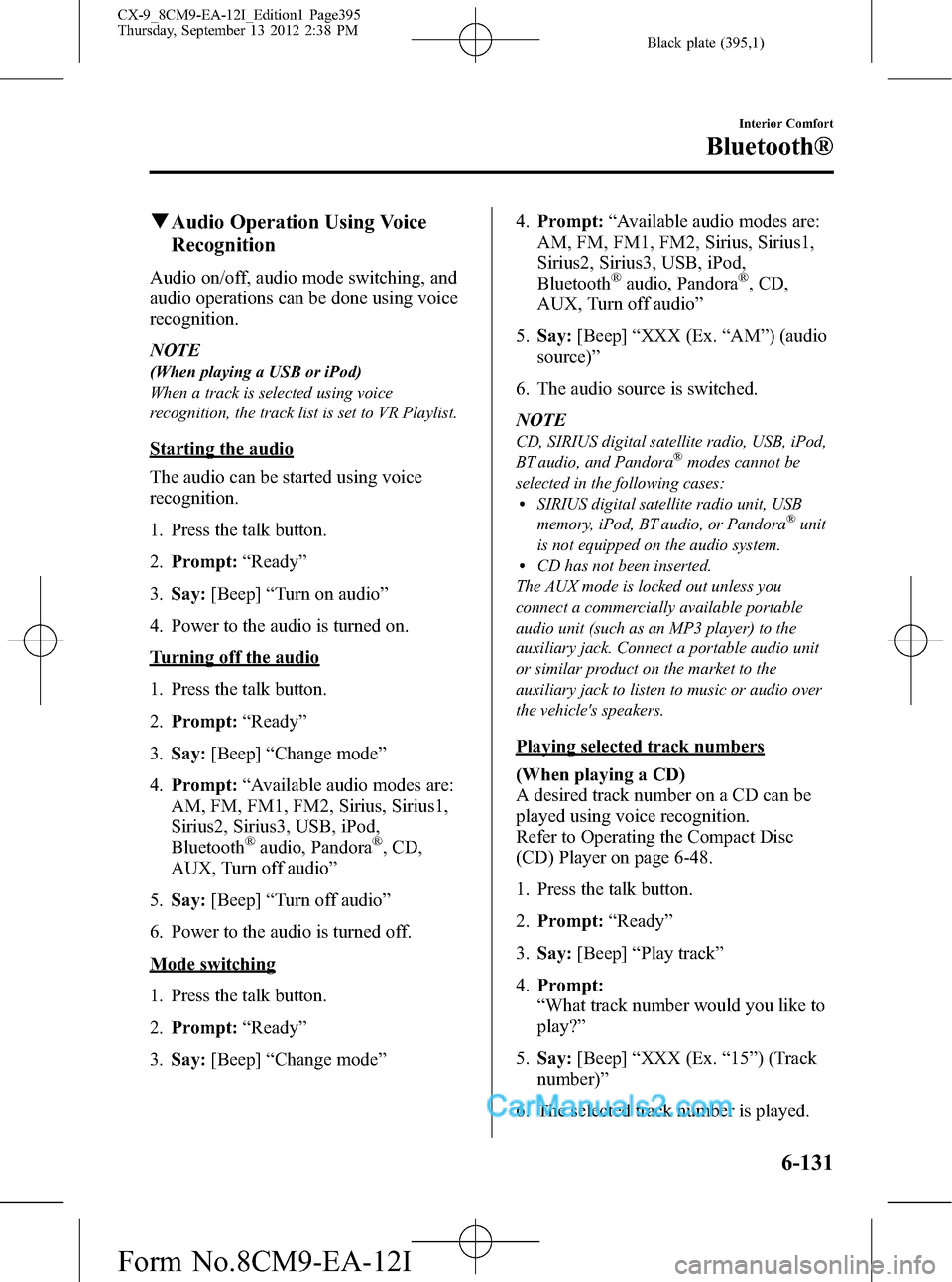
Black plate (395,1)
qAudio Operation Using Voice
Recognition
Audio on/off, audio mode switching, and
audio operations can be done using voice
recognition.
NOTE
(When playing a USB or iPod)
When a track is selected using voice
recognition, the track list is set to VR Playlist.
Starting the audio
The audio can be started using voice
recognition.
1. Press the talk button.
2.Prompt:“Ready”
3.Say:[Beep]“Turn on audio”
4. Power to the audio is turned on.
Turning off the audio
1. Press the talk button.
2.Prompt:“Ready”
3.Say:[Beep]“Change mode”
4.Prompt:“Available audio modes are:
AM, FM, FM1, FM2, Sirius, Sirius1,
Sirius2, Sirius3, USB, iPod,
Bluetooth
®audio, Pandora®, CD,
AUX, Turn off audio”
5.Say:[Beep]“Turn off audio”
6. Power to the audio is turned off.
Mode switching
1. Press the talk button.
2.Prompt:“Ready”
3.Say:[Beep]“Change mode”4.Prompt:“Available audio modes are:
AM, FM, FM1, FM2, Sirius, Sirius1,
Sirius2, Sirius3, USB, iPod,
Bluetooth
®audio, Pandora®, CD,
AUX, Turn off audio”
5.Say:[Beep]“XXX (Ex.“AM”) (audio
source)”
6. The audio source is switched.
NOTE
CD, SIRIUS digital satellite radio, USB, iPod,
BT audio, and Pandora®modes cannot be
selected in the following cases:
lSIRIUS digital satellite radio unit, USB
memory, iPod, BT audio, or Pandora®unit
is not equipped on the audio system.
lCD has not been inserted.
The AUX mode is locked out unless you
connect a commercially available portable
audio unit (such as an MP3 player) to the
auxiliary jack. Connect a portable audio unit
or similar product on the market to the
auxiliary jack to listen to music or audio over
the vehicle's speakers.
Playing selected track numbers
(When playing a CD)
A desired track number on a CD can be
played using voice recognition.
Refer to Operating the Compact Disc
(CD) Player on page 6-48.
1. Press the talk button.
2.Prompt:“Ready”
3.Say:[Beep]“Play track”
4.Prompt:
“What track number would you like to
play?”
5.Say:[Beep]“XXX (Ex.“15”) (Track
number)”
6. The selected track number is played.
Interior Comfort
Bluetooth®
6-131
CX-9_8CM9-EA-12I_Edition1 Page395
Thursday, September 13 2012 2:38 PM
Form No.8CM9-EA-12I
Page 398 of 598
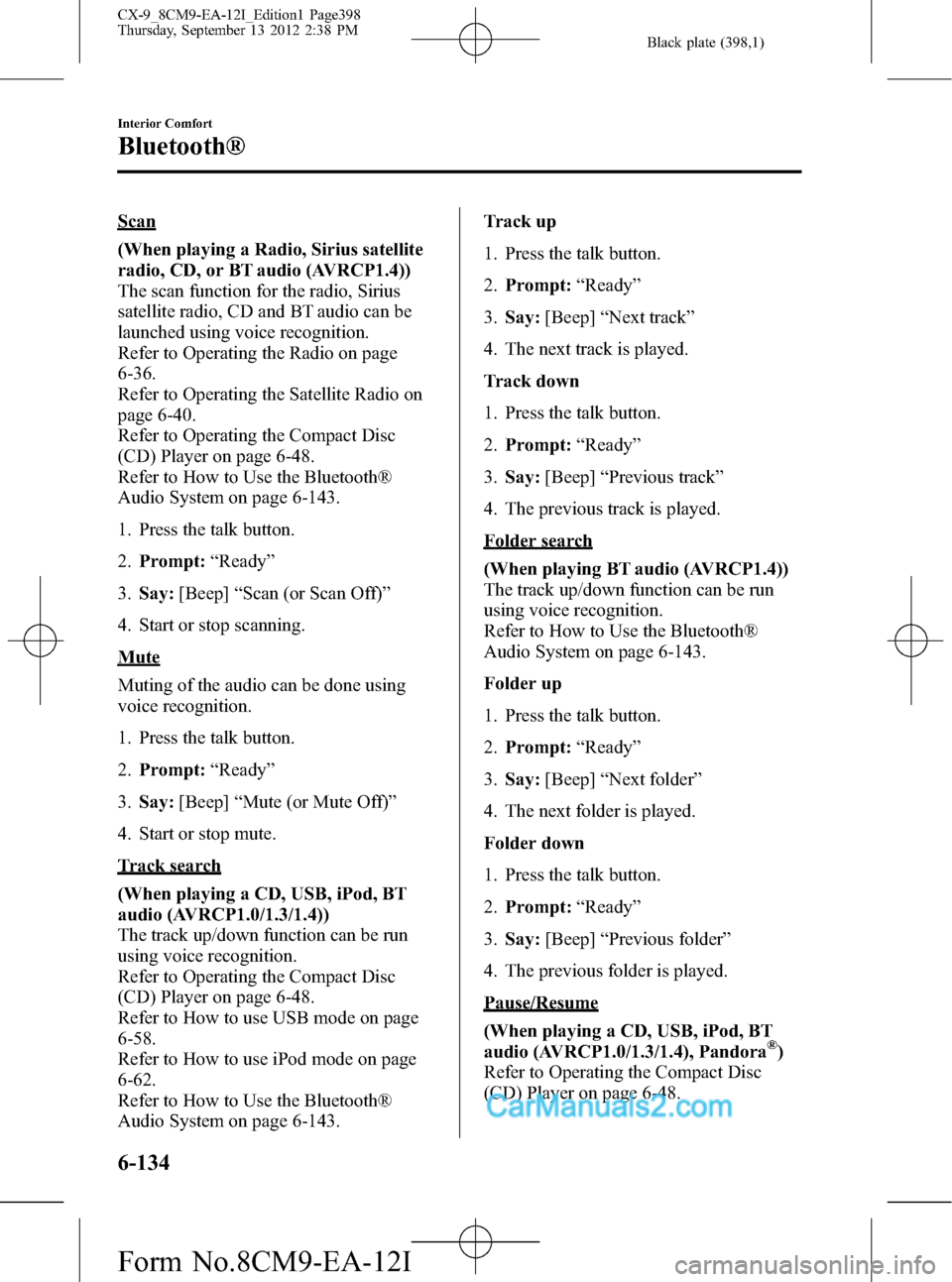
Black plate (398,1)
Scan
(When playing a Radio, Sirius satellite
radio, CD, or BT audio (AVRCP1.4))
The scan function for the radio, Sirius
satellite radio, CD and BT audio can be
launched using voice recognition.
Refer to Operating the Radio on page
6-36.
Refer to Operating the Satellite Radio on
page 6-40.
Refer to Operating the Compact Disc
(CD) Player on page 6-48.
Refer to How to Use the Bluetooth®
Audio System on page 6-143.
1. Press the talk button.
2.Prompt:“Ready”
3.Say:[Beep]“Scan (or Scan Off)”
4. Start or stop scanning.
Mute
Muting of the audio can be done using
voice recognition.
1. Press the talk button.
2.Prompt:“Ready”
3.Say:[Beep]“Mute (or Mute Off)”
4. Start or stop mute.
Track search
(When playing a CD, USB, iPod, BT
audio (AVRCP1.0/1.3/1.4))
The track up/down function can be run
using voice recognition.
Refer to Operating the Compact Disc
(CD) Player on page 6-48.
Refer to How to use USB mode on page
6-58.
Refer to How to use iPod mode on page
6-62.
Refer to How to Use the Bluetooth®
Audio System on page 6-143.Track up
1. Press the talk button.
2.Prompt:“Ready”
3.Say:[Beep]“Next track”
4. The next track is played.
Track down
1. Press the talk button.
2.Prompt:“Ready”
3.Say:[Beep]“Previous track”
4. The previous track is played.
Folder search
(When playing BT audio (AVRCP1.4))
The track up/down function can be run
using voice recognition.
Refer to How to Use the Bluetooth®
Audio System on page 6-143.
Folder up
1. Press the talk button.
2.Prompt:“Ready”
3.Say:[Beep]“Next folder”
4. The next folder is played.
Folder down
1. Press the talk button.
2.Prompt:“Ready”
3.Say:[Beep]“Previous folder”
4. The previous folder is played.
Pause/Resume
(When playing a CD, USB, iPod, BT
audio (AVRCP1.0/1.3/1.4), Pandora
®)
Refer to Operating the Compact Disc
(CD) Player on page 6-48.
6-134
Interior Comfort
Bluetooth®
CX-9_8CM9-EA-12I_Edition1 Page398
Thursday, September 13 2012 2:38 PM
Form No.8CM9-EA-12I
Page 399 of 598
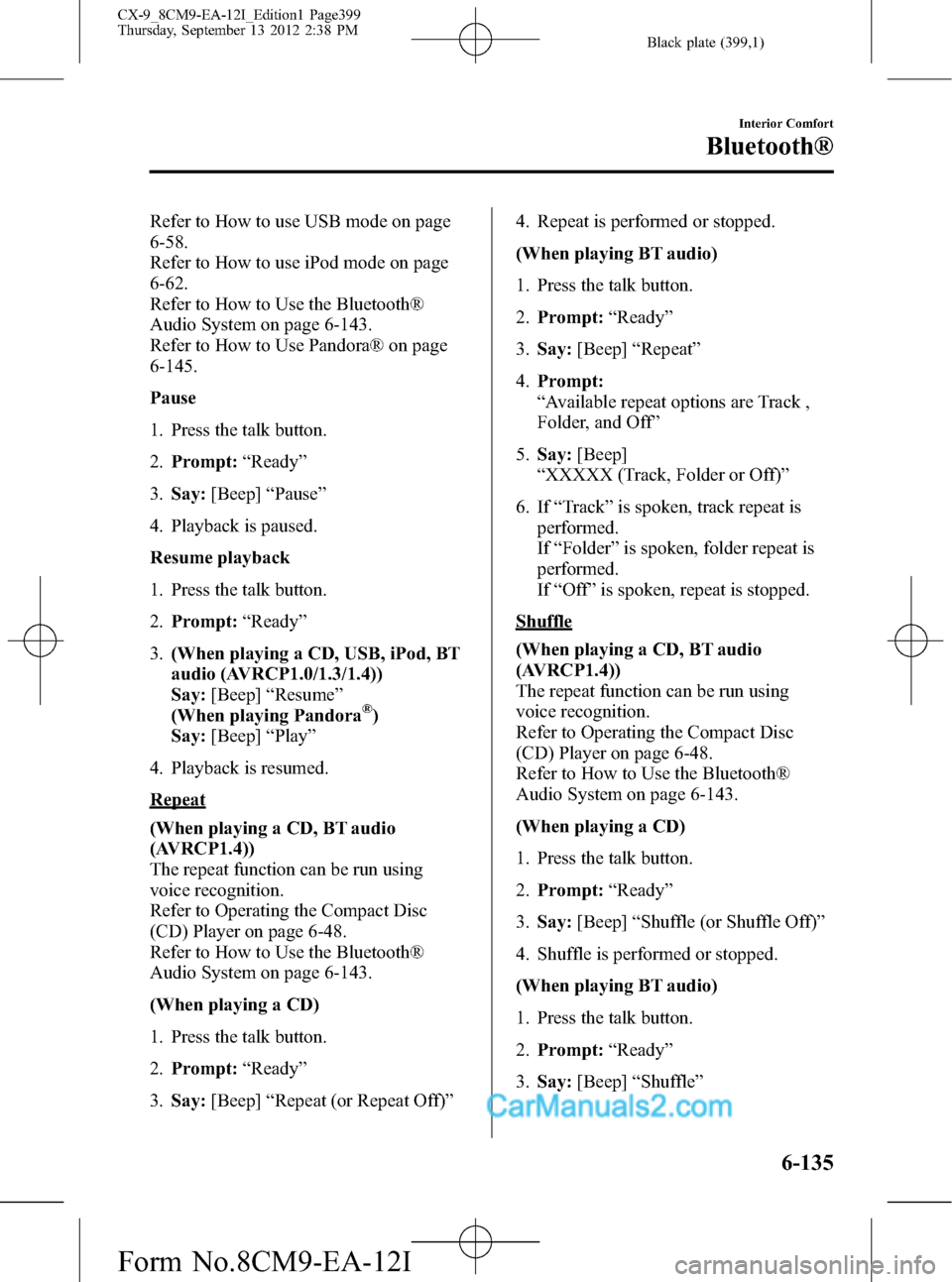
Black plate (399,1)
Refer to How to use USB mode on page
6-58.
Refer to How to use iPod mode on page
6-62.
Refer to How to Use the Bluetooth®
Audio System on page 6-143.
Refer to How to Use Pandora® on page
6-145.
Pause
1. Press the talk button.
2.Prompt:“Ready”
3.Say:[Beep]“Pause”
4. Playback is paused.
Resume playback
1. Press the talk button.
2.Prompt:“Ready”
3.(When playing a CD, USB, iPod, BT
audio (AVRCP1.0/1.3/1.4))
Say:[Beep]“Resume”
(When playing Pandora
®)
Say:[Beep]“Play”
4. Playback is resumed.
Repeat
(When playing a CD, BT audio
(AVRCP1.4))
The repeat function can be run using
voice recognition.
Refer to Operating the Compact Disc
(CD) Player on page 6-48.
Refer to How to Use the Bluetooth®
Audio System on page 6-143.
(When playing a CD)
1. Press the talk button.
2.Prompt:“Ready”
3.Say:[Beep]“Repeat (or Repeat Off)”4. Repeat is performed or stopped.
(When playing BT audio)
1. Press the talk button.
2.Prompt:“Ready”
3.Say:[Beep]“Repeat”
4.Prompt:
“Available repeat options are Track ,
Folder, and Off”
5.Say:[Beep]
“XXXXX (Track, Folder or Off)”
6. If“Track”is spoken, track repeat is
performed.
If“Folder”is spoken, folder repeat is
performed.
If“Off”is spoken, repeat is stopped.
Shuffle
(When playing a CD, BT audio
(AVRCP1.4))
The repeat function can be run using
voice recognition.
Refer to Operating the Compact Disc
(CD) Player on page 6-48.
Refer to How to Use the Bluetooth®
Audio System on page 6-143.
(When playing a CD)
1. Press the talk button.
2.Prompt:“Ready”
3.Say:[Beep]“Shuffle (or Shuffle Off)”
4. Shuffle is performed or stopped.
(When playing BT audio)
1. Press the talk button.
2.Prompt:“Ready”
3.Say:[Beep]“Shuffle”
Interior Comfort
Bluetooth®
6-135
CX-9_8CM9-EA-12I_Edition1 Page399
Thursday, September 13 2012 2:38 PM
Form No.8CM9-EA-12I
Page 407 of 598

Black plate (407,1)
Bluetooth® Audio
Applicable Bluetooth®specification
Ver. 2.0 or higher
Response profile
lA2DP (Advanced Audio Distribution
Profile) Ver. 1.0/1.2
lAVRCP (Audio/Video Remote Control
Profile) Ver. 1.0/1.3/1.4
A2DP is a profile which transmits only
audio to the Bluetooth
®unit. If your
Bluetooth®audio device corresponds only
to A2DP, but not AVRCP, you cannot
operate it using the control panel of the
vehicle's audio system. In this case, the
Bluetooth
®audio device can be operated
by controlling the device itself, the same
as when a portable audio system without
the Bluetooth
®communication function is
connected to the AUX terminal.
Function A2DPA2DP·AVRCP
Ve r.
1.0Ve r.
1.3Ve r.
1.4
Playback―XXX
Pause―XXX
File (Track)
up/down―XXX
Reverse――XX
Fast-forward――XX
Text display――XX
Folder up/down―――X
Repeat―――X
Shuffle―――X
Scan―――X
X: Available
―: Not available
NOTElTo make sure that your Bluetooth®audio
device is Ver. 1.0, 1.3 or 1.4, refer to the
Owner's Manual for the Bluetooth
®audio
device.
lThe battery consumption of Bluetooth®
audio devices is higher while Bluetooth®is
connected.
lIf a general mobile phone device is USB
connected during music playback over the
Bluetooth
®connection, the Bluetooth®
connection is disconnected. For this reason,
you cannot have music playback over a
Bluetooth
®connection and music playback
using a USB connection at the same time.
lThe system may not operate normally
depending on the Bluetooth®audio device.
qHow to Use the Bluetooth®
Audio System
Switching to Bluetooth®audio mode
To listen to music or voice audio recorded
to a Bluetooth
®audio device, switch to
the Bluetooth®audio mode to operate the
audio device using the audio system
control panel. Any Bluetooth
®audio
device must be programmed to the
vehicle's Bluetooth
®unit before it can be
used.
Refer to Bluetooth® Preparation on page
6-120.
1. Switch the ignition to ACC or ON.
2. Turn on the Bluetooth
®audio device's
power.
Make sure that the“
”symbol is
displayed in the audio unit's display.
NOTE
Some Bluetooth®audio devices need a certain
amount of time before the“
”symbol is
displayed in the audio unit's display.
Interior Comfort
Bluetooth®
6-143
CX-9_8CM9-EA-12I_Edition1 Page407
Thursday, September 13 2012 2:38 PM
Form No.8CM9-EA-12I