2013 MAZDA MODEL CX-5 lock
[x] Cancel search: lockPage 261 of 488

Black plate (261,1)
NOTE
Theon-screen button is displayed only if a
whole title cannot be displayed at one time.
Instant replay
This function allows you to rewind and
replay the program that you were
previously or are currently listening to.
When the
on-screen button is
touched, playback starts from the
beginning of the current program.
When the
on-screen button is
touched twice, playback starts from the
beginning of the previous program.
Touch and hold the
on-screen
button to reverse the program while the
button is being pressed.
When the
on-screen button is
touched, playback starts from the
beginning of the next program.
When the
on-screen button is
touched while the last program is being
played, the instant replay mode is
canceled.
Touch and hold the
on-screen
button to fast-forward the program while
the button is being pressed.
When touching and holding the button
until the end of the program, the instant
replay mode is canceled.
Instant replay (PAUSE)
If the
on-screen button is touched,
instant replay mode is turned on in a
paused condition (PAUSE).
Touch the
on-screen button again
to resume playback from the point at
which it was paused.
Parental lock
Parental lock, parental unlock, parental
lock code change, and parental lock code
reset can be set.NOTE
lTouch theon-screen button during
all the settings to return to the previous
display.
lTouch theon-screen button during the
code and master code input to delete an
input number.
lIf only a four-digit code or master code is
input,“Done”can be selected.
lIf the registered code has been forgotten,
reset the code in“Initialize Parental Code”
to [0000].
Parental lock
If a channel is locked, the channel is
muted.
1. Turn the manual tuning dial to select
the desired channel.
2. Touch the
on-screen button to
display the settings screen.
3. Touch the
on-screen
button to display the parental lock
settings screen.
4.“Input Parental Code”is displayed, and
input of the registered code is possible.
To enter a number, use the numerical
keypad.
5. After inputting the four digits, touch
the
on-screen button to confirm
the four digits.
6. If the four digits match the registered
code,“Channel XXX locked”appears
and mute is turned on. If they do not
match the registered code,“Wrong
code”appears and then the display
returns to“Input Parental Code”.
Interior Features
Audio System
5-47
CX-5_8CA5-EA-11L_Edition3 Page261
Friday, June 22 2012 3:46 PM
Form No.8CA5-EA-11L
Page 262 of 488

Black plate (262,1)
Parental unlock
Channels locked using the parental lock
function can be unlocked.
1. Select a channel to be unlocked by
turning the manual tuning dial.
2. Touch the
on-screen button to
display the settings screen.
3. Touch the
on-screen
button to display the parental unlock
settings screen.
4.“Input Parental Code”is displayed, and
input of the registered code is possible.
To enter a number, use the numerical
keypad.
5. After inputting the four digits, touch
the
on-screen button to confirm
the four digits.
6. If the four digits match the registered
code,“Channel XXX unlocked”
appears and mute is canceled. If they
do not match the registered code,
“Wrong code”appears and then the
display returns to“Input Parental
Code”.
Parental-lock code change
When changing the code, the new code is
input after the previous one is input first.
1. Touch the
on-screen button to
display the settings screen.
2. Touch the
on-
screen button to display the code
change screen.
3.“Enter Current Code”is displayed, and
input of the registered code is possible.
To enter a number, use the numerical
keypad.4. After inputting the four digits, touch
the
on-screen button to confirm
the four digits.
5. If the four digits match the registered
code,“Enter New Code”is displayed.
If they do not match the registered
code,“Wrong code”appears and then
the display returns to“Enter Current
Code”. To enter a number, use the
numerical keypad.
6. After inputting the four digits, touch
the
on-screen button to confirm
the four digits.
7.“Code changed”appears to indicate
that the new code input has been
completed.
8. The display returns to its normal
display.
NOTE
Channels locked before changing the code
remain after changing the code. To unlock a
channel, input the changed code.
Parental-lock code reset
If the registered code has been forgotten,
reset the code to the default [0000] code.
1. Touch the
on-screen button to
display the settings screen.
2. Touch the
on-
screen button to display the code initial
screen.
3.“Enter Master Code”is displayed, and
input of the registered code is possible.
To enter a number, use the numerical
keypad.
5-48
Interior Features
Audio System
CX-5_8CA5-EA-11L_Edition3 Page262
Friday, June 22 2012 3:46 PM
Form No.8CA5-EA-11L
Page 263 of 488
![MAZDA MODEL CX-5 2013 Owners Manual (in English) Black plate (263,1)
NOTE
Master code:
The Master Code is used to initialize or re-
initialize the code in the event that the code is
not set to [0000] and/or the personalized code
is not known. The in MAZDA MODEL CX-5 2013 Owners Manual (in English) Black plate (263,1)
NOTE
Master code:
The Master Code is used to initialize or re-
initialize the code in the event that the code is
not set to [0000] and/or the personalized code
is not known. The in](/manual-img/28/13862/w960_13862-262.png)
Black plate (263,1)
NOTE
Master code:
The Master Code is used to initialize or re-
initialize the code in the event that the code is
not set to [0000] and/or the personalized code
is not known. The initialization process resets
the code to [0000]. The master code can
potentially defeat the intent of the security of
the parental lock if it is located by persons not
authorized by the owner to access certain
channels.
SIRIUS Satellite Radio Master Code: [0913]
4. After inputting the four digits, touch
the
on-screen button to confirm
the four digits.
5. If the four digits match the master
code,“Code initialized”appears. If
they do not match the master code,
“Wrong code”appears and the display
returns to“Enter Master Code”.
6. The code returns to the default [0000]
code.
Seek alert
The song title and artist name for the song
currently being listened to, and team
names at the sports game currently being
listened to can be recorded as favorites.
The user is notified when a program
begins which has favorites-related
information recorded.
Selection from seek alert program list
Select the station you want to listen to
from the list to receive the program.
Touch the
on-screen button to
return to the receiving screen.Storing songs, artists, and sports team
names
NOTE
lA maximum of 10 songs, artists, and sports
team names each can be stored.
lIf the song title, artist name, sports team
name cannot be displayed,“No available
items for this program”is displayed.
lEven if the song title, and artist name are
displayed in the main screen, it may not be
possible to record information for old
songs.
lIf a song name is stored, the song seek
function is turned on.
lIf an artist name is stored, the artist seek
function is turned on.
lIf a sports team name is stored, the game
alert function is turned on.
1. Touch theon-screen button to
display the current song and artist
names currently being received. The
sports team name is displayed while
the sports program is being received.
2. Select the item you want to store from
song title, artist name and sports team
name.
3.“XXXXX (song, artist, sports team
name) stored”is displayed.
NOTE
If there is not enough available storage space,
“Song Memory Full”or“Artist Memory Full”
or“Team Memory Full”and“Delete one to
store new one”are displayed. Delete from the
list.
Interior Features
Audio System
5-49
CX-5_8CA5-EA-11L_Edition3 Page263
Friday, June 22 2012 3:46 PM
Form No.8CA5-EA-11L
Page 267 of 488
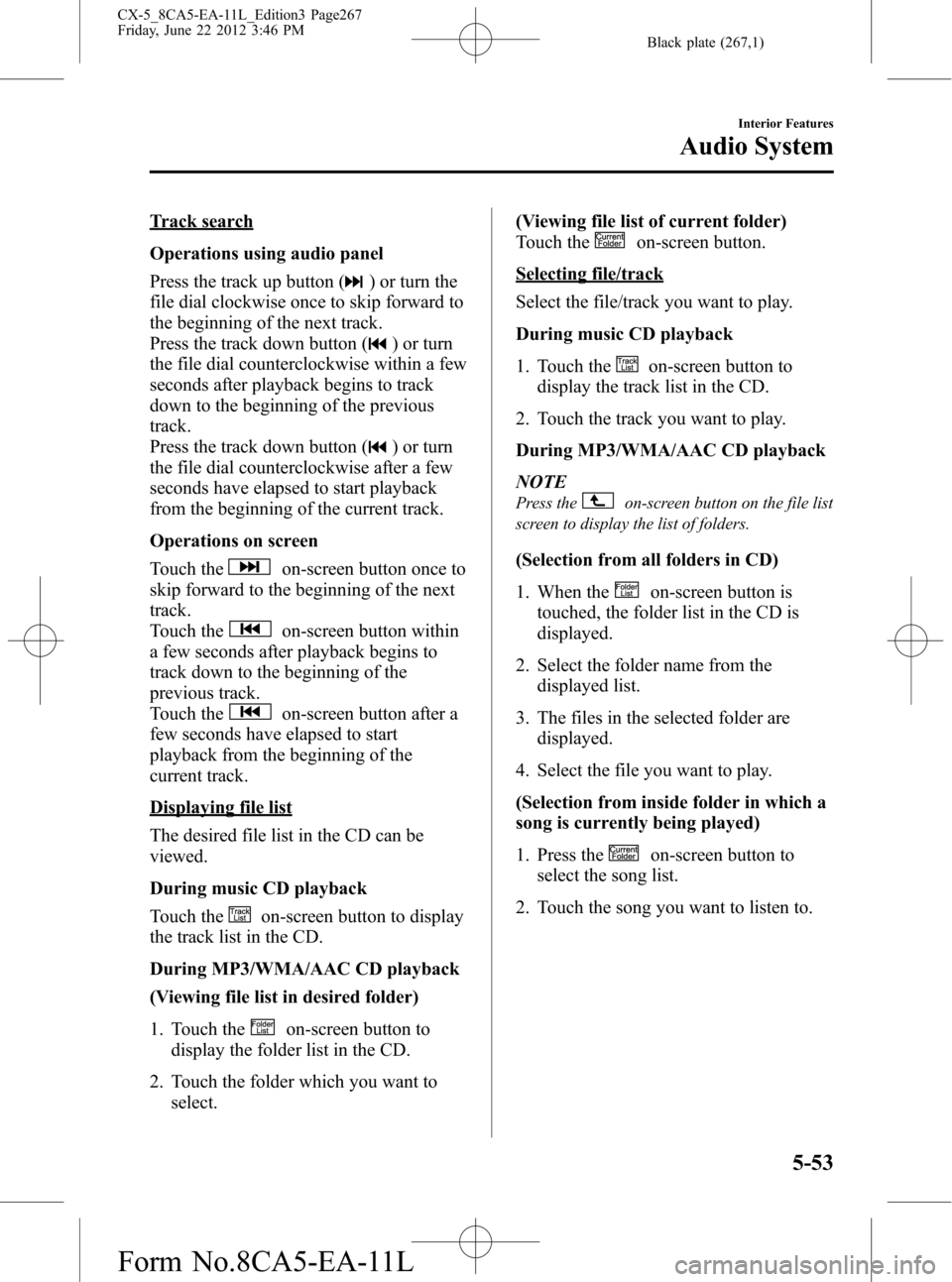
Black plate (267,1)
Track search
Operations using audio panel
Press the track up button (
) or turn the
file dial clockwise once to skip forward to
the beginning of the next track.
Press the track down button (
) or turn
the file dial counterclockwise within a few
seconds after playback begins to track
down to the beginning of the previous
track.
Press the track down button (
) or turn
the file dial counterclockwise after a few
seconds have elapsed to start playback
from the beginning of the current track.
Operations on screen
Touch the
on-screen button once to
skip forward to the beginning of the next
track.
Touch the
on-screen button within
a few seconds after playback begins to
track down to the beginning of the
previous track.
Touch the
on-screen button after a
few seconds have elapsed to start
playback from the beginning of the
current track.
Displaying file list
The desired file list in the CD can be
viewed.
During music CD playback
Touch the
on-screen button to display
the track list in the CD.
During MP3/WMA/AAC CD playback
(Viewing file list in desired folder)
1. Touch the
on-screen button to
display the folder list in the CD.
2. Touch the folder which you want to
select.(Viewing file list of current folder)
Touch the
on-screen button.
Selecting file/track
Select the file/track you want to play.
During music CD playback
1. Touch the
on-screen button to
display the track list in the CD.
2. Touch the track you want to play.
During MP3/WMA/AAC CD playback
NOTE
Press theon-screen button on the file list
screen to display the list of folders.
(Selection from all folders in CD)
1. When the
on-screen button is
touched, the folder list in the CD is
displayed.
2. Select the folder name from the
displayed list.
3. The files in the selected folder are
displayed.
4. Select the file you want to play.
(Selection from inside folder in which a
song is currently being played)
1. Press the
on-screen button to
select the song list.
2. Touch the song you want to listen to.
Interior Features
Audio System
5-53
CX-5_8CA5-EA-11L_Edition3 Page267
Friday, June 22 2012 3:46 PM
Form No.8CA5-EA-11L
Page 270 of 488
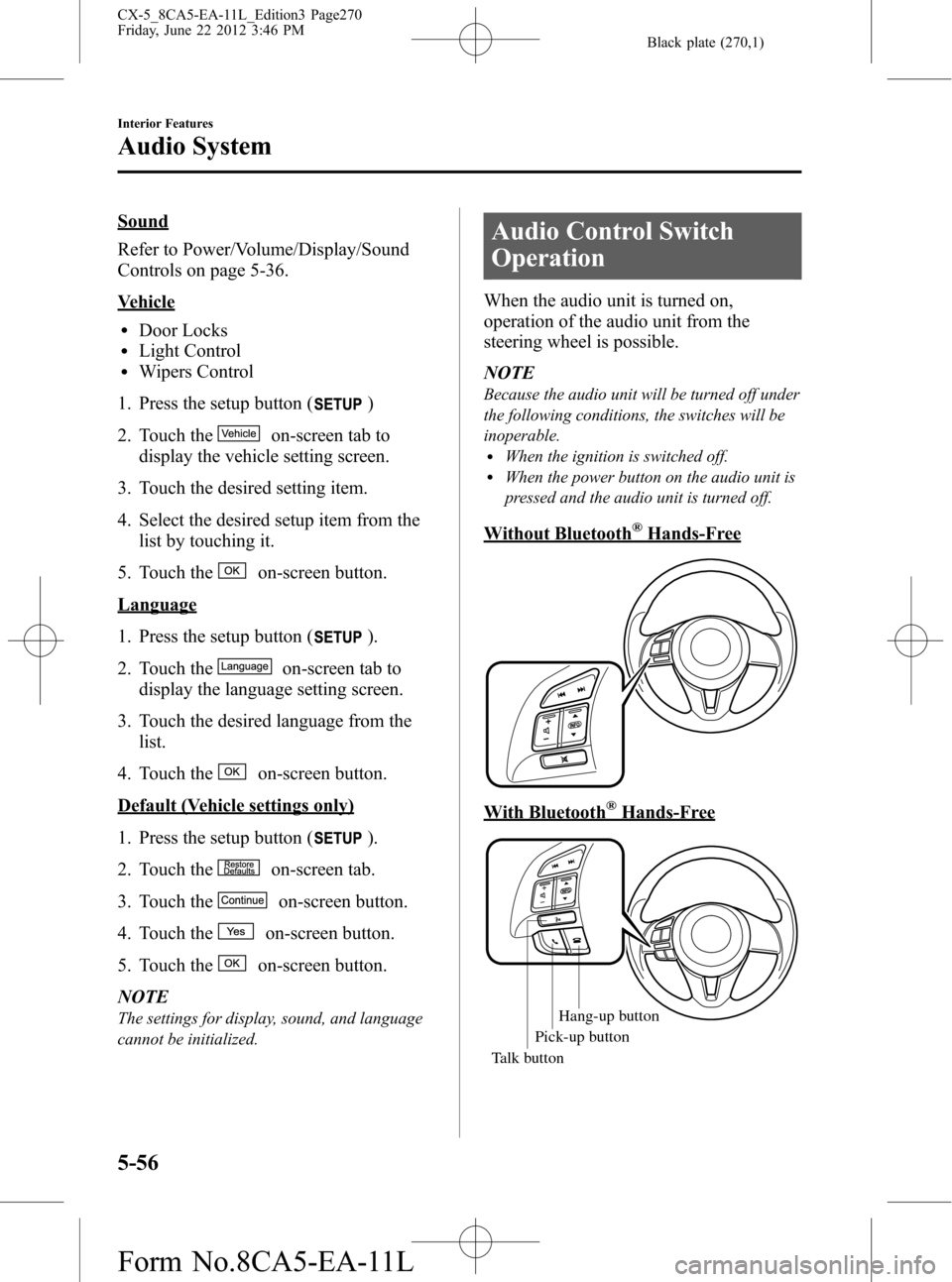
Black plate (270,1)
Sound
Refer to Power/Volume/Display/Sound
Controls on page 5-36.
Vehicle
lDoor LockslLight ControllWipers Control
1. Press the setup button (
)
2. Touch the
on-screen tab to
display the vehicle setting screen.
3. Touch the desired setting item.
4. Select the desired setup item from the
list by touching it.
5. Touch the
on-screen button.
Language
1. Press the setup button (
).
2. Touch the
on-screen tab to
display the language setting screen.
3. Touch the desired language from the
list.
4. Touch the
on-screen button.
Default (Vehicle settings only)
1. Press the setup button (
).
2. Touch the
on-screen tab.
3. Touch the
on-screen button.
4. Touch the
on-screen button.
5. Touch the
on-screen button.
NOTE
The settings for display, sound, and language
cannot be initialized.
Audio Control Switch
Operation
When the audio unit is turned on,
operation of the audio unit from the
steering wheel is possible.
NOTE
Because the audio unit will be turned off under
the following conditions, the switches will be
inoperable.
lWhen the ignition is switched off.lWhen the power button on the audio unit is
pressed and the audio unit is turned off.
Without Bluetooth®Hands-Free
With Bluetooth®Hands-Free
Talk buttonPick-up button
Talk buttonHang-up button
Pick-up button
5-56
Interior Features
Audio System
CX-5_8CA5-EA-11L_Edition3 Page270
Friday, June 22 2012 3:46 PM
Form No.8CA5-EA-11L
Page 276 of 488
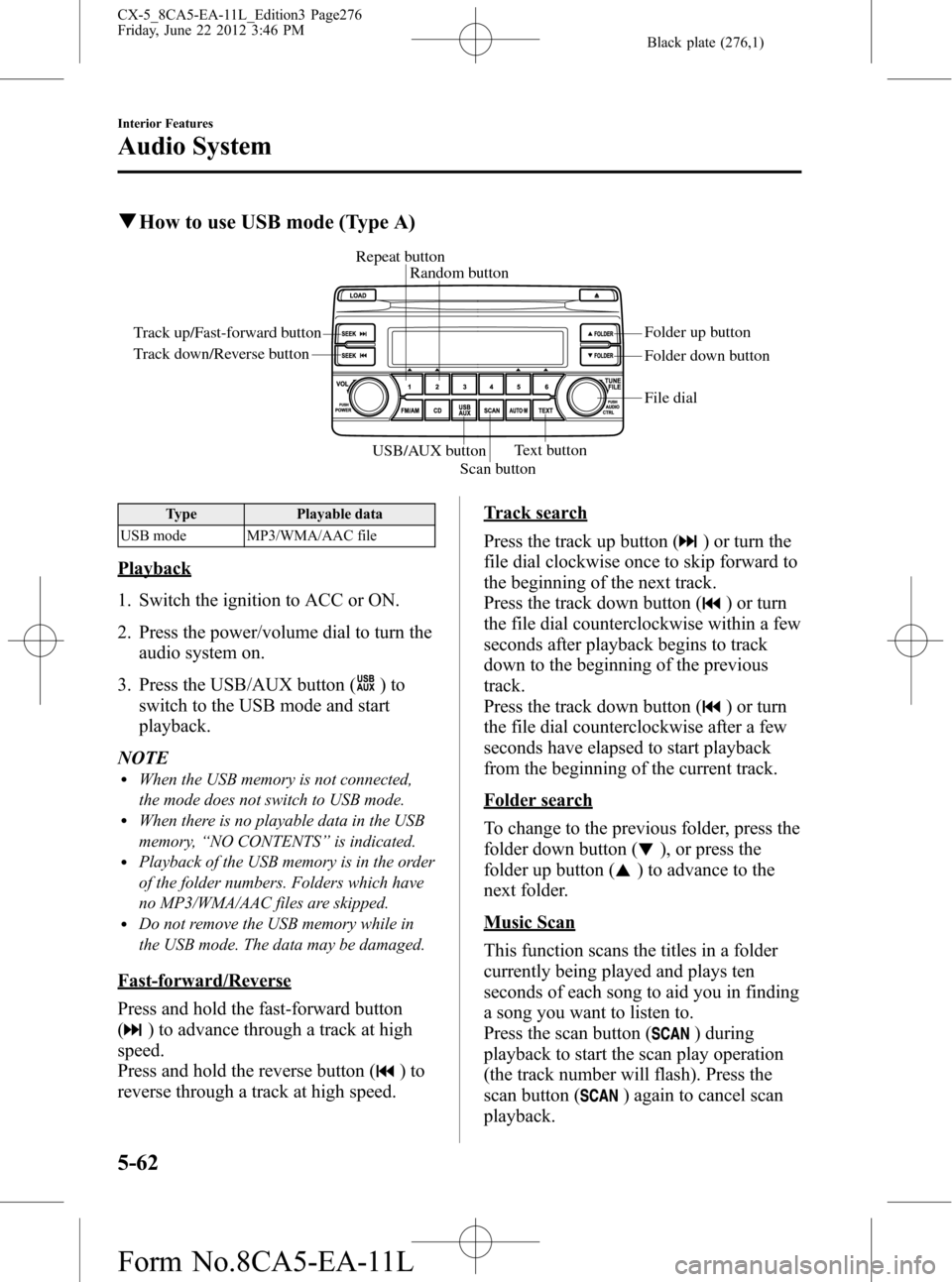
Black plate (276,1)
qHow to use USB mode (Type A)
Track up/Fast-forward button
Track down/Reverse buttonRepeat button
Random button
Folder down button Folder up button
Text button
Scan button USB/AUX button
File dial
Type Playable data
USB mode MP3/WMA/AAC file
Playback
1. Switch the ignition to ACC or ON.
2. Press the power/volume dial to turn the
audio system on.
3. Press the USB/AUX button (
)to
switch to the USB mode and start
playback.
NOTE
lWhen the USB memory is not connected,
the mode does not switch to USB mode.
lWhen there is no playable data in the USB
memory,“NO CONTENTS”is indicated.
lPlayback of the USB memory is in the order
of the folder numbers. Folders which have
no MP3/WMA/AAC files are skipped.
lDo not remove the USB memory while in
the USB mode. The data may be damaged.
Fast-forward/Reverse
Press and hold the fast-forward button
(
) to advance through a track at high
speed.
Press and hold the reverse button (
)to
reverse through a track at high speed.
Track search
Press the track up button (
) or turn the
file dial clockwise once to skip forward to
the beginning of the next track.
Press the track down button (
) or turn
the file dial counterclockwise within a few
seconds after playback begins to track
down to the beginning of the previous
track.
Press the track down button (
) or turn
the file dial counterclockwise after a few
seconds have elapsed to start playback
from the beginning of the current track.
Folder search
To change to the previous folder, press the
folder down button (
), or press the
folder up button (
) to advance to the
next folder.
Music Scan
This function scans the titles in a folder
currently being played and plays ten
seconds of each song to aid you in finding
a song you want to listen to.
Press the scan button (
) during
playback to start the scan play operation
(the track number will flash). Press the
scan button (
) again to cancel scan
playback.
5-62
Interior Features
Audio System
CX-5_8CA5-EA-11L_Edition3 Page276
Friday, June 22 2012 3:46 PM
Form No.8CA5-EA-11L
Page 280 of 488
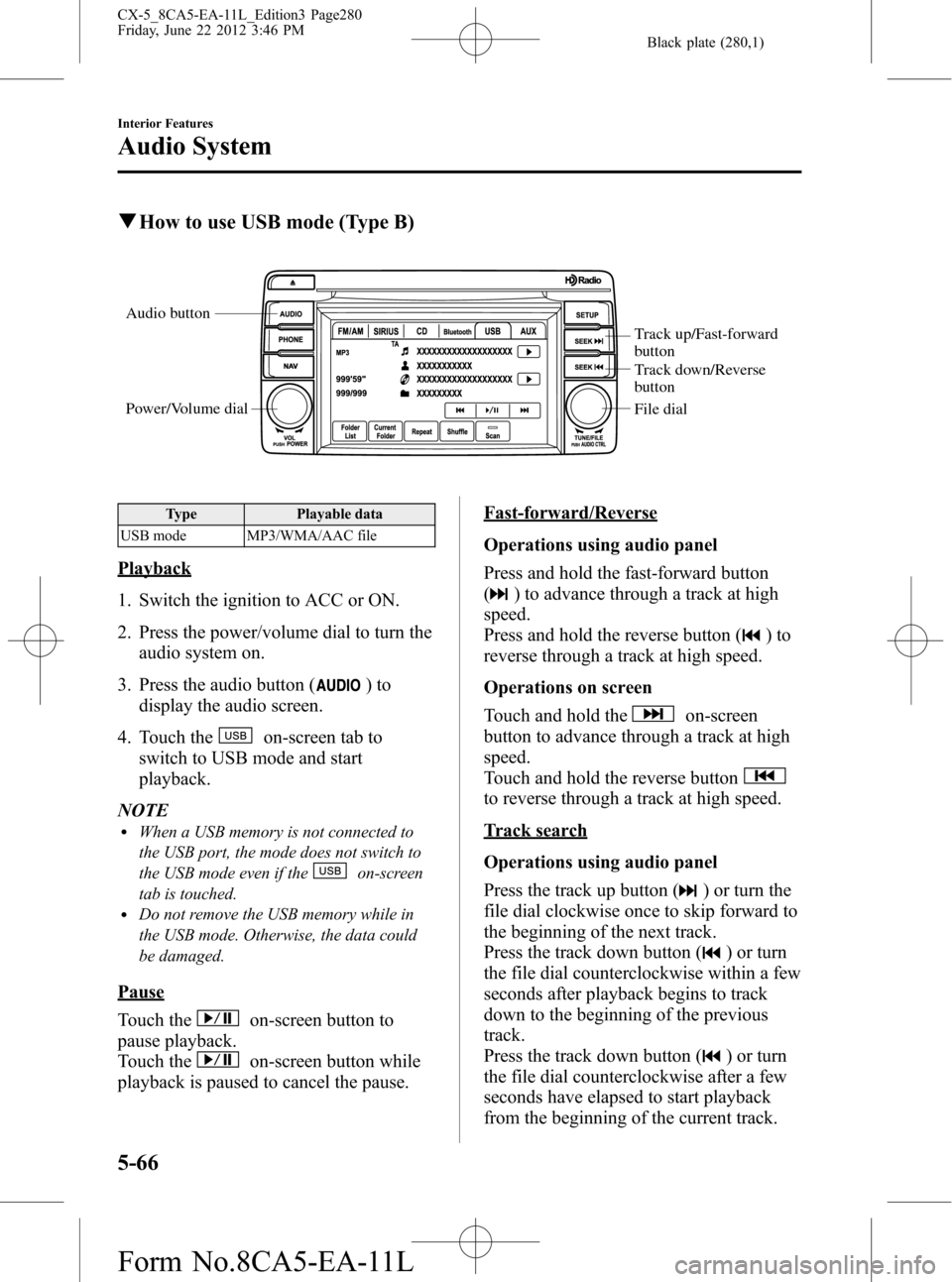
Black plate (280,1)
qHow to use USB mode (Type B)
Audio button
Power/Volume dial
Track up/Fast-forward
button
Track down/Reverse
button
File dial
Type Playable data
USB mode MP3/WMA/AAC file
Playback
1. Switch the ignition to ACC or ON.
2. Press the power/volume dial to turn the
audio system on.
3. Press the audio button (
)to
display the audio screen.
4. Touch the
on-screen tab to
switch to USB mode and start
playback.
NOTE
lWhen a USB memory is not connected to
the USB port, the mode does not switch to
the USB mode even if the
on-screen
tab is touched.
lDo not remove the USB memory while in
the USB mode. Otherwise, the data could
be damaged.
Pause
Touch the
on-screen button to
pause playback.
Touch the
on-screen button while
playback is paused to cancel the pause.
Fast-forward/Reverse
Operations using audio panel
Press and hold the fast-forward button
(
) to advance through a track at high
speed.
Press and hold the reverse button (
)to
reverse through a track at high speed.
Operations on screen
Touch and hold the
on-screen
button to advance through a track at high
speed.
Touch and hold the reverse button
to reverse through a track at high speed.
Track search
Operations using audio panel
Press the track up button (
) or turn the
file dial clockwise once to skip forward to
the beginning of the next track.
Press the track down button (
) or turn
the file dial counterclockwise within a few
seconds after playback begins to track
down to the beginning of the previous
track.
Press the track down button (
) or turn
the file dial counterclockwise after a few
seconds have elapsed to start playback
from the beginning of the current track.
5-66
Interior Features
Audio System
CX-5_8CA5-EA-11L_Edition3 Page280
Friday, June 22 2012 3:46 PM
Form No.8CA5-EA-11L
Page 284 of 488

Black plate (284,1)
qHow to use iPod mode (Type A)
Track up/Fast-forward button
Track down/Reverse buttonRepeat button Random button Category down button
Category up button
List down button List up button
Text button
Scan button USB/AUX button
File dial
Connectable iPod is as follows:liPod: 5GliPod classicliPod nano: 1/2/3/4/5GliPod touch*1: 1/2GliPhone*1: 3G/3GS
*1 For only iPod functions
NOTE
The iPod functions on the iPod cannot be
operated while it is connected to the unit
because the unit controls the iPod functions.
Playback
1. Switch the ignition to ACC or ON.
2. Press the power/volume dial to turn the
audio system on.
3. Press the USB/AUX button (
)to
switch to the iPod mode and start
playback.
NOTE
lWhen an iPod is not connected, the mode
does not switch to the iPod mode.
lWhen there is no playable data in the iPod,
“NO CONTENTS”is flashed.
lDo not remove the iPod while in the iPod
mode. Otherwise, the data could be
damaged.
Fast-forward/Reverse
Press and hold the fast-forward button
(
) to advance through a track at high
speed.
Press and hold the reverse button (
)to
reverse through a track at high speed.
Track search
Press the track up button (
) or turn the
file dial clockwise once to skip forward to
the beginning of the next track.
Press the track down button (
) or turn
the file dial counterclockwise within a few
seconds (depends on iPod software
version) after playback begins to track
down to the beginning of the previous
track.
Press the track down button (
) or turn
the file dial counterclockwise after a few
seconds (depends on iPod software
version) have elapsed to start playback
from the beginning of the current track.
Category search
Press the category down button (5) to
select the previous category and press the
category up button (6) to select the next
category.
5-70
Interior Features
Audio System
CX-5_8CA5-EA-11L_Edition3 Page284
Friday, June 22 2012 3:46 PM
Form No.8CA5-EA-11L