2013 MAZDA MODEL CX-5 radio
[x] Cancel search: radioPage 258 of 488

Black plate (258,1)
qOperating the Satellite Radioí
Seek tuning buttons
Manual tuning dial Audio button
What is satellite radio?
With over 130 channels, SIRIUS Satellite
Radio brings you more of what you love.
Get channels and channels of commercial-
free music, plus sports, news, talk,
entertainment and more.
Commercial-free music from nearly
every genre―rock to pop, hip-hop to
country, jazz, classical and more. Plus live
performances and artist-dedicated
channels.
Live sports Play-by-Play & Expert Talk
―every NFL game, every NASCAR
®
race, 24/7 sports talk, college sports and
more.
Exclusive entertainment, comedy and
talk―The biggest names, compelling
talk, hilarious comedy.
World-class news plus local traffic and
weather.
Sign up for SIRIUS Satellite Radio today!
For more information, visit
www.sirius.com. Satellite radio can be
subscribed to and received in the United
States (Except Alaska and Hawaii) and
Canada.
How to Activate Satellite Radio
You must call SIRIUS to activate your
service. Activation is free and takes only a
few minutes.
SIRIUS service uses an ID code to
identify your radio. This code is needed to
activate SIRIUS service, and report any
problems.
To activate your SIRIUS radio tuner, call
a SIRIUS customer service specialist at 1-
888-539-7474 or you can visit SIRIUS
online at www.sirius.com.
Please have the following information
ready:
lSIRIUS ID (12-digit electronic serial
no, or ESN*1)lValid credit card information (may not
be required at initial sign-up)
*1 ESN: Electronic Serial Number
Be sure you are parked outside with a
clear view of open sky, you will be
instructed to turn on your radio (in
SIRIUS mode and tuned to channel 184).
Activation typically takes only 2―5
minutes.
5-44
Interior Features
íSome models.
Audio System
CX-5_8CA5-EA-11L_Edition3 Page258
Friday, June 22 2012 3:46 PM
Form No.8CA5-EA-11L
Page 259 of 488

Black plate (259,1)
Displaying the SIRIUS ID (ESN)
Turn the manual tuning dial and select
channel 0 to display the twelve-digit
Electronic Serial Number (ESN) for the
SIRIUS tuner.
SIRIUS operation
All operations of the satellite radio are
conducted by means of the audio unit.
SIRIUS radio mode selection
Touch the
on-screen tab on the
audio screen to receive the previously
received SIRIUS channel.
Every time the
on-screen tab is
touched, the bank changes in the order
shown below.
SIRIUS1 SIRIUS2 SIRIUS3
NOTElSIRIUS1, SIRIUS2 and SIRIUS3: six
stations can be stored in each bank for
convenient access to your favorite stations.
lis displayed when SIRIUS1 is
selected,
is displayed when
SIRIUS2 is selected, and
is
displayed when SIRIUS3 is selected.
Operation in the initial state
It may take some time to start up the
equipment when it is in the initial state,
when there is a change in the user's
subscription condition, when the firmware
is updated or when the SIRIUS channel
map is changed.
“Updating Channels XXX %”is
displayed when the SIRIUS channel map
is changed.If the user contract content is changed,
“Subscription Updated”is displayed.
When the firmware is updated, the
“Updating Receiver”is displayed.
Updating could take as long as a few
minutes depending on the geographical
area. When the unit is in an initialized
state, channel 184 is displayed after the
display indicates“Updating Receiver”.
NOTE
Do not perform the following operation while
“Updating Channels XXX %”,“Updating
Receiver”is displayed. Otherwise, the
updating procedure will be canceled.
lTurning off the audio powerlSwitching to other modeslSwitching the ignition off
When the SIRIUS mode is switched to
another mode, or when the power is
turned off, the present channel which is
being received is stored as the last
channel.
Channel up
Turn the manual tuning dial to the right or
press the seek up button (
).
Channel down
Turn the manual tuning dial to the left or
press the seek down button (
).
NOTE
The channel is continuously switched to the
next or previous channel while the seek tuning
button (
,) is continuously pressed.
Unsubscribed channel
When a channel which has been preset
becomes unsubscribed or the current
channel being listened to becomes
unsubscribed, the following is displayed:
“Call 888-539-SIRIUS”
“to subscribe”
Interior Features
Audio System
5-45
CX-5_8CA5-EA-11L_Edition3 Page259
Friday, June 22 2012 3:46 PM
Form No.8CA5-EA-11L
Page 263 of 488
![MAZDA MODEL CX-5 2013 Owners Manual (in English) Black plate (263,1)
NOTE
Master code:
The Master Code is used to initialize or re-
initialize the code in the event that the code is
not set to [0000] and/or the personalized code
is not known. The in MAZDA MODEL CX-5 2013 Owners Manual (in English) Black plate (263,1)
NOTE
Master code:
The Master Code is used to initialize or re-
initialize the code in the event that the code is
not set to [0000] and/or the personalized code
is not known. The in](/manual-img/28/13862/w960_13862-262.png)
Black plate (263,1)
NOTE
Master code:
The Master Code is used to initialize or re-
initialize the code in the event that the code is
not set to [0000] and/or the personalized code
is not known. The initialization process resets
the code to [0000]. The master code can
potentially defeat the intent of the security of
the parental lock if it is located by persons not
authorized by the owner to access certain
channels.
SIRIUS Satellite Radio Master Code: [0913]
4. After inputting the four digits, touch
the
on-screen button to confirm
the four digits.
5. If the four digits match the master
code,“Code initialized”appears. If
they do not match the master code,
“Wrong code”appears and the display
returns to“Enter Master Code”.
6. The code returns to the default [0000]
code.
Seek alert
The song title and artist name for the song
currently being listened to, and team
names at the sports game currently being
listened to can be recorded as favorites.
The user is notified when a program
begins which has favorites-related
information recorded.
Selection from seek alert program list
Select the station you want to listen to
from the list to receive the program.
Touch the
on-screen button to
return to the receiving screen.Storing songs, artists, and sports team
names
NOTE
lA maximum of 10 songs, artists, and sports
team names each can be stored.
lIf the song title, artist name, sports team
name cannot be displayed,“No available
items for this program”is displayed.
lEven if the song title, and artist name are
displayed in the main screen, it may not be
possible to record information for old
songs.
lIf a song name is stored, the song seek
function is turned on.
lIf an artist name is stored, the artist seek
function is turned on.
lIf a sports team name is stored, the game
alert function is turned on.
1. Touch theon-screen button to
display the current song and artist
names currently being received. The
sports team name is displayed while
the sports program is being received.
2. Select the item you want to store from
song title, artist name and sports team
name.
3.“XXXXX (song, artist, sports team
name) stored”is displayed.
NOTE
If there is not enough available storage space,
“Song Memory Full”or“Artist Memory Full”
or“Team Memory Full”and“Delete one to
store new one”are displayed. Delete from the
list.
Interior Features
Audio System
5-49
CX-5_8CA5-EA-11L_Edition3 Page263
Friday, June 22 2012 3:46 PM
Form No.8CA5-EA-11L
Page 271 of 488
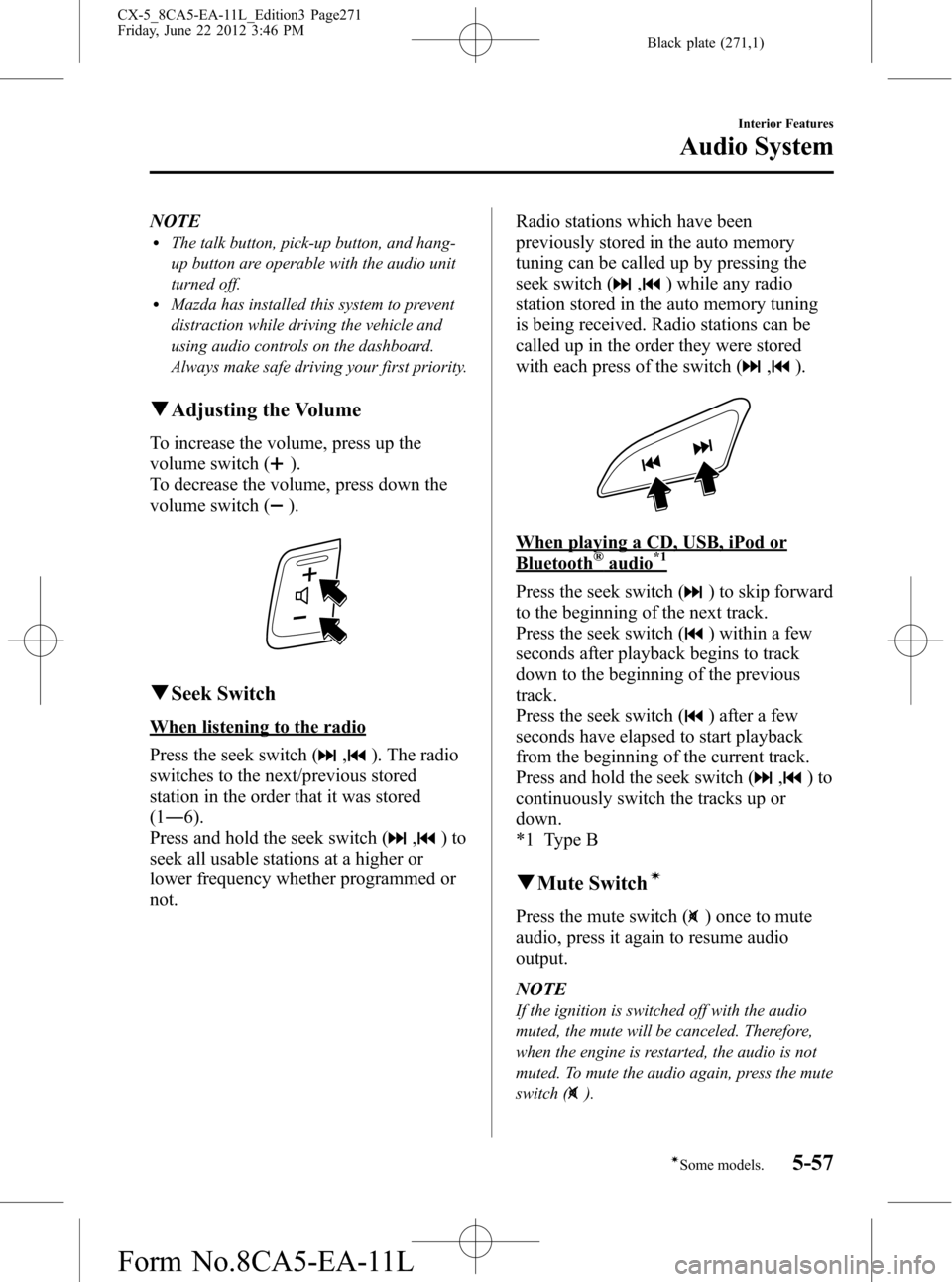
Black plate (271,1)
NOTElThe talk button, pick-up button, and hang-
up button are operable with the audio unit
turned off.
lMazda has installed this system to prevent
distraction while driving the vehicle and
using audio controls on the dashboard.
Always make safe driving your first priority.
qAdjusting the Volume
To increase the volume, press up the
volume switch (
).
To decrease the volume, press down the
volume switch (
).
qSeek Switch
When listening to the radio
Press the seek switch (
,). The radio
switches to the next/previous stored
station in the order that it was stored
(1―6).
Press and hold the seek switch (
,)to
seek all usable stations at a higher or
lower frequency whether programmed or
not.Radio stations which have been
previously stored in the auto memory
tuning can be called up by pressing the
seek switch (
,) while any radio
station stored in the auto memory tuning
is being received. Radio stations can be
called up in the order they were stored
with each press of the switch (
,).
When playing a CD, USB, iPod or
Bluetooth®audio*1
Press the seek switch () to skip forward
to the beginning of the next track.
Press the seek switch (
) within a few
seconds after playback begins to track
down to the beginning of the previous
track.
Press the seek switch (
) after a few
seconds have elapsed to start playback
from the beginning of the current track.
Press and hold the seek switch (
,)to
continuously switch the tracks up or
down.
*1 Type B
qMute Switchí
Press the mute switch () once to mute
audio, press it again to resume audio
output.
NOTE
If the ignition is switched off with the audio
muted, the mute will be canceled. Therefore,
when the engine is restarted, the audio is not
muted. To mute the audio again, press the mute
switch (
).
Interior Features
Audio System
5-57íSome models. CX-5_8CA5-EA-11L_Edition3 Page271
Friday, June 22 2012 3:46 PM
Form No.8CA5-EA-11L
Page 291 of 488
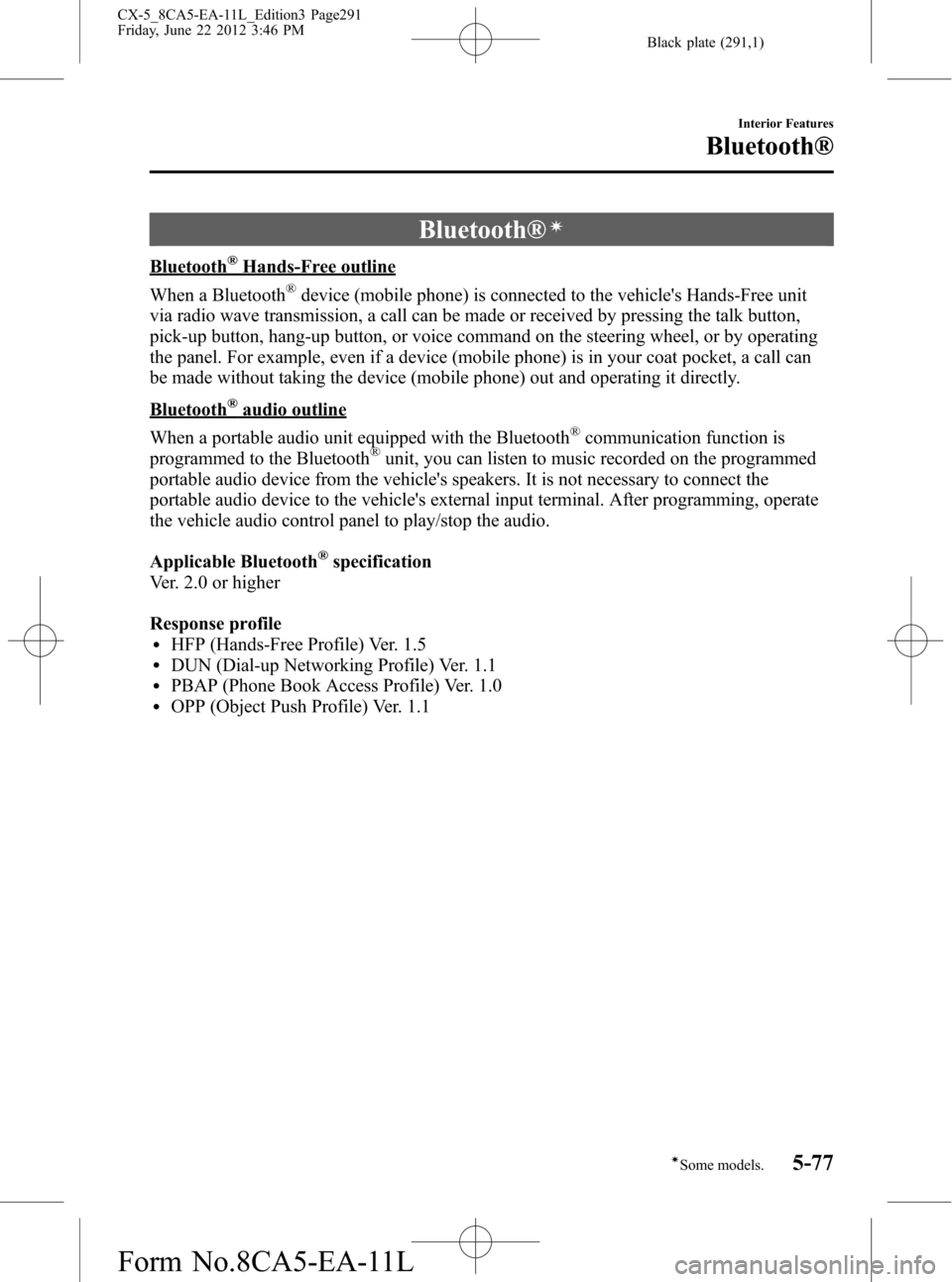
Black plate (291,1)
Bluetooth®í
Bluetooth®Hands-Free outline
When a Bluetooth
®device (mobile phone) is connected to the vehicle's Hands-Free unit
via radio wave transmission, a call can be made or received by pressing the talk button,
pick-up button, hang-up button, or voice command on the steering wheel, or by operating
the panel. For example, even if a device (mobile phone) is in your coat pocket, a call can
be made without taking the device (mobile phone) out and operating it directly.
Bluetooth®audio outline
When a portable audio unit equipped with the Bluetooth
®communication function is
programmed to the Bluetooth®unit, you can listen to music recorded on the programmed
portable audio device from the vehicle's speakers. It is not necessary to connect the
portable audio device to the vehicle's external input terminal. After programming, operate
the vehicle audio control panel to play/stop the audio.
Applicable Bluetooth
®specification
Ver. 2.0 or higher
Response profile
lHFP (Hands-Free Profile) Ver. 1.5lDUN (Dial-up Networking Profile) Ver. 1.1lPBAP (Phone Book Access Profile) Ver. 1.0lOPP (Object Push Profile) Ver. 1.1
Interior Features
Bluetooth®
5-77íSome models. CX-5_8CA5-EA-11L_Edition3 Page291
Friday, June 22 2012 3:46 PM
Form No.8CA5-EA-11L
Page 303 of 488
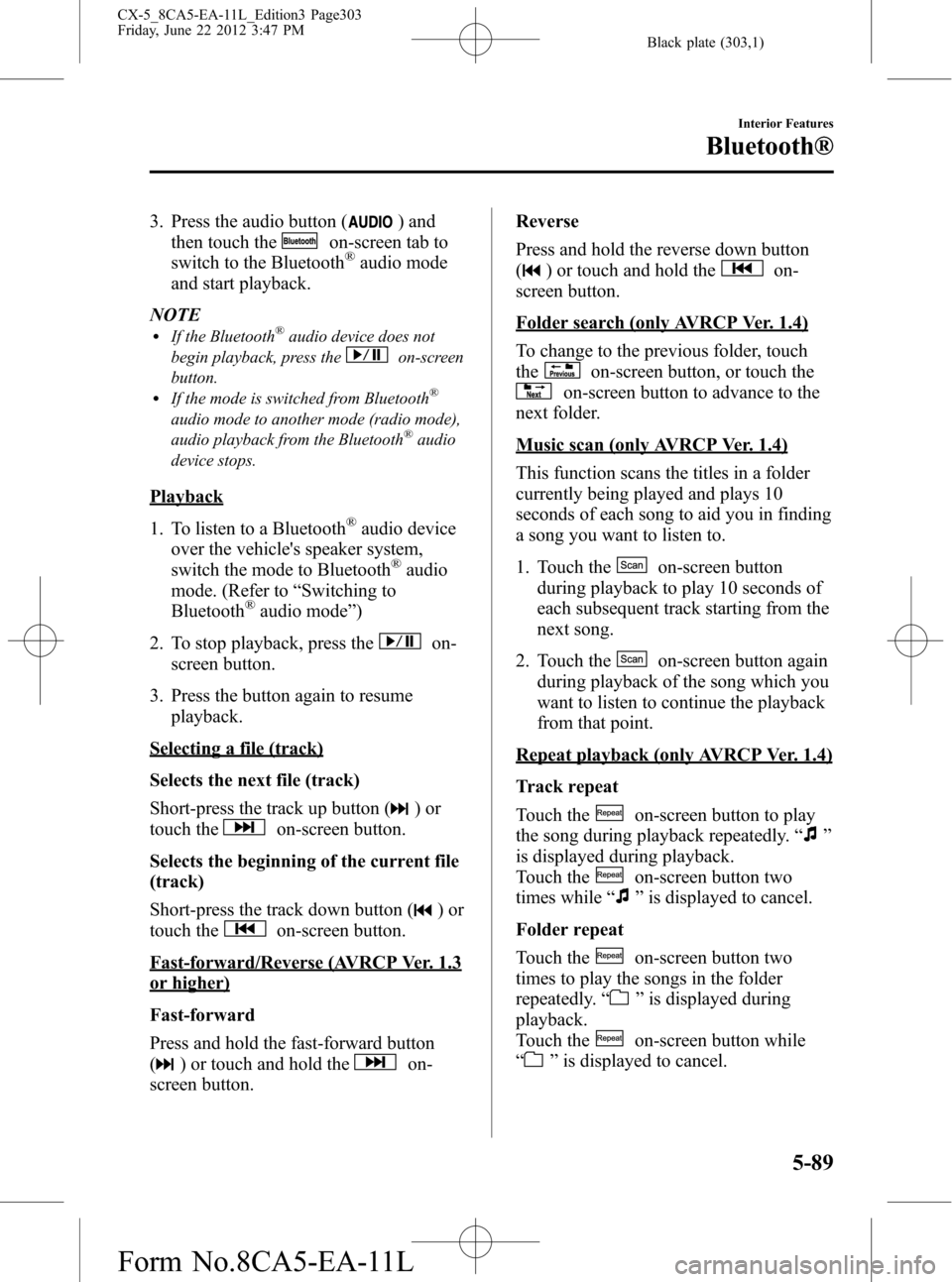
Black plate (303,1)
3. Press the audio button () and
then touch the
on-screen tab to
switch to the Bluetooth®audio mode
and start playback.
NOTE
lIf the Bluetooth®audio device does not
begin playback, press the
on-screen
button.
lIf the mode is switched from Bluetooth®
audio mode to another mode (radio mode),
audio playback from the Bluetooth®audio
device stops.
Playback
1. To listen to a Bluetooth
®audio device
over the vehicle's speaker system,
switch the mode to Bluetooth
®audio
mode. (Refer to“Switching to
Bluetooth
®audio mode”)
2. To stop playback, press the
on-
screen button.
3. Press the button again to resume
playback.
Selecting a file (track)
Selects the next file (track)
Short-press the track up button (
)or
touch the
on-screen button.
Selects the beginning of the current file
(track)
Short-press the track down button (
)or
touch the
on-screen button.
Fast-forward/Reverse (AVRCP Ver. 1.3
or higher)
Fast-forward
Press and hold the fast-forward button
(
) or touch and hold theon-
screen button.Reverse
Press and hold the reverse down button
(
) or touch and hold theon-
screen button.
Folder search (only AVRCP Ver. 1.4)
To change to the previous folder, touch
the
on-screen button, or touch the
on-screen button to advance to the
next folder.
Music scan (only AVRCP Ver. 1.4)
This function scans the titles in a folder
currently being played and plays 10
seconds of each song to aid you in finding
a song you want to listen to.
1. Touch the
on-screen button
during playback to play 10 seconds of
each subsequent track starting from the
next song.
2. Touch the
on-screen button again
during playback of the song which you
want to listen to continue the playback
from that point.
Repeat playback (only AVRCP Ver. 1.4)
Track repeat
Touch the
on-screen button to play
the song during playback repeatedly.“
”
is displayed during playback.
Touch the
on-screen button two
times while“
”is displayed to cancel.
Folder repeat
Touch the
on-screen button two
times to play the songs in the folder
repeatedly.“
”is displayed during
playback.
Touch the
on-screen button while
“
”is displayed to cancel.
Interior Features
Bluetooth®
5-89
CX-5_8CA5-EA-11L_Edition3 Page303
Friday, June 22 2012 3:47 PM
Form No.8CA5-EA-11L
Page 305 of 488

Black plate (305,1)
Troubleshooting
Bluetooth®does not operate under the following conditions. Check whether the following
conditions apply to your Bluetooth®device:lThe device is not being operated correctly.lThe device is not connected to the Bluetooth®unit equipped on the vehicle.lThe device's battery is weak.lA device which interferes with radio wave reception has been placed in the vehicle.lThe ignition switch has been turned off.
If none of the above conditions apply, refer to the following to see if any of the problem
symptoms correspond to your device.
If the problem cannot be resolved, consult an Authorized Mazda Dealer or Mazda
Bluetooth
®Hands-Free Customer Service.
Mazda Bluetooth®Hands-Free Customer Service
If you have any problems with Bluetooth
®, contact with our toll-free customer service
center.
lU.S.A.
Phone:800-430-0153 (Toll-free)
Web: www.MazdaUSA.com/bluetooth
lCanada
Phone:800-430-0153 (Toll-free)
Web: www.mazdahandsfree.ca
lMexico
Center of Attention to Client (CAC)
Phone:01-800-01-MAZDA (Toll-free)
Web: www.MazdaUSA.com/bluetooth
Interior Features
Bluetooth®
5-91
CX-5_8CA5-EA-11L_Edition3 Page305
Friday, June 22 2012 3:47 PM
Form No.8CA5-EA-11L
Page 306 of 488

Black plate (306,1)
Device pairing, connection problems
Symptom Cause Solution method
Unable to perform pairing
―First make sure the device is
compatible with the Bluetooth
®unit,
and then check whether the
Bluetooth
®function and the Find
Mode/Visible setting*1on the device
are turned on. If pairing is still not
possible after this, contact an
Authorized Mazda Dealer or Mazda
Bluetooth
®Hands-Free Customer
Service.
Unable to perform pairing The Bluetooth
®function and the
Find Mode/Visible setting*1on the
device may turn off automatically
after a period of time has elapsed
depending on the device.Check whether the Bluetooth
®
function and the Find Mode/Visible
setting*1on the device are turned on
and pairing or reconnect. Does not connect automatically
when starting the engine
Automatically connects, but then
disconnects suddenly
Disconnects intermittently Is the device in a location in which
radio wave interference can occur
easily?
(Inside a bag in a rear seat, in the rear
pocket of a pair of pants)Move the device to a location in
which radio wave interference is less
likely to occur.
*1 Setting which detects the existence of a device external to the Bluetooth®unit
5-92
Interior Features
Bluetooth®
CX-5_8CA5-EA-11L_Edition3 Page306
Friday, June 22 2012 3:47 PM
Form No.8CA5-EA-11L