2013 MAZDA MODEL CX-5 USB
[x] Cancel search: USBPage 272 of 488

Black plate (272,1)
AUX/USB/iPod modeí
Audio can be heard from the vehicle's
speakers by connecting a commercially-
available portable audio unit to the
auxiliary jack.
A commercially-available, non-impedance
(3.5
) stereo mini plug cable is required.
Contact an Authorized Mazda Dealer for
details.
In addition, audio can be played from the
vehicle audio device by connecting USB
memory or an iPod to the USB port.
Auxiliary jack/USB port
How to use AUX mode ....... page 5-60
How to use USB mode (Type
A) ......................................... page 5-62
How to use USB mode (Type
B) ......................................... page 5-66
How to use iPod mode (Type
A) ......................................... page 5-70
How to use iPod mode (Type
B) ......................................... page 5-74
5-58
Interior Features
íSome models.
Audio System
CX-5_8CA5-EA-11L_Edition3 Page272
Friday, June 22 2012 3:46 PM
Form No.8CA5-EA-11L
Page 273 of 488
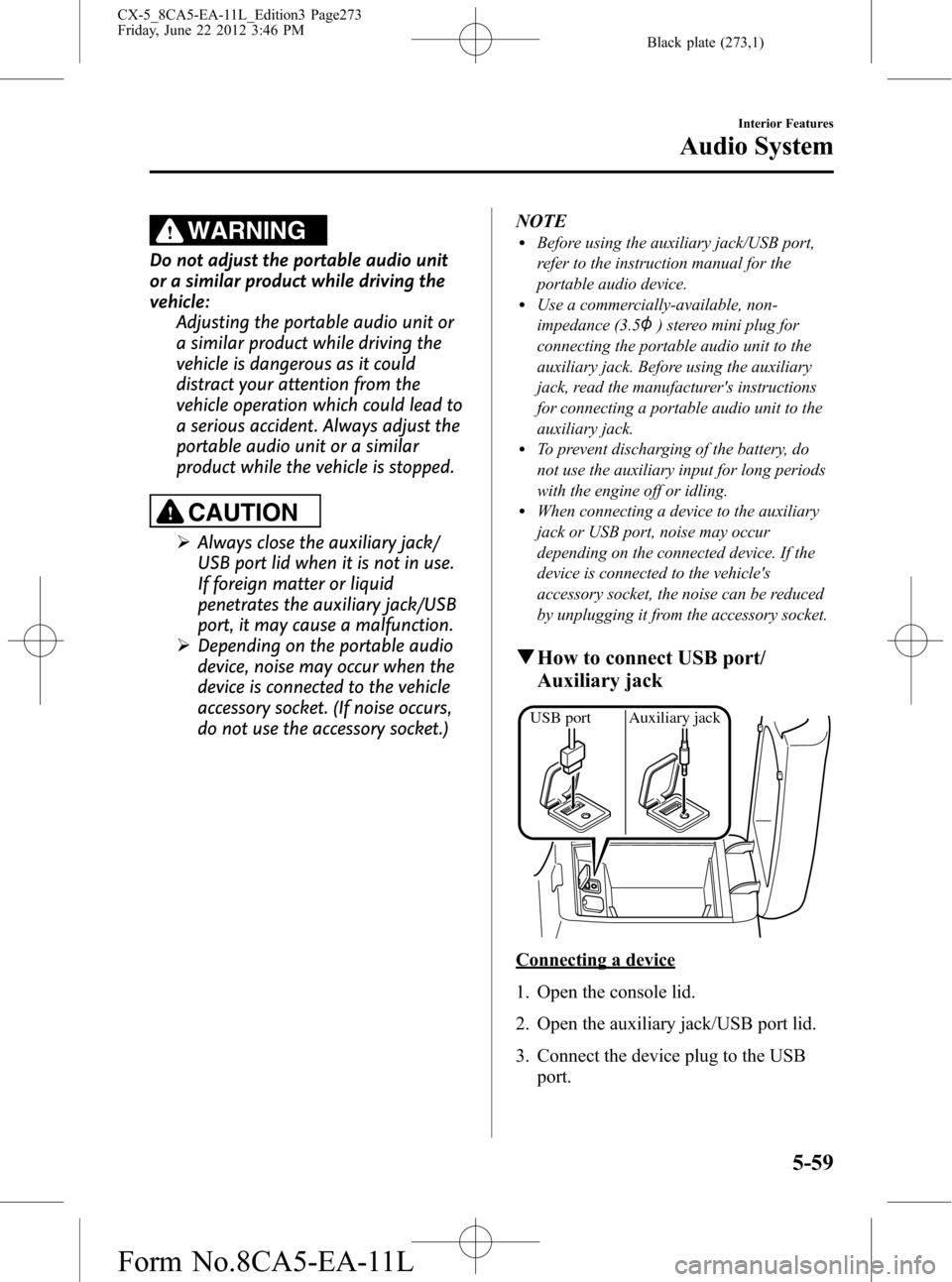
Black plate (273,1)
WARNING
Do not adjust the portable audio unit
or a similar product while driving the
vehicle:
Adjusting the portable audio unit or
a similar product while driving the
vehicle is dangerous as it could
distract your attention from the
vehicle operation which could lead to
a serious accident. Always adjust the
portable audio unit or a similar
product while the vehicle is stopped.
CAUTION
ØAlways close the auxiliary jack/
USB port lid when it is not in use.
If foreign matter or liquid
penetrates the auxiliary jack/USB
port, it may cause a malfunction.
ØDepending on the portable audio
device, noise may occur when the
device is connected to the vehicle
accessory socket. (If noise occurs,
do not use the accessory socket.)NOTE
lBefore using the auxiliary jack/USB port,
refer to the instruction manual for the
portable audio device.
lUse a commercially-available, non-
impedance (3.5
) stereo mini plug for
connecting the portable audio unit to the
auxiliary jack. Before using the auxiliary
jack, read the manufacturer's instructions
for connecting a portable audio unit to the
auxiliary jack.
lTo prevent discharging of the battery, do
not use the auxiliary input for long periods
with the engine off or idling.
lWhen connecting a device to the auxiliary
jack or USB port, noise may occur
depending on the connected device. If the
device is connected to the vehicle's
accessory socket, the noise can be reduced
by unplugging it from the accessory socket.
qHow to connect USB port/
Auxiliary jack
USB port Auxiliary jack
Connecting a device
1. Open the console lid.
2. Open the auxiliary jack/USB port lid.
3. Connect the device plug to the USB
port.
Interior Features
Audio System
5-59
CX-5_8CA5-EA-11L_Edition3 Page273
Friday, June 22 2012 3:46 PM
Form No.8CA5-EA-11L
Page 274 of 488
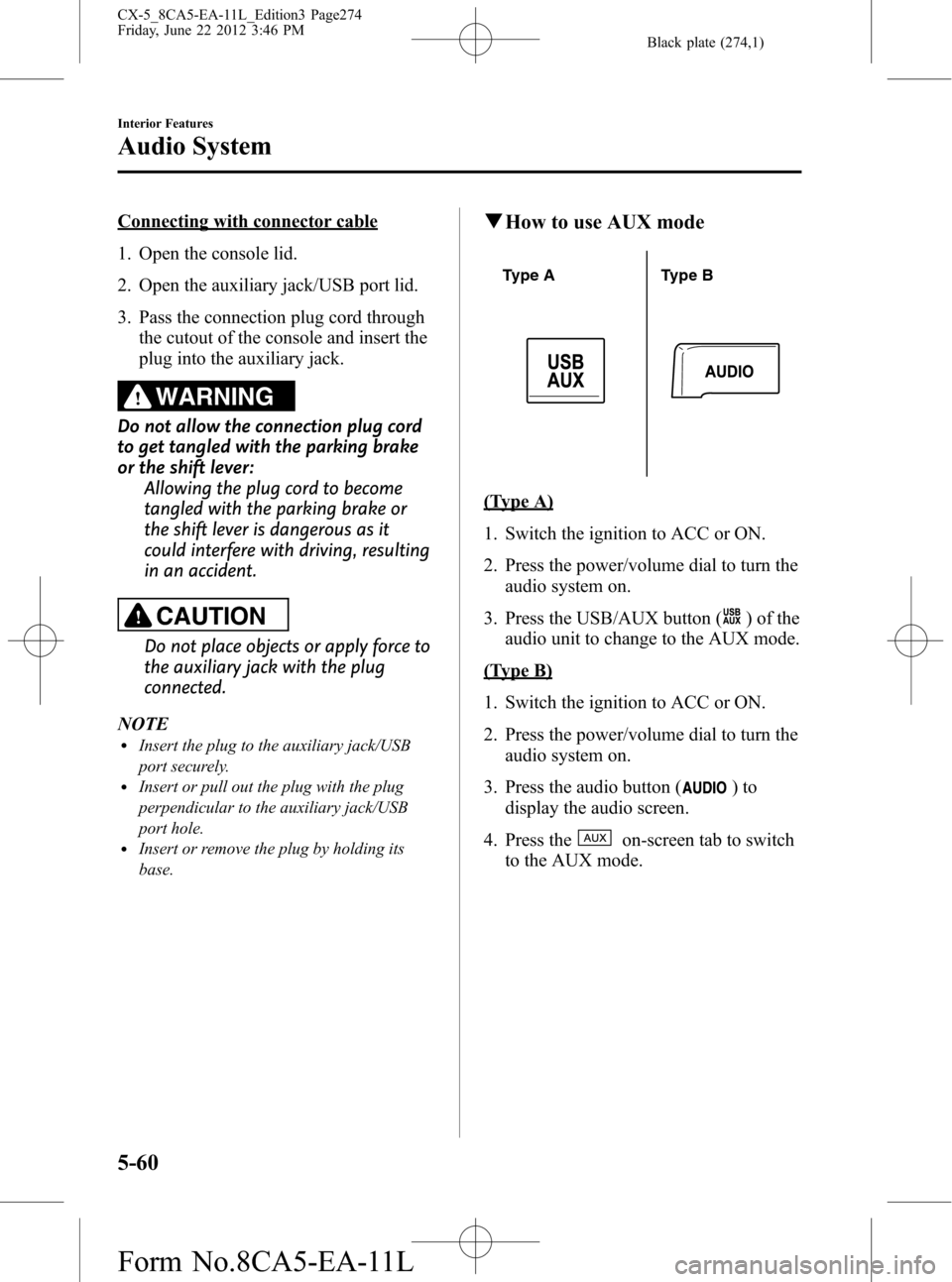
Black plate (274,1)
Connecting with connector cable
1. Open the console lid.
2. Open the auxiliary jack/USB port lid.
3. Pass the connection plug cord through
the cutout of the console and insert the
plug into the auxiliary jack.
WARNING
Do not allow the connection plug cord
to get tangled with the parking brake
or the shift lever:
Allowing the plug cord to become
tangled with the parking brake or
the shift lever is dangerous as it
could interfere with driving, resulting
in an accident.
CAUTION
Do not place objects or apply force to
the auxiliary jack with the plug
connected.
NOTE
lInsert the plug to the auxiliary jack/USB
port securely.
lInsert or pull out the plug with the plug
perpendicular to the auxiliary jack/USB
port hole.
lInsert or remove the plug by holding its
base.
qHow to use AUX mode
Type A Type B
(Type A)
1. Switch the ignition to ACC or ON.
2. Press the power/volume dial to turn the
audio system on.
3. Press the USB/AUX button (
) of the
audio unit to change to the AUX mode.
(Type B)
1. Switch the ignition to ACC or ON.
2. Press the power/volume dial to turn the
audio system on.
3. Press the audio button (
)to
display the audio screen.
4. Press the
on-screen tab to switch
to the AUX mode.
5-60
Interior Features
Audio System
CX-5_8CA5-EA-11L_Edition3 Page274
Friday, June 22 2012 3:46 PM
Form No.8CA5-EA-11L
Page 276 of 488
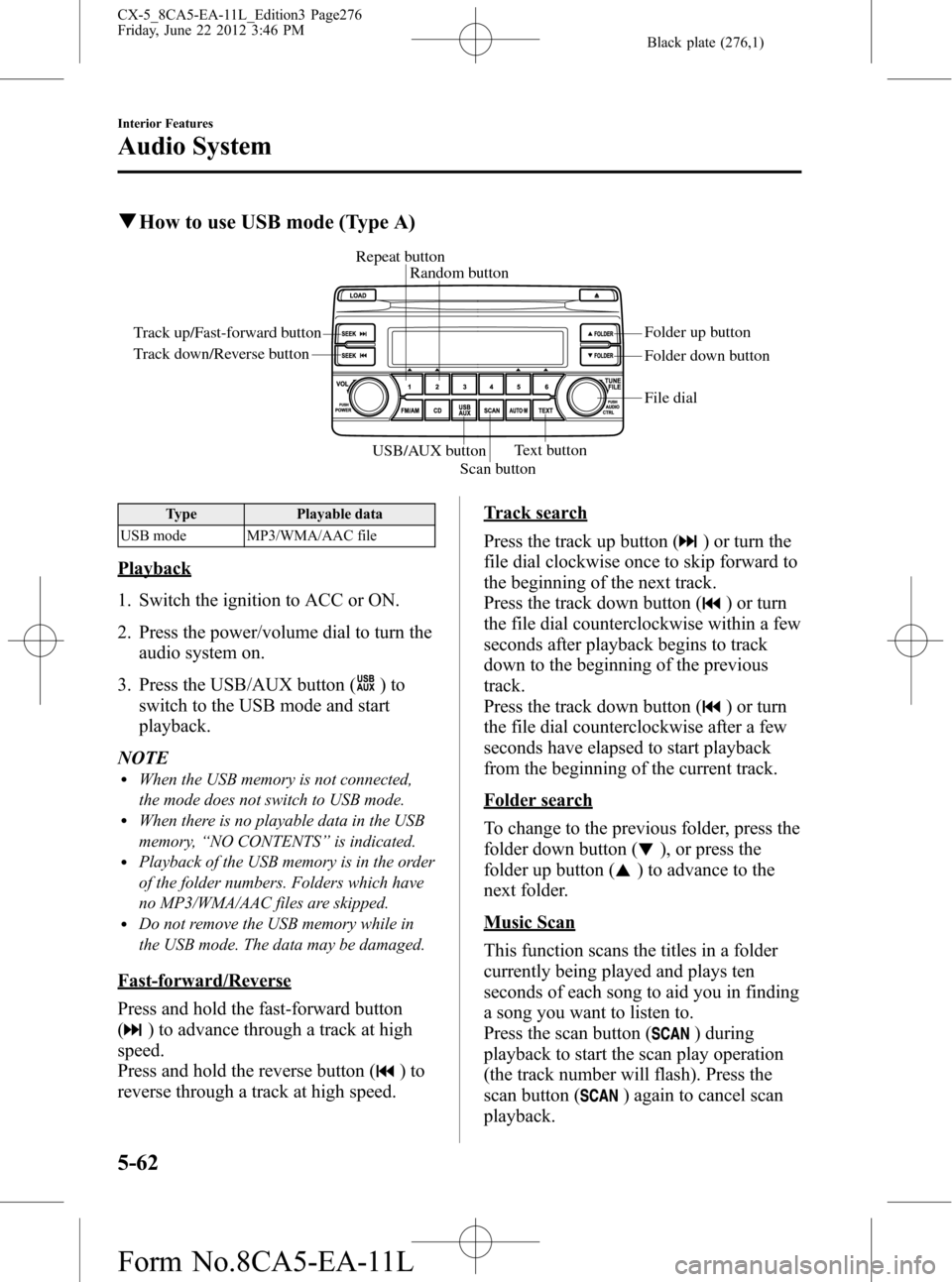
Black plate (276,1)
qHow to use USB mode (Type A)
Track up/Fast-forward button
Track down/Reverse buttonRepeat button
Random button
Folder down button Folder up button
Text button
Scan button USB/AUX button
File dial
Type Playable data
USB mode MP3/WMA/AAC file
Playback
1. Switch the ignition to ACC or ON.
2. Press the power/volume dial to turn the
audio system on.
3. Press the USB/AUX button (
)to
switch to the USB mode and start
playback.
NOTE
lWhen the USB memory is not connected,
the mode does not switch to USB mode.
lWhen there is no playable data in the USB
memory,“NO CONTENTS”is indicated.
lPlayback of the USB memory is in the order
of the folder numbers. Folders which have
no MP3/WMA/AAC files are skipped.
lDo not remove the USB memory while in
the USB mode. The data may be damaged.
Fast-forward/Reverse
Press and hold the fast-forward button
(
) to advance through a track at high
speed.
Press and hold the reverse button (
)to
reverse through a track at high speed.
Track search
Press the track up button (
) or turn the
file dial clockwise once to skip forward to
the beginning of the next track.
Press the track down button (
) or turn
the file dial counterclockwise within a few
seconds after playback begins to track
down to the beginning of the previous
track.
Press the track down button (
) or turn
the file dial counterclockwise after a few
seconds have elapsed to start playback
from the beginning of the current track.
Folder search
To change to the previous folder, press the
folder down button (
), or press the
folder up button (
) to advance to the
next folder.
Music Scan
This function scans the titles in a folder
currently being played and plays ten
seconds of each song to aid you in finding
a song you want to listen to.
Press the scan button (
) during
playback to start the scan play operation
(the track number will flash). Press the
scan button (
) again to cancel scan
playback.
5-62
Interior Features
Audio System
CX-5_8CA5-EA-11L_Edition3 Page276
Friday, June 22 2012 3:46 PM
Form No.8CA5-EA-11L
Page 277 of 488
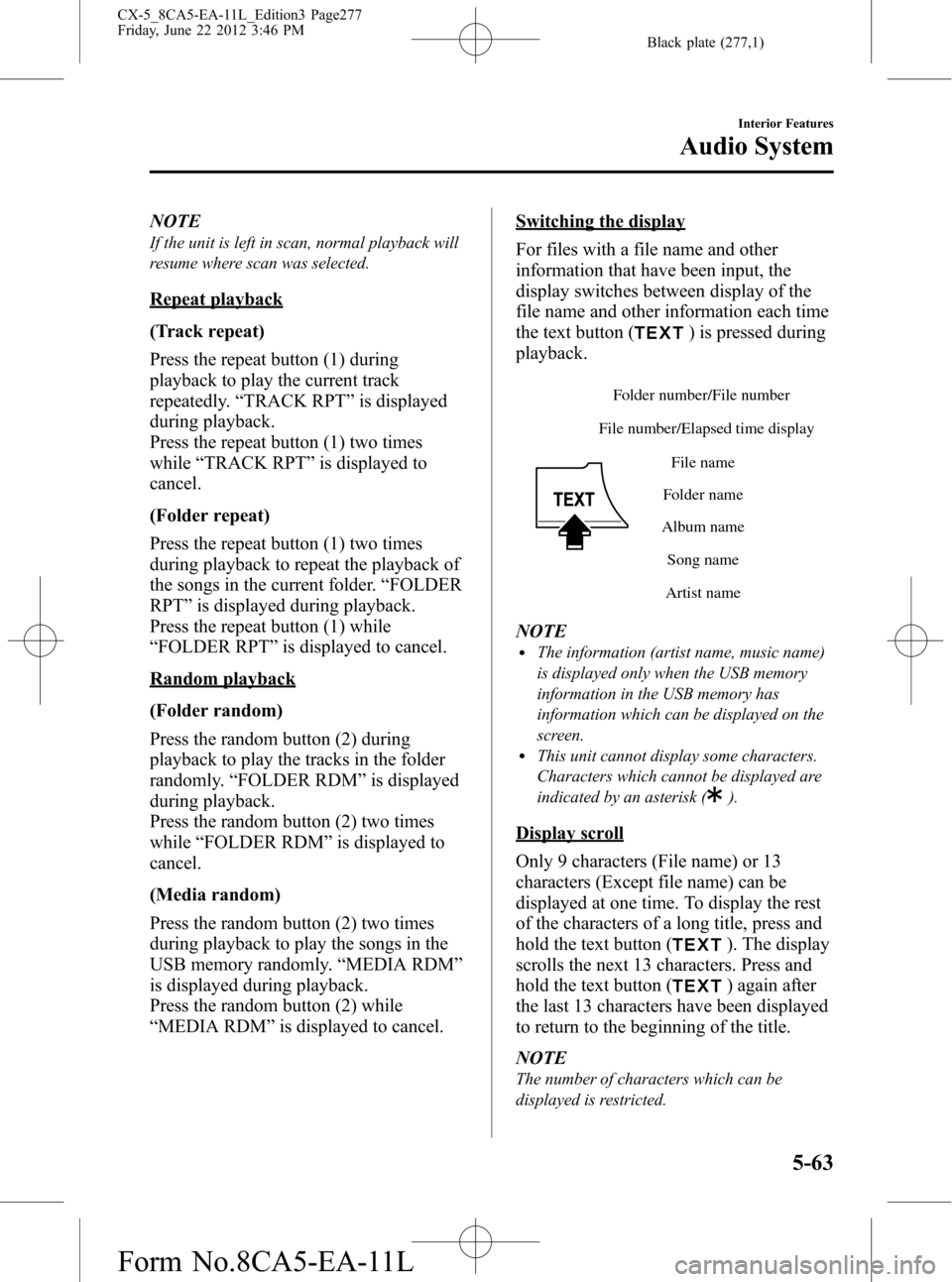
Black plate (277,1)
NOTE
If the unit is left in scan, normal playback will
resume where scan was selected.
Repeat playback
(Track repeat)
Press the repeat button (1) during
playback to play the current track
repeatedly.“TRACK RPT”is displayed
during playback.
Press the repeat button (1) two times
while“TRACK RPT”is displayed to
cancel.
(Folder repeat)
Press the repeat button (1) two times
during playback to repeat the playback of
the songs in the current folder.“FOLDER
RPT”is displayed during playback.
Press the repeat button (1) while
“FOLDER RPT”is displayed to cancel.
Random playback
(Folder random)
Press the random button (2) during
playback to play the tracks in the folder
randomly.“FOLDER RDM”is displayed
during playback.
Press the random button (2) two times
while“FOLDER RDM”is displayed to
cancel.
(Media random)
Press the random button (2) two times
during playback to play the songs in the
USB memory randomly.“MEDIA RDM”
is displayed during playback.
Press the random button (2) while
“MEDIA RDM”is displayed to cancel.
Switching the display
For files with a file name and other
information that have been input, the
display switches between display of the
file name and other information each time
the text button (
) is pressed during
playback.
File number/Elapsed time display
Folder nameFile name
Album name
Song name
Artist name Folder number/File number
NOTElThe information (artist name, music name)
is displayed only when the USB memory
information in the USB memory has
information which can be displayed on the
screen.
lThis unit cannot display some characters.
Characters which cannot be displayed are
indicated by an asterisk (
).
Display scroll
Only 9 characters (File name) or 13
characters (Except file name) can be
displayed at one time. To display the rest
of the characters of a long title, press and
hold the text button (
). The display
scrolls the next 13 characters. Press and
hold the text button (
) again after
the last 13 characters have been displayed
to return to the beginning of the title.
NOTE
The number of characters which can be
displayed is restricted.
Interior Features
Audio System
5-63
CX-5_8CA5-EA-11L_Edition3 Page277
Friday, June 22 2012 3:46 PM
Form No.8CA5-EA-11L
Page 278 of 488

Black plate (278,1)
Error Messages
When the message“CHECK USB”is
displayed, it indicates that there is some
error in the USB memory. Verify that the
content recorded in the USB memory has
MP3/WMA/AAC files and re-connect
correctly. If the message reappears, have
the unit checked by an Authorized Mazda
Dealer.
5-64
Interior Features
Audio System
CX-5_8CA5-EA-11L_Edition3 Page278
Friday, June 22 2012 3:46 PM
Form No.8CA5-EA-11L
Page 280 of 488
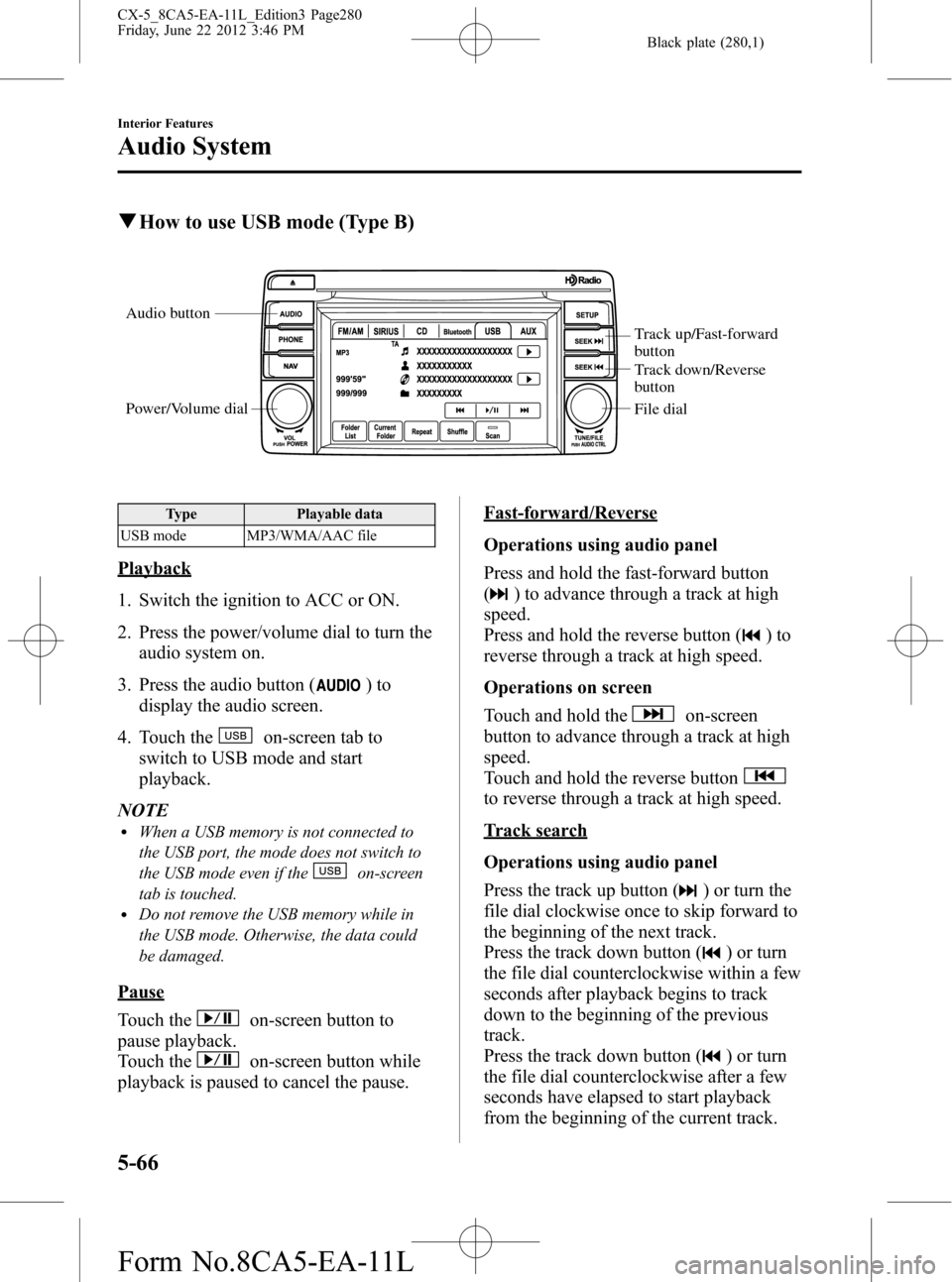
Black plate (280,1)
qHow to use USB mode (Type B)
Audio button
Power/Volume dial
Track up/Fast-forward
button
Track down/Reverse
button
File dial
Type Playable data
USB mode MP3/WMA/AAC file
Playback
1. Switch the ignition to ACC or ON.
2. Press the power/volume dial to turn the
audio system on.
3. Press the audio button (
)to
display the audio screen.
4. Touch the
on-screen tab to
switch to USB mode and start
playback.
NOTE
lWhen a USB memory is not connected to
the USB port, the mode does not switch to
the USB mode even if the
on-screen
tab is touched.
lDo not remove the USB memory while in
the USB mode. Otherwise, the data could
be damaged.
Pause
Touch the
on-screen button to
pause playback.
Touch the
on-screen button while
playback is paused to cancel the pause.
Fast-forward/Reverse
Operations using audio panel
Press and hold the fast-forward button
(
) to advance through a track at high
speed.
Press and hold the reverse button (
)to
reverse through a track at high speed.
Operations on screen
Touch and hold the
on-screen
button to advance through a track at high
speed.
Touch and hold the reverse button
to reverse through a track at high speed.
Track search
Operations using audio panel
Press the track up button (
) or turn the
file dial clockwise once to skip forward to
the beginning of the next track.
Press the track down button (
) or turn
the file dial counterclockwise within a few
seconds after playback begins to track
down to the beginning of the previous
track.
Press the track down button (
) or turn
the file dial counterclockwise after a few
seconds have elapsed to start playback
from the beginning of the current track.
5-66
Interior Features
Audio System
CX-5_8CA5-EA-11L_Edition3 Page280
Friday, June 22 2012 3:46 PM
Form No.8CA5-EA-11L
Page 281 of 488

Black plate (281,1)
Operations on screen
Touch the
on-screen button once to
skip forward to the beginning of the next
track.
Touch the
on-screen button within
a few seconds after playback begins to
track down to the beginning of the
previous track.
Touch the
on-screen button after a
few seconds have elapsed to start
playback from the beginning of the
current track.
Displaying file list
The optional file list in the USB memory
can be viewed.
(Viewing file list in optional folder)
Touch the
on-screen button to display
the folder list in the USB memory. Touch
the folder to display the file list.
(Viewing file list in the current folder)
Touch the
on-screen button.
Selecting file
Select a desired file to play the song.
NOTE
Press theon-screen button on the file list
screen to display the list of folders.
(Selection from all folders in USB
memory)
1. When the
on-screen button is
touched, the folder list in the USB
memory is displayed.
2. Select the folder name from the
displayed list.
3. The files in the selected folder are
displayed.
4. Select the file you want to play.(Selection from inside folder in which a
song is currently being played)
1. Press the
on-screen button to
select the song list.
2. Touch the song you want to listen to.
Music scan
This function scans the titles in a folder
currently being played and plays ten
seconds of each song to aid you in finding
a song you want to listen to.
1. Touch the
on-screen button
during playback to play 10 seconds of
each subsequent track starting from the
next song.
2. Touch the
on-screen button
during playback to continue the
playback from that point.
NOTE
If the unit is left in scan, normal playback will
resume where scan was selected.
Repeat playback
(Repeating song during playback)
Touch the
on-screen button during
playback.“
”is displayed during
playback.
Touch the
on-screen button two
times while“
”is displayed to cancel.
(Repeating folder during playback)
Touch the
on-screen button two
times during playback.“
”is displayed
during playback.
Touch the
on-screen button while
“
”is displayed to cancel.
Interior Features
Audio System
5-67
CX-5_8CA5-EA-11L_Edition3 Page281
Friday, June 22 2012 3:46 PM
Form No.8CA5-EA-11L