2013 MAZDA MODEL 3 HATCHBACK navigation system
[x] Cancel search: navigation systemPage 10 of 611

Interior Equipment (View B)
Audio control switches ...................................................................................... page 6-84
SRS air bags ...................................................................................................... page 2-44
Multi information display ................................................................................ page 6-180
Navigation system (if equipped) .......................................... Refer to the separate manual
Audio system ..................................................................................................... page 6-17
Information display .......................................................................................... page 6-178
Hazard warning flasher switch .......................................................................... page 5-77
Climate control system ........................................................................................ page 6-2
Parking brake ....................................................................................................... page 5-6
Accessory socket ............................................................................................. page 6-194
MT shift lever .................................................................................................... page 5-10
AT shift lever ...................................................................................................... page 5-13
Push button start ................................................................................................ page 3-12
Cruise control switches ...................................................................................... page 5-22
Hood release handle .......................................................................................... page 3-50
Your Vehicle at a Glance
Interior Overview
1-3The equipment and installation position varies by vehicle
Page 305 of 611

qPower/Volume/Display/Sound Controls
Audio button
Setup button
Audio control dial Phone button
Navigation button
Power/Volume dial
Power ON/OFF
Switch the ignition to ACC or ON.
Press the power/volume dial to turn the
audio system on. Press the power/volume
dial again to turn the audio system off.
Volume adjustment
To adjust the volume, turn the power/
volume dial.
Turn the power/volume dial to the right to
increase volume, to the left to decrease it.
Display setting
Press the setup button (
) to display
the display setting screen.
Touch the
on-screen tab to select
the item you would like to change.
Brightness adjustment
: Increase brightness
: Decrease brightnessContrast adjustment
: Higher contrast
: Lower contrast
Daytime/nighttime screen setting
The daytime or nighttime screen can be
selected even if the headlights are
illuminated or turned off (when bright
screen is required at night or dark screen
is required at noon).
: Daytime screen setting
: Nighttime screen setting
: Switches screen automatically
according to headlight illumination
condition
6-64
Interior Comfort
Audio System
Page 306 of 611

Display OFF
The display can be turned off. Touch the
on-screen button to turn the
display off.
The display can be turned back on as
follows:
lPress the audio button ()to
display the audio screen.
lPress the navigation button ()to
display the navigation screen.
lPress the phone button ()to
display the Bluetooth®dial screen.lPress the setup button ()to
display the setup dial setting screen.
lPress the audio control dial to display
the setup sound setting screen.
NOTE
The screen can also be turned off using voice
recognition.
Refer to Component Parts on page 6-142.
Display setting reset
All of the screen setting values can be
reset to their initial settings.
1. Touch the
on-screen button.
2. Touch the
on-screen button.
Audio sound adjustment
Press the audio control dial or touch the
on-screen button to display the
sound setting screen.
Indication Setting value
Bass
(Low pitch sound)
: Low pitch
enhancement
: Low pitch
reduction
Treble
(Treble sound)
: Treble
enhancement
: Treble reduction
Balance
(Left/right volume
balance)
: Right side
volume reduction
: Left side
volume reduction
Fader
(Front/back volume
balance)
: Front speaker
volume reduction
: Rear speaker
volume reduction
Button Beep
(Audio operation sound)
: on/off*1
Auto Level Control*2
(Automatic volume
adjustment): Level up: Level down
AudioPilot
*3
(Automatic volume
adjustment): on/off
Centerpoint
*3
(Automatic surround
level adjustment): on/off
*1 Some functions do not turn off
*2 Standard audio
*3 Bose
®Sound System
Automatic Level Control (ALC)
The automatic level control is a feature
that automatically adjusts audio volume
and sound quality according to the vehicle
speed. The volume increases in
accordance with the increase in vehicle
speed, and decreases as vehicle speed
decreases.
Interior Comfort
Audio System
6-65
Page 326 of 611

With Bluetooth® Hands-Free and
navigation system
Talk button
Pick-up buttonTalk button
Hang-up button Pick-up button
NOTElThe talk button, pick-up button, and hang-
up button are operable with the audio unit
turned off.
lMazda has installed this system to prevent
distraction while driving the vehicle and
using audio controls on the dashboard.
Always make safe driving your first priority.
qAdjusting the Volume
To increase the volume, press up the
volume switch.
To decrease the volume, press down the
volume switch.
Without Bluetooth® Hands-Free
With Bluetooth® Hands-Free
qChanging the Sourceí
Press the mode switch () to change
the audio source (FM1 radio→FM2
radio→AM radio→CD player or CD
changer→SIRIUS1→SIRIUS2→
SIRIUS3→AUX→BT audio→USB/
iPod→cyclical).
Without Bluetooth® Hands-Free
Interior Comfort
Audio System
6-85íSome models.
Page 386 of 611
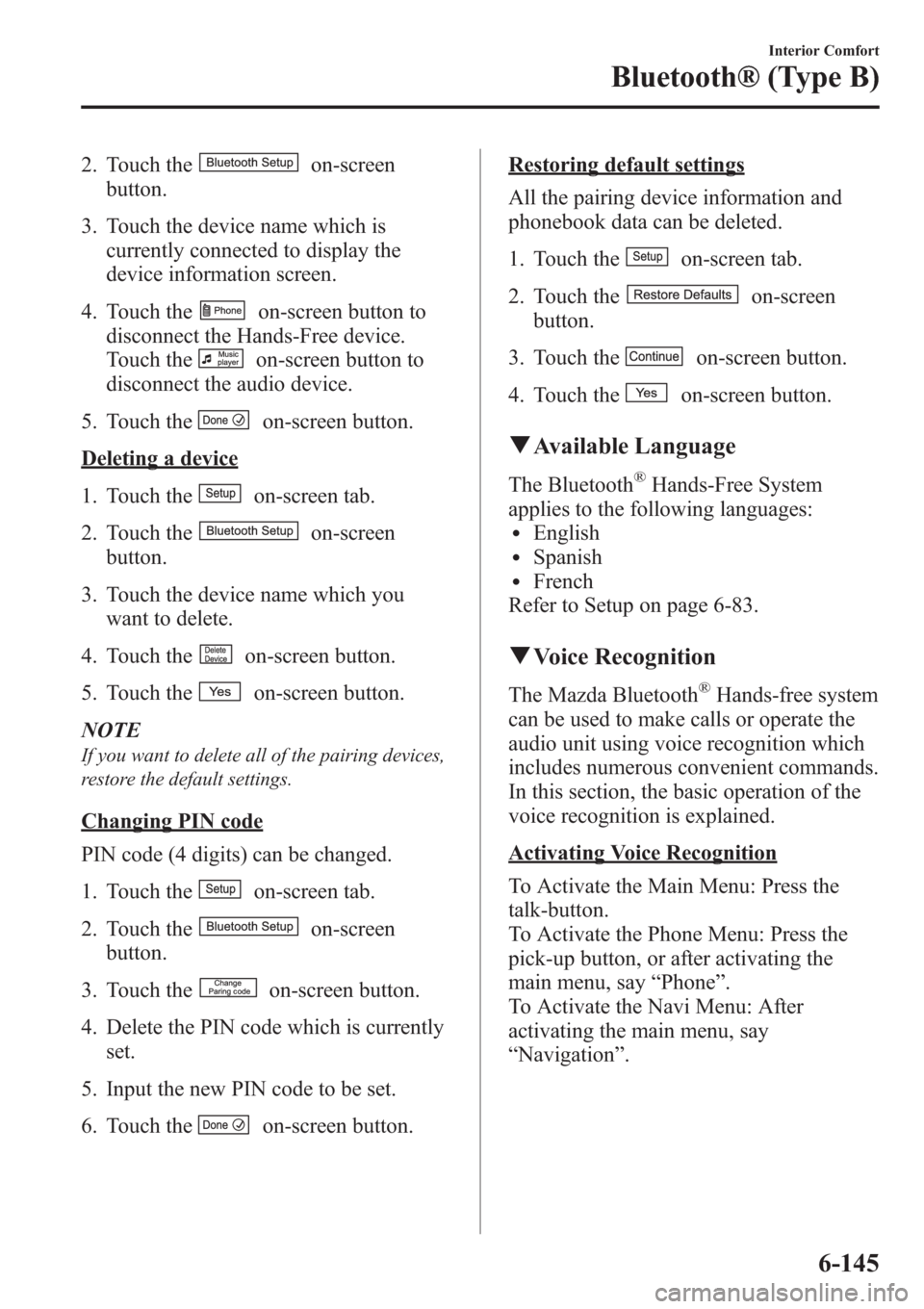
2. Touch theon-screen
button.
3. Touch the device name which is
currently connected to display the
device information screen.
4. Touch the
on-screen button to
disconnect the Hands-Free device.
Touch the
on-screen button to
disconnect the audio device.
5. Touch the
on-screen button.
Deleting a device
1. Touch the
on-screen tab.
2. Touch the
on-screen
button.
3. Touch the device name which you
want to delete.
4. Touch the
on-screen button.
5. Touch the
on-screen button.
NOTE
If you want to delete all of the pairing devices,
restore the default settings.
Changing PIN code
PIN code (4 digits) can be changed.
1. Touch the
on-screen tab.
2. Touch the
on-screen
button.
3. Touch the
on-screen button.
4. Delete the PIN code which is currently
set.
5. Input the new PIN code to be set.
6. Touch the
on-screen button.
Restoring default settings
All the pairing device information and
phonebook data can be deleted.
1. Touch the
on-screen tab.
2. Touch the
on-screen
button.
3. Touch the
on-screen button.
4. Touch the
on-screen button.
qAvailable Language
The Bluetooth®Hands-Free System
applies to the following languages:
lEnglishlSpanishlFrench
Refer to Setup on page 6-83.
qVoice Recognition
The Mazda Bluetooth®Hands-free system
can be used to make calls or operate the
audio unit using voice recognition which
includes numerous convenient commands.
In this section, the basic operation of the
voice recognition is explained.
Activating Voice Recognition
To Activate the Main Menu: Press the
talk-button.
To Activate the Phone Menu: Press the
pick-up button, or after activating the
main menu, say“Phone”.
To Activate the Navi Menu: After
activating the main menu, say
“Navigation”.
Interior Comfort
Bluetooth® (Type B)
6-145
Page 387 of 611
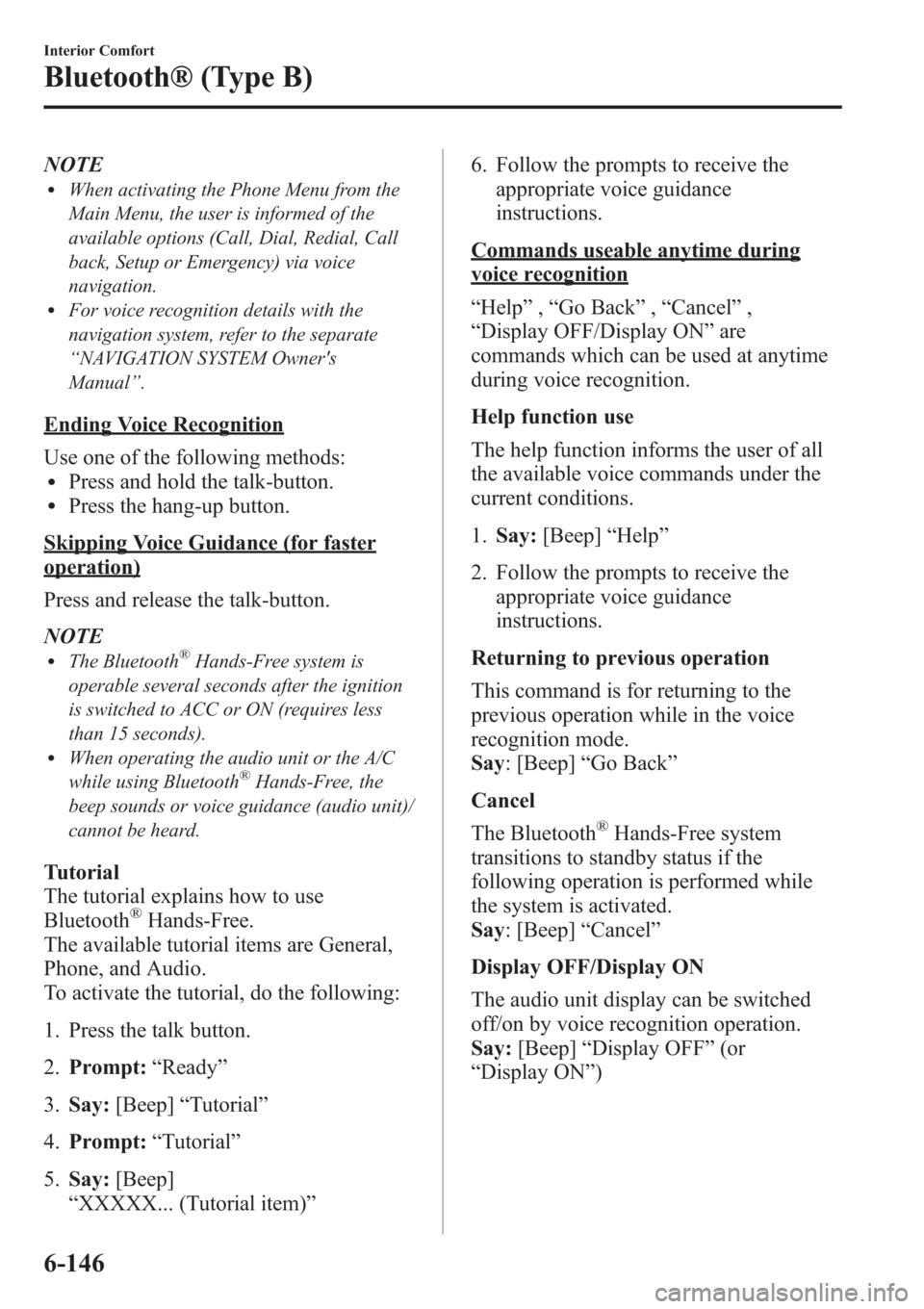
NOTElWhen activating the Phone Menu from the
Main Menu, the user is informed of the
available options (Call, Dial, Redial, Call
back, Setup or Emergency) via voice
navigation.
lFor voice recognition details with the
navigation system, refer to the separate
“NAVIGATION SYSTEM Owner's
Manual”.
Ending Voice Recognition
Use one of the following methods:
lPress and hold the talk-button.lPress the hang-up button.
Skipping Voice Guidance (for faster
operation)
Press and release the talk-button.
NOTE
lThe Bluetooth®Hands-Free system is
operable several seconds after the ignition
is switched to ACC or ON (requires less
than 15 seconds).
lWhen operating the audio unit or the A/C
while using Bluetooth®Hands-Free, the
beep sounds or voice guidance (audio unit)/
cannot be heard.
Tutorial
The tutorial explains how to use
Bluetooth
®Hands-Free.
The available tutorial items are General,
Phone, and Audio.
To activate the tutorial, do the following:
1. Press the talk button.
2.Prompt:“Ready”
3.Say:[Beep]“Tutorial”
4.Prompt:“Tutorial”
5.Say:[Beep]
“XXXXX... (Tutorial item)”6. Follow the prompts to receive the
appropriate voice guidance
instructions.
Commands useable anytime during
voice recognition
“Help”,“Go Back”,“Cancel”,
“Display OFF/Display ON”are
commands which can be used at anytime
during voice recognition.
Help function use
The help function informs the user of all
the available voice commands under the
current conditions.
1.Say:[Beep]“Help”
2. Follow the prompts to receive the
appropriate voice guidance
instructions.
Returning to previous operation
This command is for returning to the
previous operation while in the voice
recognition mode.
Say: [Beep]“Go Back”
Cancel
The Bluetooth
®Hands-Free system
transitions to standby status if the
following operation is performed while
the system is activated.
Say: [Beep]“Cancel”
Display OFF/Display ON
The audio unit display can be switched
off/on by voice recognition operation.
Say:[Beep]“Display OFF”(or
“Display ON”)
6-146
Interior Comfort
Bluetooth® (Type B)
Page 558 of 611

Cell Phones Warning
WARNING
Please comply with the legal regulations concerning the use of communication
equipment in vehicles in your State or Province:
Use of any electrical devices such as cell phones, computers, portable radios, vehicle
navigation or other devices by the driver while the vehicle is moving is dangerous.
Dialing a number on a cell phone while driving also ties-up the driver's hands. Use of
these devices will cause the driver to be distracted and could lead to a serious
accident. If a passenger is unable to use the device, pull off the right-of-way to a safe
area before use. If use of a cell phone is necessary despite this warning, use a hands-
free system to at least leave the hands free to drive the vehicle. Never use a cell
phone or other electrical devices while the vehicle is moving and, instead,
concentrate on the full-time job of driving.
Customer Information
Cell Phones
9-19
Page 583 of 611

Service Publications
Factory-authorized Mazda service publications are available for owners who wish to do
some of their own maintenance and repair.
When requesting any of our publications through an Authorized Mazda Dealer, refer to the
chart below.
If they do not have what you need in stock, they can order it for you.
PUBLICATION ORDER NUMBER PUBLICATION DESCRIPTION
9999-95-017B-13 2013 WORKSHOP MANUAL (English)
9999-MX-017B-13 2013 WORKSHOP MANUAL (Spanish)
9999-95-019G-13 2013 WIRING DIAGRAM (English)
9999-MX-019G-13 2013 WIRING DIAGRAM (Spanish)
9999-95-038C-13R 2013 OWNER'S MANUAL (English)
9999-EC-038C-13R 2013 OWNER'S MANUAL (English and French)
9999-PR-038C-13R 2013 OWNER'S MANUAL (Spanish)
9999-95-MODL-13 2013 SERVICE HIGHLIGHTS
9999-95-NAV1-132013 NAVIGATION SYSTEM OWNER'S MANUAL
(English)
9999-EC-NAV1-132013 NAVIGATION SYSTEM OWNER'S MANUAL
(English and French)
9999-PR-NAV1-132013 NAVIGATION SYSTEM OWNER'S MANUAL
(Spanish)
qWORKSHOP MANUAL:
Covers recommended maintenance and repair procedures of the drive train, body and
chassis.
qWIRING DIAGRAM:
Provides electrical schematics as well as component location for the entire electrical
system.
qOWNER'S MANUAL:
This booklet contains information regarding the proper care and operation of your vehicle.
This is not a technician's manual.
9-44
Customer Information
Service Publications