2013 LINCOLN MKZ steering wheel
[x] Cancel search: steering wheelPage 385 of 474

Bluetooth Audio Voice Commands
Note:
If your Bluetooth device
supports streaming metadata, all the
commands below are available. If your
device does not, only "Next song",
"Pause", "Play" and "Previous song"
are available. If you are listening to a
Bluetooth audio device, press
the voice button on the
steering wheel controls. When
prompted, say any of the commands
in the following chart.
If you are not listening to a Bluetooth
audio device, press the voice button
and, after the tone, say “Bluetooth
Audio ”, then any of the commands in
the following chart. "BLUETOOTH AUDIO"
"Play genre
"Browse composer
"Browse album
"Play playlist
"Browse folder
"Browse all albums"
"Play podcast episode
"Browse genre
"Browse all artists"
"Play similar music"
"Browse playlist
"Browse all audiobooks"
"Play song
"Browse podcast
"Browse all authors"
"Previous"
"Next"
"Browse all composers"
"Repeat all"
"Pause"
"Browse all folders"
"Repeat off"
"Play"
"Browse all genres"
"Repeat one"
"Play album
"Browse all playlists"
"Shuffle"
"Play artist
"Browse all podcasts"
"Shuffle album"
"Play audiobook
"Browse all songs"
382
MyLincoln Touch
™E142599
Page 389 of 474

3. When prompted on your phone's
display, enter the six-digit PIN
provided by SYNC in the radio
display. The display indicates
when the pairing is successful and
asks you if you want to download
your phonebook.
Depending on your phone's capability,
you may be prompted with additional
options. For more information on your
phone's capability, see your phone's
user guide and visit the website.
Pairing Subsequent Phones
Note: Make sure the vehicle ignition
and radio are turned on and that the
transmission is in position P.
1. Press the phone corner of the touchscreen, Settings
,BT
Devices, then Add Device.
2. Make sure that Bluetooth is set to On
and that your cellular phone is
in the proper mode. See your
phone's user guide if necessary.
3. When prompted on your phone's display, enter the six-digit PIN
provided by SYNC on the screen.
The display indicates when the
pairing is successful. The system
asks you if you want to download
your phonebook.
Depending on your phone's capability,
you may be prompted with additional
options. For more information on your
phone's capability, see your phone's
user guide and visit the website. Making Calls Press the voice button. When
prompted, say "Call
desired number. To end the call or exit phone
mode, press and hold the
phone button.
Receiving Calls
During an incoming call, an audible
tone sounds. Call information appears
in the display if it is available. Accept the call by pressing
Accept
on the touchscreen
or by pressing this phone
button on your steering wheel
controls. Reject the call by pressing
Reject
on the touchscreen
or by pressing and holding
this phone button on your steering
wheel controls.
Ignore the call by doing nothing. SYNC
logs it as a missed call.
Phone Menu Options
Press the top left corner on your
touchscreen to select from the
following options:
386
MyLincoln Touch
™E142599 E142632 E142632
Page 394 of 474

Phone Voice Commands Press the voice button on the steering
wheel controls. When prompted, say
any of the following commands:
"PHONE"
"Hold call off"1
"Bluetooth off"
"Hold on"1
"Bluetooth on"
"Join calls"1
"Call"
"Listen to text message <#>"
"Call
"Listen to text messages"
"Call
"Messages"2
"Call
"Mute call"1
"Call
"Pair phone"
"Call
"Privacy on"1
"Call voicemail"
"Reply to text messages"
"Dial"
"Turn ringer off"
"Do not disturb off"
"Turn ringer on"
"Do not disturb on"
"Unmute call"
"Forward text messages"
"Help"
"Go to hands free" 1
1 These commands are only available during an active call.
2 If you say "Messages", see the following "Messages" chart for additional
commands.
391
MyLincoln Touch
™E142599
Page 397 of 474

1. Select Connect to Services to
initiate an outgoing call to SYNC
Services using your phone.
2. Once connected, follow the voice prompts to request your desired
Service, such as "Traffic" or
"Directions". You can also say
"What are my choices?" to receive
a complete list of available
services from which to choose.
3. To return to the Services menu, say
"Services" or for help, say "Help".
Receiving Turn-by-Turn Directions
1. When connected to SYNC Services, say "Directions" or
"Business search". To find the
closest business or type of
business to your current location,
just say "Business search" and
then "Search near me". If you need
further assistance in finding a
location you can say "Operator" at
any time within a Directions or
Business search to speak with a
live operator. You may also be
prompted to speak with an
operator when the automatic
system has difficulty matching
your voice request. The live
operator can assist you by
searching for businesses by name
or by category, residential
addresses by street address or by
name or specific street
intersections. Operator Assist is a
feature of your SYNC Services
subscription. For more information
on Operator Assist, visit
www.SYNCMyRide.com/support. 2.
Follow the voice prompts to select
your Destination. After the route
download is complete, the phone
call is automatically ended.
If your vehicle is not equipped with
Navigation:
• Turn-by-turn directions appear in
the right vehicle information
display, in the status bar of your
touchscreen system and also on
the SYNC Services screen. You
also receive driving instructions
from audible prompts.
• When on an active route, you can
select Route Summary or Route
Status
using the touchscreen
controls or voice commands to
view the
Route Summary Turn
List or the Route Status ETA.
You can also turn voice guidance
on or off, cancel the route or
update the route.
If you miss a turn, SYNC automatically
asks if you want the route updated.
Just say, "Yes" when prompted and a
new route is delivered to your vehicle.
If your vehicle is equipped with
Navigation, SYNC Services downloads
your requested destination to the
navigation system. The navigation
system then calculates the route and
provides driving instructions. See
Navigation
(page 407).
Disconnecting from SYNC Services
1. Press and hold the hang-up phone
button on the steering wheel.
2. Say "Good-bye" from the SYNC Services main menu.
394
MyLincoln Touch
™
Page 398 of 474

SYNC Services Quick Tips
You can personalize your Services feature to provide
quicker access to your most used or favorite
information. You can save address points, such as
work or home. You can also save favorite informa-
tion like sports teams, such as Detroit Lions, or a
news category. To learn more, log onto
www.SYNCMyRide.com.
Personalizing
Press the voice button at any time (while you are
connected to SYNC TDI Services) to interrupt a
voice prompt or an audio clip (such as a sports
report) and say your voice command.
Push to interrupt
Your subscription is associated with your Bluetooth-
enabled cellular phone number, not your VIN
(Vehicle Identification Number). You can pair and
connect your phone to any vehicle equipped with
Traffic, Directions and Information and continue
enjoying your personalized services.
Portable
SYNC Services Voice Commands When a route has been
downloaded (non-navigation
systems), press the voice
button on the steering wheel controls.
When prompted, say any of the
following commands: "SERVICES"
"Cancel route"
"Navigation voice off" "Navigation voice on" "Next turn"
"Route status"
395
MyLincoln Touch
™E142599
Page 400 of 474

You Can
When You Select
View the nearby weather, current weather, or the
5-day forecast for the chosen area. Select Map to
see the weather map which can show storms, radar
information, charts and winds. Select Area to select
from a listing of weather locations.
Weather
View scores and schedules from a variety of sports.
You can also save up to 10 favorite teams for easier
access. The score automatically refreshes when a
game is in progress.
Sports Info.
View nearby movie theaters and their show times
(if available).
Movie Listings
View ski conditions for a specific area.
Ski Conditions
SIRIUS Travel Link Voice
Commands Press the voice button on the
steering wheel controls.
When prompted, say any of
the following commands: "SIRIUS TRAVEL LINK"
"5-day weather forecast" "Fuel prices"
"Movie listings"
"Sports headlines"
"Sports schedules" "Sports scores" "Traffic"
"Weather"
397
MyLincoln Touch
™E142599
Page 404 of 474
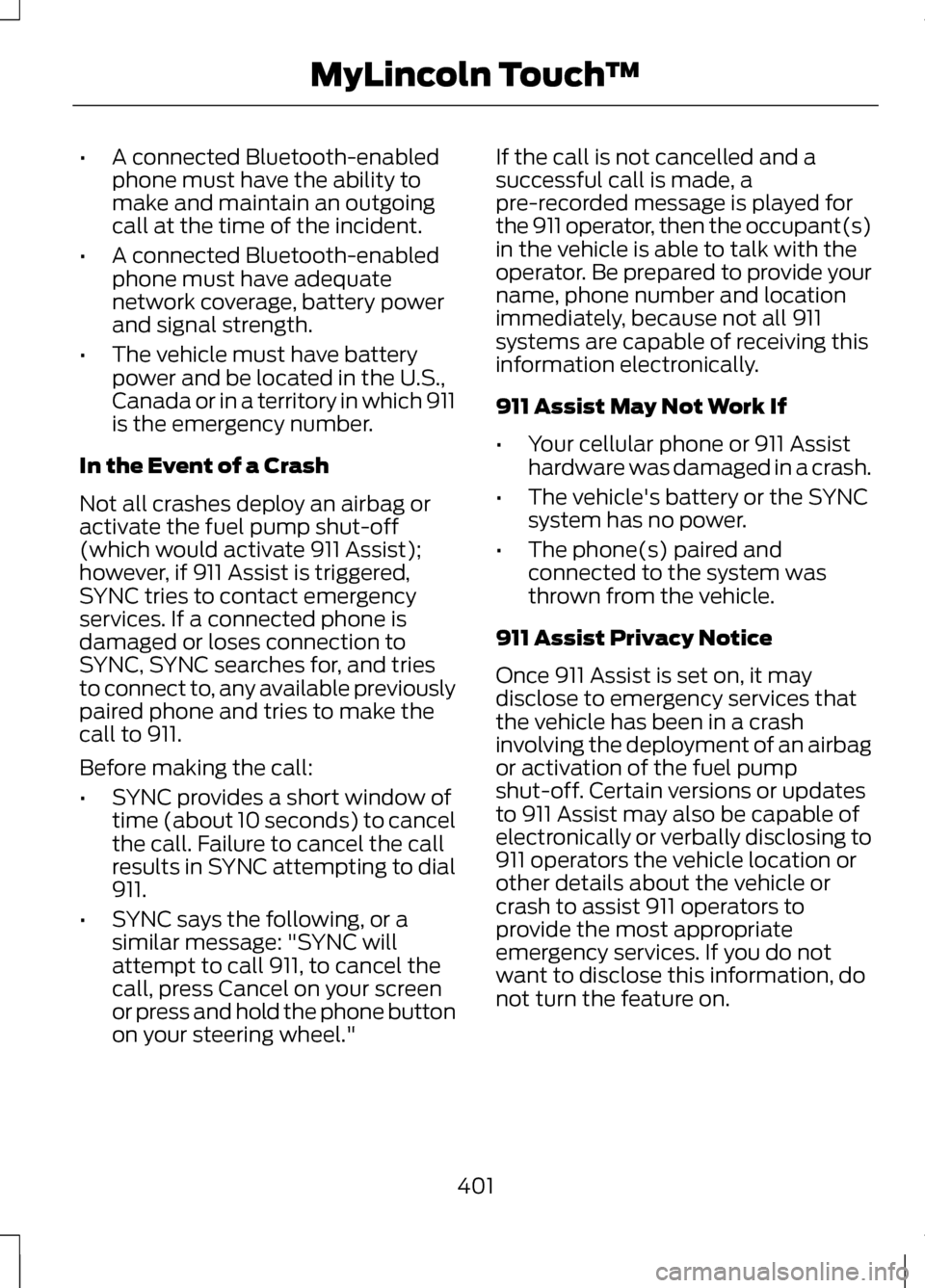
•
A connected Bluetooth-enabled
phone must have the ability to
make and maintain an outgoing
call at the time of the incident.
• A connected Bluetooth-enabled
phone must have adequate
network coverage, battery power
and signal strength.
• The vehicle must have battery
power and be located in the U.S.,
Canada or in a territory in which 911
is the emergency number.
In the Event of a Crash
Not all crashes deploy an airbag or
activate the fuel pump shut-off
(which would activate 911 Assist);
however, if 911 Assist is triggered,
SYNC tries to contact emergency
services. If a connected phone is
damaged or loses connection to
SYNC, SYNC searches for, and tries
to connect to, any available previously
paired phone and tries to make the
call to 911.
Before making the call:
• SYNC provides a short window of
time (about 10 seconds) to cancel
the call. Failure to cancel the call
results in SYNC attempting to dial
911.
• SYNC says the following, or a
similar message: "SYNC will
attempt to call 911, to cancel the
call, press Cancel on your screen
or press and hold the phone button
on your steering wheel." If the call is not cancelled and a
successful call is made, a
pre-recorded message is played for
the 911 operator, then the occupant(s)
in the vehicle is able to talk with the
operator. Be prepared to provide your
name, phone number and location
immediately, because not all 911
systems are capable of receiving this
information electronically.
911 Assist May Not Work If
•
Your cellular phone or 911 Assist
hardware was damaged in a crash.
• The vehicle's battery or the SYNC
system has no power.
• The phone(s) paired and
connected to the system was
thrown from the vehicle.
911 Assist Privacy Notice
Once 911 Assist is set on, it may
disclose to emergency services that
the vehicle has been in a crash
involving the deployment of an airbag
or activation of the fuel pump
shut-off. Certain versions or updates
to 911 Assist may also be capable of
electronically or verbally disclosing to
911 operators the vehicle location or
other details about the vehicle or
crash to assist 911 operators to
provide the most appropriate
emergency services. If you do not
want to disclose this information, do
not turn the feature on.
401
MyLincoln Touch
™
Page 405 of 474

Vehicle Health Report (If Equipped)
WARNING
Always follow scheduled
maintenance instructions,
regularly inspect your vehicle, and
seek repair for any damage or problem
you suspect. Vehicle Health Report
supplements, but cannot replace,
normal maintenance and vehicle
inspection. Vehicle Health Report only
monitors certain systems that are
electronically monitored by the
vehicle and will not monitor or report
the status of any other system, (i.e.,
brake lining wear). Failure to perform
scheduled maintenance and regularly
inspect your vehicle may result in
vehicle damage and serious injury. Note:
This feature is only available in
the United States.
Note: Your Vehicle Health Report
feature requires activation prior to use.
Visit www.SYNCMyRide.com to
register. There is no fee or subscription
associated with Vehicle Health Report,
but you must register to use this feature
Note: This feature may not function
properly if you have enabled caller ID
blocking on your cellular phone. Before
running a report, review the Vehicle
Health Report Privacy Notice.
Note: In order to allow a break-in
period for your vehicle, you may not be
able to create a Vehicle Health Report
until your vehicle odometer has
reached 200 miles.
Note: Cellular phone and SMS charges
may apply when making a report. Register for Vehicle Health Report and
set your report preferences at
www.SYNCMyRide.com. After
registering, you can request a Vehicle
Health Report (inside your vehicle).
Return to your account at
www.SYNCMyRide.com to view your
report. You can also choose for SYNC
to automatically remind you to run
reports at specific mileage intervals.
Cellular phone airtime usage may
apply when reporting.
The system allows you to check your
vehicle's overall health in the form of
diagnostic report card. The Vehicle
Health Report contains valuable
information such as:
•
Vehicle diagnostic information
• Scheduled maintenance
• Open recalls and Field Service
Actions
• Unserviced items from vehicle
inspections by your authorized
dealer.
Making a Report
To run a report by touchscreen, touch
the Information button, Apps, then
Vehicle Health Report. To run a report by voice
command, press the voice
button on the steering wheel
and, when prompted, say "Vehicle
health report".
402
MyLincoln Touch
™E142599