2013 LINCOLN MKT The lincoln turn off
[x] Cancel search: The lincoln turn offPage 450 of 494

Voice settings
Media Candidate
ListsCandidate lists are possible results from your
voice commands. If these are turned off, the
system will simply make a best guess at your
request. Phone Candidate
Lists
Voice Control VolumeAllows you to adjust the voice volume level.
Media Player Settings
Allows you to customize how the system will interact with your phone,
USB drive and portable media player.
1. Press Menu > Settings > Media player.
2. Select from the following:
•Autoplay on/off:With this feature on, the system will automatically
switch to the media source upon initial connection and you can listen
to music which has already been randomly indexed during the
indexing process. With this feature off, the system will not
automatically switch to the inserted media source.
•Bluetooth Devices:Select to connect, disconnect, add or delete a
device. You can also set a device as your favorite so that the system
will automatically attempt to connect to that device at every ignition
cycle.
•Gracenote Database Info:Allows you to view the version level of
the Gracenote Database.
•Gracenote Media Management on/off:When turned on, this feature
will pull in metadata information from the Gracenote Database for your
music files. This will override information from your device. This
feature defaults to off.
•Gracenote Cover Art on/off:When turned on, this feature will pull
in cover art from the Gracenote Database for your music files. This
will override any art from your device. This feature defaults to off.
Navigation Settings
To access navigation system settings, press Menu > Settings >
Navigation. Choose from:
•Map Preferences
•Route Preferences
•Navigation Preferences
450MyLincoln Touch™
2013 MKT(mkt)
Owners Guide gf, 1st Printing
USA(fus)
Page 451 of 494

•Traffic Preferences
•Avoid Areas
Phone Settings
To access phone settings, press Phone > Settings (or press Menu >
Settings > Phone).
If you select: You can:
Bluetooth DevicesConnect, disconnect, add or delete a device,
as well as save it as a favorite.
Bluetooth On/OffTurn Bluetooth on or off.
Do Not DisturbHave all calls go directly to your voice mail
and not ring in the vehicle cabin. With this
feature turned on, text message notifications
are also suppressed and do not ring inside the
cabin.
911 AssistTurn 911 Assist on or off. Refer to911 Assist
in theSYNC Services and Appssection.
Text Message
NotificationSelect how you would like to be notified when
you receive a text message, if supported by
your phone. Choose from possible system
alert tones, text-to-speech or silent.
Internet Data
Connection*Use this screen to make adjustments to your
internet data connection. Select to make your
connection profile with the PAN (personal
area network) or to turn off your connection.
You can also choose to make adjustments to
your settings or have the system always
connect, never connect when roaming or
query on connect. Press ? for additional
information.
Manage PhonebookAccess features such as automatic phonebook
download, re-download your phonebook, add
contacts from your phone as well as delete or
upload your phonebook.
Display Call HistoryDisplay call history.
*If compatible
MyLincoln Touch™451
2013 MKT(mkt)
Owners Guide gf, 1st Printing
USA(fus)
Page 452 of 494

Wireless & Internet
Your system is equipped with Wireless & Internet features and settings.
To access, press Menu > Settings > Wireless and Internet. From this
screen, you can select your:
•Wi-Fi settings
•Bluetooth settings
•USB mobile broadband
•Prioritize connection methods
Wi-Fi
Your system has a Wi-Fi feature which creates a wireless network within
your vehicle, thereby allowing other devices (i.e. personal computers or
phones) in your vehicle to speak to each other, share files, play games,
etc. Using this Wi-Fi feature, everyone in your vehicle can also gain
access the internet if:
•You have a USB mobile broadband connection inside the vehicle
•Your phone supports PAN (personal area networking)
•You are parked outside of a wireless hotspot
To access, press Menu > Settings > Wireless and Internet > Wi-Fi
settings, then select from the following options:
If you select: You can:
Wi-Fi Network
(Client) Mode On/OffTurn the Wi-Fi feature on or off in your
vehicle. Make sure that On is selected for
connectivity purposes.
Choose a Wireless
NetworkUse a previously stored wireless network. You
can categorize by alphabetical listing, Priority
and Signal Strength. You can also choose to
search for a network, connect to a network,
disconnect from a network, receive more
information, prioritize a network or delete a
network.
Search for Wireless
NetworksView a list of wireless networks.
452MyLincoln Touch™
2013 MKT(mkt)
Owners Guide gf, 1st Printing
USA(fus)
Page 453 of 494

If you select: You can:
Gateway Access
Point Mode (On/Off)Make SYNC an access point for a phone or a
computer by turning this feature on. This
forms the local area network within the
vehicle for things such as game playing, file
transfer, internet browsing, etc.
Gateway Access
Point Device ListView who has connected to your Wi-Fi
connection recently.
Press the ? button (if available) for additional information.
The Wi-Fi CERTIFIED Logo is a
certification mark of the Wi-Fi Alliance.
USB Mobile Broadband
Note:You must activate your mobile broadband device on your PC prior
to connecting it to the system.
Note:USB mobile broadband settings may not be displayed if the device
is already activated.
Instead of using Wi-Fi, your system can also use a USB mobile broadband
connection to access the internet. This screen allows you to set up what
is your typical area for your USB mobile broadband connection. You can
select the following:
•Country
•Carrier
•Phone Number
•User Name
•Password
Prioritize Connection Methods
This screen allows you to choose your connection methods and change
them as needed. You can select to Change Order and have the system
either always attempt to connecting using a USB mobile broadband or
using Wi-Fi.
MyLincoln Touch™453
2013 MKT(mkt)
Owners Guide gf, 1st Printing
USA(fus)
Page 455 of 494
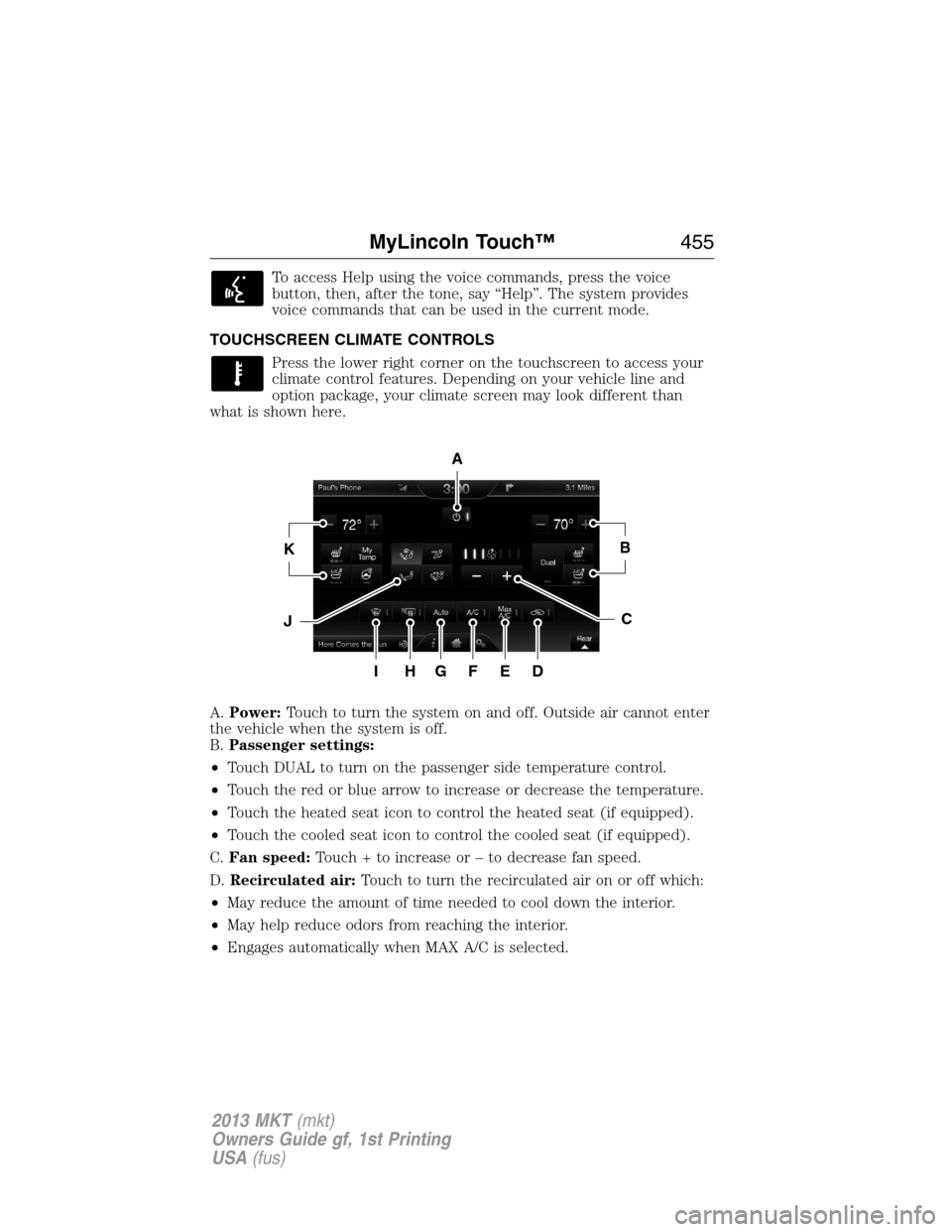
To access Help using the voice commands, press the voice
button, then, after the tone, say “Help”. The system provides
voice commands that can be used in the current mode.
TOUCHSCREEN CLIMATE CONTROLS
Press the lower right corner on the touchscreen to access your
climate control features. Depending on your vehicle line and
option package, your climate screen may look different than
what is shown here.
A.Power:Touch to turn the system on and off. Outside air cannot enter
the vehicle when the system is off.
B.Passenger settings:
•Touch DUAL to turn on the passenger side temperature control.
•Touch the red or blue arrow to increase or decrease the temperature.
•Touch the heated seat icon to control the heated seat (if equipped).
•Touch the cooled seat icon to control the cooled seat (if equipped).
C.Fan speed:Touch + to increase or – to decrease fan speed.
D.Recirculated air:Touch to turn the recirculated air on or off which:
•May reduce the amount of time needed to cool down the interior.
•May help reduce odors from reaching the interior.
•Engages automatically when MAX A/C is selected.
A
KB
JC
IHGFED
MyLincoln Touch™455
2013 MKT(mkt)
Owners Guide gf, 1st Printing
USA(fus)
Page 456 of 494

•May be engaged manually in any airflow mode except defrost.
•May turn off in all airflow modes except MAX A/C to reduce fog
potential.
E.MAX A/C:Touch to cool the vehicle with recirculated air. Touch again
for normal A/C operation. MAX A/C:
•Distributes air through instrument panel vents.
•Is more economical and efficient than normal A/C mode
•May help reduce odors from entering the vehicle.
F.A/C:Touch to turn the air conditioning on or off.
•Use with recirculated air to improve cooling performance and
efficiency.
•Engages automatically in MAX A/C, defrost and floor/defrost.
G.AUTO:Touch to engage automatic operation, then set the
temperature using the temperature control. The system automatically
controls:
•Fan speed
•Airflow distribution
•A/Conoroff
•Outside or recirculated air
H.Rear defroster:Touch to turn the rear window defroster and heated
mirrors (if equipped).
I.Defrost:Touch to clear the windshield of fog and thin ice. Touch again
to return to the previous airflow selection. When on, defrost:
•Provides outside air to reduce window fogging.
•Distributes air through the windshield defroster vents and demister
vents.
J.Manual controls:Select any of the following airflow distribution
modes:
•Floor/Defrost: Distributes air through the windshield defroster vents,
demister vents, floor vents and rear seat floor vents, and provides
outside air to reduce window fogging.
•Panel: Distributes air through the instrument panel vents.
•Panel/Floor: Distributes air through the instrument panel vents,
demister vents, floor vents and rear seat floor vents.
•Floor: Distributes air through the demister vents, floor vents and rear
seat floor vents.
456MyLincoln Touch™
2013 MKT(mkt)
Owners Guide gf, 1st Printing
USA(fus)
Page 463 of 494

When you select: You can:
Map Preferences Turn breadcrumbs on and off.
Choose how you want to view the turn list
(top-to-bottom or bottom-to-top).
Set the automatic parking POI notification.
When parking POI notification is on, parking
POI icons display on the map when you get
close to your destination. (This may not be
very useful in dense areas, and may clutter
the map if other POIs are also set for display.)
Route Preferences Avoid freeways, toll roads, ferries and car
trains when planning your route.
Use HOV lanes (if available), and have the
system always select the shortest distance,
fastest time or most economical route.
Navigation Preferences Choose prompts to be either voice or tone
only.
Have the system automatically fill in the state
and province based on the information already
entered into the system.
Traffic Preferences Choose how you want the system to handle
traffic problems along your route.
Automatic: Have the system reroute you to
avoid traffic incidents that develop and impact
the current route (no notification is
provided).
Manual: Have the system always provide a
traffic alert notification for traffic incidents
along the planned route. You have a choice to
accept or ignore the notification before the
route deviation is made.
Turn on certain, or all, traffic icons on the
map (road work, incidents, accidents, closed
roads, etc.).
MyLincoln Touch™463
2013 MKT(mkt)
Owners Guide gf, 1st Printing
USA(fus)
Page 465 of 494

North upalways shows the northern direction to be upward on
the screen.
3D map modeprovides an elevated perspective of the map. This
viewing angle can be adjusted and the map can be rotated 180
degrees by dragging your finger along the shaded bar with arrows
at the bottom of the map.
Re-centering the mapcan be done by pressing this icon
whenever you scroll the map away from your vehicle’s current
location.
Map Icons
Vehicle markshows current location of the vehicle. It stays in
the center of the map display, except when in scroll mode.
Scroll cursorallows you to scroll the map; the icon is fixed in
the center of the screen. The map position closest to the cursor is
in a window on the top center part of the screen.
Address book entry default icon(s)indicate the location on
the map of an address book entry. This is the default symbol
shown after the entry has been stored to the Address Book by
any method other than the map. A different icon can be selected
from the 22 icons available; each icon can be used more than once.
Homeindicates the location on the map currently stored as the
home position. Only one entry from the Address Book can be
saved as Home. This icon cannot be changed.
POI (Point Of Interest) iconscan be displayed on the map
and can be turned on or off. There are about 56 subcategories of
POIs that can be selected to be displayed on the map one at a
time.
Starting pointindicates the starting point of a planned route.
Waypointsindicates the location of a waypoint on the map. The
number inside the circle is different for each waypoint and
represents the position of the waypoint in the route list.
MyLincoln Touch™465
2013 MKT(mkt)
Owners Guide gf, 1st Printing
USA(fus)