Page 387 of 628
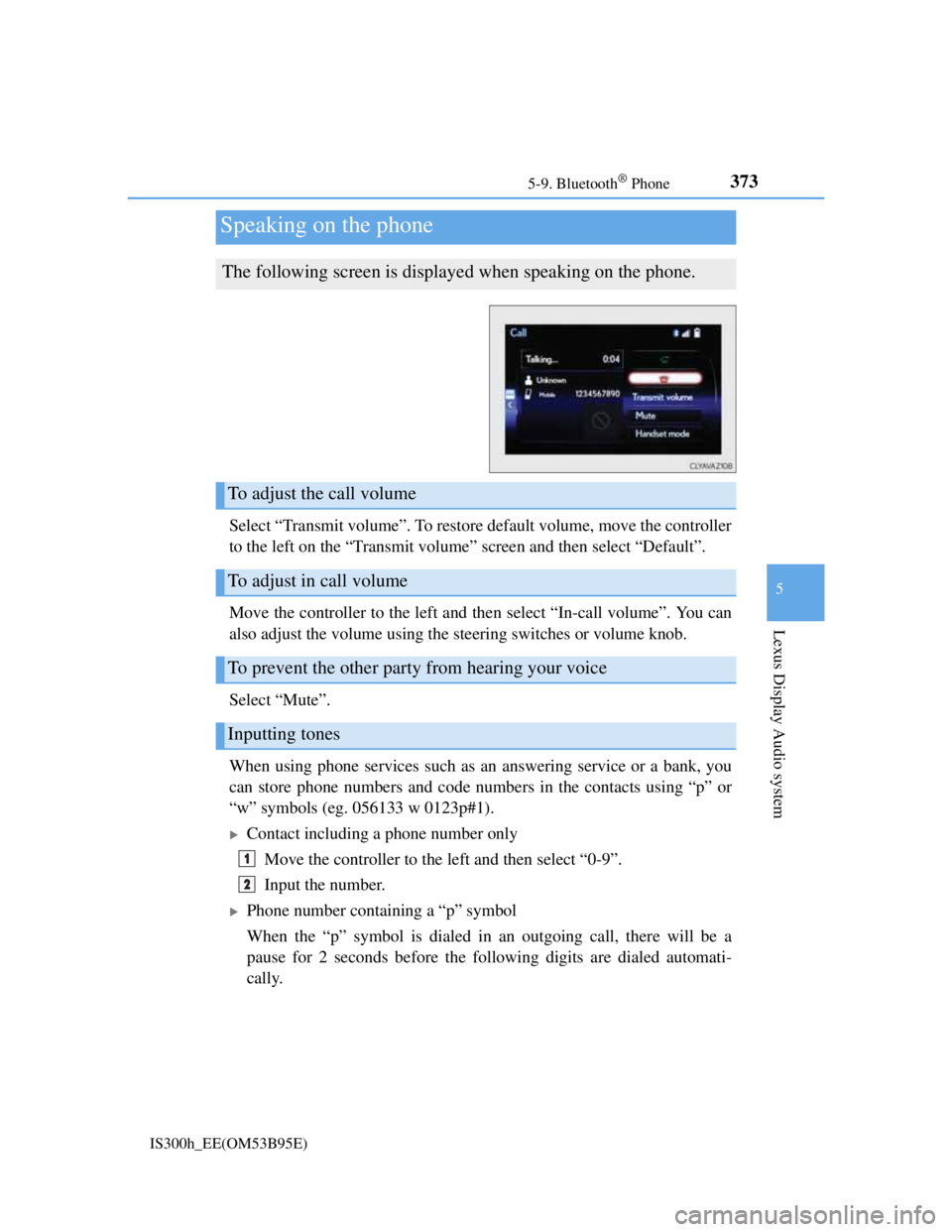
3735-9. Bluetooth® Phone
5
Lexus Display Audio system
IS300h_EE(OM53B95E)
Select “Transmit volume”. To restore default volume, move the controller
to the left on the “Transmit volume” screen and then select “Default”.
Move the controller to the left and then select “In-call volume”. You can
also adjust the volume using the steering switches or volume knob.
Select “Mute”.
When using phone services such as an answering service or a bank, you
can store phone numbers and code numbers in the contacts using “p” or
“w” symbols (eg. 056133 w 0123p#1).
Contact including a phone number only
Move the controller to the left and then select “0-9”.
Input the number.
Phone number containing a “p” symbol
When the “p” symbol is dialed in an outgoing call, there will be a
pause for 2 seconds before the following digits are dialed automati-
cally.
Speaking on the phone
The following screen is displayed when speaking on the phone.
To adjust the call volume
To adjust in call volume
To prevent the other party from hearing your voice
Inputting tones
1
2
Page 388 of 628
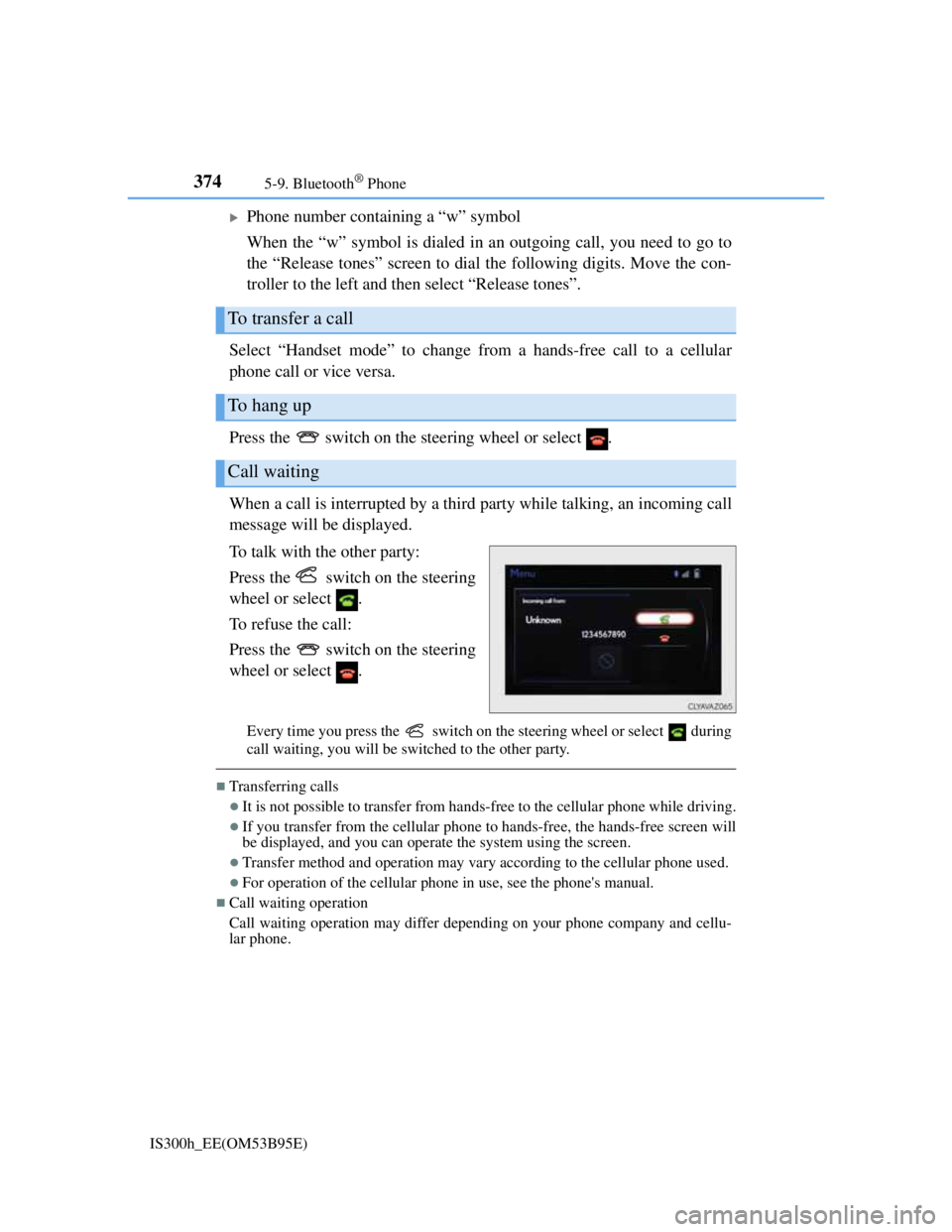
3745-9. Bluetooth® Phone
IS300h_EE(OM53B95E)
Phone number containing a “w” symbol
When the “w” symbol is dialed in an outgoing call, you need to go to
the “Release tones” screen to dial the following digits. Move the con-
troller to the left and then select “Release tones”.
Select “Handset mode” to change from a hands-free call to a cellular
phone call or vice versa.
Press the switch on the steering wheel or select .
When a call is interrupted by a third party while talking, an incoming call
message will be displayed.
To talk with the other party:
Press the switch on the steering
wheel or select .
To refuse the call:
Press the switch on the steering
wheel or select .
Every time you press the switch on the steering wheel or select during
call waiting, you will be switched to the other party.
Transferring calls
It is not possible to transfer from hands-free to the cellular phone while driving.
If you transfer from the cellular phone to hands-free, the hands-free screen will
be displayed, and you can operate the system using the screen.
Transfer method and operation may vary according to the cellular phone used.
For operation of the cellular phone in use, see the phone's manual.
Call waiting operation
Call waiting operation may differ depending on your phone company and cellu-
lar phone.
To transfer a call
To hang up
Call waiting
Page 389 of 628
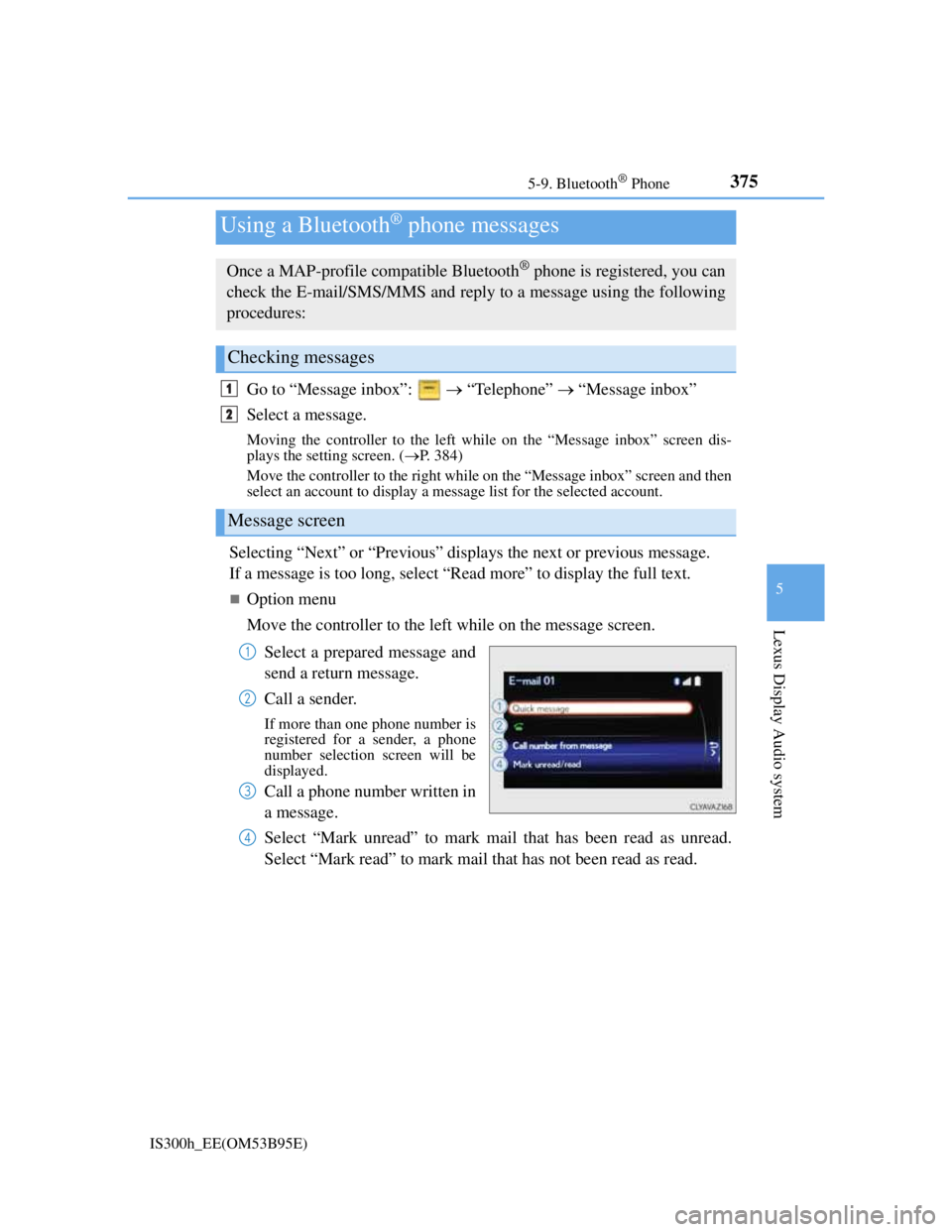
3755-9. Bluetooth® Phone
5
Lexus Display Audio system
IS300h_EE(OM53B95E)
Go to “Message inbox”: “Telephone” “Message inbox”
Select a message.
Moving the controller to the left while on the “Message inbox” screen dis-
plays the setting screen. (P. 384)
Move the controller to the right while on the “Message inbox” screen and then
select an account to display a message list for the selected account.
Selecting “Next” or “Previous” displays the next or previous message.
If a message is too long, select “Read more” to display the full text.
Option menu
Move the controller to the left while on the message screen.
Select a prepared message and
send a return message.
Call a sender.
If more than one phone number is
registered for a sender, a phone
number selection screen will be
displayed.
Call a phone number written in
a message.
Select “Mark unread” to mark mail that has been read as unread.
Select “Mark read” to mark mail that has not been read as read.
Using a Bluetooth® phone messages
Once a MAP-profile compatible Bluetooth® phone is registered, you can
check the E-mail/SMS/MMS and reply to a message using the following
procedures:
Checking messages
Message screen
1
2
1
2
3
4
Page 390 of 628
3765-9. Bluetooth® Phone
IS300h_EE(OM53B95E)
Move the controller to the left while on the message screen.
Select “Quick message” to display the “Quick message” screen.
Select the desired message and then select “Send”.
Editing a quick message
Move the controller to the left while on the message screen.
Select “Quick message” and then the desired message. Move the
controller to the left while the desired message is displayed.
Select “Edit”.
To return to the default message after editing, select “Default”.
Replying to a message
1
2
3
1
2
3
Page 391 of 628
3775-9. Bluetooth® Phone
5
Lexus Display Audio system
IS300h_EE(OM53B95E)
This function is available when the “E-mail notification popup” or “SMS/
MMS notification popup” are set to on. (P. 384)
“Incoming E-mail display” or “Incoming SMS/MMS display” are set
to “Drop-down”
When E-mail/SMS/MMS are received, the incoming message is dis-
played on the upper side of the screen with a sound.
“Incoming E-mail display” or “Incoming SMS/MMS display” are set
to “Full screen”
When E-mail/SMS/MMS are received, the incoming message screen is
displayed with a sound and it can be operated on the screen.
Check the message.
Refuse to check the message.
Call to receive the message
sender’s phone number.
Receiving a message popup function
1
2
3
Page 392 of 628
3785-9. Bluetooth® Phone
IS300h_EE(OM53B95E)
Volume switch
During an incoming call: Adjusts
the ring tone volume
During speaking on the phone:
Adjusts in call volume.
The voice guidance volume cannot
be adjusted using this button.
Off hook switch
• Start call
• Receiving
• Phone top screen display
On hook switch
•End call
• Refuse call
Talk switch
Press: Turns the voice command system on
Press and hold: Turns the voice command system off
Using the steering wheel switches
The steering wheel switches can be used to operate a connected cellular
phone.
Operating a telephone using the steering wheel switches
1
2
3
4
Page 393 of 628
3795-9. Bluetooth® Phone
5
Lexus Display Audio system
IS300h_EE(OM53B95E)
Go to “Telephone settings”: “Setup” “Telephone”
Register and connect a Blue-
tooth
® device. (P. 358)
Adjust the call volume and mes-
sage readout volume. (P. 379)
Change the contact/call history
settings. (P. 381)
Change the messaging settings.
(P. 384)
Change the phone display settings. (P. 380)
Go to “Sound settings”: “Setup” “Telephone” “Sound set-
tings”
Change the ring tone type
Adjust the ring tone volume
Change incoming SMS/MMS
tone type
Adjust the incoming SMS/MMS
tone volume
Change the incoming email tone
type
Adjust the incoming email tone
volume
Adjust in call tone volume
Bluetooth® phone settings
You can adjust the hands-free system to your desired settings.
“Telephone settings” screen
1
2
3
4
Sound settings
5
1
2
3
4
5
6
7
Page 394 of 628
3805-9. Bluetooth® Phone
IS300h_EE(OM53B95E)
Go to “Telephone display settings”: “Setup” “Telephone”
“Telephone display settings”
Change the incoming call display
Set the phonebook/history trans-
fer status notification display on/
off
To return to the default volume settings
Move the controller to the left and then select “Defaults”.
Phone display settings
1
2