Page 328 of 628

315
5
Lexus Display
Audio system
IS300h_EE(OM53B95E)
5-5. Playing an audio CD and
MP3/WMA/AAC discs
CD player operation .......... 341
5-6. Using an external device
Listening to an iPod .......... 348
Using USB memory
device .............................. 351
Using the AUX port .......... 356
5-7. Connecting Bluetooth
®
Steps for using
Bluetooth® devices ......... 357
Registering a Bluetooth
®
device .............................. 359
Selecting a Bluetooth
®
device .............................. 360
Connecting a Bluetooth
®
audio player .................... 361
Connecting a Bluetooth
®
phone............................... 362
Displaying a Bluetooth
®
device details .................. 363
Detailed Bluetooth
®
settings ............................ 3645-8. Bluetooth
® Audio
Listening to Bluetooth
®
Audio .............................. 365
5-9. Bluetooth
® Phone
Using a Bluetooth
®
Phone .............................. 367
Making a call .................... 369
Receiving a call ................ 372
Speaking on the phone...... 373
Using a Bluetooth
®
phone messages .............. 375
Using the steering wheel
switches .......................... 378
Bluetooth
® phone
settings ............................ 379
5-10. Phonebook
Contact settings................. 381
Messaging setting ............. 384
5-11. Bluetooth
®
Bluetooth®....................... 385
5-12. Other function
“Information” screen ........ 390
MirrorLink..................... 391
USB photo ........................ 393
Speech command system .. 395
Page 330 of 628
3175-1. Basic Operations
5
Lexus Display Audio system
IS300h_EE(OM53B95E)
“MENU” screen
To display the “MENU” screen, press the button on the controller
unit.
ButtonFunction
“Audio”Display the audio top screen
(P. 339, 341, 348, 351, 356, 365)
“Climate”Automatic air conditioning system (P. 398)
“Telephone”Display the phone top screen(P. 379)
“Car” Consumption information (P. 122)
“Info”Display the “Information” screen (P. 390)
“Setup”Setup menu (P. 324)
“Display”Display settings (P. 329)
Page 334 of 628
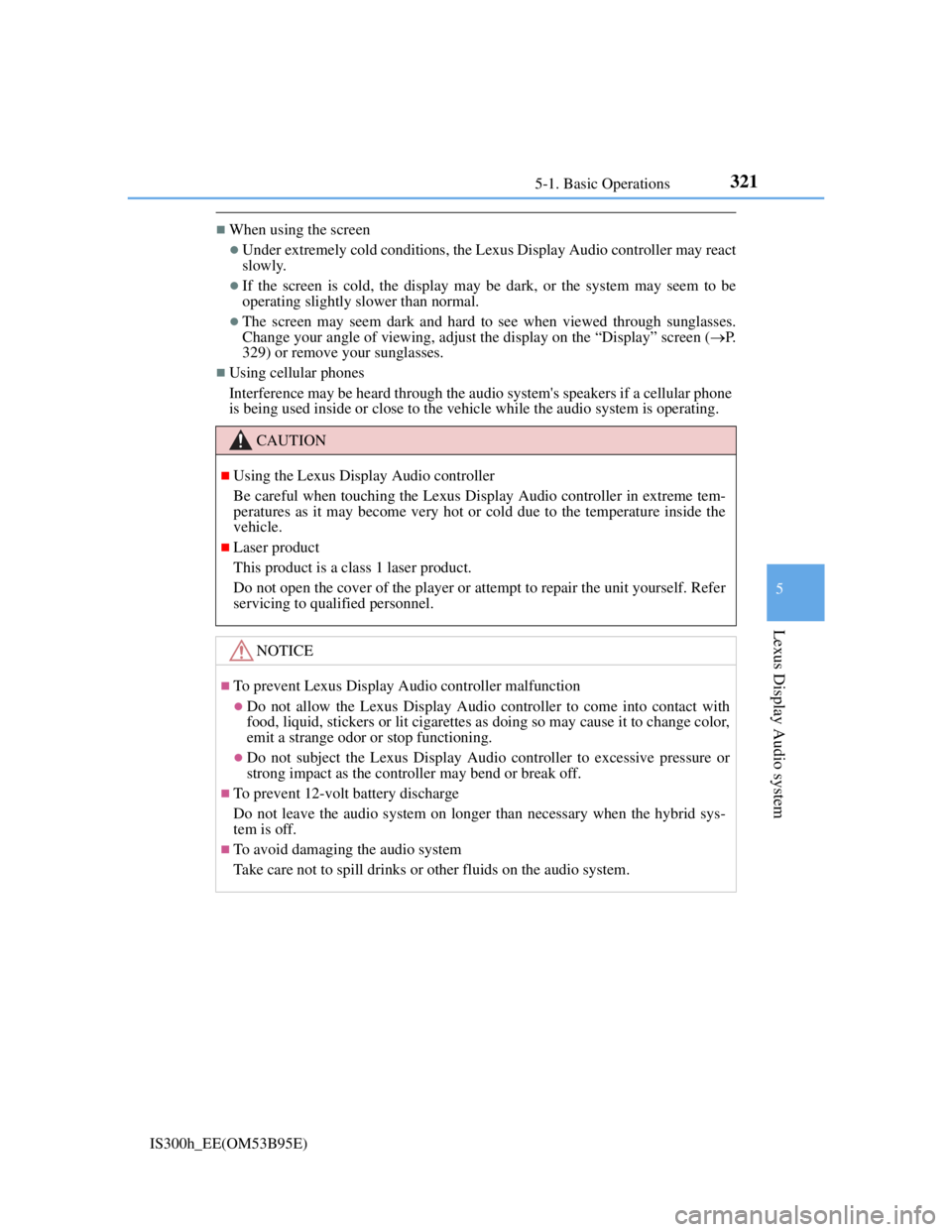
3215-1. Basic Operations
5
Lexus Display Audio system
IS300h_EE(OM53B95E)
When using the screen
Under extremely cold conditions, the Lexus Display Audio controller may react
slowly.
If the screen is cold, the display may be dark, or the system may seem to be
operating slightly slower than normal.
The screen may seem dark and hard to see when viewed through sunglasses.
Change your angle of viewing, adjust the display on the “Display” screen (P.
329) or remove your sunglasses.
Using cellular phones
Interference may be heard through the audio system's speakers if a cellular phone
is being used inside or close to the vehicle while the audio system is operating.
CAUTION
Using the Lexus Display Audio controller
Be careful when touching the Lexus Display Audio controller in extreme tem-
peratures as it may become very hot or cold due to the temperature inside the
vehicle.
Laser product
This product is a class 1 laser product.
Do not open the cover of the player or attempt to repair the unit yourself. Refer
servicing to qualified personnel.
NOTICE
To prevent Lexus Display Audio controller malfunction
Do not allow the Lexus Display Audio controller to come into contact with
food, liquid, stickers or lit cigarettes as doing so may cause it to change color,
emit a strange odor or stop functioning.
Do not subject the Lexus Display Audio controller to excessive pressure or
strong impact as the controller may bend or break off.
To prevent 12-volt battery discharge
Do not leave the audio system on longer than necessary when the hybrid sys-
tem is off.
To avoid damaging the audio system
Take care not to spill drinks or other fluids on the audio system.
Page 337 of 628
324
IS300h_EE(OM53B95E)5-2. Setup
Go to “Setup”: “Setup”
Change the settings for operation
sounds, screen animation, etc.
(P. 325)
Adjust the settings for voice
guidance volume. (P. 328)
Change the settings for register-
ing, removing, connecting and
disconnecting Bluetooth
®
devices.
(P. 358)
Change the settings for FM radio, iPod, etc. (P. 332)
Change the settings for vehicle customization. (P. 575)
Change the settings for phone sound, phonebook, etc. (P. 379)
Setup menu
The Display Audio system can be adjusted to the desired settings.
Display “Setup” screen
1
2
3
4
5
6
Page 340 of 628
3275-2. Setup
5
Lexus Display Audio system
IS300h_EE(OM53B95E)
“Setup” “General” “Delete personal data”
Select “Delete”.
Check carefully beforehand, as data cannot be retrieved once deleted.
The following personal data will be deleted or changed to its default
settings.
• Phonebook data
• Voice tag
• Call history data
• Favorite data
•Bluetooth
® devices data
• Phone sound settings
• Detailed Bluetooth
® settings
• Audio/video setting
• Preset switch data
• Last used radio station
• Customized image data
• FM info setting
• iPod tagging information
• Software update history
• Software update detail information
• Phone display setting
• Contact/call history setting
• Messaging setting
NOTICE
If the console box lid cannot be fully closed
P. 3 5 5
To prevent damage to the USB memory device or its terminals
P. 3 5 5
Deleting personal data
1
2
Page 363 of 628
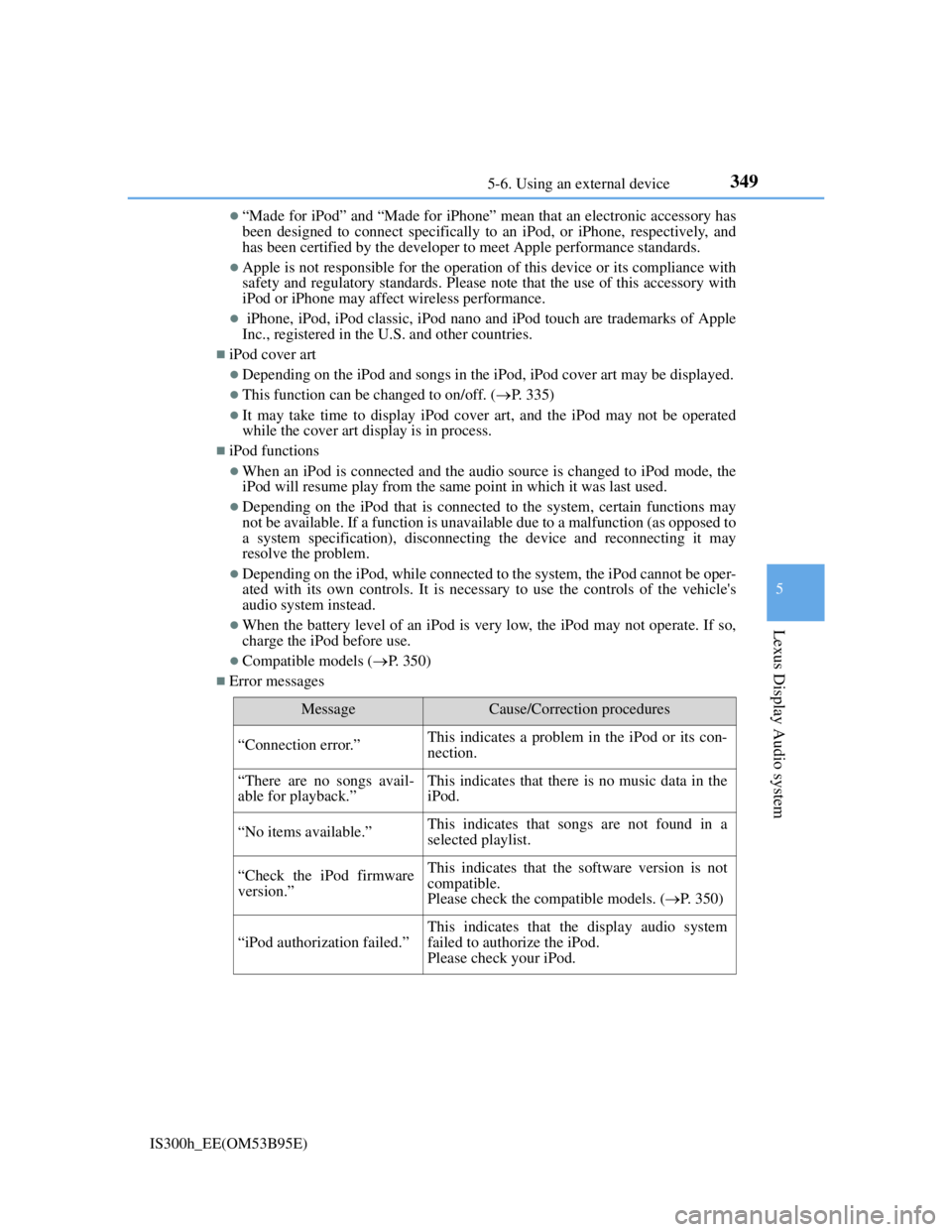
3495-6. Using an external device
5
Lexus Display Audio system
IS300h_EE(OM53B95E)
“Made for iPod” and “Made for iPhone” mean that an electronic accessory has
been designed to connect specifically to an iPod, or iPhone, respectively, and
has been certified by the developer to meet Apple performance standards.
Apple is not responsible for the operation of this device or its compliance with
safety and regulatory standards. Please note that the use of this accessory with
iPod or iPhone may affect wireless performance.
iPhone, iPod, iPod classic, iPod nano and iPod touch are trademarks of Apple
Inc., registered in the U.S. and other countries.
iPod cover art
Depending on the iPod and songs in the iPod, iPod cover art may be displayed.
This function can be changed to on/off. (P. 335)
It may take time to display iPod cover art, and the iPod may not be operated
while the cover art display is in process.
iPod functions
When an iPod is connected and the audio source is changed to iPod mode, the
iPod will resume play from the same point in which it was last used.
Depending on the iPod that is connected to the system, certain functions may
not be available. If a function is unavailable due to a malfunction (as opposed to
a system specification), disconnecting the device and reconnecting it may
resolve the problem.
Depending on the iPod, while connected to the system, the iPod cannot be oper-
ated with its own controls. It is necessary to use the controls of the vehicle's
audio system instead.
When the battery level of an iPod is very low, the iPod may not operate. If so,
charge the iPod before use.
Compatible models (P. 350)
Error messages
MessageCause/Correction procedures
“Connection error.”This indicates a problem in the iPod or its con-
nection.
“There are no songs avail-
able for playback.”This indicates that there is no music data in the
iPod.
“No items available.”This indicates that songs are not found in a
selected playlist.
“Check the iPod firmware
version.”This indicates that the software version is not
compatible.
Please check the compatible models. (P. 350)
“iPod authorization failed.”
This indicates that the display audio system
failed to authorize the iPod.
Please check your iPod.
Page 364 of 628

3505-6. Using an external device
IS300h_EE(OM53B95E)
iPod problems
To resolve most problems encountered when using your iPod, disconnect your
iPod from the vehicle iPod connection and reset it. For instructions on how to
reset your iPod, refer to your iPod Owner's Manual.
Compatible models
The following iPod®, iPod nano®, iPod classic®, iPod touch® and iPhone®
devices can be used with this system.
Made for
• iPod touch (5th generation)
• iPod touch (4th generation)
• iPod touch (3rd generation)
• iPod touch (2nd generation)
• iPod touch (1st generation)
• iPod classic
• iPod with video
• iPod nano (7th generation)
• iPod nano (6th generation)
• iPod nano (5th generation)
• iPod nano (4th generation)
• iPod nano (3rd generation)
• iPod nano (2nd generation)
• iPod nano (1st generation)
• iPhone 5
• iPhone 4S
• iPhone 4
• iPhone 3GS
• iPhone 3G
• iPhone
Depending on differences between models or software versions etc., some mod-
els might be incompatible with this system.
To use the video mode
To operate the video functions such as iPod video, a 4-pole AUX cable is neces-
sary. However, depending on the cable specifications, the video function may not
work properly. For more information consult any authorized Lexus dealer or
repairer, or another duly qualified and equipped professional.
NOTICE
If the console box lid cannot be fully closed
Depending on the size and shape of the iPod that is connected to the system, the
auxiliary box lid may not close fully. In this case, do not forcibly close the lid
as this may damage the iPod or the terminals, etc.
To prevent damage to the iPod or its terminals
Do not leave the iPod in the vehicle. The temperature inside the vehicle may
become high, resulting in damage to the iPod.
Do not push down on or apply unnecessary pressure to the iPod while it is
connected.
Do not insert foreign objects into the port.
Page 371 of 628
357
5
Lexus Display Audio system
IS300h_EE(OM53B95E)5-7. Connecting Bluetooth
®
Steps for using Bluetooth® devices
The following can be performed using Bluetooth® wireless communica-
tion:
A portable audio player can be operated and listened to via the Dis-
play Audio system
Hands-free phone calls can be made via a cellular phone
In order to use wireless communication, register and connect a Blue-
tooth
® device by performing the following procedures.
Device registration/connection flow
1. Register the Bluetooth® device to be used with Lexus Dis-
play Audio system (P. 359)
2. Select the Bluetooth® device to be used
(P. 360)
AudioHands-free phone
3. Start Bluetooth® connec-
tion (P. 361)3. Start Bluetooth® connec-
tion (P. 362)
4. Check connection status
(P. 365)4. Check connection status
(P. 368)
5. Use Bluetooth® audio
(P. 366)5. Use Bluetooth® phone
(P. 369)