Page 346 of 628
3325-3. Using the audio system
IS300h_EE(OM53B95E)
Go to “Audio settings”: “Setup” “Audio”
Change sound settings (P. 331)
Change FM radio settings
(P. 333)
Change DAB settings (P. 333)
Change iPod settings (P. 334)
Change USB settings (P. 334)
Change A/V settings (P. 335)
Change the cover art settings (P. 335)
Audio settings
Screen for audio settings
1
2
3
4
5
6
7
Page 348 of 628
3345-3. Using the audio system
IS300h_EE(OM53B95E)
Change the screen size (video
mode)
Change the cover art settings
(P. 335)
Adjust the screen quality (video
mode) (P. 329)
Change video sound input port
Change the screen size (video
mode)
Change the cover art settings
(P. 335)
Adjust the screen quality (video
mode) (P. 329)
Changing iPod settings
1
2
3
4
Changing USB settings
1
2
3
Page 349 of 628
3355-3. Using the audio system
5
Lexus Display Audio system
IS300h_EE(OM53B95E)
Change the screen size
Change the video signal
Adjust the screen quality (P.
329)
Select to set the cover art display
of DISC mode on/off.
Select to set the cover art display
of USB mode on/off.
Change the priority of the cover
art display for USB mode.
Select to set the cover art display
of iPod mode on/off.
Change the priority of the cover art display for iPod mode.
Changing A/V settings
1
2
3
Changing the cover art settings
1
2
3
4
5
Page 351 of 628
3375-3. Using the audio system
5
Lexus Display Audio system
IS300h_EE(OM53B95E)
CD, MP3/WMA/AAC disc, USB, Bluetooth® or iPod
Play or pause a track/file/song
Select a track/file/song
Select a folder/album (MP3/
WMA/AAC disc or USB)
Select and hold: Fast-forward
or reverse a track/file/song
Select a repeat mode. (P.
338)
Select a random/shuffle play
mode. (P. 338)
Select the full screen mode.
(USB video or iPod video
mode)
Change USB settings (USB)
(P. 334)
Change iPod settings (iPod)
(P. 334)
Connect a Bluetooth
® device (Bluetooth®) (P. 360)
Change the cover art settings (P. 335) (CD or MP3/WMA/AAC
disc)
AUX or A/V
Select the full screen mode (A/
V)
Change A/V settings (A/V)
(P. 335)
1
2
3
4
5
6
7
8
9
10
11
1
2
Page 352 of 628
3385-3. Using the audio system
IS300h_EE(OM53B95E)
Repeat play
ModeActionTarget audio source
File/track/song repeat All media
Folder repeat MP3/WMA/AAC disc, USB
Album repeat USB, Bluetooth
®
Random/shuffle playback
ModeActionTarget audio source
Random/shuffle play of the disc/
folder/albumAll media
Random play of all folders MP3/WMA/AAC disc, USB
Random/shuffle play of all
albumsUSB, iPod, Bluetooth
®
Page 365 of 628
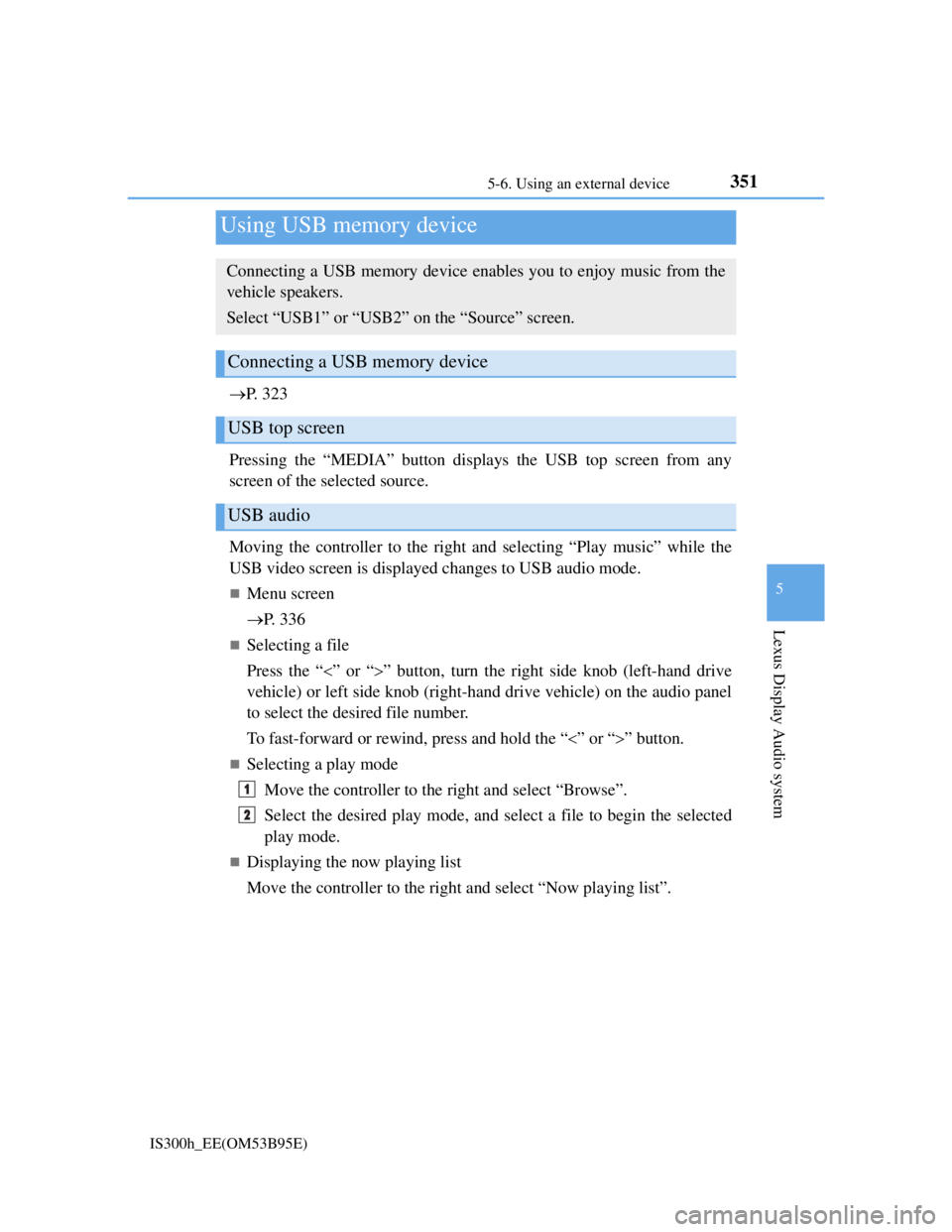
3515-6. Using an external device
5
Lexus Display Audio system
IS300h_EE(OM53B95E)
P. 3 2 3
Pressing the “MEDIA” button displays the USB top screen from any
screen of the selected source.
Moving the controller to the right and selecting “Play music” while the
USB video screen is displayed changes to USB audio mode.
Menu screen
P. 3 3 6
Selecting a file
Press the “” or “” button, turn the right side knob (left-hand drive
vehicle) or left side knob (right-hand drive vehicle) on the audio panel
to select the desired file number.
To fast-forward or rewind, press and hold the “” or “” button.
Selecting a play mode
Move the controller to the right and select “Browse”.
Select the desired play mode, and select a file to begin the selected
play mode.
Displaying the now playing list
Move the controller to the right and select “Now playing list”.
Using USB memory device
Connecting a USB memory device enables you to enjoy music from the
vehicle speakers.
Select “USB1” or “USB2” on the “Source” screen.
Connecting a USB memory device
USB top screen
USB audio
1
2
Page 366 of 628
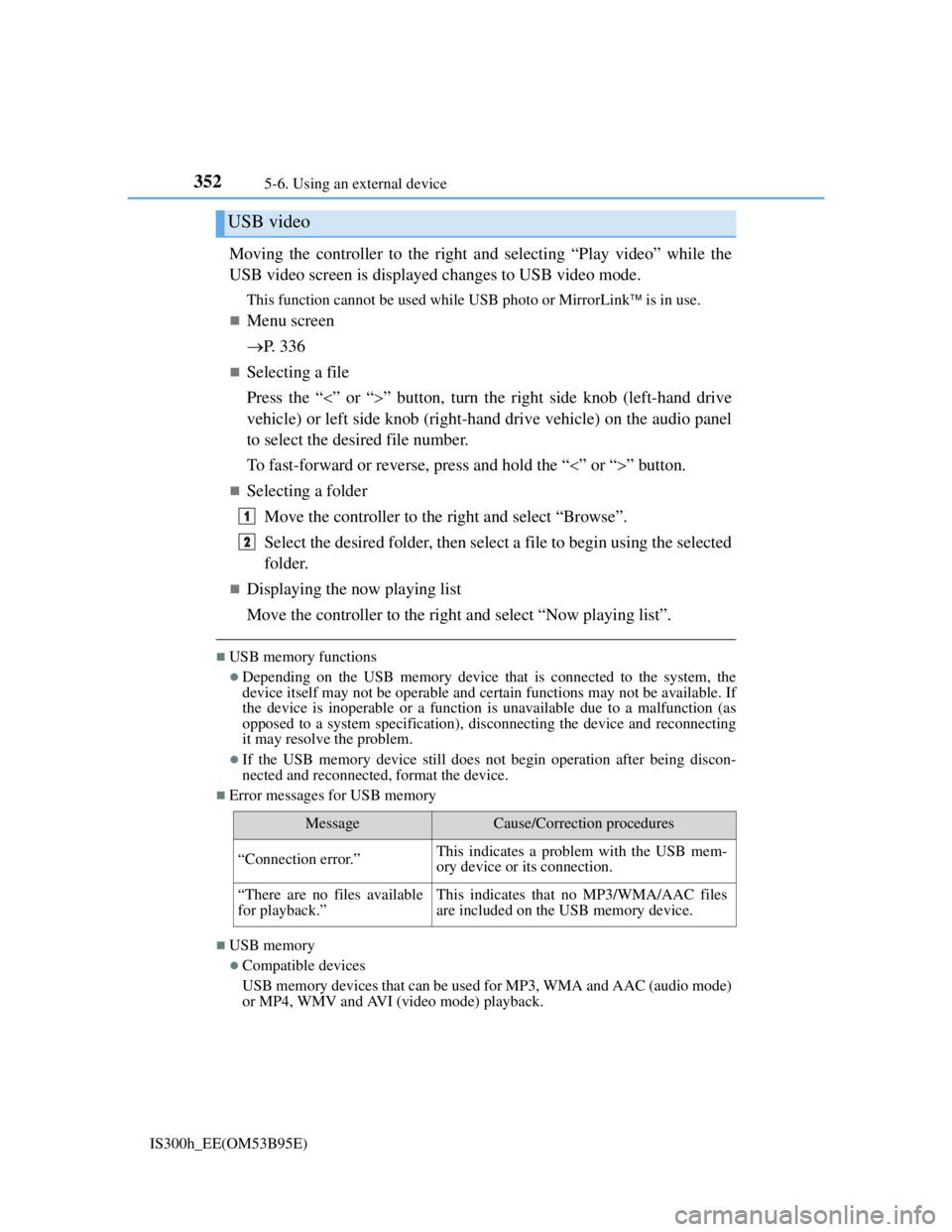
3525-6. Using an external device
IS300h_EE(OM53B95E)
Moving the controller to the right and selecting “Play video” while the
USB video screen is displayed changes to USB video mode.
This function cannot be used while USB photo or MirrorLink is in use.
Menu screen
P. 3 3 6
Selecting a file
Press the “” or “” button, turn the right side knob (left-hand drive
vehicle) or left side knob (right-hand drive vehicle) on the audio panel
to select the desired file number.
To fast-forward or reverse, press and hold the “” or “” button.
Selecting a folder
Move the controller to the right and select “Browse”.
Select the desired folder, then select a file to begin using the selected
folder.
Displaying the now playing list
Move the controller to the right and select “Now playing list”.
USB memory functions
Depending on the USB memory device that is connected to the system, the
device itself may not be operable and certain functions may not be available. If
the device is inoperable or a function is unavailable due to a malfunction (as
opposed to a system specification), disconnecting the device and reconnecting
it may resolve the problem.
If the USB memory device still does not begin operation after being discon-
nected and reconnected, format the device.
Error messages for USB memory
USB memory
Compatible devices
USB memory devices that can be used for MP3, WMA and AAC (audio mode)
or MP4, WMV and AVI (video mode) playback.
USB video
MessageCause/Correction procedures
“Connection error.”This indicates a problem with the USB mem-
ory device or its connection.
“There are no files available
for playback.”This indicates that no MP3/WMA/AAC files
are included on the USB memory device.
1
2
Page 367 of 628

3535-6. Using an external device
5
Lexus Display Audio system
IS300h_EE(OM53B95E)
Compatible device formats
The following device format can be used:
• USB communication format: USB2.0 FS (480 Mbps)
• File system format: FAT16/32 (Windows)
• Correspondence class: Mass storage class
MP3, WMA and AAC files written to a device with any format other than
those listed above may not play correctly, and their file names and folder
names may not be displayed correctly.
Items related to standards and limitations are as follows:
• Maximum directory hierarchy: 8 levels
• Maximum number of folders in a device: 3000 (including the root)
• Maximum number of files in a device: 9999
• Maximum number of files per folder: 255
MP3, WMA and AAC files
MP3 (MPEG Audio LAYER 3) is a standard audio compression format.
Files can be compressed to approximately 1/10 of their original size using MP3
compression.
WMA (Windows Media Audio) is a Microsoft audio compression format. This
format compresses audio data to a size smaller than that of the MP3 format.
AAC is short for Advanced Audio Coding and refers to an audio compression
technology standard used with MPEG2 and MPEG4.
MP3, WMA and AAC file and media/formats compatibility are limited.
MP3 file compatibility
• Compatible standards
MP3 (MPEG1 AUDIO LAYERIII, MPEG2 AUDIO LAYERIII)
• Compatible sampling frequencies
MPEG1 AUDIO LAYERIII: 32, 44.1, 48 (kHz)
MPEG2 AUDIO LAYERIII: 16, 22.05, 24 (kHz)
• Compatible bit rates (compatible with VBR)
MPEG1 AUDIO LAYERIII: 32-320 (kbps)
MPEG2 AUDIO LAYERIII: 8-160 (kbps)
• Compatible channel modes: stereo, joint stereo, dual channel and monaural
WMA file compatibility
• Compatible standards
WMA Ver. 7, 8, 9 (only compatible with Windows Media Audio Standard)
• Compatible sampling frequencies
32, 44.1, 48 (kHz)
• Compatible bit rates (only compatible with 2-channel playback)
ver. 7, 8: CBR 48-192 (kbps)
ver. 9: CBR 48-320 (kbps)
AAC file compatibility
• Compatible standards
MPEG4/AAC-LC
• Compatible sampling frequencies
11.025/12/16/22.05/24/32/44.1/48 (kHz)
• Compatible bit rates
16-320 (kbps)
• Compatible channel modes: 1 ch and 2 ch