Page 300 of 415
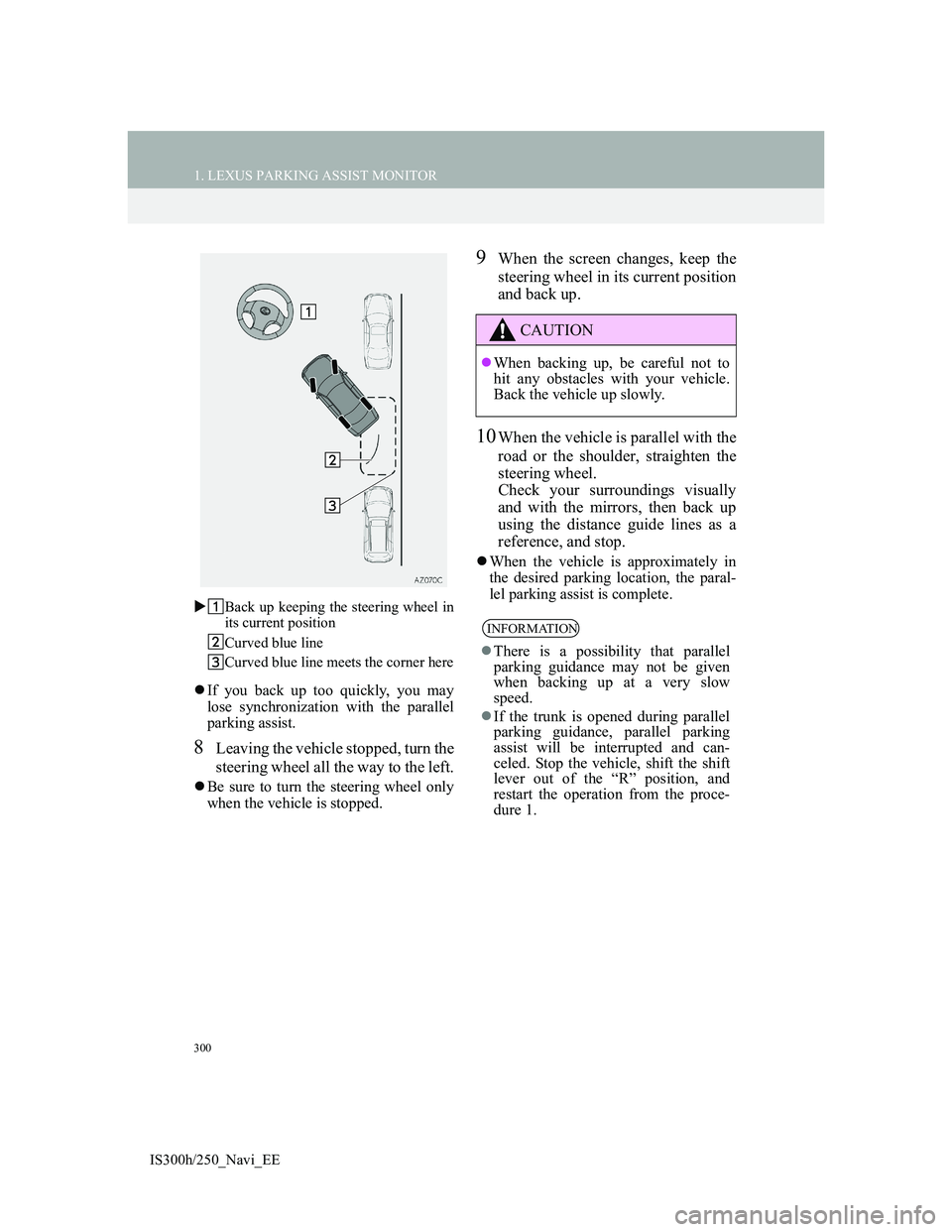
300
1. LEXUS PARKING ASSIST MONITOR
IS300h/250_Navi_EEBack up keeping the steering wheel in
its current position
Curved blue line
Curved blue line meets the corner here
If you back up too quickly, you may
lose synchronization with the parallel
parking assist.
8Leaving the vehicle stopped, turn the
steering wheel all the way to the left.
Be sure to turn the steering wheel only
when the vehicle is stopped.
9When the screen changes, keep the
steering wheel in its current position
and back up.
10When the vehicle is parallel with the
road or the shoulder, straighten the
steering wheel.
Check your surroundings visually
and with the mirrors, then back up
using the distance guide lines as a
reference, and stop.
When the vehicle is approximately in
the desired parking location, the paral-
lel parking assist is complete.
CAUTION
When backing up, be careful not to
hit any obstacles with your vehicle.
Back the vehicle up slowly.
INFORMATION
There is a possibility that parallel
parking guidance may not be given
when backing up at a very slow
speed.
If the trunk is opened during parallel
parking guidance, parallel parking
assist will be interrupted and can-
celed. Stop the vehicle, shift the shift
lever out of the “R” position, and
restart the operation from the proce-
dure 1.
Page 323 of 415
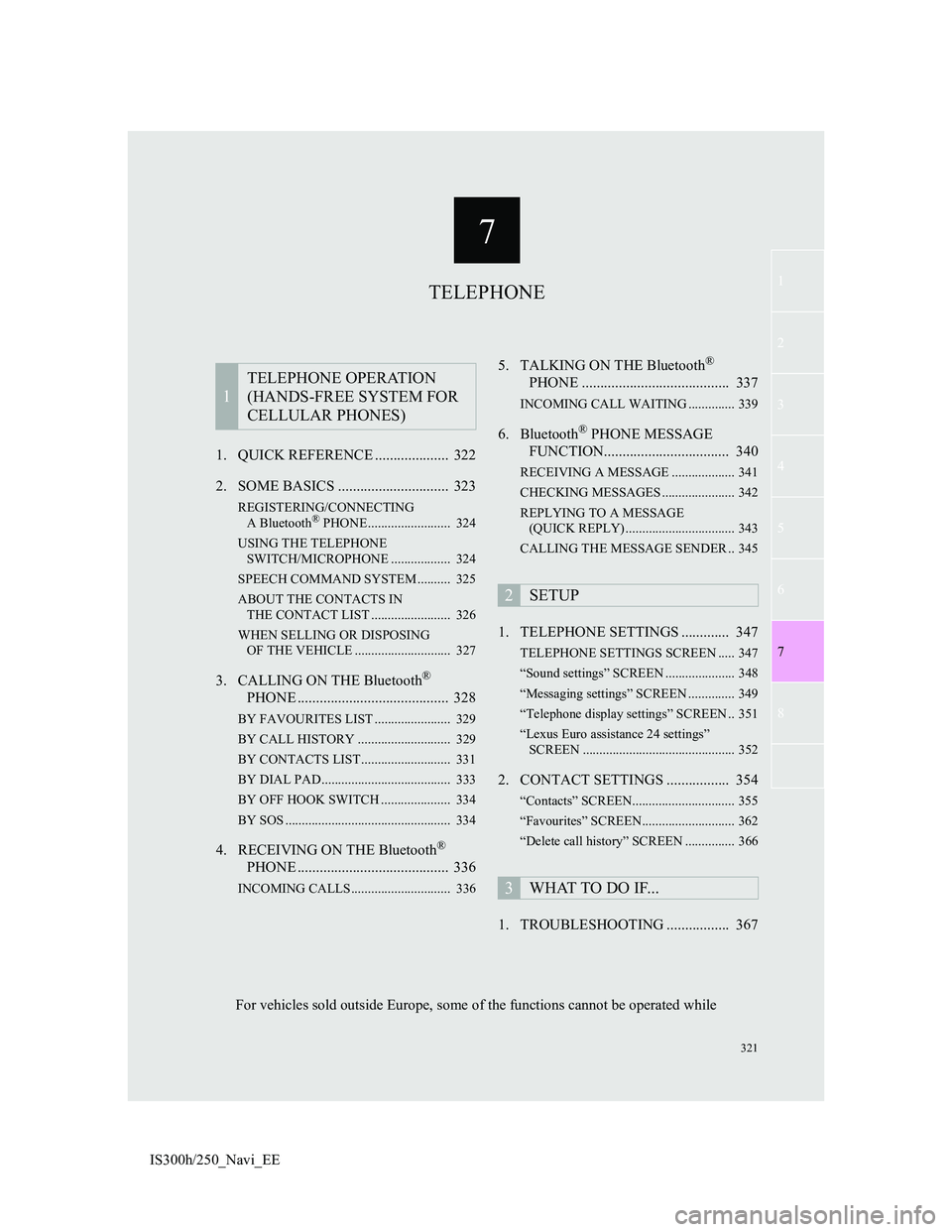
7
321
1
3
5
6
8
4
7
2
IS300h/250_Navi_EE1. QUICK REFERENCE .................... 322
2. SOME BASICS .............................. 323
REGISTERING/CONNECTING
A Bluetooth® PHONE ......................... 324
USING THE TELEPHONE
SWITCH/MICROPHONE .................. 324
SPEECH COMMAND SYSTEM .......... 325
ABOUT THE CONTACTS IN
THE CONTACT LIST ........................ 326
WHEN SELLING OR DISPOSING
OF THE VEHICLE ............................. 327
3. CALLING ON THE Bluetooth®
PHONE ......................................... 328
BY FAVOURITES LIST ....................... 329
BY CALL HISTORY ............................ 329
BY CONTACTS LIST ........................... 331
BY DIAL PAD ....................................... 333
BY OFF HOOK SWITCH ..................... 334
BY SOS .................................................. 334
4. RECEIVING ON THE Bluetooth®
PHONE ......................................... 336
INCOMING CALLS .............................. 336
5. TALKING ON THE Bluetooth®
PHONE ........................................ 337
INCOMING CALL WAITING .............. 339
6. Bluetooth® PHONE MESSAGE
FUNCTION.................................. 340
RECEIVING A MESSAGE ................... 341
CHECKING MESSAGES ...................... 342
REPLYING TO A MESSAGE
(QUICK REPLY) ................................. 343
CALLING THE MESSAGE SENDER .. 345
1. TELEPHONE SETTINGS ............. 347
TELEPHONE SETTINGS SCREEN ..... 347
“Sound settings” SCREEN ..................... 348
“Messaging settings” SCREEN .............. 349
“Telephone display settings” SCREEN .. 351
“Lexus Euro assistance 24 settings”
SCREEN .............................................. 352
2. CONTACT SETTINGS ................. 354
“Contacts” SCREEN............................... 355
“Favourites” SCREEN............................ 362
“Delete call history” SCREEN ............... 366
1. TROUBLESHOOTING ................. 367
1
TELEPHONE OPERATION
(HANDS-FREE SYSTEM FOR
CELLULAR PHONES)
2SETUP
3WHAT TO DO IF...
TELEPHONE
For vehicles sold outside Europe, some of the functions cannot be operated while
Page 324 of 415
322
IS300h/250_Navi_EE
1. TELEPHONE OPERATION (HANDS-FREE SYSTEM FOR CELLULAR
PHONES)
1. QUICK REFERENCE
The telephone top screen can be used to make a telephone call. To display the
hands-free operation screen, press the “MENU” button on the Remote Touch
and select “Telephone”, or the switch on the steering wheel.
FunctionPage
Telephone operation
Registering/connecting Bluetooth® device48
Calling on the Bluetooth® phone328
Receiving on the Bluetooth® phone336
Talking on the Bluetooth® phone337
Message functionUsing the Bluetooth® phone message function340
Setting up a telephone
Telephone settings347
Contact settings354
Bluetooth® settings54
Page 325 of 415
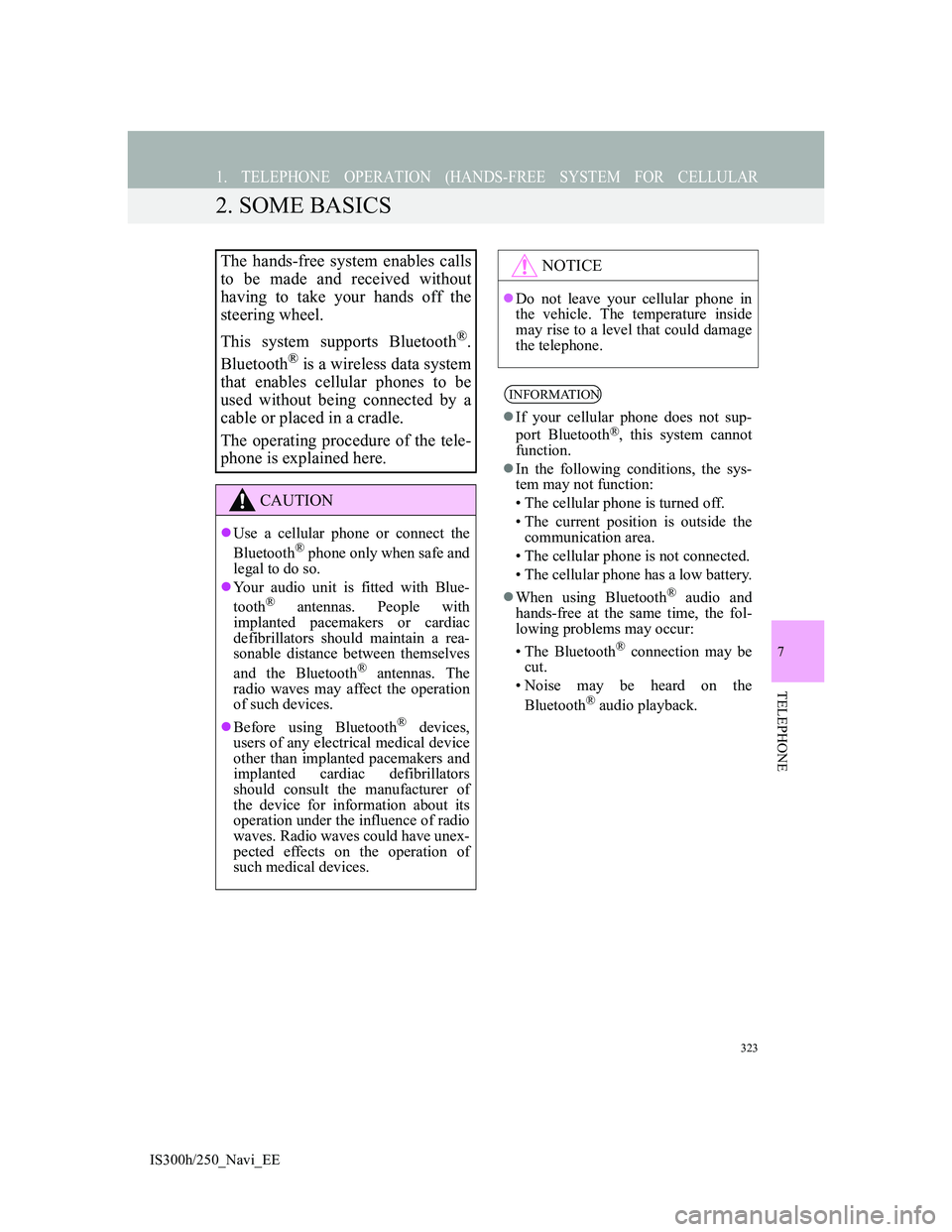
323
1. TELEPHONE OPERATION (HANDS-FREE SYSTEM FOR CELLULAR
IS300h/250_Navi_EE
7
TELEPHONE
2. SOME BASICS
The hands-free system enables calls
to be made and received without
having to take your hands off the
steering wheel.
This system supports Bluetooth
®.
Bluetooth
® is a wireless data system
that enables cellular phones to be
used without being connected by a
cable or placed in a cradle.
The operating procedure of the tele-
phone is explained here.
CAUTION
Use a cellular phone or connect the
Bluetooth® phone only when safe and
legal to do so.
Your audio unit is fitted with Blue-
tooth
® antennas. People with
implanted pacemakers or cardiac
defibrillators should maintain a rea-
sonable distance between themselves
and the Bluetooth
® antennas. The
radio waves may affect the operation
of such devices.
Before using Bluetooth
® devices,
users of any electrical medical device
other than implanted pacemakers and
implanted cardiac defibrillators
should consult the manufacturer of
the device for information about its
operation under the influence of radio
waves. Radio waves could have unex-
pected effects on the operation of
such medical devices.
NOTICE
Do not leave your cellular phone in
the vehicle. The temperature inside
may rise to a level that could damage
the telephone.
INFORMATION
If your cellular phone does not sup-
port Bluetooth®, this system cannot
function.
In the following conditions, the sys-
tem may not function:
• The cellular phone is turned off.
• The current position is outside the
communication area.
• The cellular phone is not connected.
• The cellular phone has a low battery.
When using Bluetooth
® audio and
hands-free at the same time, the fol-
lowing problems may occur:
• The Bluetooth
® connection may be
cut.
• Noise may be heard on the
Bluetooth
® audio playback.
Page 326 of 415
324
1. TELEPHONE OPERATION (HANDS-FREE SYSTEM FOR CELLULAR PHONES)
IS300h/250_Navi_EE
Steering switch
Volume control switch
Press the “+” side to increase the vol-
ume.
Press the “-” side to decrease the vol-
ume.
Off hook switch
On hook switch
REGISTERING/
CONNECTING A Bluetooth®
PHONE
To use the hands-free system for cel-
lular phones, it is necessary to regis-
ter a cellular phone with the system.
(
P. 4 8)
Bluetooth® PHONE
CONDITION DISPLAY
The condition of the Bluetooth
®
phone appears on the upper right side
of the screen. (P.16)
USING THE TELEPHONE
SWITCH/MICROPHONE
By pressing the telephone switch, a
call can be received or ended without
taking your hands off the steering
wheel.
Page 330 of 415
328
1. TELEPHONE OPERATION (HANDS-FREE SYSTEM FOR CELLULAR
IS300h/250_Navi_EE
3. CALLING ON THE Bluetooth® PHONE
1Press the “MENU” button on the
Remote Touch.
2Select “Telephone”.
3Select the desired button to call
from.
The telephone top screen can be dis-
played by pressing the switch on the
steering wheel.
After a Bluetooth® phone has been
registered, a call can be made using
the hands-free system. There are sev-
eral methods by which a call can be
made, as described below.
How to make a call listPage
By favourites list329
By call history329
By contacts list331
By dial pad333
By e-mail/SMS/MMS345
By POI call105
SOS334
By off hook switch334
By speech command system278
Page 333 of 415
331
1. TELEPHONE OPERATION (HANDS-FREE SYSTEM FOR CELLULAR PHONES)
7
TELEPHONE
IS300h/250_Navi_EE
1Display the telephone top screen.
(P.328)
2Select “Contacts”.
3Select the desired contact.
4Select the desired number.
5Check that the “Call” screen is dis-
played.
FOR PBAP COMPATIBLE
Bluetooth
® PHONES
When “Automatic contact/history
transfer” is set to on (P.351)
1Select “Contacts”.
Contacts are transferred automatically.
2Check that a confirmation screen is
displayed when the operation is
complete.
BY CONTACTS LIST
Calls can be made by using contact
data which is transferred from a reg-
istered cellular phone. (P.354)
Up to 2500 contacts (maximum of 4
telephone numbers and e-mail ad-
dresses per contact) can be registered
in the contact list.
WHEN THE CONTACT IS
EMPTY
Page 334 of 415
332
1. TELEPHONE OPERATION (HANDS-FREE SYSTEM FOR CELLULAR PHONES)
IS300h/250_Navi_EE
When “Automatic contact/history
transfer” is set to off (P.351)
1Select “Contacts”.
2Select the desired item.
3Check that a confirmation screen is
displayed when the operation is
complete.
FOR PBAP INCOMPATIBLE
BUT OPP COMPATIBLE Blue-
tooth
® PHONES
1Select “Contacts”.
2Select the desired item.
No.Function
Select to always transfer all the
contacts from a connected cellu-
lar phone automatically.
Select to transfer all the contacts
from a connected cellular phone
only once.
Select to cancel transferring.
This operation cannot be performed
while driving.
No.Function
Select to transfer the contacts
from the connected cellular
phone and replace the current
one.
Select to transfer the desired con-
tact data from the connected cel-
lular phone to add to the current
one.
Select to cancel transferring.