Page 324 of 415
322
IS300h/250_Navi_EE
1. TELEPHONE OPERATION (HANDS-FREE SYSTEM FOR CELLULAR
PHONES)
1. QUICK REFERENCE
The telephone top screen can be used to make a telephone call. To display the
hands-free operation screen, press the “MENU” button on the Remote Touch
and select “Telephone”, or the switch on the steering wheel.
FunctionPage
Telephone operation
Registering/connecting Bluetooth® device48
Calling on the Bluetooth® phone328
Receiving on the Bluetooth® phone336
Talking on the Bluetooth® phone337
Message functionUsing the Bluetooth® phone message function340
Setting up a telephone
Telephone settings347
Contact settings354
Bluetooth® settings54
Page 325 of 415
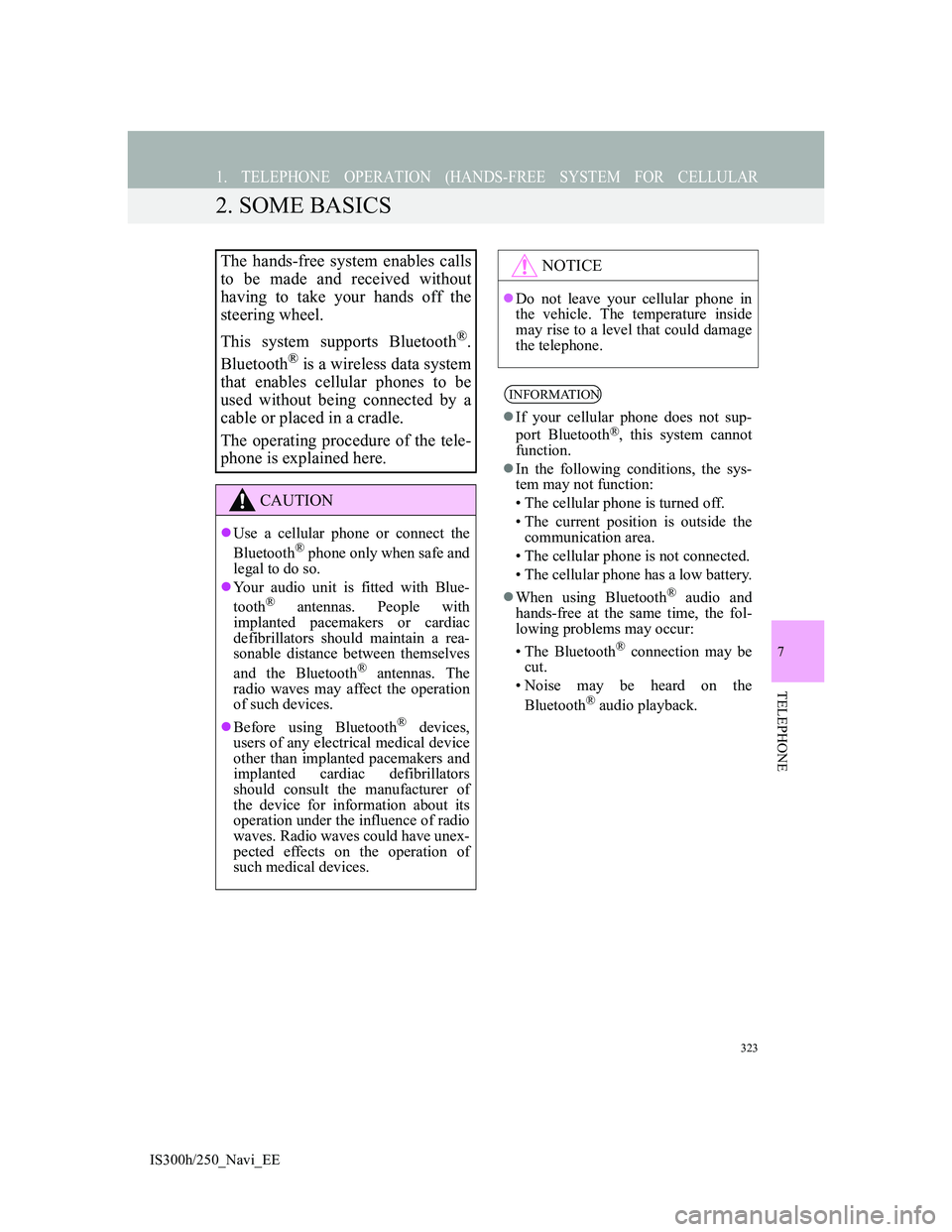
323
1. TELEPHONE OPERATION (HANDS-FREE SYSTEM FOR CELLULAR
IS300h/250_Navi_EE
7
TELEPHONE
2. SOME BASICS
The hands-free system enables calls
to be made and received without
having to take your hands off the
steering wheel.
This system supports Bluetooth
®.
Bluetooth
® is a wireless data system
that enables cellular phones to be
used without being connected by a
cable or placed in a cradle.
The operating procedure of the tele-
phone is explained here.
CAUTION
Use a cellular phone or connect the
Bluetooth® phone only when safe and
legal to do so.
Your audio unit is fitted with Blue-
tooth
® antennas. People with
implanted pacemakers or cardiac
defibrillators should maintain a rea-
sonable distance between themselves
and the Bluetooth
® antennas. The
radio waves may affect the operation
of such devices.
Before using Bluetooth
® devices,
users of any electrical medical device
other than implanted pacemakers and
implanted cardiac defibrillators
should consult the manufacturer of
the device for information about its
operation under the influence of radio
waves. Radio waves could have unex-
pected effects on the operation of
such medical devices.
NOTICE
Do not leave your cellular phone in
the vehicle. The temperature inside
may rise to a level that could damage
the telephone.
INFORMATION
If your cellular phone does not sup-
port Bluetooth®, this system cannot
function.
In the following conditions, the sys-
tem may not function:
• The cellular phone is turned off.
• The current position is outside the
communication area.
• The cellular phone is not connected.
• The cellular phone has a low battery.
When using Bluetooth
® audio and
hands-free at the same time, the fol-
lowing problems may occur:
• The Bluetooth
® connection may be
cut.
• Noise may be heard on the
Bluetooth
® audio playback.
Page 326 of 415
324
1. TELEPHONE OPERATION (HANDS-FREE SYSTEM FOR CELLULAR PHONES)
IS300h/250_Navi_EE
Steering switch
Volume control switch
Press the “+” side to increase the vol-
ume.
Press the “-” side to decrease the vol-
ume.
Off hook switch
On hook switch
REGISTERING/
CONNECTING A Bluetooth®
PHONE
To use the hands-free system for cel-
lular phones, it is necessary to regis-
ter a cellular phone with the system.
(
P. 4 8)
Bluetooth® PHONE
CONDITION DISPLAY
The condition of the Bluetooth
®
phone appears on the upper right side
of the screen. (P.16)
USING THE TELEPHONE
SWITCH/MICROPHONE
By pressing the telephone switch, a
call can be received or ended without
taking your hands off the steering
wheel.
Page 330 of 415
328
1. TELEPHONE OPERATION (HANDS-FREE SYSTEM FOR CELLULAR
IS300h/250_Navi_EE
3. CALLING ON THE Bluetooth® PHONE
1Press the “MENU” button on the
Remote Touch.
2Select “Telephone”.
3Select the desired button to call
from.
The telephone top screen can be dis-
played by pressing the switch on the
steering wheel.
After a Bluetooth® phone has been
registered, a call can be made using
the hands-free system. There are sev-
eral methods by which a call can be
made, as described below.
How to make a call listPage
By favourites list329
By call history329
By contacts list331
By dial pad333
By e-mail/SMS/MMS345
By POI call105
SOS334
By off hook switch334
By speech command system278
Page 335 of 415
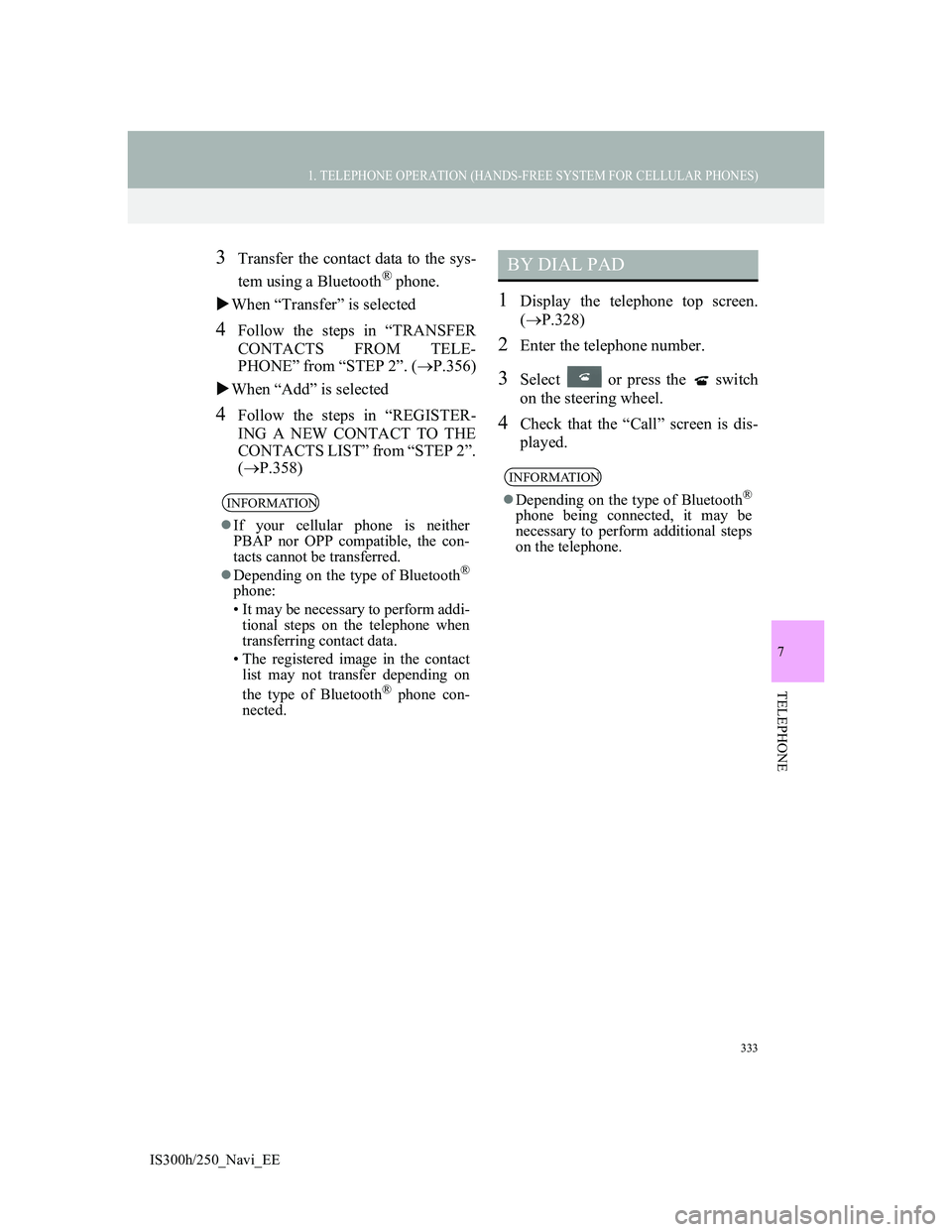
333
1. TELEPHONE OPERATION (HANDS-FREE SYSTEM FOR CELLULAR PHONES)
7
TELEPHONE
IS300h/250_Navi_EE
3Transfer the contact data to the sys-
tem using a Bluetooth
® phone.
When “Transfer” is selected
4Follow the steps in “TRANSFER
CONTACTS FROM TELE-
PHONE” from “STEP 2”. (P.356)
When “Add” is selected
4Follow the steps in “REGISTER-
ING A NEW CONTACT TO THE
CONTACTS LIST” from “STEP 2”.
(P.358)
1Display the telephone top screen.
(P.328)
2Enter the telephone number.
3Select or press the switch
on the steering wheel.
4Check that the “Call” screen is dis-
played.
INFORMATION
If your cellular phone is neither
PBAP nor OPP compatible, the con-
tacts cannot be transferred.
Depending on the type of Bluetooth
®
phone:
• It may be necessary to perform addi-
tional steps on the telephone when
transferring contact data.
• The registered image in the contact
list may not transfer depending on
the type of Bluetooth
® phone con-
nected.
BY DIAL PAD
INFORMATION
Depending on the type of Bluetooth®
phone being connected, it may be
necessary to perform additional steps
on the telephone.
Page 336 of 415
334
1. TELEPHONE OPERATION (HANDS-FREE SYSTEM FOR CELLULAR PHONES)
IS300h/250_Navi_EE
1Press the switch on the steering
wheel to display the telephone top
screen.
2Press the switch on the steering
wheel to display the “Call history”
screen.
3Press the switch on the steering
wheel to call the latest history item.
4Check that the “Call” screen is dis-
played.
1Display the telephone top screen.
(P.328)
2Select “SOS”.
3Select “112”.
4Check that the “Call” screen is dis-
played.
The current location of the vehicle is
displayed on the screen.
BY OFF HOOK SWITCH
Calls can be made using the latest
call history item.
SOS
112 EMERGENCY CALL
SUPPORT
This feature is used to make a 112
emergency call. This function is not
available when the hands-free sys-
tem is not connected.
The call has to be placed from a
country where 112 is available.
Page 338 of 415
336
1. TELEPHONE OPERATION (HANDS-FREE SYSTEM FOR CELLULAR
IS300h/250_Navi_EE
4. RECEIVING ON THE Bluetooth® PHONE
1Select or press the switch
on the steering wheel to talk on the
telephone.
To refuse to receive the call: Select
or press the switch on the
steering wheel.
To adjust the volume of a received call:
Turn the Power/Volume knob, or use
the volume control switch on the steer-
ing wheel.
INCOMING CALLS
When a call is received, this screen is
displayed with a sound.
INFORMATION
During international telephone calls,
the other party’s name or number may
not be displayed correctly depending
on the type of cellular phone you
have.
The incoming call display mode can
be set. (P.351)
Page 341 of 415
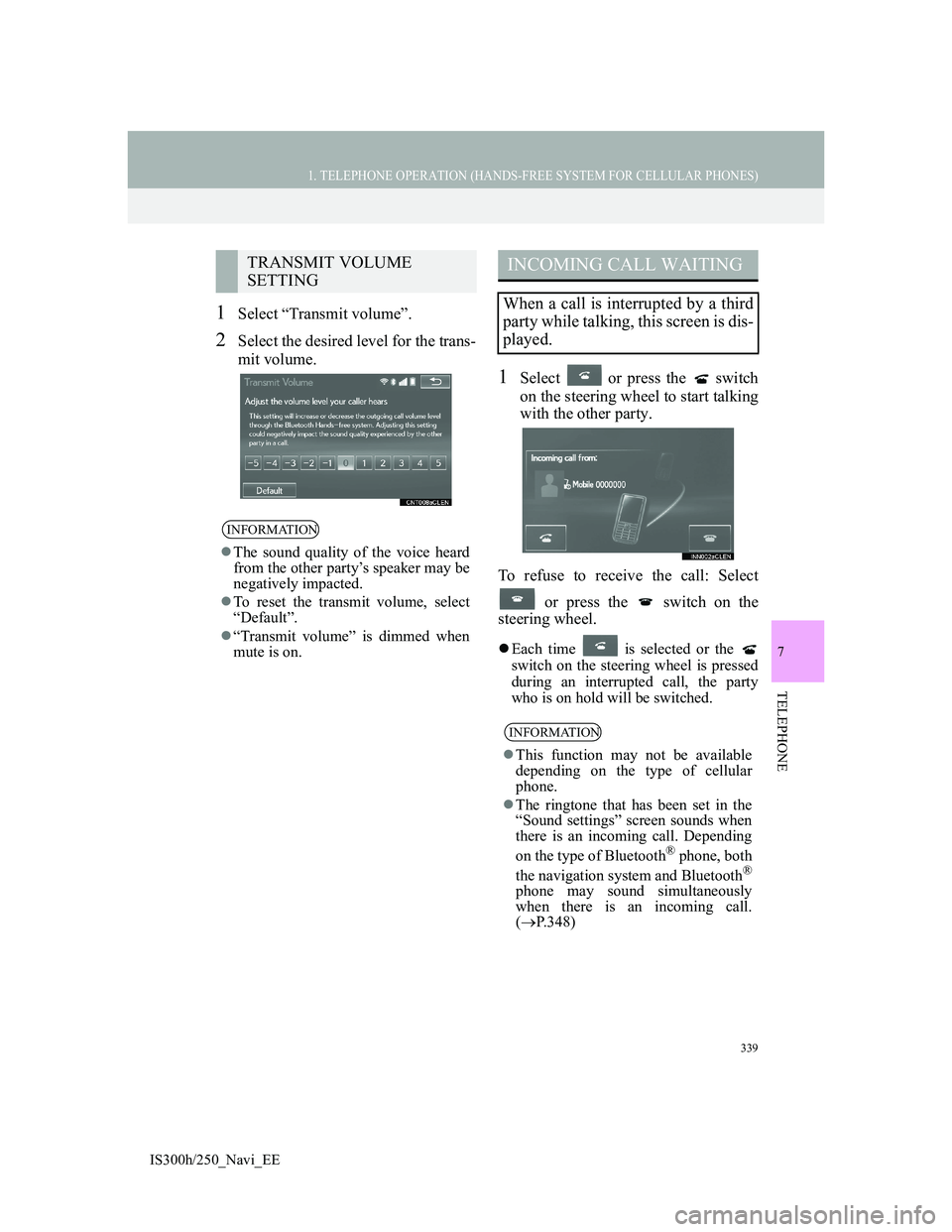
339
1. TELEPHONE OPERATION (HANDS-FREE SYSTEM FOR CELLULAR PHONES)
7
TELEPHONE
IS300h/250_Navi_EE
1Select “Transmit volume”.
2Select the desired level for the trans-
mit volume.
1Select or press the switch
on the steering wheel to start talking
with the other party.
To refuse to receive the call: Select
or press the switch on the
steering wheel.
Each time is selected or the
switch on the steering wheel is pressed
during an interrupted call, the party
who is on hold will be switched.
TRANSMIT VOLUME
SETTING
INFORMATION
The sound quality of the voice heard
from the other party’s speaker may be
negatively impacted.
To reset the transmit volume, select
“Default”.
“Transmit volume” is dimmed when
mute is on.
INCOMING CALL WAITING
When a call is interrupted by a third
party while talking, this screen is dis-
played.
INFORMATION
This function may not be available
depending on the type of cellular
phone.
The ringtone that has been set in the
“Sound settings” screen sounds when
there is an incoming call. Depending
on the type of Bluetooth
® phone, both
the navigation system and Bluetooth®
phone may sound simultaneously
when there is an incoming call.
(P.348)