Page 248 of 415
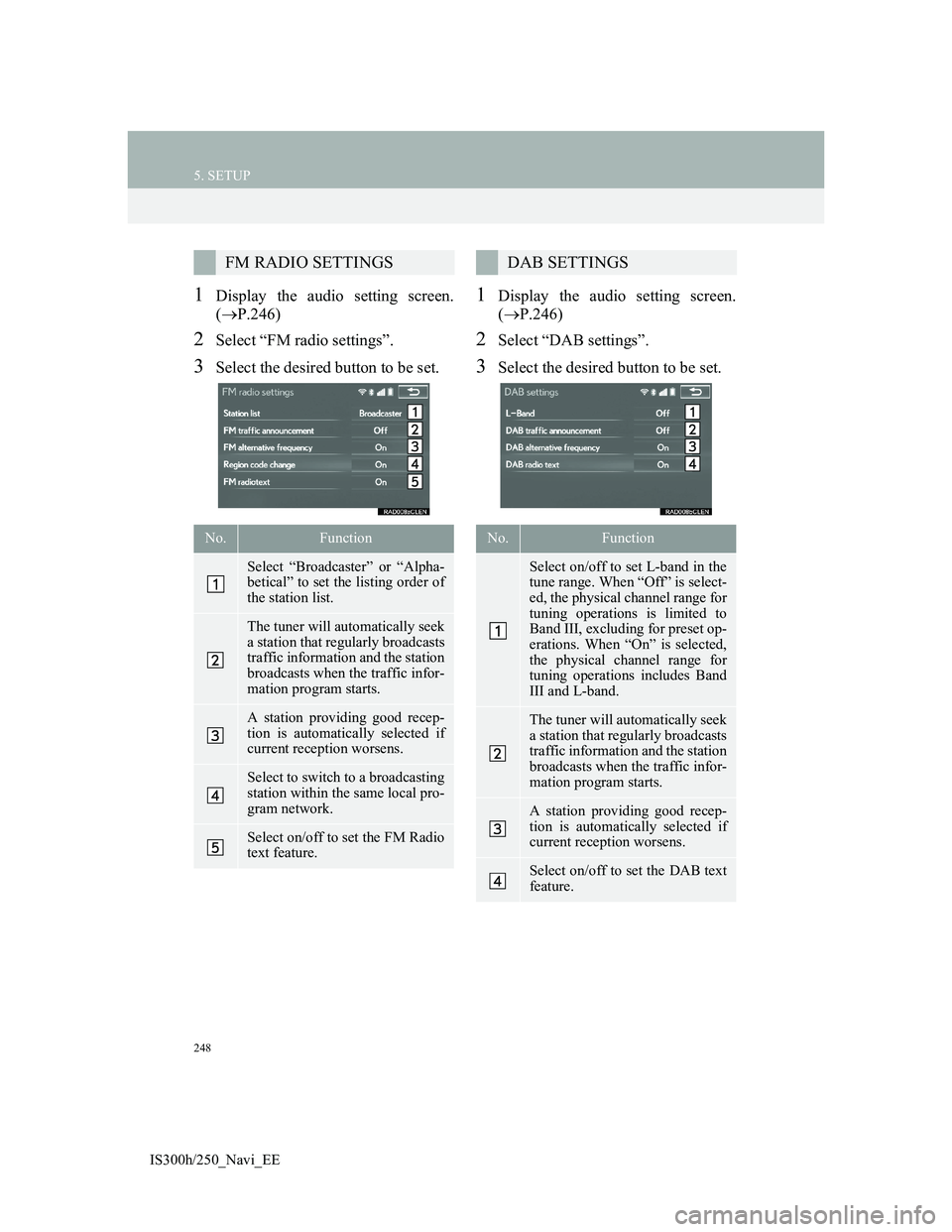
248
5. SETUP
IS300h/250_Navi_EE
1Display the audio setting screen.
(P.246)
2Select “FM radio settings”.
3Select the desired button to be set.
1Display the audio setting screen.
(P.246)
2Select “DAB settings”.
3Select the desired button to be set.
FM RADIO SETTINGS
No.Function
Select “Broadcaster” or “Alpha-
betical” to set the listing order of
the station list.
The tuner will automatically seek
a station that regularly broadcasts
traffic information and the station
broadcasts when the traffic infor-
mation program starts.
A station providing good recep-
tion is automatically selected if
current reception worsens.
Select to switch to a broadcasting
station within the same local pro-
gram network.
Select on/off to set the FM Radio
text feature.
DAB SETTINGS
No.Function
Select on/off to set L-band in the
tune range. When “Off” is select-
ed, the physical channel range for
tuning operations is limited to
Band III, excluding for preset op-
erations. When “On” is selected,
the physical channel range for
tuning operations includes Band
III and L-band.
The tuner will automatically seek
a station that regularly broadcasts
traffic information and the station
broadcasts when the traffic infor-
mation program starts.
A station providing good recep-
tion is automatically selected if
current reception worsens.
Select on/off to set the DAB text
feature.
Page 341 of 415
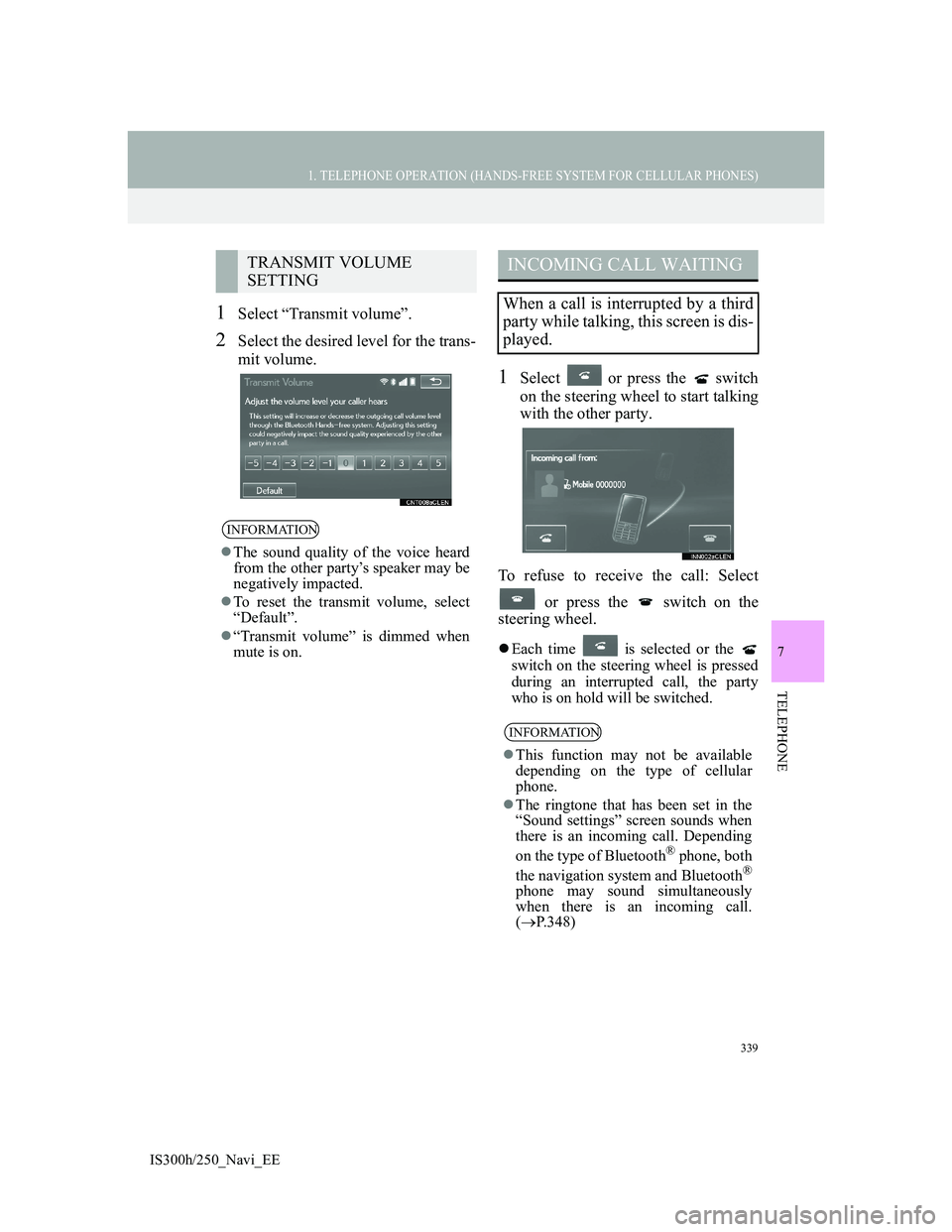
339
1. TELEPHONE OPERATION (HANDS-FREE SYSTEM FOR CELLULAR PHONES)
7
TELEPHONE
IS300h/250_Navi_EE
1Select “Transmit volume”.
2Select the desired level for the trans-
mit volume.
1Select or press the switch
on the steering wheel to start talking
with the other party.
To refuse to receive the call: Select
or press the switch on the
steering wheel.
Each time is selected or the
switch on the steering wheel is pressed
during an interrupted call, the party
who is on hold will be switched.
TRANSMIT VOLUME
SETTING
INFORMATION
The sound quality of the voice heard
from the other party’s speaker may be
negatively impacted.
To reset the transmit volume, select
“Default”.
“Transmit volume” is dimmed when
mute is on.
INCOMING CALL WAITING
When a call is interrupted by a third
party while talking, this screen is dis-
played.
INFORMATION
This function may not be available
depending on the type of cellular
phone.
The ringtone that has been set in the
“Sound settings” screen sounds when
there is an incoming call. Depending
on the type of Bluetooth
® phone, both
the navigation system and Bluetooth®
phone may sound simultaneously
when there is an incoming call.
(P.348)
Page 346 of 415
344
1. TELEPHONE OPERATION (HANDS-FREE SYSTEM FOR CELLULAR PHONES)
IS300h/250_Navi_EE
EDITING QUICK REPLY MES-
SAGES
1Select “Quick message”.
2Select corresponding to the de-
sired message to edit.
3Select “OK” when editing is com-
pleted.
INFORMATION
To reset the edited quick reply
messages, select “Defaults”.
“Quick message 1” (“I am driving
and will arrive in approximately
[ETA] minutes.”):
This message cannot be edited and
will automatically fill in [ETA] with
the navigation calculated estimated
time of arrival on the confirm
message screen.
If there are waypoints set, [ETA] to
the next waypoint will be shown.
If there is no route currently set in the
navigation system, “Quick message
1” cannot be selected.
Page 350 of 415
348
2. SETUP
IS300h/250_Navi_EE
1Display the “Telephone settings”
screen. (P.347)
2Select “Sound settings”.
3Select the desired item to be set.
“Sound settings” SCREEN
The call and ringtone volume can be
adjusted. A ringtone can be selected.
No.Function
Select to set the desired ringtone.
Select “-” or “+” to adjust the
ringtone volume.
Select “-” or “+” to adjust the
message readout volume.
Select to set the desired incoming
SMS/MMS tone.
Select “-” or “+” to adjust the in-
coming SMS/MMS tone volume.
Select to set the desired incoming
e-mail tone.
Select “-” or “+” to adjust the in-
coming e-mail tone volume.
Select “-” or “+” to adjust the de-
fault volume of the other party’s
voice.
Select to reset all setup items.
INFORMATION
Depending on the type of telephone,
certain functions may not be avail-
able.
Page 352 of 415
350
2. SETUP
IS300h/250_Navi_EE
DISPLAYING THE “Messaging
settings” SCREEN IN A DIFFER-
ENT WAY
1Display the telephone top screen.
(P.328)
2Select “Messages”.
3Select “Options”.
Select to set display of messaging
account names on the inbox tab
on/off.
When set to on, messaging ac-
count names used on the cellular
phone will be displayed.
Select to reset all setup items.
INFORMATION
Depending on the telephone, these
functions may not be available.
No.Function
Page 353 of 415
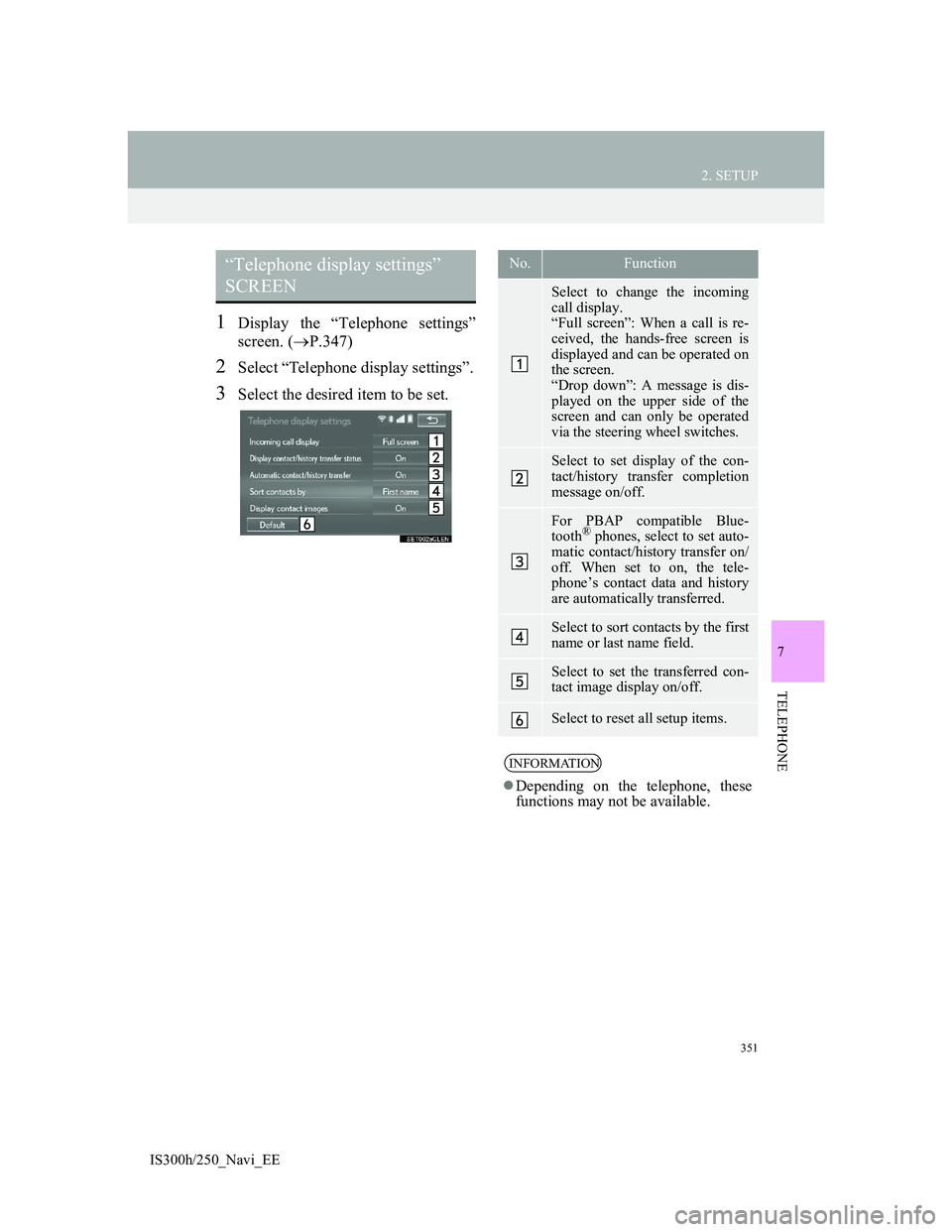
351
2. SETUP
IS300h/250_Navi_EE
7
TELEPHONE
1Display the “Telephone settings”
screen. (P.347)
2Select “Telephone display settings”.
3Select the desired item to be set.
“Telephone display settings”
SCREEN No.Function
Select to change the incoming
call display.
“Full screen”: When a call is re-
ceived, the hands-free screen is
displayed and can be operated on
the screen.
“Drop down”: A message is dis-
played on the upper side of the
screen and can only be operated
via the steering wheel switches.
Select to set display of the con-
tact/history transfer completion
message on/off.
For PBAP compatible Blue-
tooth® phones, select to set auto-
matic contact/history transfer on/
off. When set to on, the tele-
phone’s contact data and history
are automatically transferred.
Select to sort contacts by the first
name or last name field.
Select to set the transferred con-
tact image display on/off.
Select to reset all setup items.
INFORMATION
Depending on the telephone, these
functions may not be available.
Page 398 of 415
395
2. SETUP
IS300h/250_Navi_EE
8
CONNECTED SERVICES
1Display the “Connected service set-
tings” screen. (P.393)
2Select “Select search engine”.
3Select the desired search engine.
The selected search engine indicator
will illuminate.
1Display the “Connected service set-
tings” screen. (P.393)
2Select “Delete search history”.
3Select “Yes” when the confirmation
screen appears.
Online search history can be
deleted. (P.395)
When a different user uses the
navigation system, the user
name and password can be
changed. (P.396)
Your Lexus portal site user
name and password can be de-
leted from the navigation sys-
tem. (P.396)
Select to reset all setup items.
No.FunctionSELECTING A SEARCH
ENGINE
The desired search engine can be set.
Before using a new search engine,
the terms of use must be read and
agreed to on Lexus portal site. De-
pending on the conditions, certain
search engines cannot be selected.
DELETING SEARCH
HISTORY
Page 407 of 415
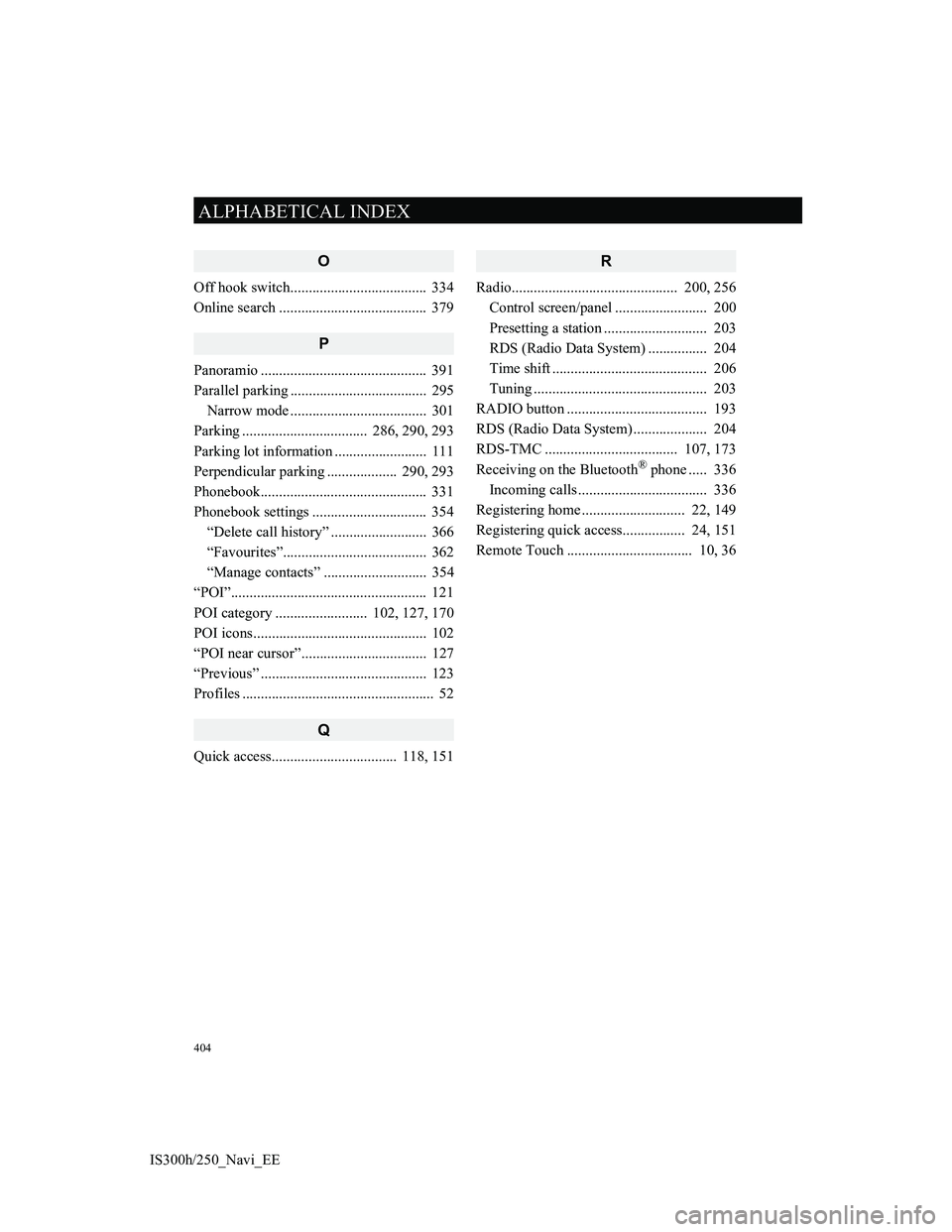
404
ALPHABETICAL INDEX
IS300h/250_Navi_EE
O
Off hook switch..................................... 334
Online search ........................................ 379
P
Panoramio ............................................. 391
Parallel parking ..................................... 295
Narrow mode ..................................... 301
Parking .................................. 286, 290, 293
Parking lot information ......................... 111
Perpendicular parking ................... 290, 293
Phonebook............................................. 331
Phonebook settings ............................... 354
“Delete call history” .......................... 366
“Favourites”....................................... 362
“Manage contacts” ............................ 354
“POI”..................................................... 121
POI category ......................... 102, 127, 170
POI icons............................................... 102
“POI near cursor”.................................. 127
“Previous” ............................................. 123
Profiles .................................................... 52
Q
Quick access.................................. 118, 151
R
Radio............................................. 200, 256
Control screen/panel ......................... 200
Presetting a station ............................ 203
RDS (Radio Data System) ................ 204
Time shift .......................................... 206
Tuning ............................................... 203
RADIO button ...................................... 193
RDS (Radio Data System) .................... 204
RDS-TMC .................................... 107, 173
Receiving on the Bluetooth
® phone ..... 336
Incoming calls ................................... 336
Registering home ............................ 22, 149
Registering quick access................. 24, 151
Remote Touch .................................. 10, 36
Page:
< prev 1-8 9-16 17-24