Page 478 of 844
478
3-3. Using the Bluetooth® audio system
GX460_OM_OM60J63U_(U)
Menu list of the Bluetooth® audio system
■ Normal operation
First menuSecond
menuThird menuOperation detail
“Setup”
“BT•A
Setup”
“Pair Audio”Registering a portable player
“Connect”Selecting a portable player to
be used
“Change Name”Changing the registered name
of a portable player
“List Audios”Listing the registered portable
players
“Set Passkey”Changing the passkey
“Delete Audio”Deleting a registered portable
player
“System
Setup”
“Guidance Vol”Setting voice guidance volume
“Device Name”Displaying the Bluetooth®
device address and name
“Initialize”Initializing the system
Page 479 of 844
479
3-3. Using the Bluetooth® audio system
3
Interior features
GX460_OM_OM60J63U_(U)
■When using a voice command
For numbers, say a combination of single digits from zero to nine.
Say the command correctly and clearly.
■Situations that the system may not recognize your voice
●When driving on rough roads
●When driving at high speeds
●When air is blowing out of the vents onto the microphone
●When the air conditioning fan emits a loud noise
■Operations that cannot be performed while driving
●Operating the system with the “TUNE/SEL” knob
●Registering a portable player to the system
■Changing the passkey
P. 4 8 8
Page 483 of 844
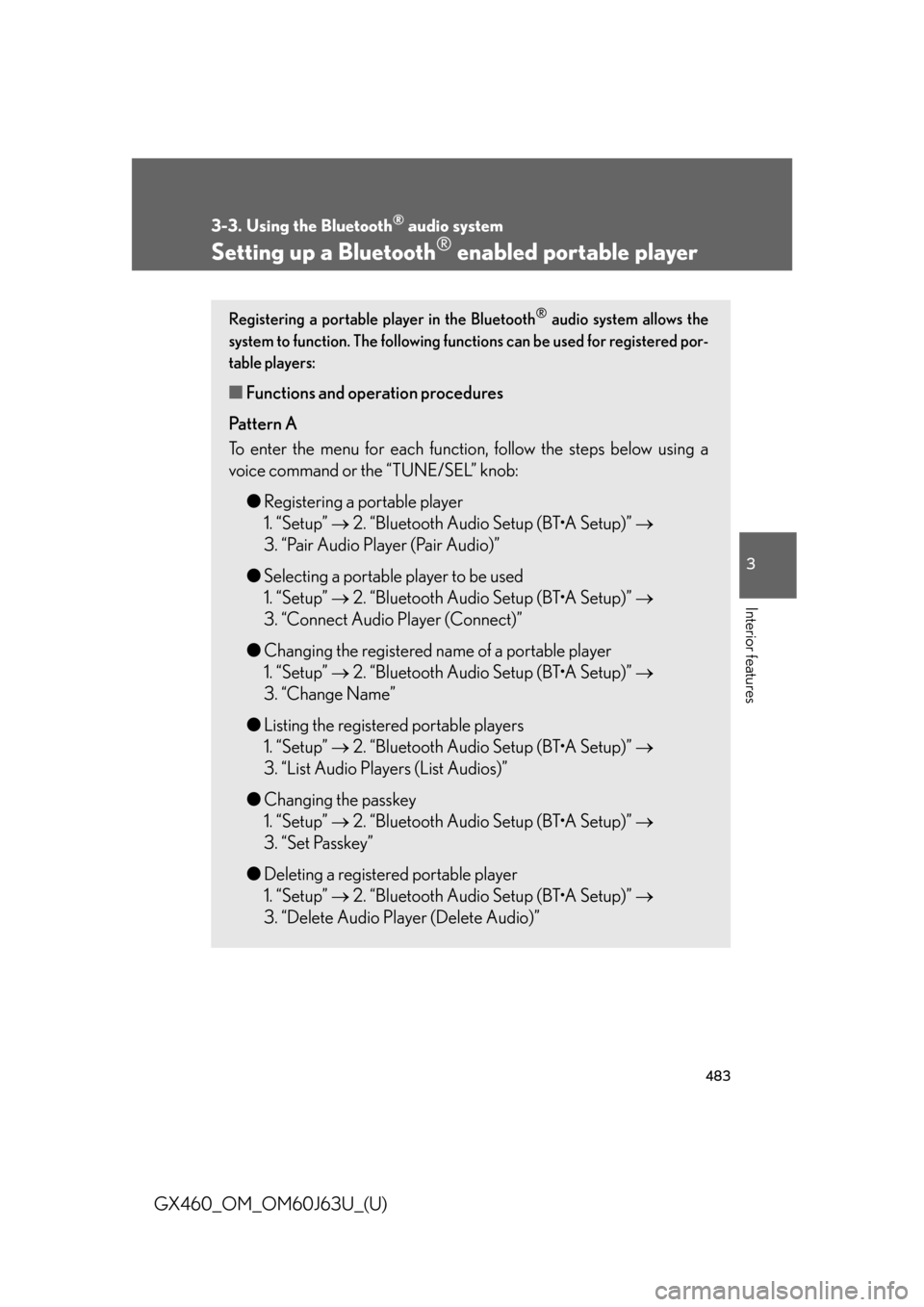
483
3-3. Using the Bluetooth® audio system
3
Interior features
GX460_OM_OM60J63U_(U)
Setting up a Bluetooth® enabled portable player
Registering a portable player in the Bluetooth® audio system allows the
system to function. The following functions can be used for registered por-
table players:
■ Functions and operation procedures
Pattern A
To enter the menu for each function , follow the steps below using a
voice command or the “TUNE/SEL” knob:
●Registering a portable player
1. “Setup” 2. “Bluetooth Audio Setup (BT•A Setup)”
3. “Pair Audio Player (Pair Audio)”
● Selecting a portable player to be used
1. “Setup” 2. “Bluetooth Audio Setup (BT•A Setup)”
3. “Connect Audio Player (Connect)”
● Changing the registered name of a portable player
1. “Setup” 2. “Bluetooth Audio Setup (BT•A Setup)”
3. “Change Name”
● Listing the registered portable players
1. “Setup” 2. “Bluetooth Audio Setup (BT•A Setup)”
3. “List Audio Players (List Audios)”
● Changing the passkey
1. “Setup” 2. “Bluetooth Audio Setup (BT•A Setup)”
3. “Set Passkey”
● Deleting a registered portable player
1. “Setup” 2. “Bluetooth Audio Setup (BT•A Setup)”
3. “Delete Audio Player (Delete Audio)”
Page 484 of 844
484
3-3. Using the Bluetooth® audio system
GX460_OM_OM60J63U_(U)
Pattern BPress the “TUNE/SEL” knob to select “BT•A MENU”.
Press the talk switch or select “BT•A Setup” using the “TUNE/
SEL” knob.
Select one of the following functions using a voice command
or the “TUNE/SEL” knob.
● Registering a portable player
“Pair Audio Player (Pair Audio)”
● Selecting a portable player to be used
“Connect Audio Player (Connect)”
● Changing the registered name
“Change Name”
● Listing the registered portable players
“List Audio Players (List Audios)”
● Changing the passkey
“Set Passkey”
● Deleting a registered portable player
“Delete Audio Player (Delete Audio)”
STEP1
STEP2
STEP3
Page 488 of 844
488
3-3. Using the Bluetooth® audio system
GX460_OM_OM60J63U_(U)
Changing the passkeySelect “Set Passkey” using a voice command or the “TUNE/SEL”
knob.
Pattern A Press the talk switch, say a 4 to 8-digit number, and select “Con-
firm” using a voice command or the “TUNE/SEL” knob.
Pattern B Select a 4 to 8-digit number using the “TUNE/SEL” knob.
The number should be input 1 digit at a time.
When the entire number to be re gistered as a passkey has been
input, press the “TUNE/SEL” knob again.
If the number to be registered has 8 digits, pressing of the knob is not
necessary.
STEP1
STEP2
STEP2
STEP3
Page 498 of 844
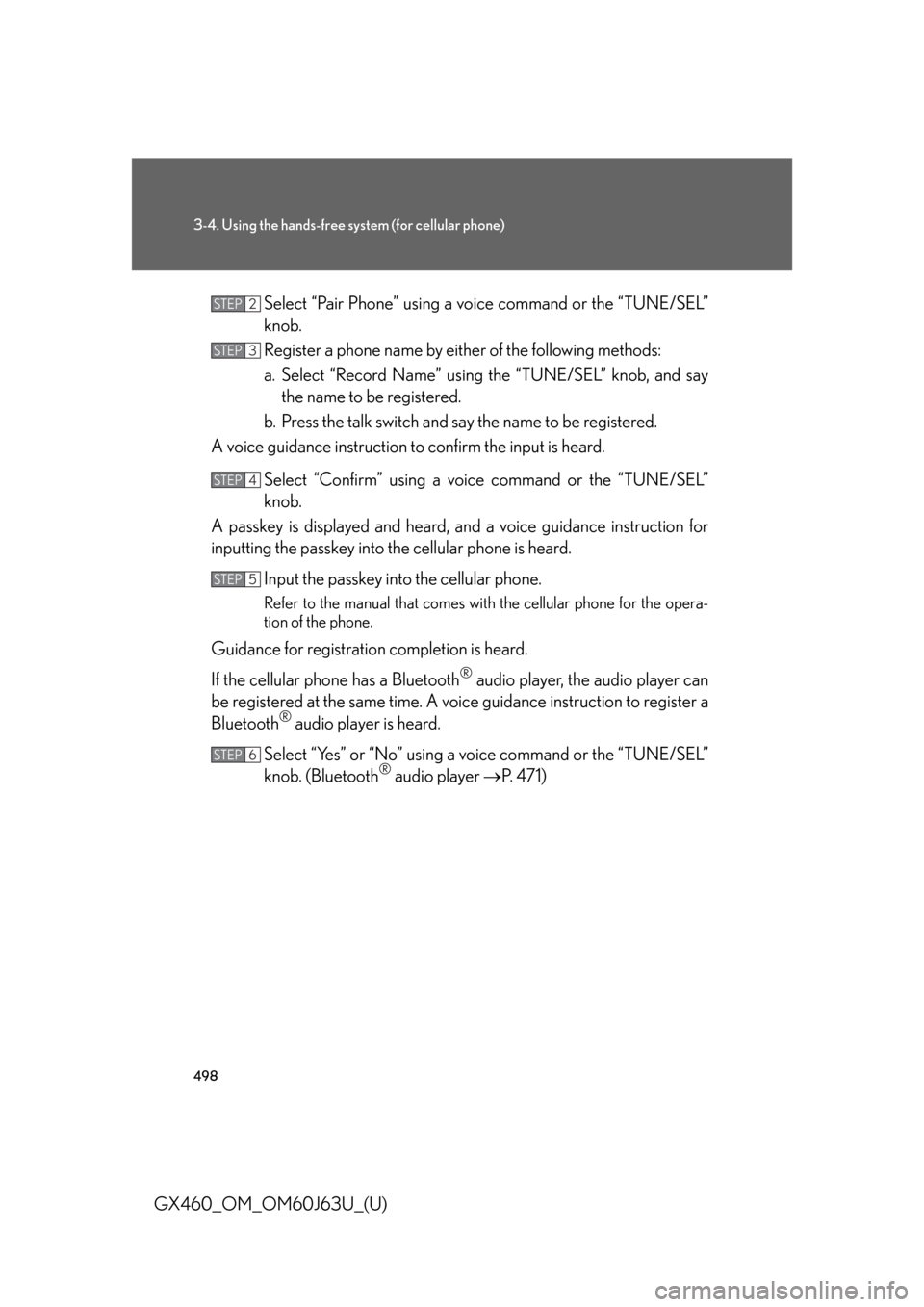
498
3-4. Using the hands-free system (for cellular phone)
GX460_OM_OM60J63U_(U)Select “Pair Phone” using a voice command or the “TUNE/SEL”
knob.
Register a phone name by either of the following methods:
a. Select “Record Name” using the “TUNE/SEL” knob, and say
the name to be registered.
b. Press the talk switch and say the name to be registered.
A voice guidance instruction to confirm the input is heard.
Select “Confirm” using a voic e command or the “TUNE/SEL”
knob.
A passkey is displayed and heard, an d a voice guidance instruction for
inputting the passkey into the cellular phone is heard.
Input the passkey into the cellular phone.
Refer to the manual that comes with the cellular phone for the opera-
tion of the phone.
Guidance for registration completion is heard.
If the cellular phone has a Bluetooth
® audio player, the audio player can
be registered at the same time. A vo ice guidance instruction to register a
Bluetooth
® audio player is heard.
Select “Yes” or “No” using a voice command or the “TUNE/SEL”
knob. (Bluetooth
® audio player P. 4 7 1 )
STEP2
STEP3
STEP4
STEP5
STEP6
Page 500 of 844
500
3-4. Using the hands-free system (for cellular phone)
GX460_OM_OM60J63U_(U)
“Setup”
“Security”
“Set PIN”Setting a PIN code
“Phbk Lock”Locking the phone book
“Phbk Unlock”Unlocking the phone book
“Phone
Setup”
“Pair Phone”Registering the cellular phone
to be used
“Connect”Selecting a cellular phone to be
used
“Change Name”Changing a registered name of
a cellular phone
“List Phones”Listing the registered cellular
phones
“Set Passkey”Changing the passkey
“Delete Phone”Deleting a registered cellular
phone
“System
Setup”
“Guidance Vol”Setting voice guidance volume
“Device Name”Displaying the Bluetooth®
device address and name
“Initialize”Initializing the system
First menuSecond
menuThird menuOperation detail
Page 501 of 844
501
3-4. Using the hands-free system (for cellular phone)
3
Interior features
GX460_OM_OM60J63U_(U)■
Using a short cut key
First menuSecond menuOperation detail
“Dial XXX (name)”-Dialing a name registered in the
phone book
“Phone book add
Entry”-Adding a new phone number
“Phone book Change
name”-Changing a registered name in
the phone book
“Phone book Delete
Entry”-Deleting the registered data
“Phone book List
names”-Listing the registered data
“Phone book Set
Speed Dial”-Setting speed dials
“Phone book Delete
Speed Dial”-Deleting speed dials
“Dial XXX (number)”-Dialing by inputting a number
“Phonebook”“Phonebook Unlock”Unlocking the phone book
“Phonebook Lock”Locking the phone book