Page 396 of 844

396
GX460_OM_OM60J63U_(U)
3-1. Using the air conditioning system and defogger
Front automatic air conditioning system........... 398
Rear automatic air conditioning system............. 413
Rear window defogger switch ....................................... 417
Windshield wiper de-icer ..................................... 418
3-2. Using the audio system Audio system ............................ 419
Using the radio......................... 421
Using the CD player ............. 429
Playing MP3 and WMA discs............................ 437
Operating an iPod ................. 446
Operating a USB memory .................................. 454
Optimal use of the audio system ..................................... 463
Using the AUX port .............. 465
Using the steering wheel audio switches ...................... 466 3-3. Using the Bluetooth®
audio system
Bluetooth
® audio system .... 470
Using the Bluetooth
®
audio system .......................... 474
Operating a Bluetooth
®
enabled portable
player ...................................... 480
Setting up a Bluetooth
®
enabled portable
player ...................................... 483
Bluetooth
® audio system
setup ....................................... 490
3-4. Using the hands-free system (for cellular phone)
Hands-free system for cellular phones ..................... 491
Using the hands-free system (for cellular phones) ........... 495
Making a phone call.............. 503
Setting a cellular phone ....... 508
Security and system setup ........................................ 513
Using the phone book ............ 517
Interior features3
Page 419 of 844
419
3
Interior features
GX460_OM_OM60J63U_(U)
3-2. Using the audio system
Audio system
Vehicles with a navigation system
Refer to the “Navigation System Owner’s Manual”.
Vehicles without a navigation system
CD player with a changer and AM/FM radio
Ti t l ePa g e
Using the radioP. 4 2 1
Using the CD playerP. 4 2 9
Playing MP3 and WMA discsP. 4 3 7
Operating an iPodP. 4 4 6
Operating a USB memoryP. 4 5 4
Optimal use of the audio systemP. 4 6 3
Using the AUX portP. 4 6 5
Using the steering wheel audio switchesP. 4 6 6
Page 420 of 844
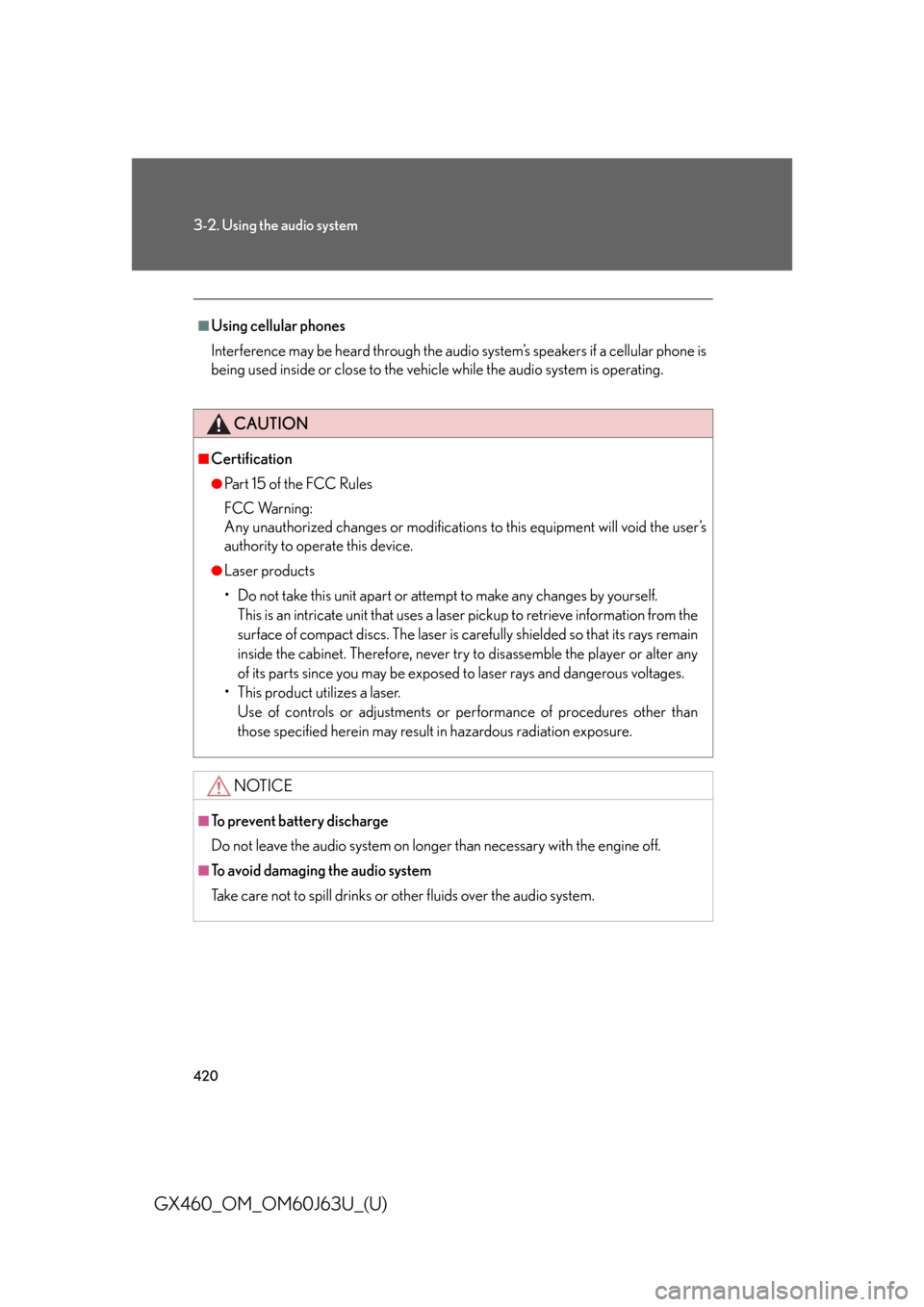
420
3-2. Using the audio system
GX460_OM_OM60J63U_(U)
■Using cellular phones
Interference may be heard through the audio system’s speakers if a cellular phone is
being used inside or close to the vehicle while the audio system is operating.
CAUTION
■Certification
●Pa r t 1 5 o f t h e F CC Ru l e s
FCC Warning:
Any unauthorized changes or modifications to this equipment will void the user’s
authority to operate this device.
●Laser products
• Do not take this unit apart or attempt to make any changes by yourself.
This is an intricate unit that uses a lase r pickup to retrieve information from the
surface of compact discs. The laser is carefully shielded so that its rays remain
inside the cabinet. Therefore, never try to disassemble the player or alter any
of its parts since you may be exposed to laser rays and dangerous voltages.
• This product utilizes a laser. Use of controls or adjustments or performance of procedures other than
those specified herein may result in hazardous radiation exposure.
NOTICE
■To prevent battery discharge
Do not leave the audio system on longer than necessary with the engine off.
■To avoid damaging the audio system
Take care not to spill drinks or other fluids over the audio system.
Page 421 of 844
421
3-2. Using the audio system
3
Interior features
GX460_OM_OM60J63U_(U)
Using the radio
Traffic information button
Station selector
Changing the program type
Seeking the frequency
Displaying text message
AM•FM/SAT mode buttons Po w e r Vo l u m e
Scanning for receivable stationsAdjusting the frequency
Page 422 of 844
422
3-2. Using the audio system
GX460_OM_OM60J63U_(U)
Setting station presets (excluding XM® Satellite Radio)
Search for the desired stations by turning the “TUNE/SEL” knob
or pressing “ ” or “ ” on the “SEEK•TRACK” button.
Press and hold the button (from th e 1 button to the 6 button) the
station is to be set to until you hear a beep.
Scanning radio stations (excluding XM® Satellite Radio)
■ Scanning the preset radio stations
Press and hold the “SCAN” button until you hear a beep.
Preset stations will be played for 5 seconds each.
When the desired station is reached, press the button again.
■ Scanning all the radio stations within range
Press the “SCAN” button.
All the stations with reception will be played for 5 seconds each.
When the desired station is reached, press the button again.
STEP1
STEP2
STEP1
STEP2
STEP1
STEP2
Page 423 of 844
423
3-2. Using the audio system
3
Interior features
GX460_OM_OM60J63U_(U)
RDS (Radio Data System)This feature allows your radio to receive station identification information
and program information (classical, ja zz, etc.) from radio stations which
broadcast this information.
■ Receiving RDS broadcasts
Press “ ” or “ ” on the “TYPE•DISC” button during FM recep-
tion.
The type of program changes each time the button is pressed.
● “ROCK”
● “EASYLIS” (Easy listening)
● “CLS/JAZZ” (Classical music and Jazz)
● “R & B” (Rhythm and Blues)
● “INFORM” (Information)
● “RELIGION”
● “MISC” (Miscellaneous)
● “ALERT” (Emergency messages)
If the system receives no RDS stations, “NO PTY” appears on the dis-
play.
Press the “SCAN” button, or “ ” or “ ” on the “SEEK•TRACK”
button.
The radio seeks or scans for stations of the relevant program type.
STEP1
STEP2
Page 424 of 844
424
3-2. Using the audio system
GX460_OM_OM60J63U_(U)■
Displaying radio station names
Press the “TEXT” button.
■ Displaying radio text messages
Press the “TEXT” button twice.
A text message is displayed when “MSG” is shown on the screen.
If the text continues past the end of the display, is displayed. Press and
hold the “TEXT” button until you hear a beep.
XM® Satellite Radio (if equipped)
■ Receiving XM
® Satellite Radio
Press the “SAT” button.
The display changes as follows each time the button is pressed:
“SAT1” “SAT2” “SAT3”
Turn the “TUNE/SEL” knob to sele ct the desired channel in all the
categories or press “ ” or “ ” on the “SEEK•TRACK” button to
select the desired channel in the current category.
STEP1
STEP2
Page 425 of 844
425
3-2. Using the audio system
3
Interior features
GX460_OM_OM60J63U_(U)■
Setting XM
® Satellite Radio channel presets
Select the desired channel. Press and hold the button (from the 1 but-
ton to the 6 button) the channel is to be set to until you hear a beep.
■ Changing the channel category
Press “ ” or “ ” on the “TYPE•DISC” button.
■ Scanning the XM
® Satellite Radio channels
● Scanning the channels in the current category
Press the “SCAN” button.
When the desired channel is reached, press the button
again.
● Scanning the preset channels
Press and hold the “SCAN” button until you hear a beep.
When the desired channel is reached, press the button
again.
■ Displaying text information
Press the “TEXT” button.
The display will show up to 10 characters.
The display changes as follows each time the button is pressed:
● CH NAME
● TITLE (SONG/PROGRAM TITLE)
● NAME (ARTIST NAME/FEATURE)
● CH NUMBER
STEP1
STEP2
STEP1
STEP2