2013 Lexus GX460 USB
[x] Cancel search: USBPage 459 of 844
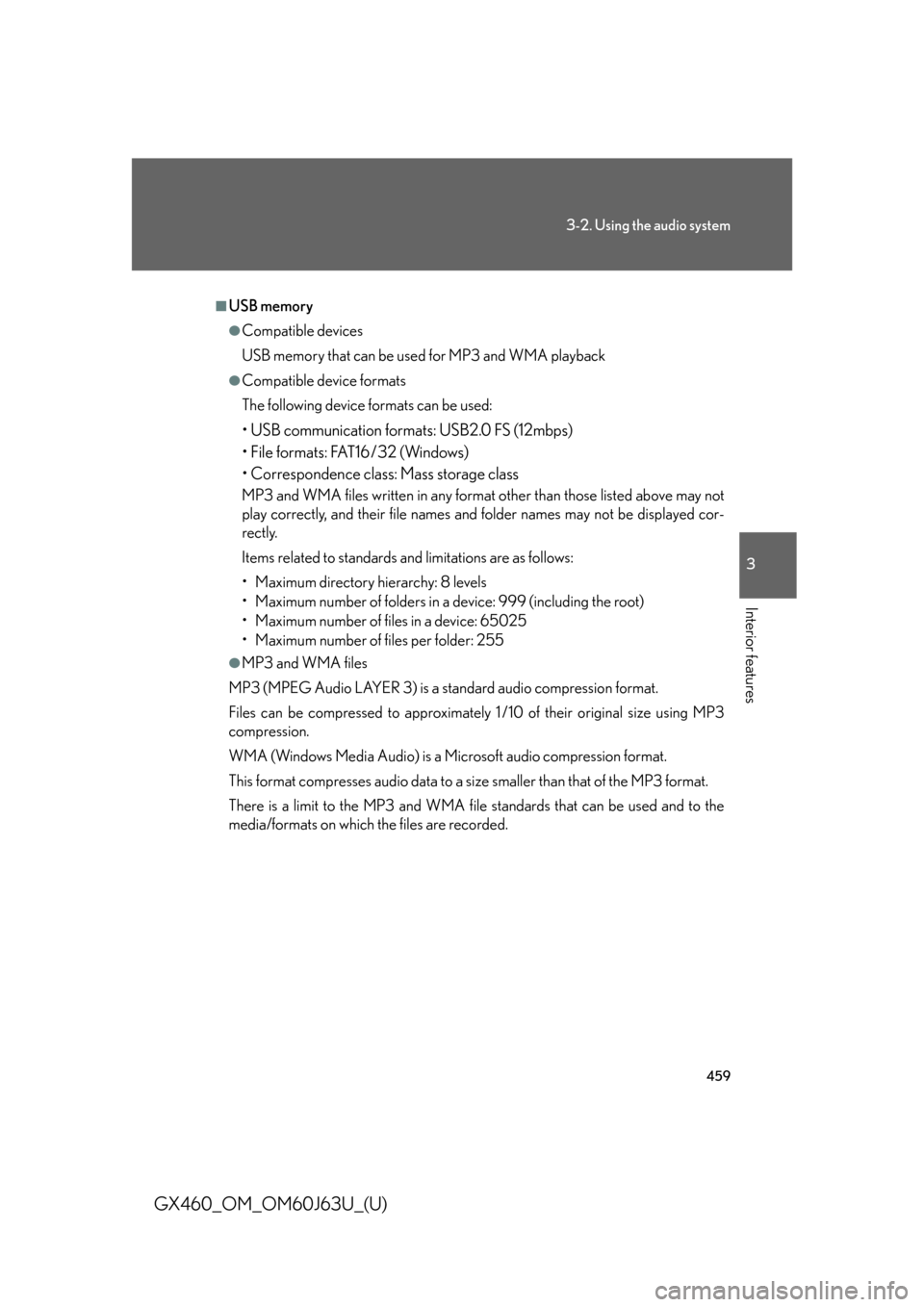
459
3-2. Using the audio system
3
Interior features
GX460_OM_OM60J63U_(U)
■USB memory
●Compatible devices
USB memory that can be used for MP3 and WMA playback
●Compatible device formats
The following device formats can be used:
• USB communication formats: USB2.0 FS (12mbps)
• File formats: FAT16/32 (Windows)
• Correspondence class: Mass storage class
MP3 and WMA files written in any format other than those listed above may not
play correctly, and their file names and folder names may not be displayed cor-
rectly.
Items related to standards and limitations are as follows:
• Maximum directory hierarchy: 8 levels
• Maximum number of folders in a device: 999 (including the root)
• Maximum number of files in a device: 65025
• Maximum number of files per folder: 255
●MP3 and WMA files
MP3 (MPEG Audio LAYER 3) is a standard audio compression format.
Files can be compressed to approximately 1 /10 of their original size using MP3
compression.
WMA (Windows Media Audio) is a Microsoft audio compression format.
This format compresses audio data to a size smaller than that of the MP3 format.
There is a limit to the MP3 and WMA file standards that can be used and to the
media/formats on which the files are recorded.
Page 461 of 844
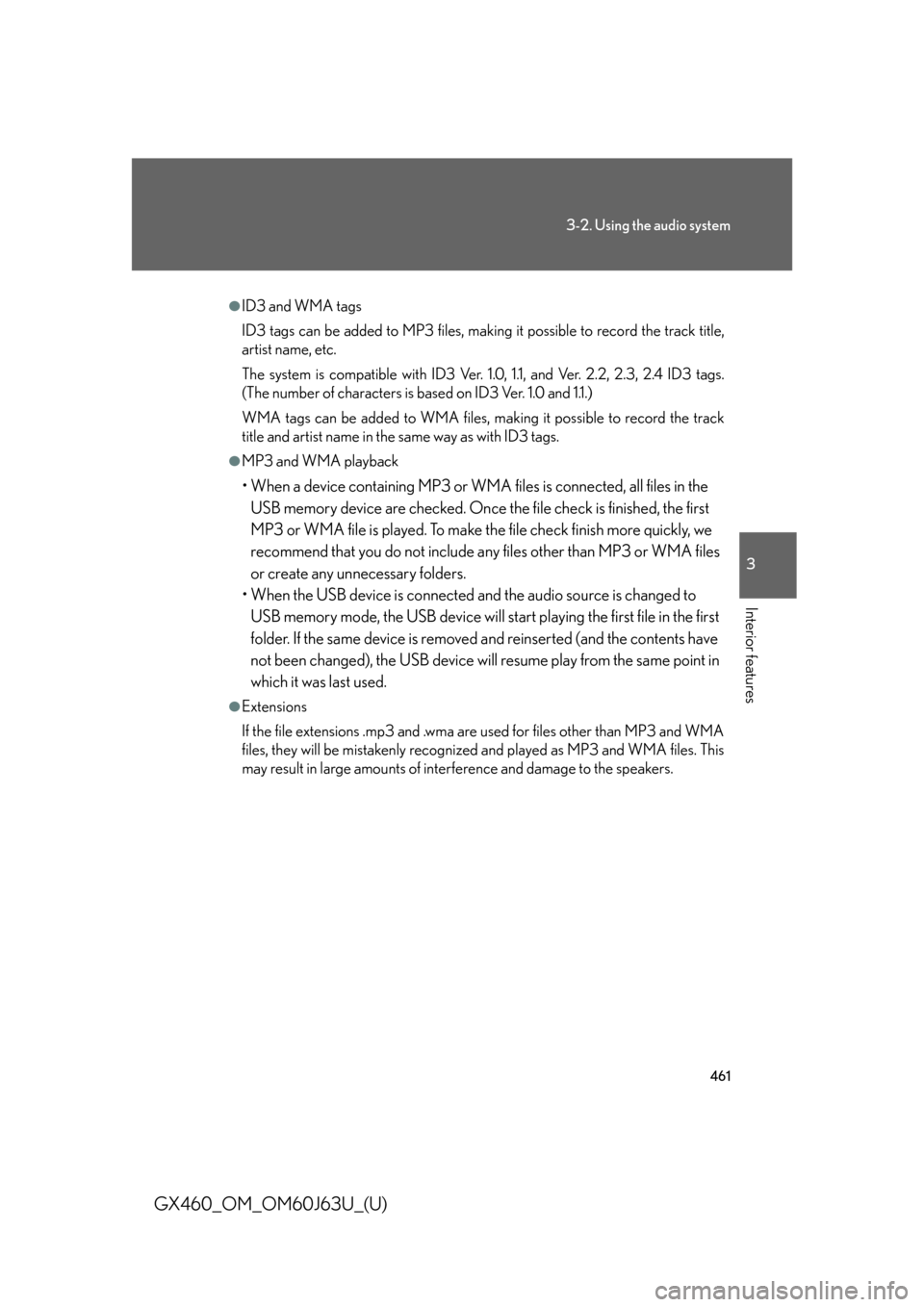
461
3-2. Using the audio system
3
Interior features
GX460_OM_OM60J63U_(U)
●ID3 and WMA tags
ID3 tags can be added to MP3 files, making it possible to record the track title,
artist name, etc.
The system is compatible with ID3 Ver. 1.0, 1.1, and Ver. 2.2, 2.3, 2.4 ID3 tags.
(The number of characters is based on ID3 Ver. 1.0 and 1.1.)
WMA tags can be added to WMA files, ma king it possible to record the track
title and artist name in the same way as with ID3 tags.
●MP3 and WMA playback
• When a device containing MP3 or WMA files is connected, all files in the
USB memory device are checked. Once the file check is finished, the first
MP3 or WMA file is played. To make th e file check finish more quickly, we
recommend that you do not include an y files other than MP3 or WMA files
or create any unnecessary folders.
• When the USB device is connected and the audio source is changed to
USB memory mode, the USB device will start playing the first file in the first
folder. If the same device is removed and reinserted (and the contents have
not been changed), the USB device will resume play from the same point in
which it was last used.
●Extensions
If the file extensions .mp3 and .wma are used for files other than MP3 and WMA
files, they will be mistakenly recognized and played as MP3 and WMA files. This
may result in large amounts of interference and damage to the speakers.
Page 462 of 844
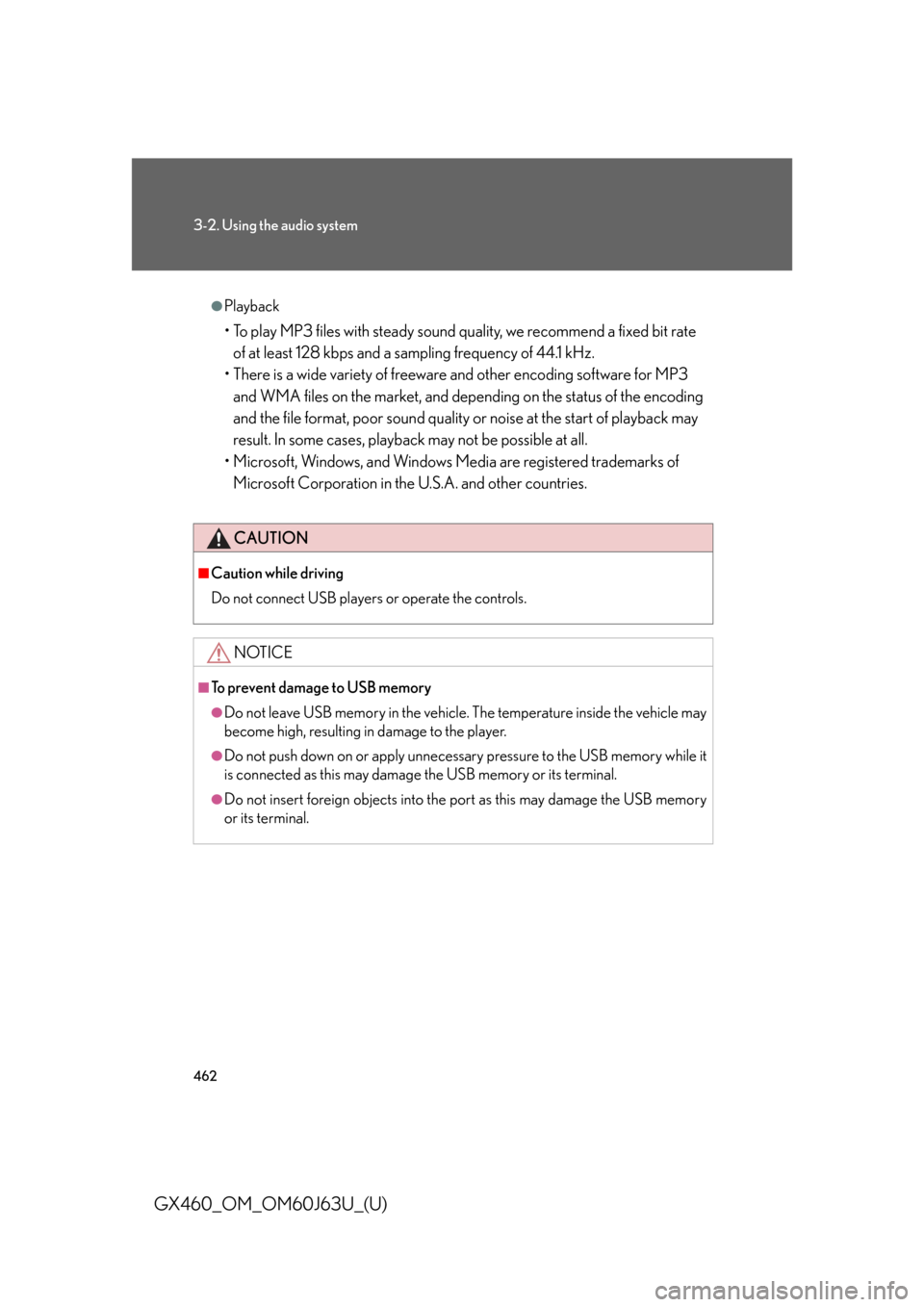
462
3-2. Using the audio system
GX460_OM_OM60J63U_(U)
●Playback
• To play MP3 files with steady sound quality, we recommend a fixed bit rate of at least 128 kbps and a sampling frequency of 44.1 kHz.
• There is a wide variety of freeware and other encoding software for MP3 and WMA files on the market, and depend ing on the status of the encoding
and the file format, poor sound quality or noise at the start of playback may
result. In some cases, playback may not be possible at all.
• Microsoft, Windows, and Windows Media are registered trademarks of Microsoft Corporation in the U.S.A. and other countries.
CAUTION
■Caution while driving
Do not connect USB players or operate the controls.
NOTICE
■To prevent damage to USB memory
●Do not leave USB memory in the vehicle. The temperature inside the vehicle may
become high, resulting in damage to the player.
●Do not push down on or apply unnecess ary pressure to the USB memory while it
is connected as this may damage the USB memory or its terminal.
●Do not insert foreign objects into the port as this may damage the USB memory
or its terminal.
Page 465 of 844

465
3-2. Using the audio system
3
Interior features
GX460_OM_OM60J63U_(U)
Using the AUX port
■Operating portable audio devices connected to the audio system
The volume can be adjusted using the vehicle’s audio controls. All other adjust-
ments must be made on the portable audio device itself.
■When using a portable audio device connected to the power outlet
Noise may occur during playback. Use the power source of the portable audio
device.
This port can be used to connect a po rtable audio device and listen to it
through the vehicle’s speakers.
Slide the auxiliary box lid.
Open the cover and connect
the portable audio device.
Press the “AUX•USB” button.STEP1
STEP2
STEP3
Page 466 of 844

466
3-2. Using the audio system
GX460_OM_OM60J63U_(U)
Using the steering wheel audio switches
Some audio features can be controlled using the switches on the steering
wheel.
Increases/decreases volume
Radio mode: Selects a radio
station
CD mode: Selects a track, file (MP3 and
WMA) and disc
Bluetooth
® audio mode:
Selects a track and
album
iPod mode: Selects a song
USB memory mode: Selects a file and folder
Turns the power on, selects
an audio source
Page 467 of 844

467
3-2. Using the audio system
3
Interior features
GX460_OM_OM60J63U_(U)
Turning the power onPress the “MODE” button when the audio system is turned off.
The audio system can be turned off by holding the switch down for 1 second
or more.
Changing the audio source
Press the “MODE” button when the au dio system is turned on. The audio
source changes as follows each time th e button is pressed. If no discs are
inserted in the player, that mode will be skipped.
FM1 FM2 SAT1 SAT2 SAT3 CD player
Bluetooth
® audio AUX iPod or USB memory AM FM1
Adjusting the volume
Press “+” on to increase the vo lume and “-” to decrease the vol-
ume.
Hold down the button to continue increasing or decreasing the volume.
Selecting a radio station
Press the “MODE” button to select radio mode.
Press “” or “ ” on to select a radio station.
To scan for receivable stations, press and hold “ ” or “ ” on the button
until you hear a beep.
STEP1
STEP2
Page 468 of 844

468
3-2. Using the audio system
GX460_OM_OM60J63U_(U)
Selecting a track/file or songPress the “MODE” button to select CD, Bluetooth
® audio, iPod
or USB memory mode.
Press “ ” or “ ” on to select the desired track/file or
song.
Selecting an album
Press the “MODE” button to select Bluetooth
® audio mode.
Press and hold “ ” or “ ” on until you hear a beep.
Selecting a folder
Press the “MODE” button to select USB memory mode.
Press and hold “ ” or “ ” on until you hear a beep.
Selecting a disc in the CD player
Press the “MODE” button to select CD mode.
Press and hold “ ” or “ ” on until you hear a beep.
STEP1
STEP2
STEP1
STEP2
STEP1
STEP2
STEP1
STEP2
Page 826 of 844
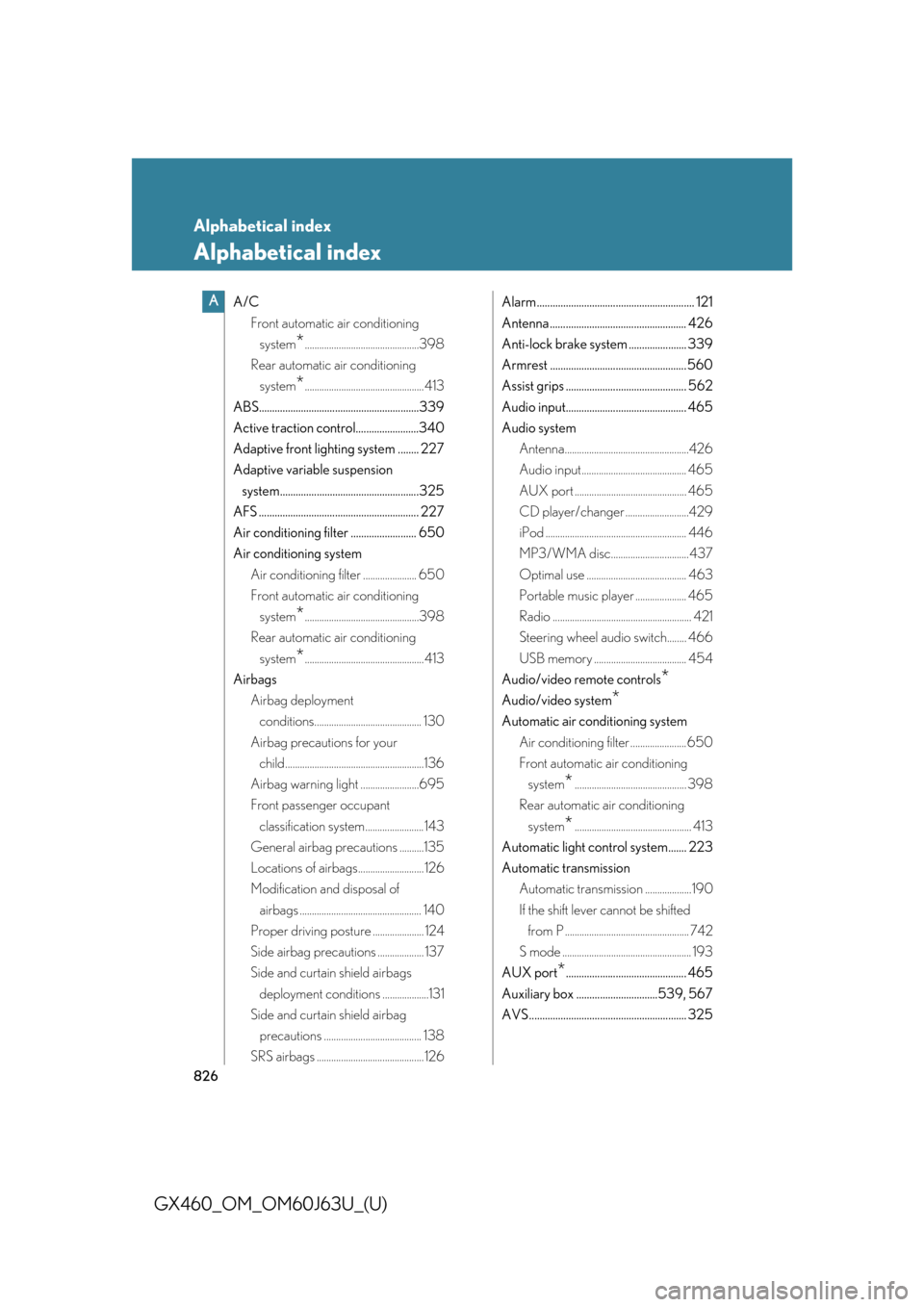
826
GX460_OM_OM60J63U_(U)
Alphabetical index
Alphabetical index
A/CFront automatic air conditioning system
*...............................................398
Rear automatic air conditioning system
*................................................. 413
ABS.............................................................339
Active traction control........................340
Adaptive front lighting system ........ 227
Adaptive variable suspension system.....................................................325
AFS ............................................................. 227
Air conditioning filter ......................... 650
Air conditioning system Air conditioning filter ...................... 650
Front automatic air conditioning system
*...............................................398
Rear automatic air conditioning system
*................................................. 413
Airbags Airbag deployment conditions............................................ 130
Airbag precautions for your child.........................................................136
Airbag warning light ........................695
Front passenger occupant classification system........................ 143
General airbag precautions ..........135
Locations of airbags........................... 126
Modification and disposal of airbags .................................................. 140
Proper driving po sture ..................... 124
Side airbag precautions ................... 137
Side and curtain shield airbags deployment conditions ...................131
Side and curtain shield airbag precautions ........................................ 138
SRS airbags ............................................ 126 Alarm ............................................................ 121
Antenna .................................................... 426
Anti-lock brake system ...................... 339
Armrest .................................................... 560
Assist grips .............................................. 562
Audio input.............................................. 465
Audio system
Antenna...................................................426
Audio input........................................... 465
AUX port .............................................. 465
CD player/changer ..........................429
iPod .......................................................... 446
MP3/WMA disc................................437
Optimal use ......................................... 463
Portable music player ..................... 465
Radio ......................................................... 421
Steering wheel audio switch........ 466
USB memory ...................................... 454
Audio/video remote controls
*
Audio/video system*
Automatic air conditioning system Air conditioning filter ....................... 650
Front automatic air conditioning system
*.............................................. 398
Rear automatic air conditioning system
*................................................ 413
Automatic light control system....... 223
Automatic transmission Automatic transmission ...................190
If the shift lever cannot be shifted from P ................................................... 742
S mode ..................................................... 193
AUX port
*.............................................. 465
Auxiliary box ...............................539, 567
AVS............................................................ 325
A