Page 435 of 846
434
3-2. Using the audio system
GX460_OM_OM60J63U_(U)
■When “ERROR” or “WAIT” is shown on the display
“ERROR”: This indicates a trouble either in the CD or inside the player. The CDmay be dirty, damaged, or inserted up-side down.
“WAIT”: This indicates that operation is stopped due to a high temperature inside the player. Wait for a while and then press the “CD” button. If the CD still
cannot be played back, contact your Lexus dealer.
■Discs that can be used
Discs with the marks shown below can be used.
Playback may not be possible depending on recording format or disc features, or
due to scratches, dirt or deterioration.
CDs with copy-protection features may not be used.
■Lens cleaners
Do not use lens cleaners. Doing so may damage the CD player.
■If discs are left inside the CD player or in the ejected position for extended peri-
ods of time
The discs may be damaged and may not play properly.
GX460_OM_OM60J63U_(U).book Page 434 Thursday, March 29, 2012 9:10 AM
Page 436 of 846
435
3-2. Using the audio system
3
Interior features
GX460_OM_OM60J63U_(U)
NOTICE
■CDs and adapters that cannot be used
Do not use the following types of CDs, 3 in. (8 cm) CD adapters or Dual Discs.
Doing so may damage the CD player and/or the CD load/eject function.
●CDs that have a diameter that is not 4.7 in.
(12 cm)
●Low-quality and deformed CDs
●CDs with a transparent or translucent
recording area
●CDs that have had tape, stickers or CD-R
labels attached to them, or that have had
the label peeled off
GX460_OM_OM60J63U_(U).book Page 435 Thursday, March 29, 2012 9:10 AM
Page 437 of 846
436
3-2. Using the audio system
GX460_OM_OM60J63U_(U)
NOTICE
■CD player precautions
Failure to follow the precautions below may result in serious damage to the CDs or
the player itself.
●Do not insert anything other than CDs into the CD slot.
●Do not apply oil to the CD player.
●Store CDs away from direct sunlight.
●Never try to disassemble any part of the CD player.
●Do not insert more than one CD at a time.
GX460_OM_OM60J63U_(U).book Page 436 Thursday, March 29, 2012 9:10 AM
Page 442 of 846
441
3-2. Using the audio system
3
Interior features
GX460_OM_OM60J63U_(U)
■CD player protection feature
→P. 4 3 3
■Display
→P. 4 3 3
■When “ERROR”, “WAIT” or “NO MUSIC” is shown on the display
“ERROR”: This indicates a problem either in the CD or inside the player. The CD
may be dirty, damaged, or inserted up-side down.
“WAIT”: This indicates that operation is stopped due to a high temperatures inside the player. Wait for a while and then press the “CD” button. If the
CD still cannot be played back, contact your Lexus dealer.
“NO MUSIC”: This indicates that an MP3/WMA file is not included in the CD.
■Discs that can be used
→ P. 4 3 4
■Lens cleaners
→P. 4 3 4
■If discs are left inside the CD player or in the ejected position for extended peri-
ods of time
→ P. 4 3 4
GX460_OM_OM60J63U_(U).book Page 441 Thursday, March 29, 2012 9:10 AM
Page 446 of 846

445
3-2. Using the audio system
3
Interior features
GX460_OM_OM60J63U_(U)
●Playback
• To play MP3 files with steady sound quality, we recommend a fixed bit rate of at least 128 kbps and a sampling frequency of 44.1 kHz.
• CD-R or CD-RW playback may not be po ssible in some instances, depend-
ing on the characteristics of the disc.
• There is a wide variety of freeware and other encoding software for MP3 and WMA files on the market, and depending on the status of the encoding
and the file format, poor sound quality or noise at the start of playback may
result. In some cases, playback may not be possible at all.
• When files other than MP3 or WMA files are recorded on a disc, it may take more time to recognize the disc and in some cases, playback may not be
possible at all.
• Microsoft, Windows, and Windows Media are the registered trademarks of Microsoft Corporation in the U.S.A. and other countries.
NOTICE
■CDs and adapters that cannot be used
→ P. 4 3 5
■CD player precautions
→P. 4 3 6
GX460_OM_OM60J63U_(U).book Page 445 Thursday, March 29, 2012 9:10 AM
Page 454 of 846
453
3-2. Using the audio system
3
Interior features
GX460_OM_OM60J63U_(U)
CAUTION
■Caution while driving
Do not connect iPod or operate the controls.
NOTICE
■To prevent damage to iPod
●Do not leave iPod in the vehicle. The temperature inside the vehicle may become
high, resulting in damage to the player.
●Do not push down on or apply unnecessary pressure to the iPod while it is con-
nected as this may damage the iPod or its terminal.
●Do not insert foreign objects into the port as this may damage the iPod or its ter-
minal.
GX460_OM_OM60J63U_(U).book Page 453 Thursday, March 29, 2012 9:10 AM
Page 463 of 846

462
3-2. Using the audio system
GX460_OM_OM60J63U_(U)
●Playback
• To play MP3 files with steady sound quality, we recommend a fixed bit rate of at least 128 kbps and a sampling frequency of 44.1 kHz.
• There is a wide variety of freeware and other encoding software for MP3 and WMA files on the market, and depending on the status of the encoding
and the file format, poor sound quality or noise at the start of playback may
result. In some cases, playback may not be possible at all.
• Microsoft, Windows, and Windows Media are registered trademarks of
Microsoft Corporation in the U.S.A. and other countries.
CAUTION
■Caution while driving
Do not connect USB players or operate the controls.
NOTICE
■To prevent damage to USB memory
●Do not leave USB memory in the vehicle. The temperature inside the vehicle may
become high, resulting in damage to the player.
●Do not push down on or apply unnecessary pressure to the USB memory while it
is connected as this may damage the USB memory or its terminal.
●Do not insert foreign objects into the port as this may damage the USB memory
or its terminal.
GX460_OM_OM60J63U_(U).book Page 462 Thursday, March 29, 2012 9:10 AM
Page 468 of 846
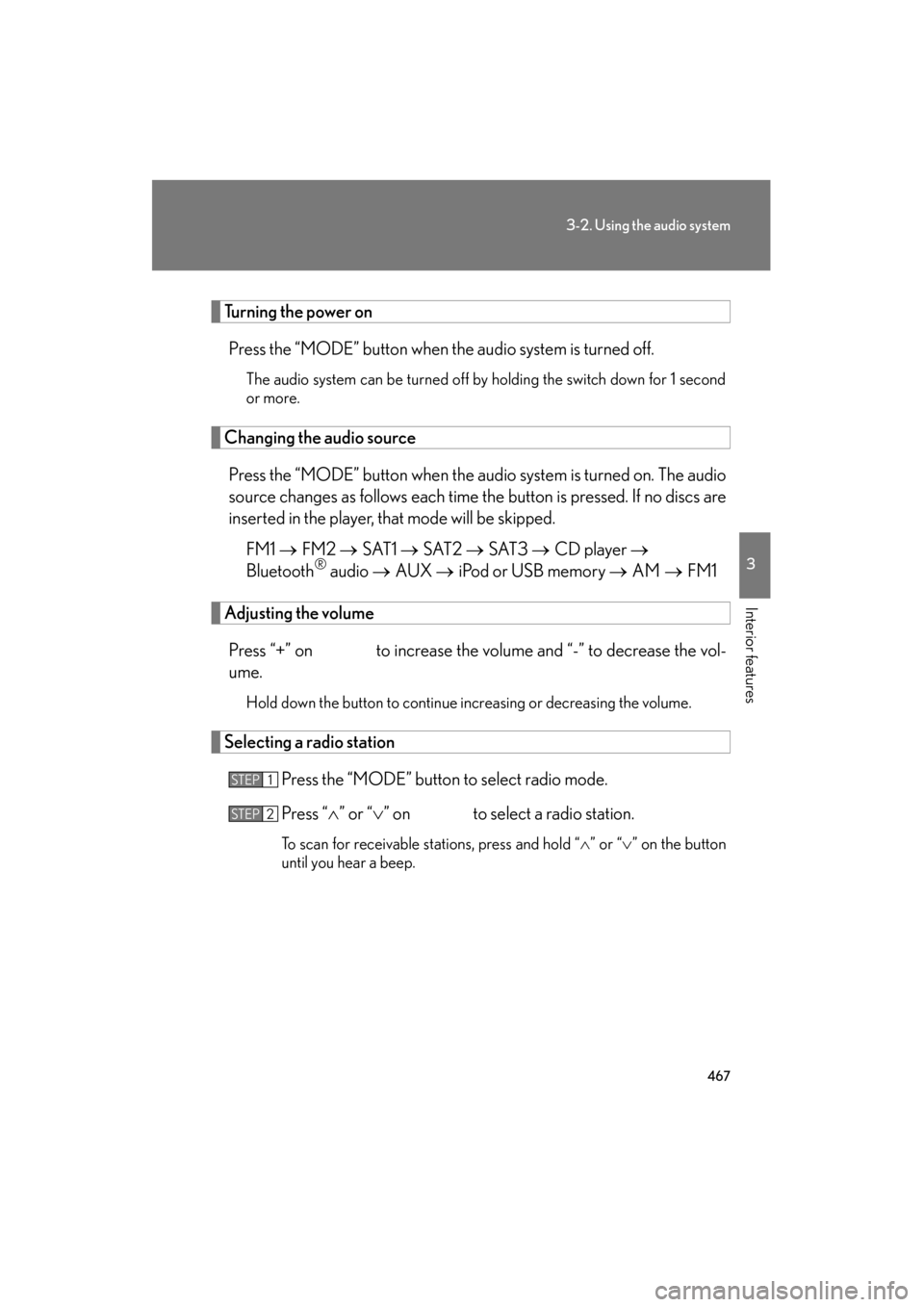
467
3-2. Using the audio system
3
Interior features
GX460_OM_OM60J63U_(U)
Turning the power onPress the “MODE” button when the audio system is turned off.
The audio system can be turned off by holding the switch down for 1 second
or more.
Changing the audio sourcePress the “MODE” button when the audio system is turned on. The audio
source changes as follows each time the button is pressed. If no discs are
inserted in the player, that mode will be skipped. FM1 → FM2 → SAT1 → SAT2 → SAT3 → CD player →
Bluetooth
® audio → AUX → iPod or USB memory → AM → FM1
Adjusting the volume
Press “+” on to increase the volume and “-” to decrease the vol-
ume.
Hold down the button to continue increasing or decreasing the volume.
Selecting a radio station Press the “MODE” button to select radio mode.
Press “∧” or “ ∨” on to select a radio station.
To scan for receivable stations, press and hold “ ∧” or “ ∨” on the button
until you hear a beep.
STEP1
STEP2
GX460_OM_OM60J63U_(U).book Page 467 Thursday, March 29, 2012 9:10 AM