Page 438 of 846
437
3-2. Using the audio system
3
Interior features
GX460_OM_OM60J63U_(U)
Playing MP3 and WMA discs
CD selectionCD insert
Folder selection
Random playback Playback/
pauseSearch play
File selection
Playback
File selection
Displaying text message CD eject
Po w e r Vo l u m e
Repeat play
GX460_OM_OM60J63U_(U).book Page 437 Thursday, March 29, 2012 9:10 AM
Page 441 of 846
440
3-2. Using the audio system
GX460_OM_OM60J63U_(U)
Random playback■ Playing files from a folder in random order
Press the 1 (RAND) button.
To cancel, press the 1 (RAND) button again.
■Playing all the files from a disc in random order
Press and hold the 1 (RAND) button until you hear a beep.
To cancel, press the 1 (RAND) button again.
Repeat play
■ Repeating a file
Press the 2 (RPT) button.
To cancel, press the 2 (RPT) button again.
■Repeating all the files in a folder
Press and hold the 2 (RPT) button until you hear a beep.
To cancel, press the 2 (RPT) button again.
Switching the display
Press the “TEXT” button.
Each time the button is pressed, the display changes in the following order:
Folder no./File no./Elapsed time → Folder name → File name →
Album title (MP3 only) → Tr a c k t i t l e → Artist name
GX460_OM_OM60J63U_(U).book Page 440 Thursday, March 29, 2012 9:10 AM
Page 442 of 846
441
3-2. Using the audio system
3
Interior features
GX460_OM_OM60J63U_(U)
■CD player protection feature
→P. 4 3 3
■Display
→P. 4 3 3
■When “ERROR”, “WAIT” or “NO MUSIC” is shown on the display
“ERROR”: This indicates a problem either in the CD or inside the player. The CD
may be dirty, damaged, or inserted up-side down.
“WAIT”: This indicates that operation is stopped due to a high temperatures inside the player. Wait for a while and then press the “CD” button. If the
CD still cannot be played back, contact your Lexus dealer.
“NO MUSIC”: This indicates that an MP3/WMA file is not included in the CD.
■Discs that can be used
→ P. 4 3 4
■Lens cleaners
→P. 4 3 4
■If discs are left inside the CD player or in the ejected position for extended peri-
ods of time
→ P. 4 3 4
GX460_OM_OM60J63U_(U).book Page 441 Thursday, March 29, 2012 9:10 AM
Page 448 of 846
447
3-2. Using the audio system
3
Interior features
GX460_OM_OM60J63U_(U)
■Control panel
Playback
iPod menu/song selection
Displaying text message Shuffle playback
Go back
Song selection
Repeat play
Playback/pause
Po w e r Vo l u m e
GX460_OM_OM60J63U_(U).book Page 447 Thursday, March 29, 2012 9:10 AM
Page 450 of 846
449
3-2. Using the audio system
3
Interior features
GX460_OM_OM60J63U_(U)■
Selecting a list
Turn the “TUNE/SEL” knob to display the first selection list.
Press the “TUNE/SEL” knob to select the desired item.
Pressing the knob changes to the second selection list.
Repeat the same procedure to select the desired song name.
To return to the previous selection list, select “GO BACK” or press the
4 ( ) button.
Selecting songs
Turn the “TUNE/SEL” knob or press “ ∧” or “ ∨” on the “SEEK•TRACK”
button to select the desired song.
Playing and pausing songs
To play or pause a song, press the 3 ( ) button.
Fast-forwarding and rewinding songsTo fast-forward or rewind, press and hold “ ∧” or “ ∨” on the
“SEEK•TRACK” button until you hear a beep.
STEP1
STEP2
STEP3
GX460_OM_OM60J63U_(U).book Page 449 Thursday, March 29, 2012 9:10 AM
Page 451 of 846
450
3-2. Using the audio system
GX460_OM_OM60J63U_(U)
Shuffle playback■ Playing songs from one playlist or album in random order
Press the 1 (RAND) button.
To cancel, press the 1 (RAND) button again.
■Playing songs from all the playlists or albums in random order
Press and hold the 1 (RAND) button until you hear a beep.
To cancel, press the 1 (RAND) button again.
Repeat play
Press the 2 (RPT) button.
To cancel, press the 2 (RPT) button again.
Switching the displayPress the “TEXT” button.
Each time the button is pressed, the display changes in the following order:
Elapsed time → Album title → Tr a c k t i t l e → Artist name
Adjusting sound quality and volume balance
Press the “TUNE/SEL” knob to enter iPod menu mode.
Pressing the “TUNE/SEL” knob changes sound modes.
(→P. 463)
STEP1
STEP2
GX460_OM_OM60J63U_(U).book Page 450 Thursday, March 29, 2012 9:10 AM
Page 452 of 846
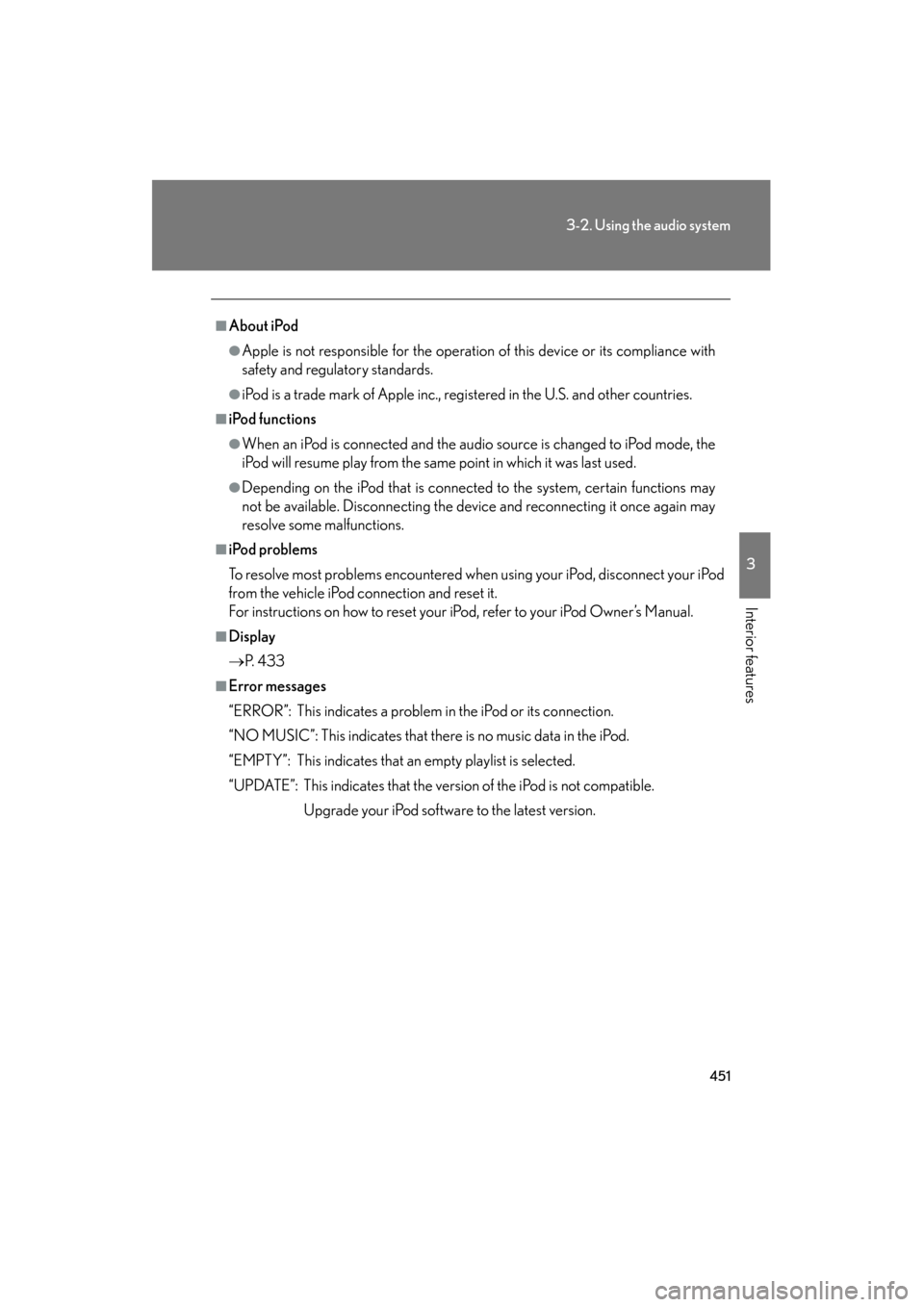
451
3-2. Using the audio system
3
Interior features
GX460_OM_OM60J63U_(U)
■About iPod
●Apple is not responsible for the operation of this device or its compliance with
safety and regulatory standards.
●iPod is a trade mark of Apple inc., registered in the U.S. and other countries.
■iPod functions
●When an iPod is connected and the audio source is changed to iPod mode, the
iPod will resume play from the same point in which it was last used.
●Depending on the iPod that is connected to the system, certain functions may
not be available. Disconnecting the device and reconnecting it once again may
resolve some malfunctions.
■iPod problems
To resolve most problems encountered when using your iPod, disconnect your iPod
from the vehicle iPod connection and reset it.
For instructions on how to reset your iPod, refer to your iPod Owner’s Manual.
■Display
→P. 4 3 3
■Error messages
“ERROR”: This indicates a problem in the iPod or its connection.
“NO MUSIC”: This indicates that there is no music data in the iPod.
“EMPTY”: This indicates that an empty playlist is selected.
“UPDATE”: This indicates that the version of the iPod is not compatible.
Upgrade your iPod software to the latest version.
GX460_OM_OM60J63U_(U).book Page 451 Thursday, March 29, 2012 9:10 AM
Page 456 of 846
455
3-2. Using the audio system
3
Interior features
GX460_OM_OM60J63U_(U)
■Control panel
Po w e r Vo l u m e
Playback/
pause Folder selection
Selecting a file
Displaying text message
Playback
Search play
Random playback Repeat play
File selection
GX460_OM_OM60J63U_(U).book Page 455 Thursday, March 29, 2012 9:10 AM