Page 11 of 98
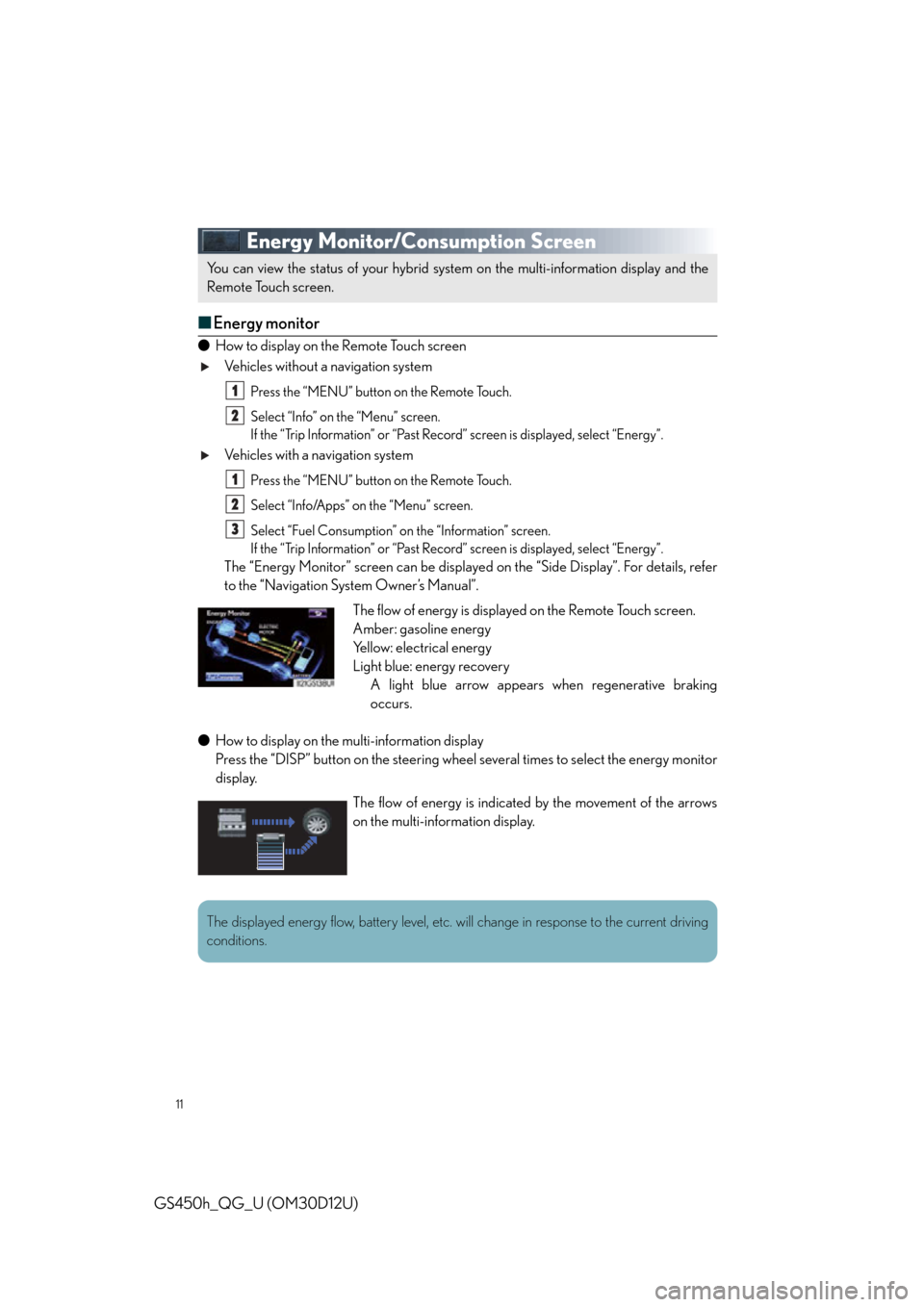
11
GS450h_QG_U (OM30D12U)
Energy Monitor/Consumption Screen
■Energy monitor
● How to display on the Remote Touch screen
Vehicles without a navigation system
Press the “MENU” button on the Remote Touch.
Select “Info” on the “Menu” screen.
If the “Trip Information” or “Past Record ” screen is displayed, select “Energy”.
Vehicles with a navigation system
Press the “MENU” button on the Remote Touch.
Select “Info/Apps” on the “Menu” screen.
Select “Fuel Consumption” on the “Information” screen.
If the “Trip Information” or “Past Record ” screen is displayed, select “Energy”.
The “Energy Monitor” screen can be displaye d on the “Side Display”. For details, refer
to the “Navigation System Owner’s Manual”.
● How to display on the multi-information display
Press the “DISP” button on the steering wheel several times to select the energy monitor
display.
You can view the status of your hybrid syst em on the multi-information display and the
Remote Touch screen.
1
2
1
2
3
The flow of energy is displayed on the Remote Touch screen.
Amber: gasoline energy
Yellow: electrical energy
Light blue: energy recovery A light blue arrow appears when regenerative braking
occurs.
The flow of energy is indicated by the movement of the arrows
on the multi-information display.
The displayed energy flow, battery level, etc. wi ll change in response to the current driving
conditions.
Page 48 of 98
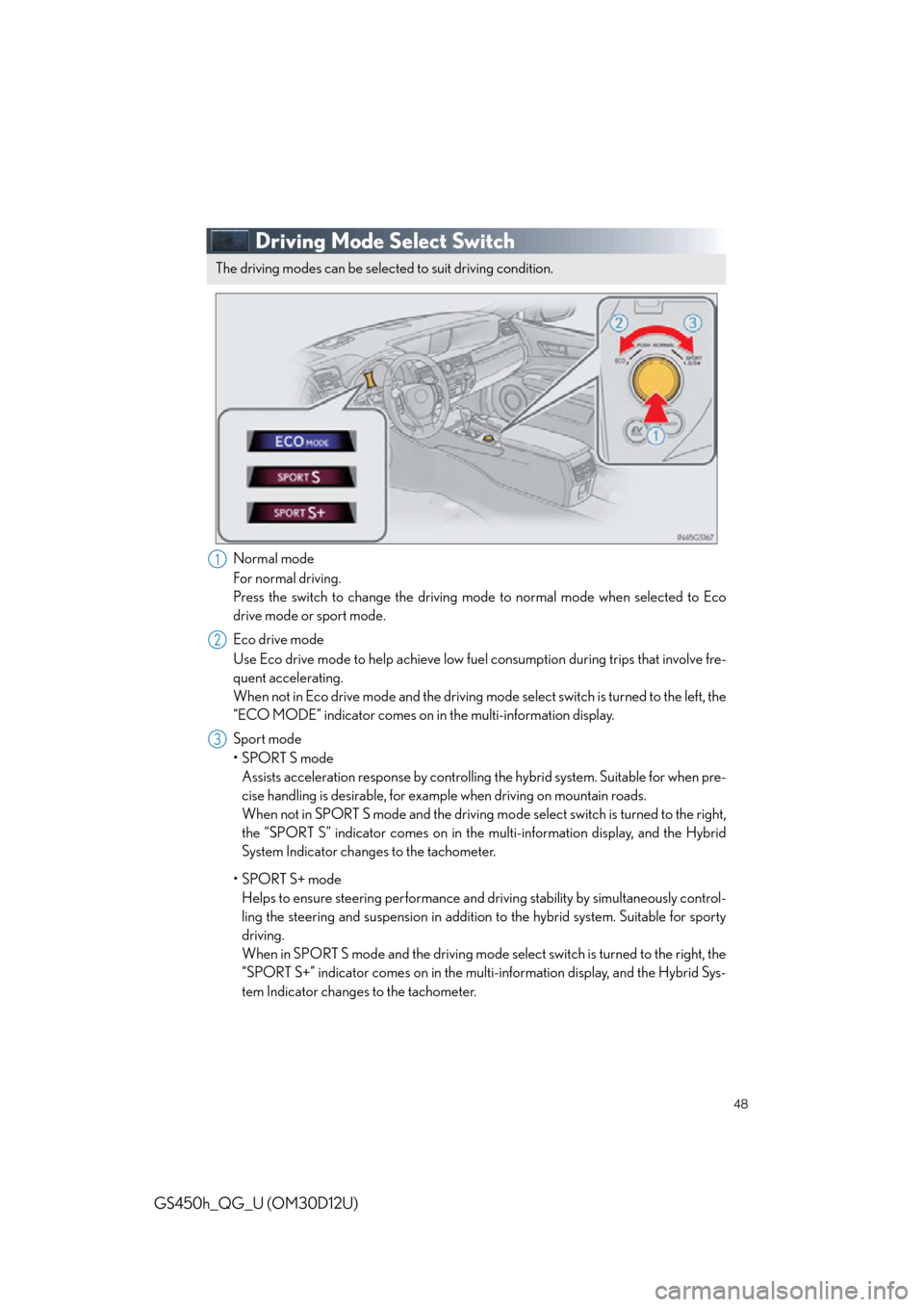
48
GS450h_QG_U (OM30D12U)
Driving Mode Select Switch
Normal mode
For normal driving.
Press the switch to change the driving mode to normal mode when selected to Eco
drive mode or sport mode.
Eco drive mode
Use Eco drive mode to help achieve low fuel consumption during trips that involve fre-
quent accelerating.
When not in Eco drive mode and the driving mode select switch is turned to the left, the
“ECO MODE” indicator comes on in the multi-information display.
Sport mode
•SPORT S mode Assists acceleration response by controlling the hybrid system. Suitable for when pre-
cise handling is desirable, for exam ple when driving on mountain roads.
When not in SPORT S mode and the driving mo de select switch is turned to the right,
the “SPORT S” indicator comes on in the multi-information display, and the Hybrid
System Indicator changes to the tachometer.
•SPORT S+ mode Helps to ensure steering performance and driving stability by si multaneously control-
ling the steering and suspension in addition to the hybrid system. Suitable for sporty
driving.
When in SPORT S mode and the driving mode select switch is turned to the right, the
“SPORT S+” indicator comes on in the mult i-information display, and the Hybrid Sys-
tem Indicator changes to the tachometer.
The driving modes can be select ed to suit driving condition.
1
2
3
Page 56 of 98
56
GS450h_QG_U (OM30D12U)
Navigation System (if equipped)
■Register home
Press the “MENU” button on the
Remote Touch.
Please refer to page 52 for the Remote
To u c h o p e r a t i o n .
Select “Setup”.
Select “Navigation.”.
Select “Home”.
Select “Set Home”.
Select “Address”.
Select “City”.
Input a city name and select “OK”.
Select the screen bu tton of the desired
city name from the displayed list.
Input the street name and select “OK”.
When the desired street name is found,
select the corresponding screen but-
ton.
Input a house number and select “OK”.
Select “Enter”.
Select “OK”.21
2
3
4
5
6
7
8
9
10
11
12
13
14
3
4
7
Page 57 of 98
57
GS450h_QG_U (OM30D12U)
■Destination input Search by address
Select by city name
Press the “MENU” button on the
Remote Touch.
Please refer to page 52 for the Remote
To u c h o p e r a t i o n .
Select “Destination”.
Select “Address”.
Select “City”.
Input a city name and select “OK”.
Select the screen button of the desired
city name from the displayed list.
Input the street name and select “OK”.
When the desired street name is found,
select the corresponding screen but-
ton.
Input a house number and select “OK”.
Select “Go to”.
Select “OK”.
21
2
3
4
5
6
7
8
9
10
11
3
4
5
Page 58 of 98
58
GS450h_QG_U (OM30D12U)
Select by street addressPress the “MENU” button on the
Remote Touch.
Please refer to page 52 for the Remote
To u c h o p e r a t i o n .
Select “Destination”.
Select “Address”.
Select “Street Address”.
Input a house number and select “OK”.
Input the street name and select “OK”.
When the desired street name is found,
select the corresponding screen but-
ton.
Input a city name and select “OK”.
Select the screen button of the desired
city name from the displayed list.
Select “Go to”.
Select “OK”.
21
2
3
4
5
6
7
8
9
10
11
3
4
5
Page 79 of 98
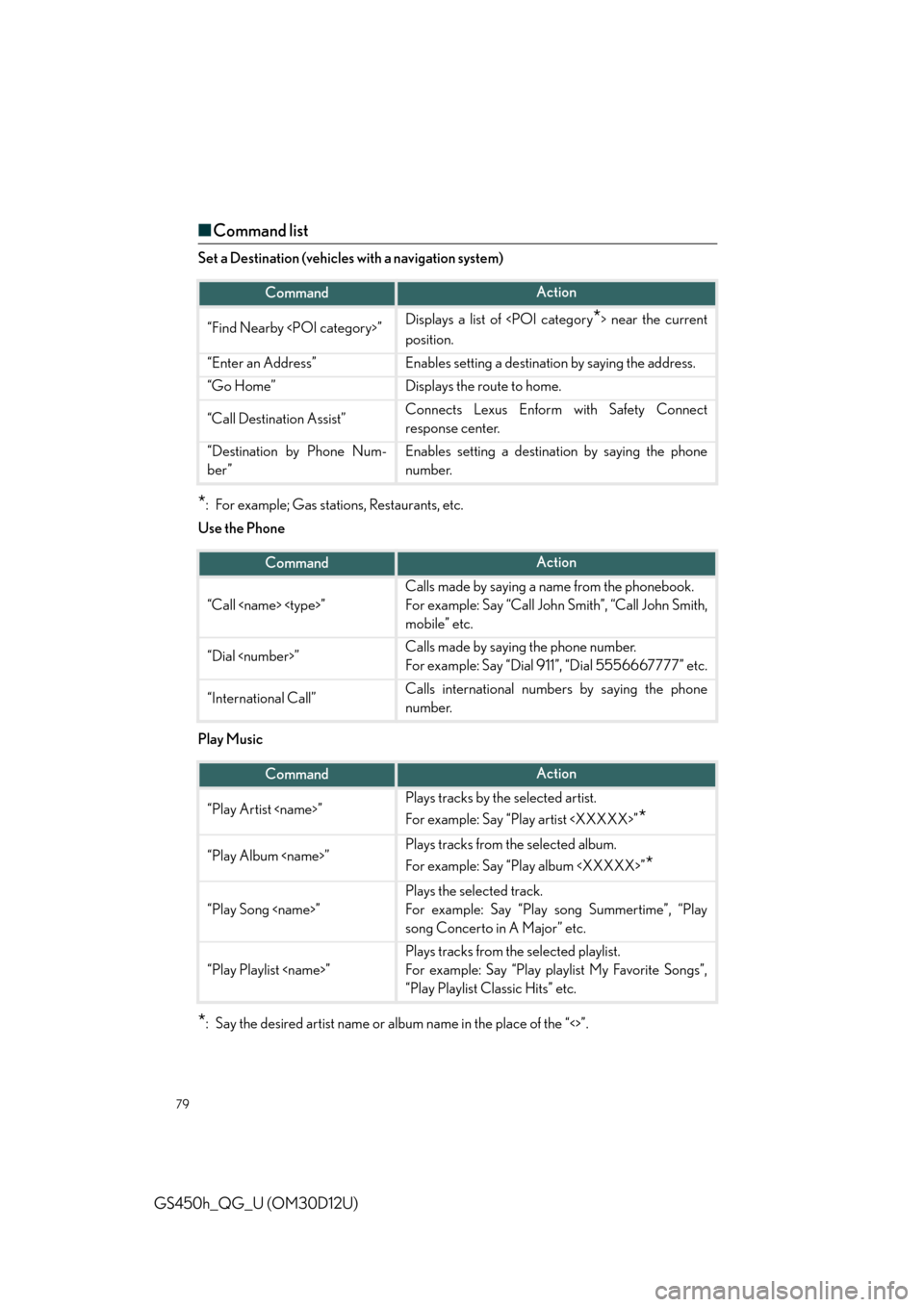
79
GS450h_QG_U (OM30D12U)
■Command list
Set a Destination (vehicles with a navigation system)
*: For example; Gas stations, Restaurants, etc.
Use the Phone
Play Music
*: Say the desired artist name or album name in the place of the “<>”.
CommandAction
“Find Nearby ”Displays a list of near the current
position.
“Enter an Address”Enables setting a destinatio n by saying the address.
“Go Home”Displays the route to home.
“Call Destination Assist”Connects Lexus Enform with Safety Connect
response center.
“Destination by Phone Num-
ber”Enables setting a destination by saying the phone
number.
CommandAction
“Call ”
Calls made by saying a name from the phonebook.
For example: Say “Call John Smith”, “Call John Smith,
mobile” etc.
“Dial ”Calls made by saying the phone number.
For example: Say “Dial 911”, “Dial 5556667777” etc.
“International Call”Calls international numbers by saying the phone
number.
CommandAction
“Play Artist ”Plays tracks by the selected artist.
For example: Say “Play artist ”
*
“Play Album ”Plays tracks from the selected album.
For example: Say “Play album ”
*
“Play Song ”
Plays the selected track.
For example: Say “Play song Summertime”, “Play
song Concerto in A Major” etc.
“Play Playlist ”
Plays tracks from the selected playlist.
For example: Say “Play playlist My Favorite Songs”,
“Play Playlist Classic Hits” etc.
Page 83 of 98
83
GS450h_QG_U (OM30D12U)
■Programming other devices
For U.S.A. owners:
To program an entry gate, see the Owner’s Manual.
To program other devices, contact your Lexus dealer.
For Canadian owners: To program all other devices, follow the same procedure as for garage door programming.
■Operating HomeLink®
Press the appropriate HomeLink® button.
The indicator light should come on.
Safety Connect (if equipped)
■ System components
“SOS” button
LED light indicators
Microphone
Safety Connect is a subscription-based telema tics service that uses Global Positioning
System (GPS) data and embedded cellular te chnology to provide safety and security
features to subscribers. Safety Connect is supported by Lexus’ designated response
center, which operates 24 hours per day, 7 days per week.
Safety Connect service is available by subscription on select, telematics hardware-
equipped vehicles.
1
2
3
Page 84 of 98
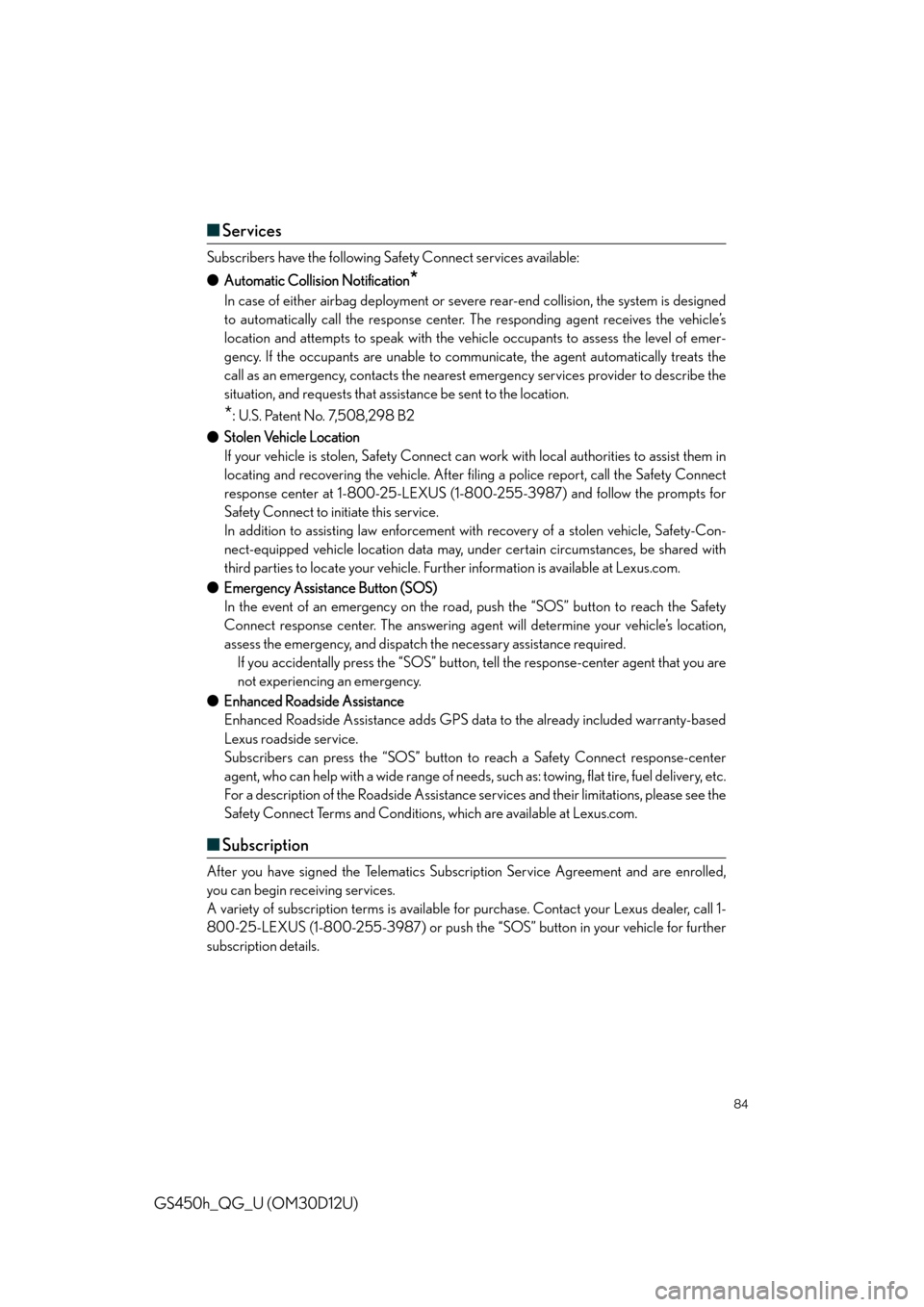
84
GS450h_QG_U (OM30D12U)
■Services
Subscribers have the following Safety Connect services available:
● Automatic Collision Notification
*
In case of either airbag deployment or severe rear-end collision, the system is designed
to automatically call the response center. The responding agent receives the vehicle’s
location and attempts to speak with the vehicle occupants to assess the level of emer-
gency. If the occupants are unable to communicate, the agent automatically treats the
call as an emergency, contacts the nearest em ergency services provider to describe the
situation, and requests that assistance be sent to the location.
*: U.S. Patent No. 7,508,298 B2
● Stolen Vehicle Location
If your vehicle is stolen, Safety Connect can work with local authorities to assist them in
locating and recovering the vehicle. After filing a police report, call the Safety Connect
response center at 1-800-25-LEXUS (1-800-255-3987) and follow the prompts for
Safety Connect to initiate this service.
In addition to assisting law enforcement with recovery of a stolen vehicle, Safety-Con-
nect-equipped vehicle location data may, under certain circumstances, be shared with
third parties to locate your vehicle. Further information is available at Lexus.com.
● Emergency Assistance Button (SOS)
In the event of an emergency on the road, push the “SOS” button to reach the Safety
Connect response center. The answering agen t will determine your vehicle’s location,
assess the emergency, and dispatch the necessary assistance required. If you accidentally press the “SOS” button, tell the response-center agent that you are
not experiencing an emergency.
● Enhanced Roadside Assistance
Enhanced Roadside Assistance adds GPS data to the already included warranty-based
Lexus roadside service.
Subscribers can press the “SOS” button to reach a Safety Connect response-center
agent, who can help with a wide range of needs, such as: towing, flat tire, fuel delivery, etc.
For a description of the Roadsi de Assistance services and their limitations, please see the
Safety Connect Terms and Conditions, which are available at Lexus.com.
■ Subscription
After you have signed the Telematics Subscription Service Agreement and are enrolled,
you can begin receiving services.
A variety of subscription terms is available for purchase. Contact your Lexus dealer, call 1-
800-25-LEXUS (1-800-255-3987) or push the “SOS” button in your vehicle for further
subscription details.