Page 189 of 860
189
GS450h_U (OM30D01U)4-2. Driving procedures
4
Driving
Power (ignition) switch
Check that the parking brake is set.
Check that the shift lever is set in P.
Firmly depress the brake pedal.
will be displayed on the multi-information display.
If it is not displayed, the hybrid system cannot be started.
Press the power switch.
Continue depressing the brake pedal
until the hybrid system is completely
started.
The hybrid system can be started from
any power switch mode.
Check that the “READY” indicator is on.
The vehicle will not move when the “READY” indicator is off.
Performing the following operations when carrying the electronic key
on your person starts the hybrid system or changes power switch
modes.
Starting the hybrid system
1
2
3
4
5
Page 192 of 860
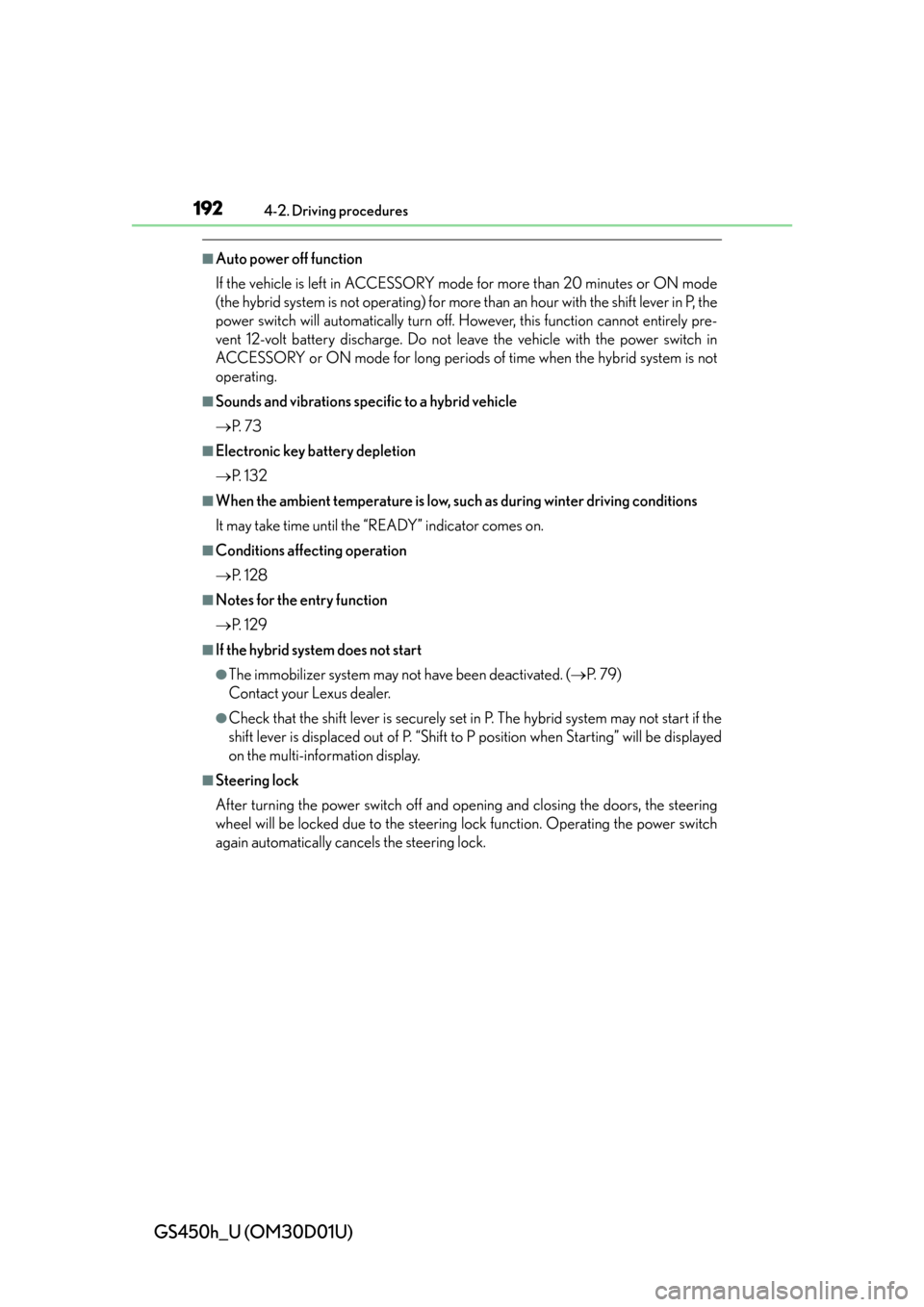
192
GS450h_U (OM30D01U)
4-2. Driving procedures
■Auto power off function
If the vehicle is left in ACCESSORY mode for more than 20 minutes or ON mode
(the hybrid system is not operating) for more than an hour with the shift lever in P, the
power switch will automatically turn off. However, this function cannot entirely pre-
vent 12-volt battery discharge. Do not leave the vehicle with the power switch in
ACCESSORY or ON mode for long periods of time when the hybrid system is not
operating.
■Sounds and vibrations specific to a hybrid vehicle
P. 7 3
■Electronic key battery depletion
P. 1 3 2
■When the ambient temperature is low, such as during winter driving conditions
It may take time until the “READY” indicator comes on.
■Conditions affecting operation
P. 1 2 8
■Notes for the entry function
P. 1 2 9
■If the hybrid system does not start
●The immobilizer system may not have been deactivated. ( P. 7 9 )
Contact your Lexus dealer.
●Check that the shift lever is securely set in P. The hybrid system may not start if the
shift lever is displaced out of P. “Shift to P position when Starting” will be displayed
on the multi-information display.
■Steering lock
After turning the power switch off and opening and closing the doors, the steering
wheel will be locked due to the steering lock function. Operating the power switch
again automatically cancels the steering lock.
Page 193 of 860
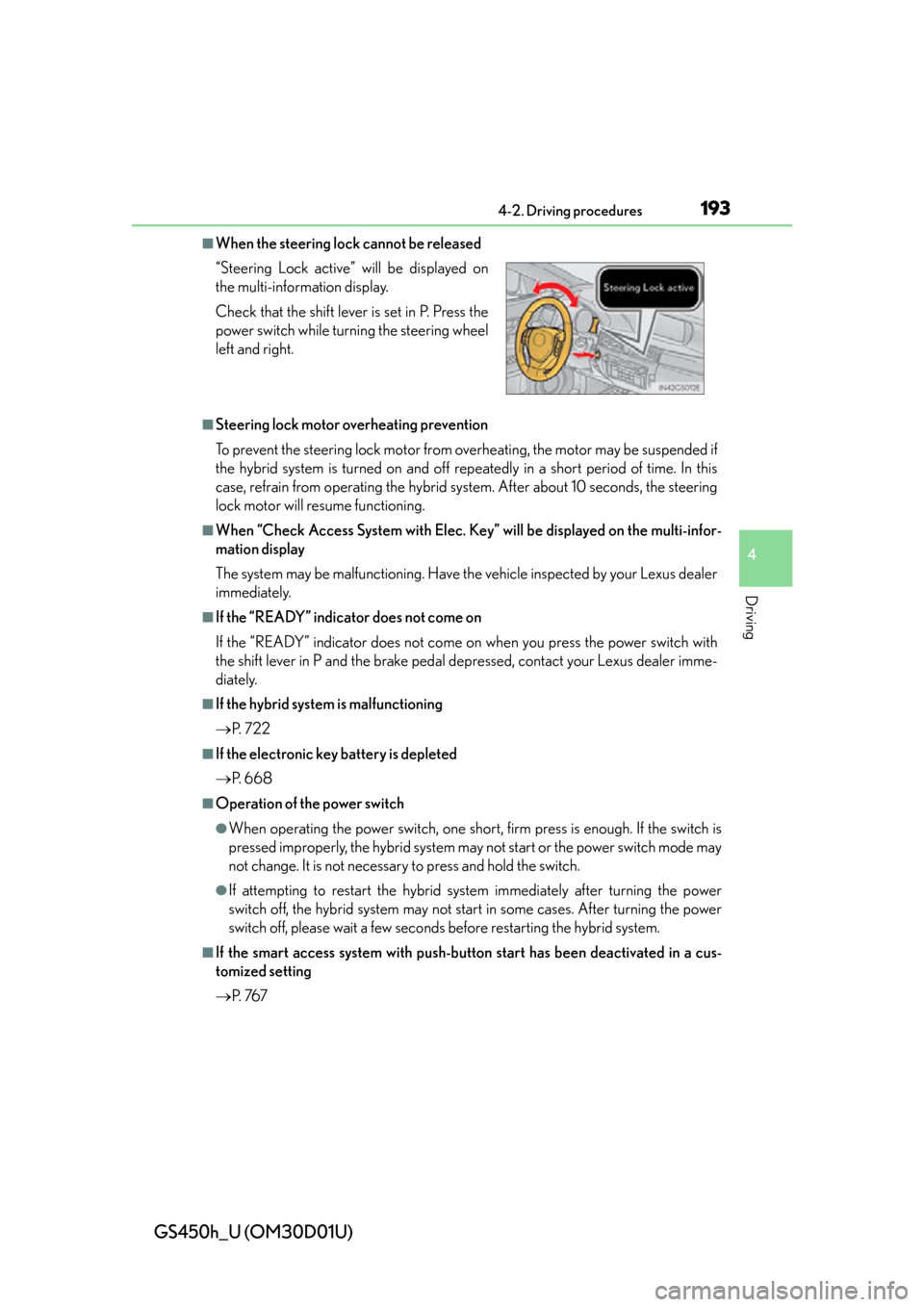
GS450h_U (OM30D01U)
1934-2. Driving procedures
4
Driving
■When the steering lock cannot be released
■Steering lock motor overheating prevention
To prevent the steering lock motor from overheating, the motor may be suspended if
the hybrid system is turned on and off repeatedly in a short period of time. In this
case, refrain from operating the hybrid sy stem. After about 10 seconds, the steering
lock motor will resume functioning.
■When “Check Access System with Elec. Key” will be displayed on the multi-infor-
mation display
The system may be malfunctio ning. Have the vehicle inspected by your Lexus dealer
immediately.
■If the “READY” indicator does not come on
If the “READY” indicator does not come on when you press the power switch with
the shift lever in P and the brake pedal depressed, contact your Lexus dealer imme-
diately.
■If the hybrid system is malfunctioning
P. 7 2 2
■If the electronic key battery is depleted
P. 6 6 8
■Operation of the power switch
●When operating the power switch, one short, firm press is enough. If the switch is
pressed improperly, the hybrid system may not start or the power switch mode may
not change. It is not necessary to press and hold the switch.
●If attempting to restart the hybrid sy stem immediately after turning the power
switch off, the hybrid system may not star t in some cases. After turning the power
switch off, please wait a few seconds before restarting the hybrid system.
■If the smart access system with push-but ton start has been deactivated in a cus-
tomized setting
P. 76 7
“Steering Lock active” will be displayed on
the multi-information display.
Check that the shift lever is set in P. Press the
power switch while turning the steering wheel
left and right.
Page 216 of 860
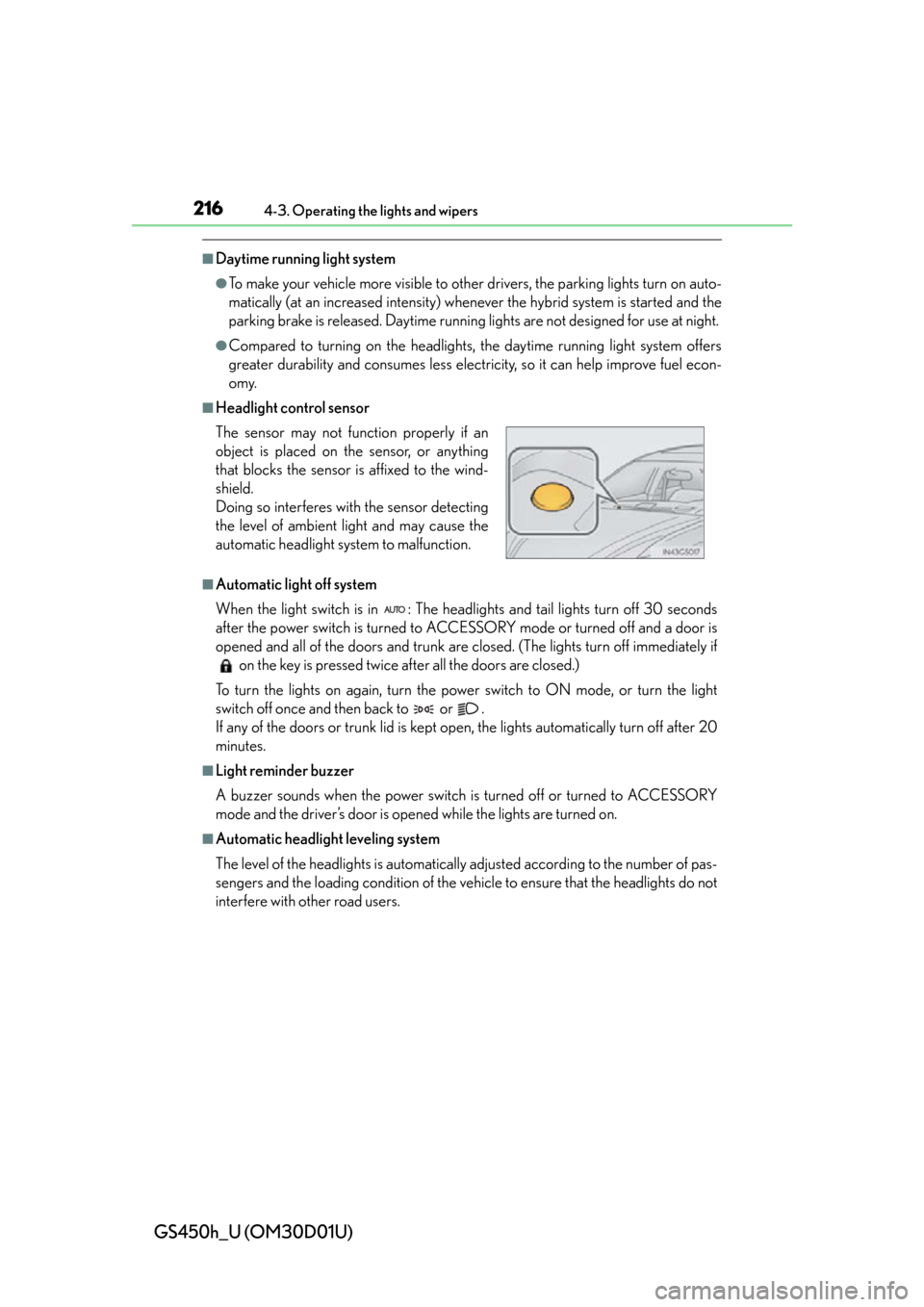
216
GS450h_U (OM30D01U)
4-3. Operating the lights and wipers
■Daytime running light system
●To make your vehicle more visible to other drivers, the parking lights turn on auto-
matically (at an increased intensity) whenever the hybrid system is started and the
parking brake is released. Daytime running lights are not designed for use at night.
●Compared to turning on the headlights, the daytime running light system offers
greater durability and consumes less electricity, so it can help improve fuel econ-
omy.
■Headlight control sensor
■Automatic light off system
When the light switch is in : The headlig hts and tail lights turn off 30 seconds
after the power switch is turned to ACCESSORY mode or turned off and a door is
opened and all of the doors and trunk are closed. (The lights turn off immediately if on the key is pressed twice after all the doors are closed.)
To turn the lights on again, turn the power switch to ON mode, or turn the light
switch off once and then back to or .
If any of the doors or trunk lid is kept op en, the lights automatically turn off after 20
minutes.
■Light reminder buzzer
A buzzer sounds when the power switch is turned off or turned to ACCESSORY
mode and the driver’s door is opened while the lights are turned on.
■Automatic headlight leveling system
The level of the headlights is automatically adjusted according to the number of pas-
sengers and the loading conditio n of the vehicle to ensure that the headlights do not
interfere with other road users. The sensor may not func tion properly if an
object is placed on the sensor, or anything
that blocks the sensor is affixed to the wind-
shield.
Doing so interferes with the sensor detecting
the level of ambient light and may cause the
automatic headlight system to malfunction.
Page 334 of 860
3345-1. Remote Touch screen
GS450h_U (OM30D01U)Letters and numbers can be input via the screen.
■To input letters and numbers/symbols
Select the keys directly to enter letters, numbers or symbols.
: Select to erase one character. Select and hold to continue erasing
characters.
“A-Z”: To change letters and numbers
“Other”: To display symbols : To enter in lower case
: To enter in upper case
Inputting letters and numbers/list screen operation
Letters and numbersSymbols
Page 335 of 860
GS450h_U (OM30D01U)
3355-1. Remote Touch screen
5
Interior features
■Layout type
Keyboard layout can be changed. (P. 3 4 1 )
■List screen operation
When a list is displayed, use the
appropriate screen button to
scroll through the list.
: Select to skip to the next or
previous page. Select and hold
or to scroll through the
displayed list.
: This indicates the displayed screen’s position.
: If appears to the right of an item name, the complete name
is too long for the display.
Select to scroll to the end of
the name. Select to move to
the beginning of the name.
■If you select
The display returns to the previous screen.
“A B C ” t y p e“QWERTY” type
Page 337 of 860
GS450h_U (OM30D01U)
3375-1. Remote Touch screen
5
Interior features
This screen is used for language selection and the on/off settings of opera-
tion sounds and automatic screen change, etc.
Select “General” on the “Setup” screen.
System time settings
Selecting a language
Unit of measurement
*1
Selecting a button color
Selecting keyboard layout
Changing the startup image
Changing the screen off image
Auto screen change
*1
Selection sound on/off
Pointer sound on/off
Error sound on/off
Pointer sound volume settings
Setting a feedback force
Delete personal data
Software update
*2
Gracenote database update*2
Select “Save” after changing set-
tings.
*1: Vehicles with a navigation system.
*2: For details, contact your Lexusdealer.
General settings
1
2
3
4
5
6
7
8
9
10
11
12
13
14
15
16
Page 341 of 860
GS450h_U (OM30D01U)
3415-1. Remote Touch screen
5
Interior features
■Selecting a keyboard layout
Keyboard layout can be changed.Select “Keyboard Layout” on the “General Settings” screen.
Select “ABC” or “QWERTY”.
The previous screen will be dis-
played.
Select “Save”.
■Changing the startup image (vehicles without a navigation system)
An image can be copied from a USB memory and used as the startup
image.
When saving the images to a USB memory, name the folder that the
startup image is saved to “StartupImage”. If these folder names are not
used, the system cannot download th e images. (The folder names are
case sensitive.)
1
2
3