Page 555 of 860
GS450h_U (OM30D01U)
5555-4. Using the hands-free phone system (for cellular phone)
5
Interior features
Depending on the phone, this function may not be available even if the
phone is PBAP compatible.
Changing the incomin g call display mode
Changing the display phonebook transfer status on/off
*
Changing the display call history transfer status on/off*
Changing the contact image during incoming call on/off*
Changing the rotate contact image*
*
: For PBAP compatible models
To display the screen above, follow the steps below.
Press the “MENU” button on the Remote Touch, then select “Setup”,
and select “Phone” on the “Setup” screen.
Select “Phone Display Settings” on the “Phone Settings” screen.
Phone display settings
Vehicles without a navigation
systemVehicles with a navigation sys-
tem
1
2
3
4
15
1
2
Page 556 of 860
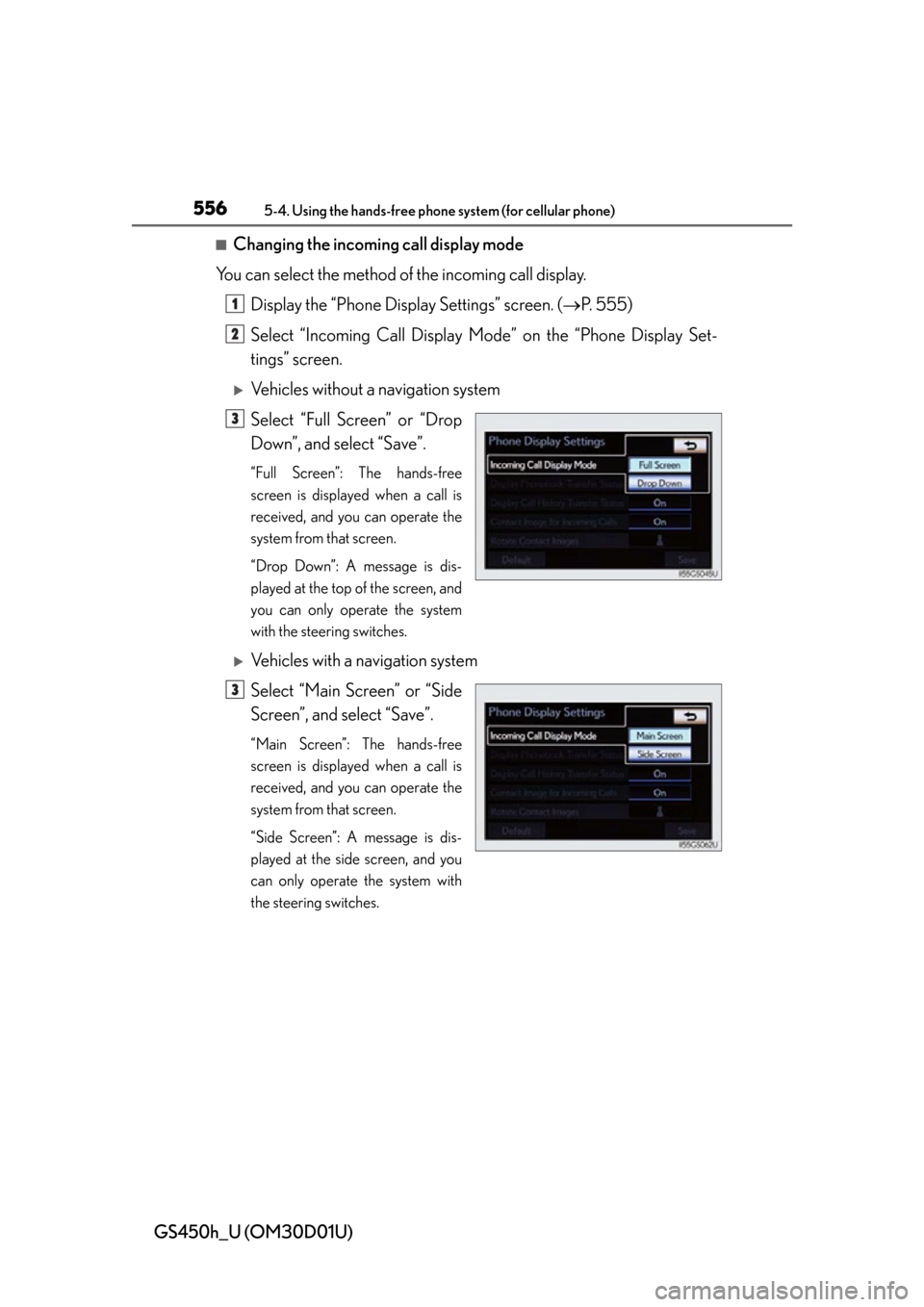
556
GS450h_U (OM30D01U)
5-4. Using the hands-free phone system (for cellular phone)
■Changing the incoming call display mode
You can select the method of the incoming call display. Display the “Phone Display Settings” screen. ( P. 555)
Select “Incoming Call Display Mo de” on the “Phone Display Set-
tings” screen.
Vehicles without a navigation system
Select “Full Screen” or “Drop
Down”, and select “Save”.
“Full Screen”: The hands-free
screen is displayed when a call is
received, and you can operate the
system from that screen.
“Drop Down”: A message is dis-
played at the top of the screen, and
you can only operate the system
with the steering switches.
Vehicles with a navigation system
Select “Main Screen” or “Side
Screen”, and select “Save”.
“Main Screen”: The hands-free
screen is displayed when a call is
received, and you can operate the
system from that screen.
“Side Screen”: A message is dis-
played at the side screen, and you
can only operate the system with
the steering switches.
1
2
3
3
Page 557 of 860
GS450h_U (OM30D01U)
5575-4. Using the hands-free phone system (for cellular phone)
5
Interior features
■Changing the rotating contact images
For PBAP compatible models, when “Contact Image for Incoming
Calls” is set to “On”, images stored together with phone numbers in the
cellular phone’s phonebook will be transferred and displayed during
the incoming call. The orientation of the image can be set.
Display the “Phone Display Settings” screen. ( P. 555)
Select “Rotate Contact Images” on the “Phone Display Settings”
screen.
Choose the desired orientation of the image to be displayed, and
then “Save”.
■To return to the default detailed phone settings
Select “Default”, and then “Yes”.
1
2
3
Page 558 of 860
558
GS450h_U (OM30D01U)
5-4. Using the hands-free phone system (for cellular phone)
Setting the Bluetooth®
Registered Devices
Connect Phone
Connect Portable Player
Detailed Bluetooth
® settings
To display the screen shown above, press the “MENU” button on the
Remote Touch, then select “Setup”, select “Bluetooth
*” on the “Setup”
screen.
*: Bluetooth is a registered trademark of Bluetooth SIG. Inc.
You can confirm and change the Bluetooth® settings.
1
2
3
4
Page 559 of 860
GS450h_U (OM30D01U)
5595-4. Using the hands-free phone system (for cellular phone)
5
Interior features
■Registering a Bluetooth® devices
Bluetooth
® devices compatible with pho nes (HFP) and portable play-
ers (AVP) can be registered simul taneously. Phones (HFP) and porta-
ble players (AVP) (maximum of 5) can be registered.
Display the “Bluetooth
*” screen. (P. 5 5 8 )
Select “Registered Devices” on the “Bluetooth
*” screen.
Select “Add New” to register a
Bluetooth
® device to the sys-
tem.
When 5 Bluetooth® devices have
already been registered, a regis-
tered device needs to be deleted.
Select “Yes” to delete one or more.
Select the device to be deleted,
then select “Remove”, and then
“Yes”.
*: Bluetooth is a registered trademark of Bluetooth SIG. Inc.
Registered devices
1
2
3
Page 560 of 860
560
GS450h_U (OM30D01U)
5-4. Using the hands-free phone system (for cellular phone)
Input the passcode displayed
on the screen into the
Bluetooth
® device.
A passcode is not required for SSP
(Secure Simple Pairing) compati-
ble Bluetooth
® devices. Depend-
ing on the type of Bluetooth®
phone being connected, a mes-
sage confirming registration may
be displayed on the Bluetooth
®
phone’s screen. Respond and oper-
ate the Bluetooth® phone accord-
ing to the confirmation message.
For the operation of the
Bluetooth
® device, see the manual
that comes with it.
If you want to cancel it, select “Can-
cel”.
If a completion message is dis-
played, registration is complete.
If an error message is displayed,
follow the guidance on the screen
to try again.
4
Page 561 of 860
GS450h_U (OM30D01U)
5615-4. Using the hands-free phone system (for cellular phone)
5
Interior features
■Removing a Bluetooth® device
Display the “Bluetooth
*” screen. (P. 5 5 8 )
Select “Registered Devices” on the “Bluetooth
*” screen.
Select “Remove” on the “Registered Devices” screen.
Choose the desired device.
You can select multiple device and
delete them at the same time.
To remove all devices, select
“Select All”.
Select “Remove”. A confirmation mes sage will be displayed. If every-
thing is correct, select “Yes”.
*: Bluetooth is a registered trademark of Bluetooth SIG. Inc.
■Editing a Bluetooth® device
You can see the information of the Bluetooth
® device on the system or
edit.
●Changing a device name
Display the “Bluetooth
*” screen. (P. 5 5 8 )
Select “Registered Devices” on the “Bluetooth
*” screen.
Select “Details”.
*: Bluetooth is a registered trademark of Bluetooth SIG. Inc.
1
2
3
4
5
1
2
3
Page 563 of 860
GS450h_U (OM30D01U)
5635-4. Using the hands-free phone system (for cellular phone)
5
Interior features
●Setting portable player connection methodDisplay the “Bluetooth
*” screen. (P. 5 5 8 )
Select “Registered Devices” on the “Bluetooth
*” screen.
Select “Details” on the “Registered Devices” screen.
Select the device to be edited.
Select “Connect Portable
Player from”.
Select the desired connection
method, and select “OK”.
“Vehicle”: Select to connect the
audio system to the portable player.
“Portable Player”: Select to con-
nect the portable player to the
audio system.
Depending on the portable player,
the “Vehicle” or “Portable Player”
connection method may be best.
As such, refer to the manual that
comes with the portable player.
*: Bluetooth is a registered trademark of Bluetooth SIG. Inc.
1
2
3
4
5
6