Page 351 of 860
GS450h_U (OM30D01U)
3515-1. Remote Touch screen
5
Interior features
Select “Phone” on the “Setup” screen.Phone sound settings
Detailed information: P. 5 3 5
Phonebook settings
Detailed information: P. 5 3 7
Message settings
Detailed information: P. 5 5 1
Phone display settings
Detailed information: P. 555
Select “Bluetooth*” on the “Setup” screen.
Registered devices
Detailed information: P. 559
Selecting a Bluetooth® phone
Detailed information: P. 5 6 5
Selecting portable player
Detailed information: P. 5 6 6
Detailed Bluetooth® settings
Detailed information: P. 5 6 7
*: Bluetooth is a registered trademark
of Bluetooth SIG, Inc.
Phone settings
1
2
3
4
Bluetooth® Settings
1
2
3
4
Page 360 of 860
3605-1. Remote Touch screen
GS450h_U (OM30D01U)
■Select audio mode
When expanded voice commands are turned “On”. (P. 3 4 9 )
*: Bluetooth is a registered trademark of Bluetooth SIG, Inc.
■Air conditioning system command
When expanded voice commands are turned “On”. ( P. 3 4 9 )
CommandActionShortcut
Menu
“Radio”Sets the audio mode to radio.O
“A M ”Selects the AM band.O
“FM”Selects the FM band.O
“Satellite radio”Selects the satellite radio mode.O
“Disc”Selects the disc audio mode.O
“Auxiliary”Selects the auxiliary audio mode.O
“Bluetooth* audio”Selects the Bluetooth® audio mode.O
“iPod”Selects the iPod audio mode.O
“USB audio”Selects the USB audio mode.O
“A u d i o o n ”Turns the audio system on.O
“Audio off”Turns the audio system off.O
CommandActionShortcut Menu
“Automatic climate
control”Turns air conditioning system on and off.O
“Warmer”Turns temperature up.O
“Cooler ”Tu r n s t e m p e r a t u r e d o w n .O
Page 388 of 860
388
GS450h_U (OM30D01U)
5-3. Using the audio system
Press to operate the voice
command system. (P. 3 5 3 “Nav-
igation System Owner’s Manual”)
Ti t l ePa g e
Using the radioP. 4 0 9
Using the CD/DVD playerP. 4 3 3
Playing an audio CD and MP3/WMA discsP. 4 3 5
Playing DVD videoP. 441
CD/DVD player and DVD video disc informationP. 4 5 3
Listening to Bluetooth® audioP. 4 6 5
Listening to a USB memoryP. 4 7 5
Listening to an iPodP. 4 8 5
Optimal use of the audio/video systemP. 4 9 5
Using the AUX portP. 4 9 7
Using the steering wheel audio switchesP. 5 0 3
Using the voice command system
Page 413 of 860
GS450h_U (OM30D01U)
4135-3. Using the audio system
5
Interior features
Select “< TYPE” or “TYPE >”
on the screen.
The program list changes as follows each time the switch is selected.
• Classical
•Country
• EasyLis (Easy Listening)
• Inform (Information)
•Jazz
•News
• Oldies
•Other
•Pop Music
• Religion
•Rock
•R&B (Rhythm and Blues)
•Sports
•Talk
• Traffic (Not available when “HD Radio Settings” are set to analog.)
•Alert (Emergency Alert)
When a program is set, “TYPE SEEK” appears.
Select “TYPE SEEK” on the screen.
The radio seeks for stations by the relevant program type.
If no relevant program can be found, “no type” appears on the screen.
■Traffic announcement
Select “Traffic” on the screen.
“TRAF SEEK” appears on the dis-
play, and the radio seeks a traffic
program station.
If no traffic program station is
found, “No Traffic” appears on the
display.
2
3
Page 421 of 860
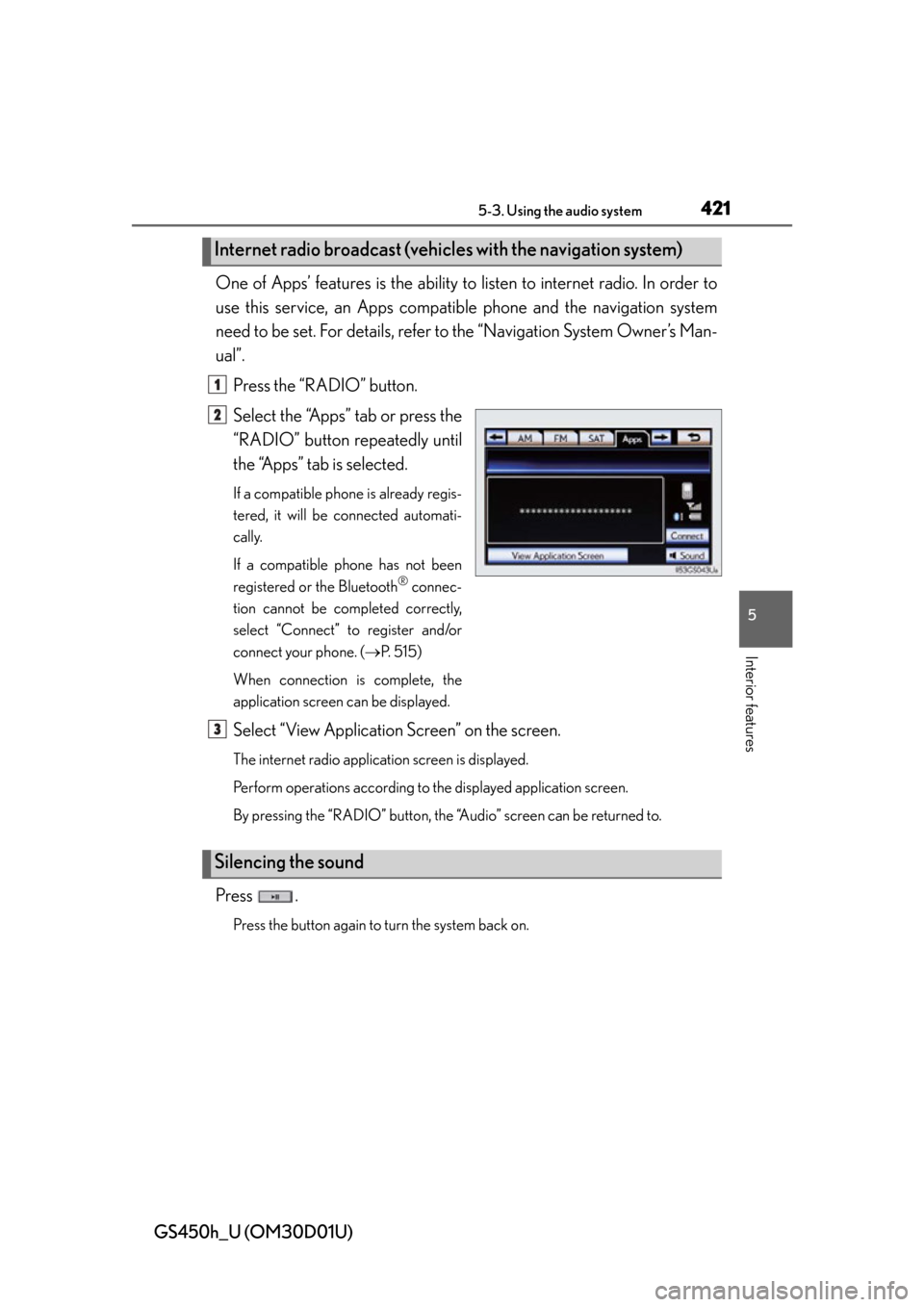
GS450h_U (OM30D01U)
4215-3. Using the audio system
5
Interior features
One of Apps’ features is the ability to listen to internet radio. In order to
use this service, an Apps compatib le phone and the navigation system
need to be set. For de tails, refer to the “Navig ation System Owner’s Man-
ual”.
Press the “RADIO” button.
Select the “Apps” tab or press the
“RADIO” button repeatedly until
the “Apps” tab is selected.
If a compatible phone is already regis-
tered, it will be connected automati-
cally.
If a compatible phone has not been
registered or the Bluetooth
® connec-
tion cannot be completed correctly,
select “Connect” to register and/or
connect your phone. ( P. 515)
When connection is complete, the
application screen can be displayed.
Select “View Application Screen” on the screen.
The internet radio application screen is displayed.
Perform operations according to the displayed application screen.
By pressing the “RADIO” button, the “Audio” screen can be returned to.
Press .
Press the button again to turn the system back on.
Internet radio broadcast (vehicle s with the navigation system)
1
2
Silencing the sound
3
Page 431 of 860
GS450h_U (OM30D01U)
4315-3. Using the audio system
5
Interior features
■About internet radio (vehicles with the navigation system)
●Other applications can be activated while listening to internet radio.
●An iPhone cannot be connected via Bluetooth® and USB connection at the same
time. However, it is possible to recharge an iPhone while using Apps by connecting
via USB. The system uses the connection method that was used last. Therefore, if
connected via USB after Bluetooth
® connection, it is necessary to reconnect the
iPhone via Bluetooth®.
●Services requiring a separate contract can also be used. For details, refer to
http://www.lexus.com/enform/
or call 1-800-255-3987.
●If internet radio has never been listened to by activating “Apps” from the “Informa-
tion” screen, the “Apps” tab will be dimmed.
Page 465 of 860
465
GS450h_U (OM30D01U)5-3. Using the audio system
5
Interior features
Listening to Bluetooth® audio
The Bluetooth® audio system enables users to enjoy music played on a
portable player from the vehicle speaker via wireless communication.
This audio system supports Bluetooth
®, a wireless data system capable
of playing portable audio music without cables. If your portable player
does not support Bluetooth
®, the Bluetooth® audio system will not
function.
Press the “MEDIA” button if a Bluetooth
® audio player has already
been connected.
Select the “BT Audio” tab or press the “MEDIA” button repeatedly until
the “BT Audio” tab is selected.
Page 466 of 860
466
GS450h_U (OM30D01U)
5-3. Using the audio system
Folder/album selection
Track selection
Displays folder/album list
Displays track list
Connection status
Connecting Bluetooth
® audio
player
Setting the sound ( P. 4 9 5 ) Play/pause
Repeat play
Track selection/fast forward/
rewind
MEDIA button
Po w e r
Vo l u m e
Random playback
1
2
3
4
5
6
7
8
9
10
11
12
13
14