Page 322 of 828
322
GS350_U (OM30C34U)
5-1. Remote Touch screen
■Selecting a keyboard layout
Keyboard layout can be changed.Select “Keyboard Layout” on the “General Settings” screen.
Select “ABC” or “QWERTY”.
The previous screen will be dis-
played.
Select “Save”.
■Changing the startup image (vehicles without a navigation system)
An image can be copied from a USB memory and used as the startup
image.
When saving the images to a USB memory, name the folder that the
startup image is saved to “StartupImage”. If these folder names are not
used, the system cannot download th e images. (The folder names are
case sensitive.)
1
2
3
Page 421 of 828
GS350_U (OM30C34U)
4215-3. Using the audio system
5
Interior features
Menu screen appears
Option screen appears ( P. 422)
Display menu control key ( P. 423)
Vehicle is completely stopped and the parking brake is applied, the
video screen returns
Rewind
Stop
Pa u s e
Select to play
Fast forward
Setting the sound ( P. 4 74 )
If is selected, while watching a DVD, the DVD controls will appear.
If appears on the screen when a control is sele cted the operation rele-
vant to the control is not permitted.
Control icon screen
Vehicles without a navigation
systemVehicles with a navigation sys-
tem
12
3
4
5
6
7
8
9
10
Page 423 of 828
GS350_U (OM30C34U)
4235-3. Using the audio system
5
Interior features
Select “Menu” or “Top Menu” on the control icon screen.
Select if the menu control key does not appear on the menu screen.
Select the menu item using ,, or and select
“Enter”.
:Returns to the previous screen
Note that specific items or the operating method differs from one DVD to
another. Refer to the manual that comes with the DVD disc. (The above image is
an example.)
■Searching by title Select “Search” on the “DVD Options” screen.
Input the desired title number
and then select “OK”.
: Deletes the last input num-ber
: Returns to the previous screen
■Searching by chapter
Press “<” or “>” on the “PRST•TR ACK” button or turn the “TUNE/
SCROLL” knob.
Using the DVD menu
1
2
Searching for a desired screen
1
2
Page 428 of 828
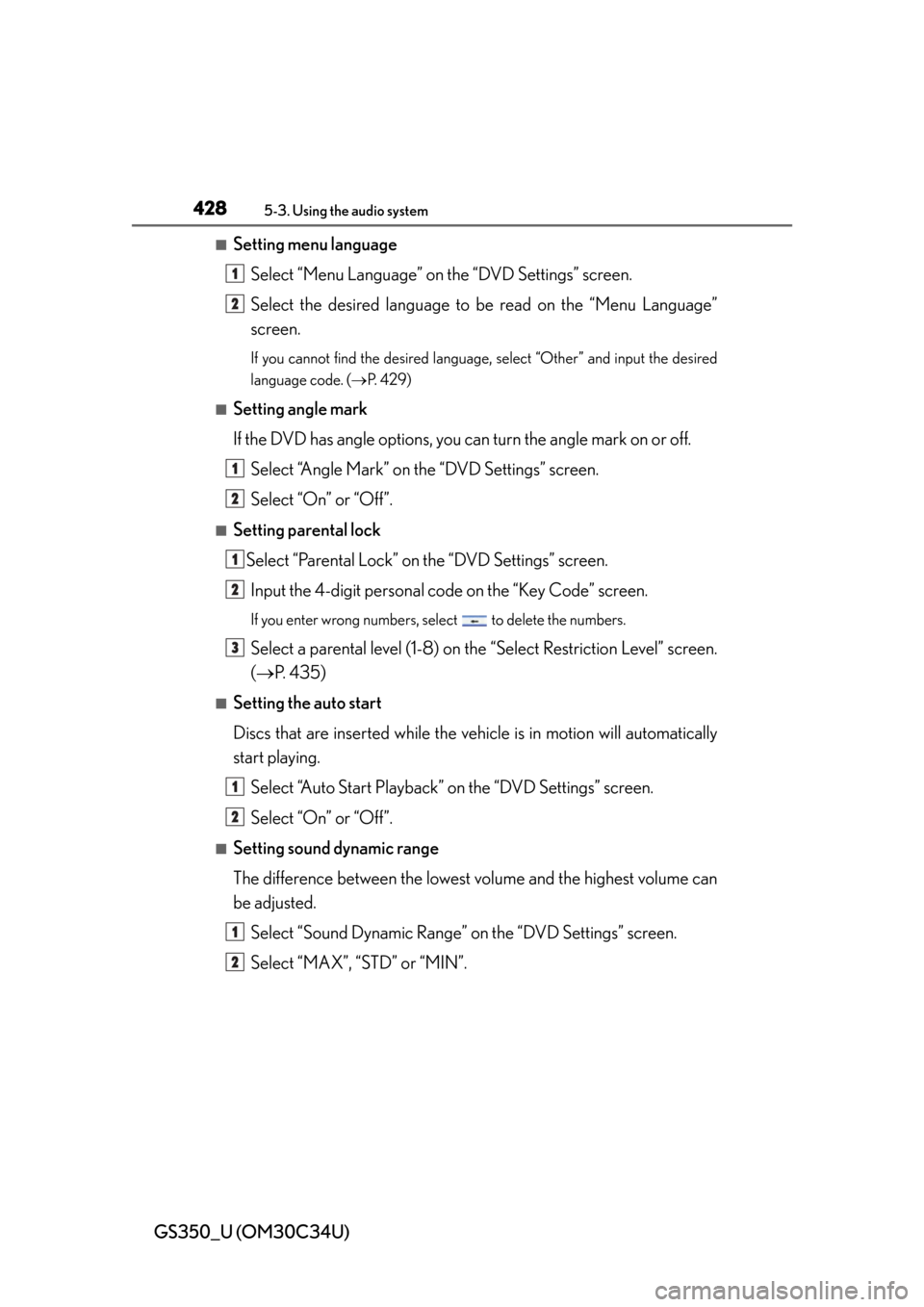
428
GS350_U (OM30C34U)
5-3. Using the audio system
■Setting menu languageSelect “Menu Language” on the “DVD Settings” screen.
Select the desired language to be read on the “Menu Language”
screen.
If you cannot find the desired language , select “Other” and input the desired
language code. ( P. 4 2 9 )
■Setting angle mark
If the DVD has angle options, you can turn the angle mark on or off.
Select “Angle Mark” on the “DVD Settings” screen.
Select “On” or “Off”.
■Setting parental lockSelect “Parental Lock” on the “DVD Settings” screen.Input the 4-digit personal code on the “Key Code” screen.
If you enter wrong numbers, select to delete the numbers.
Select a parental level (1-8) on th e “Select Restriction Level” screen.
( P. 435)
■Setting the auto start
Discs that are inserted while the vehi cle is in motion will automatically
start playing.
Select “Auto Start Playback” on the “DVD Settings” screen.
Select “On” or “Off”.
■Setting sound dynamic range
The difference between the lowest volume and the highest volume can
be adjusted.
Select “Sound Dynamic Range” on the “DVD Settings” screen.
Select “MAX”, “STD” or “MIN”.
1
2
1
2
1
2
3
1
2
1
2
Page 509 of 828
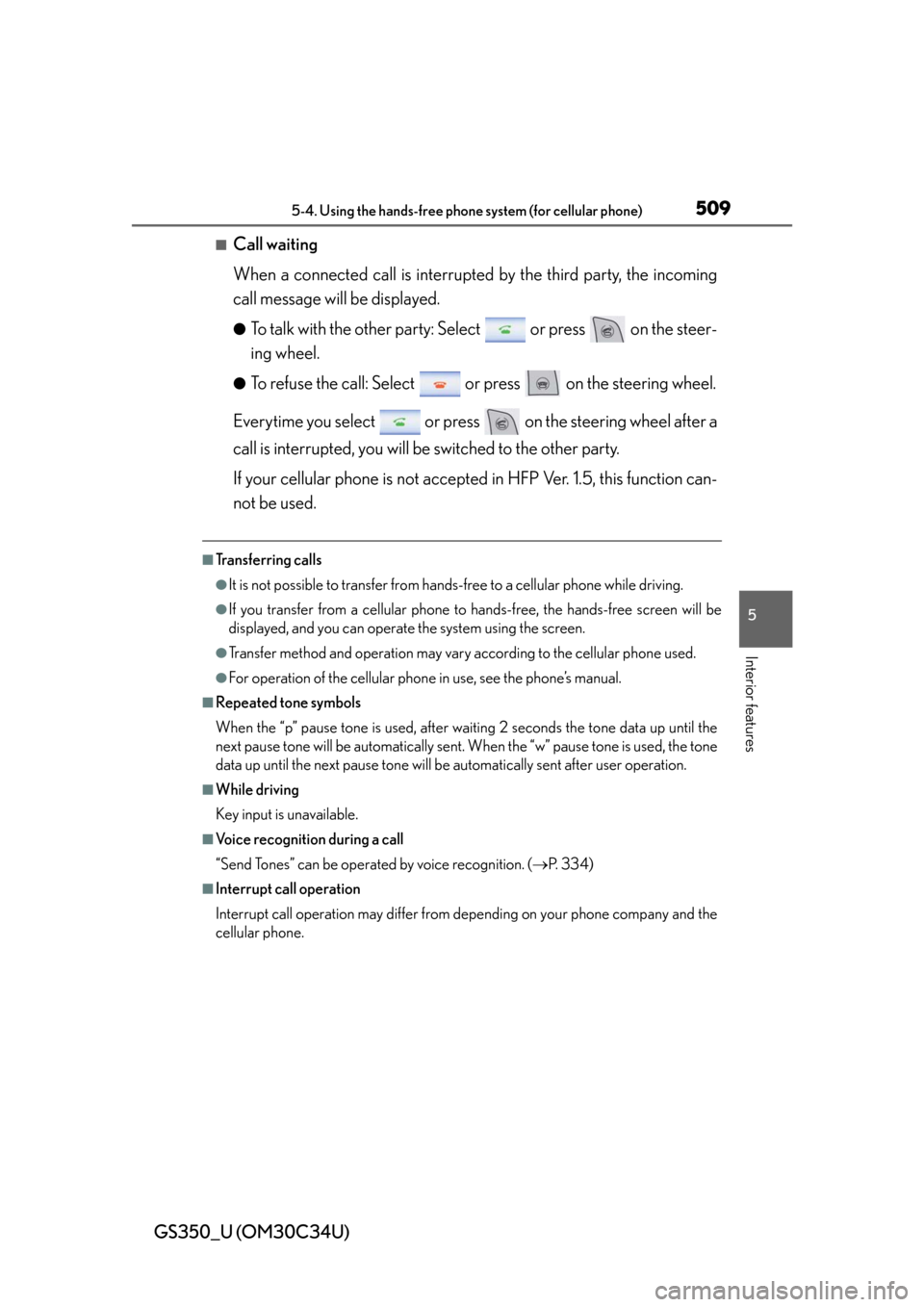
GS350_U (OM30C34U)
5095-4. Using the hands-free phone system (for cellular phone)
5
Interior features
■Call waiting
When a connected call is interrupted by the third party, the incoming
call message will be displayed.
●To talk with the other party: Select or press on the steer-
ing wheel.
●To refuse the call: Select or press on the steering wheel.
Everytime you select or press on the steering wheel after a
call is interrupted, you will be switched to the other party.
If your cellular phone is not accepted in HFP Ver. 1.5, this function can-
not be used.
■Transferring calls
●It is not possible to transfer from hands-free to a cellular phone while driving.
●If you transfer from a cellular phone to hands-free, the hands-free screen will be
displayed, and you can operate the system using the screen.
●Transfer method and operation may vary according to the cellular phone used.
●For operation of the cellular phone in use, see the phone’s manual.
■Repeated tone symbols
When the “p” pause tone is used, after waiting 2 seconds the tone data up until the
next pause tone will be automatically sent . When the “w” pause tone is used, the tone
data up until the next pause tone will be automatically sent after user operation.
■While driving
Key input is unavailable.
■Voice recognition during a call
“Send Tones” can be operated by voice recognition. ( P. 3 3 4 )
■Interrupt call operation
Interrupt call operation may differ from depending on your phone company and the
cellular phone.
Page 550 of 828
550
GS350_U (OM30C34U)
5-5. Using the interior lights
■Illuminated entry system
The lights automatically turn on/off according to engine switch mode, the presence
of the electronic key, whether the doors are locked/unlocked, and whether the doors
are opened/closed.
■To prevent battery discharge
If the interior lights remain on when the engine switch is turned off, the lights will go
off automatically after 20 minutes.
■Customization
Setting (e.g. the time elapsed before lights turn off) can be changed.
(Customizable features: P. 777)
NOTICE
■To prevent battery discharge
Do not leave the lights on longer than necessary when the engine is not running.
Page 553 of 828
GS350_U (OM30C34U)
5535-6. Using the storage features
5
Interior features
Open (press the button)
Unlock with the mechanical key
Lock with the mechanical key
■Glove box light
The glove box light turns on when the tail lights are on.
■Trunk opener main switch
The trunk opener main switch is located in the glove box. ( P. 1 2 2 )
■Removing the insert
The insert inside the glove box can be removed.
■The glove box door
An SRS knee airbag for the front passenger’ s seat is built into the glove box door.
( P. 3 6 )
Glove box
1
2
3
Page 575 of 828
575
GS350_U (OM30C34U)5-7. Other interior features
5
Interior features
Trunk storage extension
Fold down the armrest.
Fold down the handle and open
the armrest door.
The armrest door can be locked
and unlocked using the mechani-
cal key. Unlock
Lock
Long objects can be loaded into th e vehicle by utilizing the trunk space
and rear seat area.
1
2
1
2
CAUTION
■When not in use
Ensure that the armrest door is closed.
In the event of sudden braking, items stored in the trunk may be thrown forward
into the cabin, resulting in injury.