Page 522 of 828
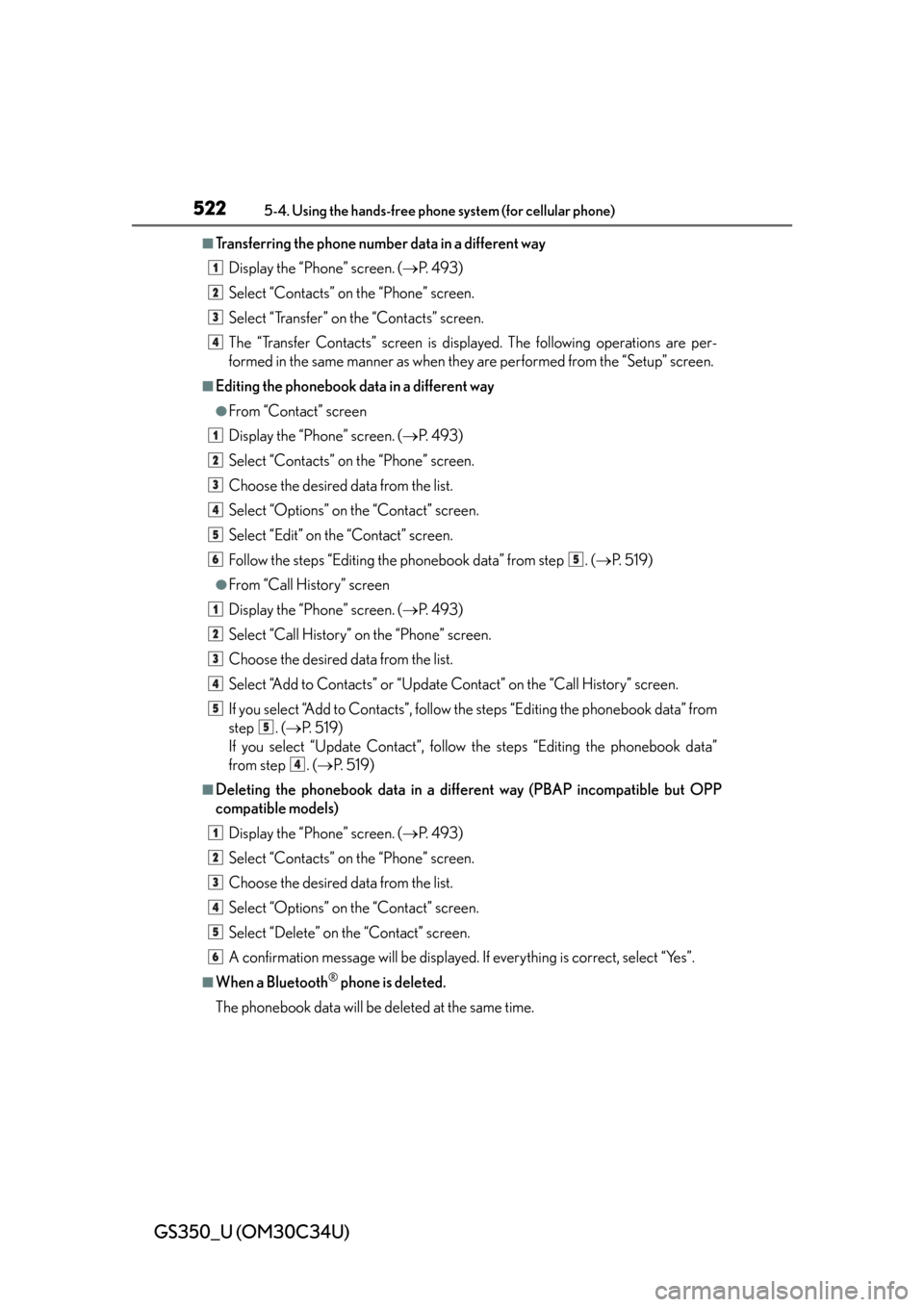
522
GS350_U (OM30C34U)
5-4. Using the hands-free phone system (for cellular phone)
■Transferring the phone number data in a different way
Display the “Phone” screen. ( P. 4 9 3 )
Select “Contacts” on the “Phone” screen.
Select “Transfer” on the “Contacts” screen.
The “Transfer Contacts” screen is displayed. The following operations are per-
formed in the same manner as when they are performed from the “Setup” screen.
■Editing the phonebook data in a different way
●From “Contact” screen
Display the “Phone” screen. ( P. 4 9 3 )
Select “Contacts” on the “Phone” screen.
Choose the desired data from the list.
Select “Options” on the “Contact” screen.
Select “Edit” on the “Contact” screen.
Follow the steps “Editing the phonebook data” from step . ( P. 5 1 9 )
●From “Call History” screen
Display the “Phone” screen. ( P. 4 9 3 )
Select “Call History” on the “Phone” screen.
Choose the desired data from the list.
Select “Add to Contacts” or “Update Contact” on the “Call History” screen.
If you select “Add to Contacts”, follow the steps “Editing the phonebook data” from
step . ( P. 5 1 9 )
If you select “Update Contact”, follow the steps “Editing the phonebook data”
from step . ( P. 5 1 9 )
■Deleting the phonebook da ta in a different way (PBAP incompatible but OPP
compatible models)
Display the “Phone” screen. ( P. 4 9 3 )
Select “Contacts” on the “Phone” screen.
Choose the desired data from the list.
Select “Options” on the “Contact” screen.
Select “Delete” on the “Contact” screen.
A confirmation message will be displayed. If everything is correct, select “Yes”.
■When a Bluetooth® phone is deleted.
The phonebook data will be deleted at the same time.
1
2
3
4
1
2
3
4
5
65
1
2
3
4
5
5
4
1
2
3
4
5
6
Page 523 of 828
GS350_U (OM30C34U)
5235-4. Using the hands-free phone system (for cellular phone)
5
Interior features
■Registering the speed dial
You can register the desired phone number from the phonebook. Up to
18 numbers per phone can be registered.
Display the “Phonebook Settings” screen. ( P. 5 1 4 )
Select “Manage Speed Dials” on the “Phonebook Settings” screen.
Select “New”.
Choose the data to register.
Setting the speed dials
1
2
3
4
Page 524 of 828
524
GS350_U (OM30C34U)
5-4. Using the hands-free phone system (for cellular phone)
Select the desired phone num-
ber.
Select the switch you want to
register the number in.
If you select a switch you registered before, a confirmation message
will be displayed. If you want to replace it, select “Yes”.
■Deleting the speed dial
Display the “Phonebook Settings” screen. ( P. 5 1 4 )
Select “Manage Speed Dials” on the “Phonebook Settings” screen.
Select “Delete” on the “Speed Dials” screen.
Choose the data to delete.
You can select multiple data and
delete them at the same time.
To delete all data, select “Select
All”.
Select “Delete”. A confirmation messa ge will be displayed. If every-
thing is correct, select “Yes”.
5
6
7
1
2
3
4
5
Page 525 of 828
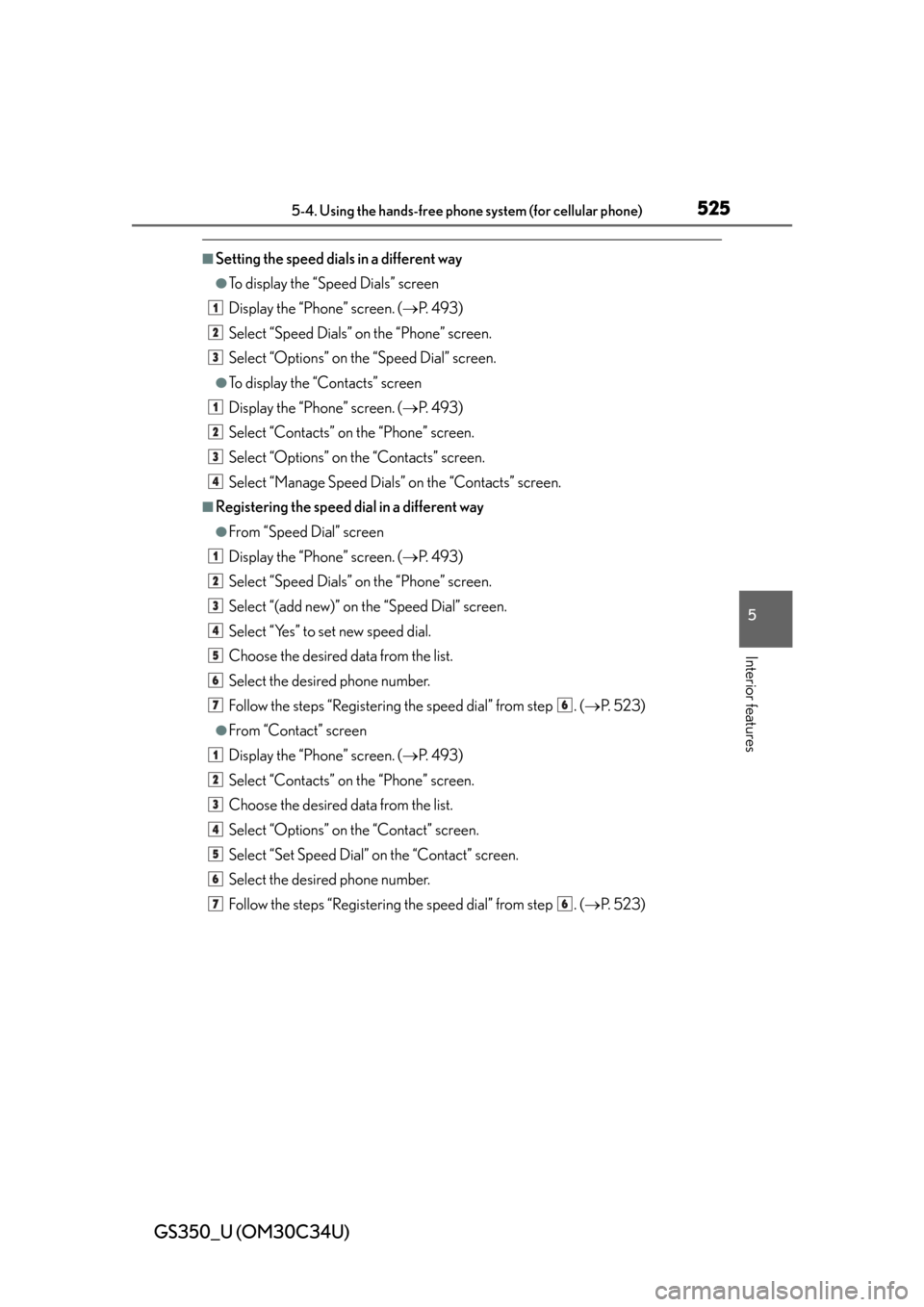
GS350_U (OM30C34U)
5255-4. Using the hands-free phone system (for cellular phone)
5
Interior features
■Setting the speed dials in a different way
●To display the “Speed Dials” screen
Display the “Phone” screen. (P. 4 9 3 )
Select “Speed Dials” on the “Phone” screen.
Select “Options” on the “Speed Dial” screen.
●To display the “Contacts” screen
Display the “Phone” screen. ( P. 4 9 3 )
Select “Contacts” on the “Phone” screen.
Select “Options” on the “Contacts” screen.
Select “Manage Speed Dials” on the “Contacts” screen.
■Registering the speed di al in a different way
●From “Speed Dial” screen
Display the “Phone” screen. ( P. 4 9 3 )
Select “Speed Dials” on the “Phone” screen.
Select “(add new)” on the “Speed Dial” screen.
Select “Yes” to set new speed dial.
Choose the desired data from the list.
Select the desired phone number.
Follow the steps “Registering the speed dial” from step . ( P. 5 2 3 )
●From “Contact” screen
Display the “Phone” screen. ( P. 4 9 3 )
Select “Contacts” on the “Phone” screen.
Choose the desired data from the list.
Select “Options” on the “Contact” screen.
Select “Set Speed Dial” on the “Contact” screen.
Select the desired phone number.
Follow the steps “Registering the speed dial” from step . ( P. 5 2 3 )
1
2
3
1
2
3
4
1
2
3
4
5
6
76
1
2
3
4
5
6
76
Page 526 of 828
526
GS350_U (OM30C34U)
5-4. Using the hands-free phone system (for cellular phone)
The call history can be deleted. For PBAP compatible phones, delete the
call history after setting “Automatical ly Download Call History” to “Off”.
( P. 5 1 6 )
Display the “Phonebook Settings” screen. ( P. 5 1 4 )
Select “Delete Call History” on the “Phonebook Settings” screen.
Choose the desired history to
delete.
Choose the data to delete.
You can select multiple data and
delete them at the same time.
To delete all data, select “Select
All”.
Select “Delete”. A confirmation messa ge will be displayed. If every-
thing is correct, select “Yes”.
Deleting call history
1
2
3
4
5
Page 527 of 828
GS350_U (OM30C34U)
5275-4. Using the hands-free phone system (for cellular phone)
5
Interior features
■Deleting call history in a different wayDisplay the “Phone” screen. ( P. 4 9 3 )
Select “Call History” on the “Phone” screen.
Select “Delete” on the “Call History” screen.
Follow the steps “Deleting ca ll history” from step . (P. 5 2 6 )
■Deleting after call hist ory has been displayed
Display the “Phone” screen. ( P. 4 9 3 )
Select “Call History” on the “Phone” screen.
Select the desired history to delete.
Select “Delete”. A confirmation message will be displayed. If everything is correct,
select “Yes”.
1
2
3
44
1
2
3
4
Page 528 of 828
528
GS350_U (OM30C34U)
5-4. Using the hands-free phone system (for cellular phone)
You can change the message settings.
Message forwarding from cellular phone on/off
New message notification display on/off
New message voice notification on/off
Changing new message notification volume
Changing new message voice notification tone
Automatic message read out function on/off
Changing a message read out volume
Cellular phone’s message read and unread status update function on/
off
Editing “Edit Quick Reply Messages”
To display the screen above, follow the steps below. Press the “MENU” button on the Remote Touch, then select “Setup”,
and select “Phone” on the “Setup” screen.
Select “Messaging Settings” on the “Phone Settings” screen.
Message settings
Pa g e 1Pa g e 2
1
2
3
4
5
6
7
8
9
1
2
Page 529 of 828
GS350_U (OM30C34U)
5295-4. Using the hands-free phone system (for cellular phone)
5
Interior features
■Changing the new message notification volumeDisplay the “Messaging Settings” screen. ( P. 5 2 8 )
Select “New Message Notification Volume” on the “Messaging Set-
tings” screen.
Select “-” or “+” to lower or
raise the volume, and then
“OK”.
When you complete setting, select “Save”.
■Changing the new message notification tone
Display the “Messaging Settings” screen. ( P. 5 2 8 )
Select “New Message Notificatio n Tone” on the “Messaging Set-
tings” screen.
Select the desired new mes-
sage notification tone.
New message notification tones
can be heard by selecting the
screen buttons, and then “OK”.
When you complete setting, select “Save”.
1
2
3
4
1
2
3
4