Page 452 of 828
452
GS350_U (OM30C34U)
5-3. Using the audio system
■When using the Bluetooth® audio system
●In the following conditions, the system may not function.
• The portable player is turned off
• The portable player is not connected
• The portable player battery is low
●There may be a delay if phone connection is carried out during Bluetooth® audio
play.
●Depending on the type of portable player that is connected to the system, opera-
tion may differ slightly and cert ain functions may not be available.
■Bluetooth® antenna
The antenna is built into the instrument panel. If the portable player is behind the seat
or in the glove box or console box, or is touching or covered by metal objects, con-
nection status may deteriorate.
■Battery charge/signal status
This display may not correspond exactly with the portable player, and this system
does not have a charging function.
■About Bluetooth®
Bluetooth is a regi stered trademark of
Bluetooth SIG. Inc.
Page 453 of 828
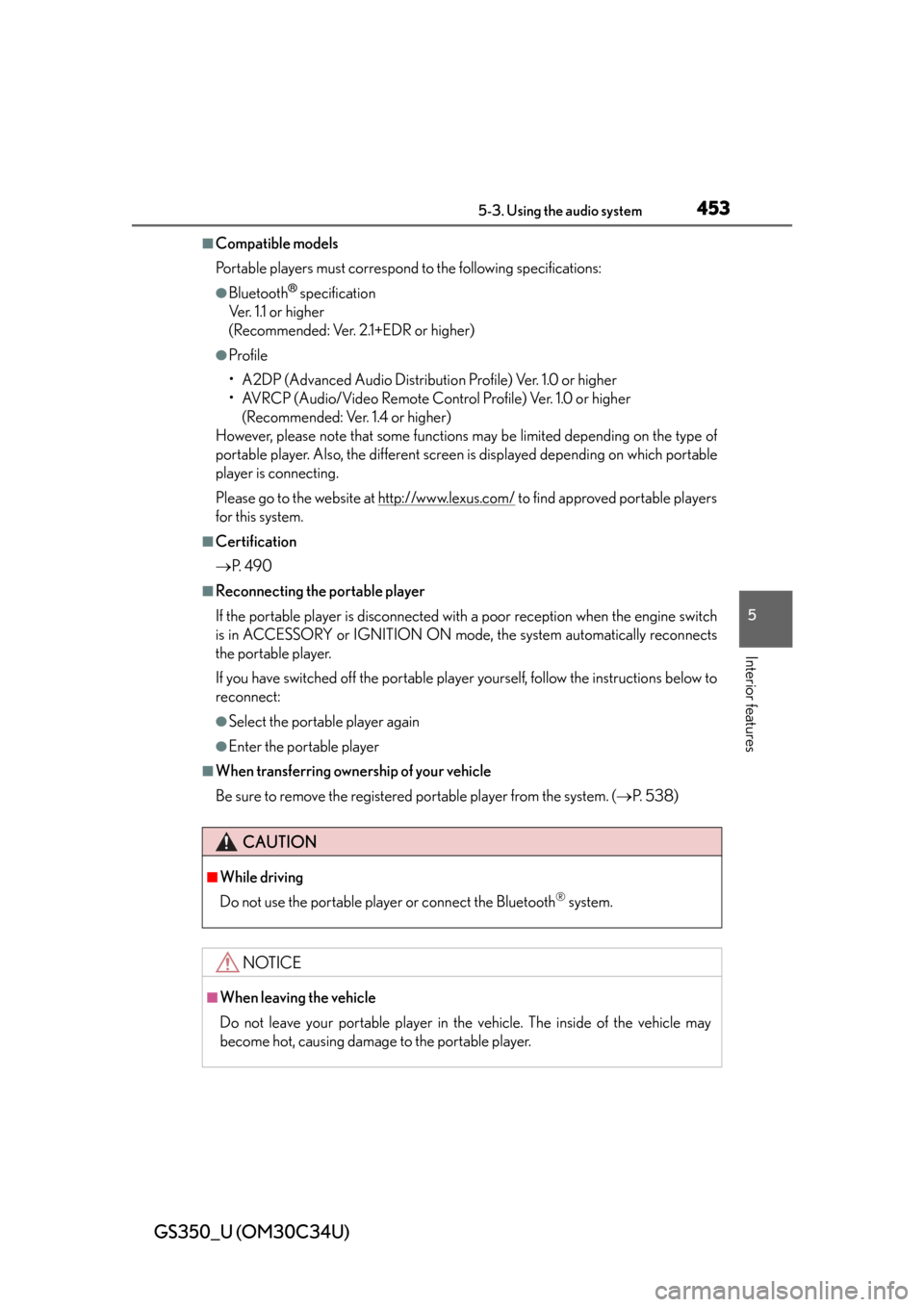
GS350_U (OM30C34U)
4535-3. Using the audio system
5
Interior features
■Compatible models
Portable players must correspond to the following specifications:
●Bluetooth® specification
Ve r. 1 .1 o r h i g h e r
(Recommended: Ver. 2.1+EDR or higher)
●Profile
• A2DP (Advanced Audio Distribution Profile) Ver. 1.0 or higher
• AVRCP (Audio/Video Remote Control Profile) Ver. 1.0 or higher (Recommended: Ver. 1.4 or higher)
However, please note that some functions may be limited depending on the type of
portable player. Also, the different screen is displayed depending on which portable
player is connecting.
Please go to the website at http://www.lexus.com/
to find approved portable players
for this system.
■Certification
P. 4 9 0
■Reconnecting the portable player
If the portable player is disconnected wi th a poor reception when the engine switch
is in ACCESSORY or IGNITION ON mode, the system automatically reconnects
the portable player.
If you have switched off the portable player yourself, follow the instructions below to
reconnect:
●Select the portable player again
●Enter the portable player
■When transferring ownership of your vehicle
Be sure to remove the registered portable player from the system. ( P. 5 3 8 )
CAUTION
■While driving
Do not use the portable player or connect the Bluetooth
® system.
NOTICE
■When leaving the vehicle
Do not leave your portable player in the vehicle. The inside of the vehicle may
become hot, causing damage to the portable player.
Page 454 of 828
454
GS350_U (OM30C34U)
5-3. Using the audio system
Listening to a USB memory
Connecting a USB memory enables you to enjoy music from the vehi-
cle speakers.
Press the “MEDIA” button if a USB memory has already been con-
nected. Select the “USB” tab or press the “MEDIA” button repeatedly
until the “USB” tab is selected.
Page 455 of 828
GS350_U (OM30C34U)
4555-3. Using the audio system
5
Interior features
Folder/album selection
Track/file selection
Displays folder/album list
Displays track/file list
Setting the sound (P. 4 74 )
Play/pause Repeat play
Track and file selection/fast for-
ward/rewind
MEDIA button
Po w e r
Vo l u m e
Random playback1
2
3
4
5
6
7
8
9
10
11
12
Page 456 of 828
456
GS350_U (OM30C34U)
5-3. Using the audio system
Open the console box, open the
cover and connect a USB mem-
ory.
Turn on the power of the USB memory
if it is not turned on.
Press the “MEDIA” button.
■Play/pause
Select to play, select to pause or press to play/pause.
Select “<” or “>” on the screen to
select the next/previous folder/
album.
Connecting the USB memory
1
Playing a USB memory
2
Tag modeFolder mode
Selecting a folder/album
Page 457 of 828
GS350_U (OM30C34U)
4575-3. Using the audio system
5
Interior features
Select the folder/album name on
the screen.
Select the desired tab and select
the desired folder, artist or album.
Character screen buttons, “ABC”,
“DEF” etc., allow a direct jump to list
entries that begin with the same letter
as the character button.
Each time the same character screen
button is selected, the list starting with
the subsequent character is displayed.
, : Select to move the list up or
down by 5 folder/artist/album groups.
“TUNE/SCROLL” knob: Turn the
knob clockwise or counterclockwise
to quickly scroll up or down the folder/
artist/album list.
, : If appears to the right of an
item name, the complete name is too
long for the screen. Select to scroll
to the end of the name. Select to
move to the beginning of the name.
Selecting a folder , artist or album
1
2
Page 458 of 828
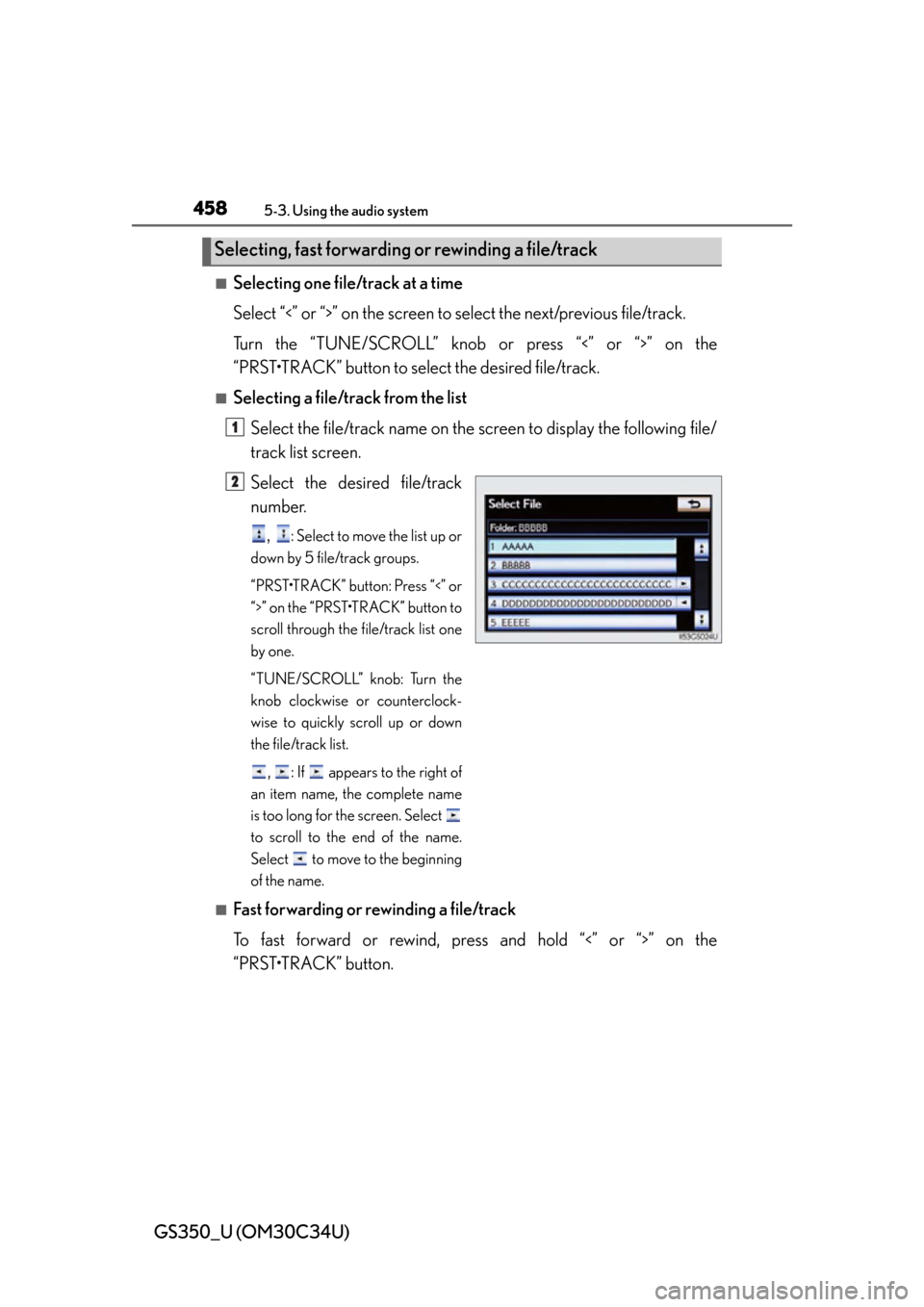
458
GS350_U (OM30C34U)
5-3. Using the audio system
■Selecting one file/track at a time
Select “<” or “>” on the screen to select the next/previous file/track.
Turn the “TUNE/SCROLL” knob or press “<” or “>” on the
“PRST•TRACK” button to select the desired file/track.
■Selecting a file/track from the list
Select the file/track name on the scr een to display the following file/
track list screen.
Select the desired file/track
number.
, : Select to move the list up or
down by 5 file/track groups.
“PRST•TRACK” button: Press “<” or
“>” on the “PRST•TRACK” button to
scroll through the file/track list one
by one.
“TUNE/SCROLL” knob: Turn the
knob clockwise or counterclock-
wise to quickly scroll up or down
the file/track list.
, : If appears to the right of
an item name, the complete name
is too long for the screen. Select
to scroll to the end of the name.
Select to move to the beginning
of the name.
■Fast forwarding or rewinding a file/track
To fast forward or rewind, pres s and hold “<” or “>” on the
“PRST•TRACK” button.
Selecting, fast forwarding or rewinding a file/track
1
2
Page 459 of 828
GS350_U (OM30C34U)
4595-3. Using the audio system
5
Interior features
■Playing files/tracks from a particular folder in random order
Select “RAND” on the screen.
Each time “RAND” is selected, the mode changes as follows:
random (1 folder/album random) folder/album random (all folders/
albums random) off
■Playing the all folders/albums from a USB memory in random order
Select “RAND” repeatedly unti l “FLD.RAND”/“ALB.RAND” appears
on the screen.
To cancel, select “RAND” again.
■Repeating a file/track
Select “RPT” on the screen.
Each time “RPT” is selected, the mode changes as follows:
●When “RAND” is off
file/track repeat folder/album repeat off
●When “RAND” is on
file/track repeat off
■Repeating a folder/album
Select “RPT” repeatedly until “F LD.RPT“/”ALB.RPT” appears on the
screen.
To cancel, select “RPT” again.
Available except when random playback is selected
Random playback
Repeat play