Page 635 of 1014
6125-4. Using the hands-free phone system(for cellular phone)
GS450h_300h_OM_OM30D53E_(EE)
Off hook switch
• Sending
• Receiving
• “Telephone” screen display
On hook switch
• End call
• Refuse call
You can use the microphone
when talking on the phone.
The person you are speaking to
can be heard from the front
speakers.
To use the hands-free system, you must register your Bluetooth
®
phone in the system. (P. 625)
Telephone switch
1
2
Microphone
Page 636 of 1014
6135-4. Using the hands-free phone system(for cellular phone)
5
Interior features
GS450h_300h_OM_OM30D53E_(EE)
Adjusting the volume
Press to increase the vol-
ume and to decrease the
volume.
Hold the switch in that position to
continue increasing or decreasing
the volume.
Back switch
Press .
To return to the previous screen.
You can check indicators such as signal strength and battery charge
on the “Telephone” screen.
Connection status
Battery charge
Call area
Signal strength
Steering switch
1
2
Status display
1
2
3
4
Page 638 of 1014

6155-4. Using the hands-free phone system(for cellular phone)
5
Interior features
GS450h_300h_OM_OM30D53E_(EE)
When using the hands-free system
The audio system is muted when making a call.
If both parties speak at the same time, it may be difficult to hear.
If the incoming call volume is overly loud, an echo may be heard.
Try to face toward the microphone as much as possible when speaking.
In the following circumstances, it may be difficult to hear the other party:
• When driving on unpaved roads
• When driving at high speeds
• If a window is open
• If the air conditioning is blowing directly on the microphone
• If the air conditioning is set to high
• There is an effect from the network of the cellular phone
Conditions under which the system will not operate
If using a cellular phone that does not support Bluetooth®
If the cellular phone is turned off
If you are outside service range
If the cellular phone is not connected
If the cellular phone’s battery is low
Bluetooth® antenna
The antenna is built into the instrument panel. If the cellular phone is behind
the seat or in the console box, or touching or covered by metal objects, con-
nection status may deteriorate.
Battery charge/Signal status
This display may not correspond exactly with the cellular phone itself.
When the cellular phone is not connected, “No connect” is displayed.
When the cellular phone is out of the service area or in a place inaccessible
by radio waves, “No service” is displayed.
When using Bluetooth® audio and hands-free system at the same time
The following problems may occur.
The Bluetooth® connection may be cut.
Noise may be heard on the Bluetooth® audio playback.
Page 648 of 1014
625
5 5-4. Using the hands-free phone system(for cellular phone)
Interior features
GS450h_300h_OM_OM30D53E_(EE)
Using a Bluetooth® phone
Device name
Bluetooth
® connection status
Character deletion
Make a call
To display the screen shown above, press the “MENU” button on
the Remote Touch, then select “Telephone” or press on the
steering wheel.
You can register up to 5 phones in the system.
Display the “Telephone” screen. (P. 625)
Select “Yes”.
If 5 Bluetooth® devices have
already been registered, a regis-
tered device needs to be deleted.
(P. 629)
1
2
3
4
Registering a Bluetooth® phone
1
2
Page 649 of 1014
6265-4. Using the hands-free phone system(for cellular phone)
GS450h_300h_OM_OM30D53E_(EE)
When this screen is dis-
played, operate the Blue-
tooth
® device.
On the Bluetooth® device
screen, select the system dis-
played on the system screen,
and register the Bluetooth
®
device.
For details about operating the
Bluetooth
® device, see the man-
ual that comes with it.
A passcode is not required for
SSP (Secure Simple Pairing)
compatible Bluetooth
® phones.
Depending on the type of Blue-
tooth
® phone being connected, a
message confirming registra-
tion may be displayed on the
Bluetooth
® phone’s screen.
Respond and operate the Blue-
tooth
® phone according to the
confirmation message.
If you want to cancel it, select
“Cancel”.
If a completion message is dis-
played, registration is complete.
If an error message is displayed,
follow the guidance on the
screen to try again.
3
Page 650 of 1014
6275-4. Using the hands-free phone system(for cellular phone)
5
Interior features
GS450h_300h_OM_OM30D53E_(EE)
There are two connection methods available — automatic and man-
ual.
Automatic
When you register your
phone, auto connection will be
activated. Always set it to this
mode and leave the Blue-
tooth
® phone on the place
where connection can be
established.
When the power switch is
turned to ACCESSORY or
ON mode, the system will
search for a nearby cellular
phone you have registered.
The system will connect with
the phone that was last con-
nected, if it is nearby.
When “Display telephone sta-
tus” is set to “On”, the connec-
tion status is displayed. (P.
683)
Depending on the type of
Bluetooth
® phone being con-
nected, it may be necessary to
perform additional steps on the
phone.
Bluetooth® phone connection
Page 651 of 1014
6285-4. Using the hands-free phone system(for cellular phone)
GS450h_300h_OM_OM30D53E_(EE)
Manual
When the auto connection has failed or “Bluetooth* power” is
turned off, you must connect Bluetooth
® manually.
Display the “Telephone” screen. (P. 625)
Select “Connect telephone”.
Select the screen button cor-
responding to the desired
phone connection.
When the cellular phone’s
device name has not been able
to be obtained, “Device 1” to
“Device 5” will be displayed in
the order the phones were regis-
tered.
This screen is displayed.
If a completion message is dis-
played, connection is complete.
*: Bluetooth is a registered trademark of Bluetooth SIG, Inc.
1
2
3
4
Page 652 of 1014
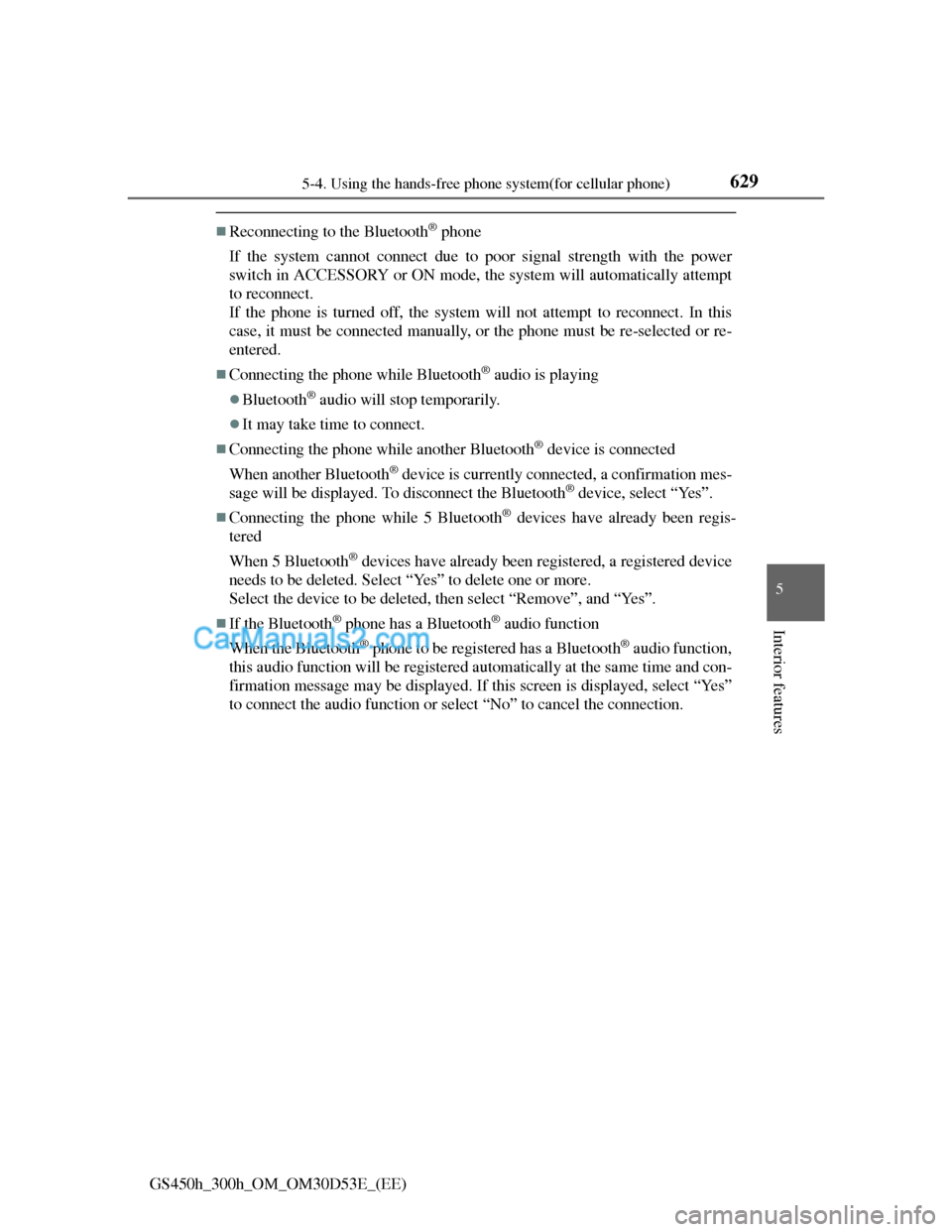
6295-4. Using the hands-free phone system(for cellular phone)
5
Interior features
GS450h_300h_OM_OM30D53E_(EE)
Reconnecting to the Bluetooth® phone
If the system cannot connect due to poor signal strength with the power
switch in ACCESSORY or ON mode, the system will automatically attempt
to reconnect.
If the phone is turned off, the system will not attempt to reconnect. In this
case, it must be connected manually, or the phone must be re-selected or re-
entered.
Connecting the phone while Bluetooth® audio is playing
Bluetooth® audio will stop temporarily.
It may take time to connect.
Connecting the phone while another Bluetooth® device is connected
When another Bluetooth
® device is currently connected, a confirmation mes-
sage will be displayed. To disconnect the Bluetooth® device, select “Yes”.
Connecting the phone while 5 Bluetooth® devices have already been regis-
tered
When 5 Bluetooth
® devices have already been registered, a registered device
needs to be deleted. Select “Yes” to delete one or more.
Select the device to be deleted, then select “Remove”, and “Yes”.
If the Bluetooth® phone has a Bluetooth® audio function
When the Bluetooth
® phone to be registered has a Bluetooth® audio function,
this audio function will be registered automatically at the same time and con-
firmation message may be displayed. If this screen is displayed, select “Yes”
to connect the audio function or select “No” to cancel the connection.