Page 12 of 110
12
ES350_QG_OM33A11U_(U)
●Past record
If the “History” or “Past Record” screen is no t displayed, select “History” or “Past Record”.
Vehicles with a navigation system
Average fuel consumption
Previous fuel consumption record
Best recorded fuel consumption
Update the average fuel consumption
data
Reset the past record data
“Trip Information” screen appears
“Energy Monitor” screen appears (if
equipped)
Vehicles with Lexus Display Audio system
1
2
3
4
5
6
7
Page 23 of 110
23
ES350_QG_OM33A11U_(U)
■Stopping the engine
Stop the vehicle.
Shift the shift lever to P.
Set the parking brake.
Press the “START STOP ENGINE” switch.
Release the brake pedal and check that “P OWER ON” on the multi-information dis-
play is off.
■ Changing “START STOP ENGINE” switch modes
Modes can be changed by pressing the “START STOP ENGINE” switch with the brake
pedal released. (The mode changes each time the switch is pressed.)
Off
*
The emergency flashers can be used.
The multi-information display will not be
displayed.
ACCESSORY mode Some electrical components such as the
audio system can be used.
“POWER ON” will be displayed on the
multi-information display.
IGNITION ON mode All electrical components can be used.
“POWER ON” will be displayed on the
multi-information display.
*: If the shift lever is in a position other than
P when turning off the engine, the
“START STOP ENGINE” switch will be
turned to ACCESSORY mode, not to
off.
1
2
3
4
5
Page 44 of 110
44
ES350_QG_OM33A11U_(U)
Intuitive Parking Assist (if equipped)
■Turning the system on and off
Turns the intuitive parking assist on/off
When on, the indicator light comes on to
inform the driver that the system is oper-
ational.
The distance from your vehicle to nearby ob stacles when parallel parking or maneuver-
ing into a garage is measured by the sens ors and communicated via the multi-informa-
tion display, navigation sy stem screen or Lexus Display Audio system screen and a
buzzer. Always check the surrounding area when using this system.
Page 60 of 110
60
ES350_QG_OM33A11U_(U)
Audio System (with navigation system)
■Audio control screen
Follow the procedure below to display the audio control screen.
Press the “MENU” button on the
Remote Touch.
Please refer to page 48 for the
Remote Touch operation.
The “Menu” screen will be displayed.
Using the Remote Touch, select
“Radio” or “Media” and select each tab.
■Basic operation
Sound quality modes
Audio sources
AM: AM radio
FM: FM radio
SAT: Satellite radio
Apps: Internet radio broadcast
DISC: DVD player/CD player
iPod: iPod
USB: USB memory
BT Audio: Bluetooth
® audio
AUX: Auxiliary audio device
Po w e r/ Vo l u m e
1
2
1
2
3
Page 62 of 110
62
ES350_QG_OM33A11U_(U)
■DVD player/CD player
■
Playing an audio CD
Random playback
Repeat play
Playback/pause
Selecting a track
CD eject
■Playing a CD with MP3/WMA files
Random playback
Repeat play
Playback/pause
Selecting a file
Folder selection
CD eject
1
2
3
4
5
1
2
3
4
5
6
Page 63 of 110
63
ES350_QG_OM33A11U_(U)
■Playing a DVD
Image display (full screen)
Reverse
Stop
Playback/pause
Fast for ward
Chapter selection
DVD eject
■Operating an iPod
Shuffle playback
Repeat play
Playback/pause
Select play mode
Song selection
■Remote control (steering wheel switches)
Some audio features can be controlled usin g the switches on the steering wheel.
Radio mode: Selects a radio station
Audio CD mode: Selects a track
MP3/WMA disc mode: Selects a file
and folder
DVD mode: Selects a chapter
iPod mode: Selects a song
Increases/decreases volume
Turns the power on, selects an audio
source
1
2
3
4
5
6
7
1
2
3
4
5
1
2
3
Page 65 of 110
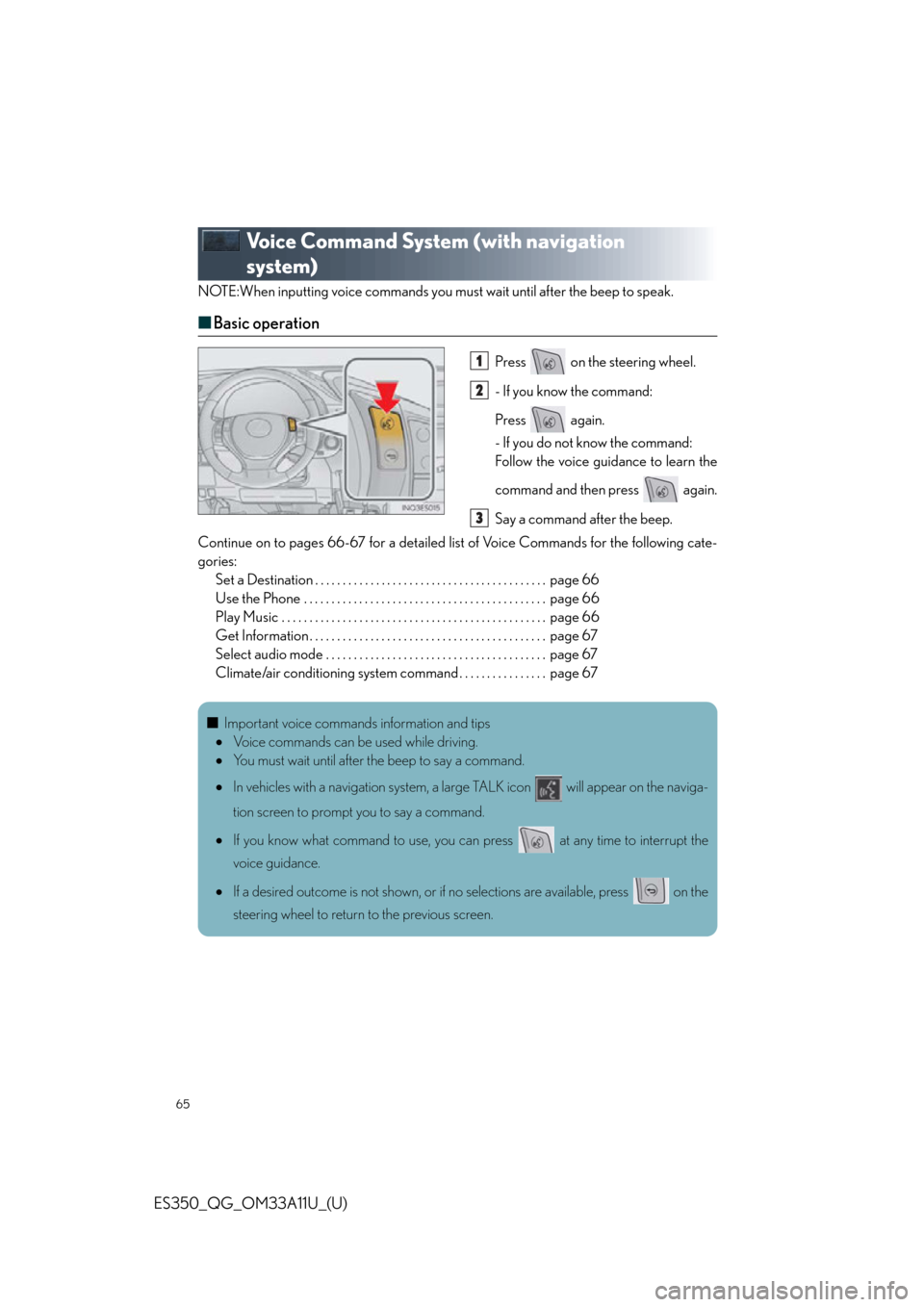
65
ES350_QG_OM33A11U_(U)
Voice Command System (with navigation
system)
NOTE:When inputting voice commands you must wait until after the beep to speak.
■Basic operation
Press on the steering wheel.
- If you know the command:
Press again.
- If you do not know the command:
Follow the voice guidance to learn the
command and then press again.
Say a command after the beep.
Continue on to pages 66-67 for a detailed li st of Voice Commands for the following cate-
gories: Set a Destination . . . . . . . . . . . . . . . . . . . . . . . . . . . . . . . . . . . . . . . . . . page 66
Use the Phone . . . . . . . . . . . . . . . . . . . . . . . . . . . . . . . . . . . . . . . . . . . . page 66
Play Music . . . . . . . . . . . . . . . . . . . . . . . . . . . . . . . . . . . . . . . . . . . . . . . . page 66
Get Information . . . . . . . . . . . . . . . . . . . . . . . . . . . . . . . . . . . . . . . . . . . page 67
Select audio mode . . . . . . . . . . . . . . . . . . . . . . . . . . . . . . . . . . . . . . . . page 67
Climate/air conditioning system command . . . . . . . . . . . . . . . . page 671
2
3
■Important voice commands information and tips
Voice commands can be used while driving.
You must wait until after the beep to say a command.
In vehicles with a navigation system, a large TALK icon will appear on the naviga-
tion screen to prompt you to say a command.
If you know what command to use, you can press at any time to interrupt the
voice guidance.
If a desired outcome is not shown, or if no selections are available, press on the
steering wheel to return to the previous screen.
Page 67 of 110
67
ES350_QG_OM33A11U_(U)
Get Information
Select audio mode
*: Bluetooth is a registered trademark of Bluetooth SIG, Inc.
Climate/air conditioning system command
CommandAction
“Traffic”Displays the traffic incident list.
“Weather”Displays weather information.
“Sports Scores”Displays the sports list.
“Stock Quotes”Displays the stocks list.
“Fuel Prices”Displays the fuel prices list.
“Lexus Insider”Displays the Lexus insider list.
CommandAction
“Radio”, “AM”, “FM”, “Satellite
radio”, “Disc”, “Auxiliary”,
“Bluetooth
* audio”, “iPod”,
“USB audio”Change the audio mode.
“A u d i o o n ”Turns the audio system on.
“A u d i o o f f ”Turns the audio system off.
CommandAction
“Automatic climate control”Turns air conditioning system on and off.
“Warmer”Turns temperature up.
“Cooler”Turns temperature down.
“Select audio mode” and “Climate/air condit ioning system command” are enable when
expanded voice commands are turned “On”. Refer to the “Navigation System Owner’s
Manual”.