Page 1 of 110
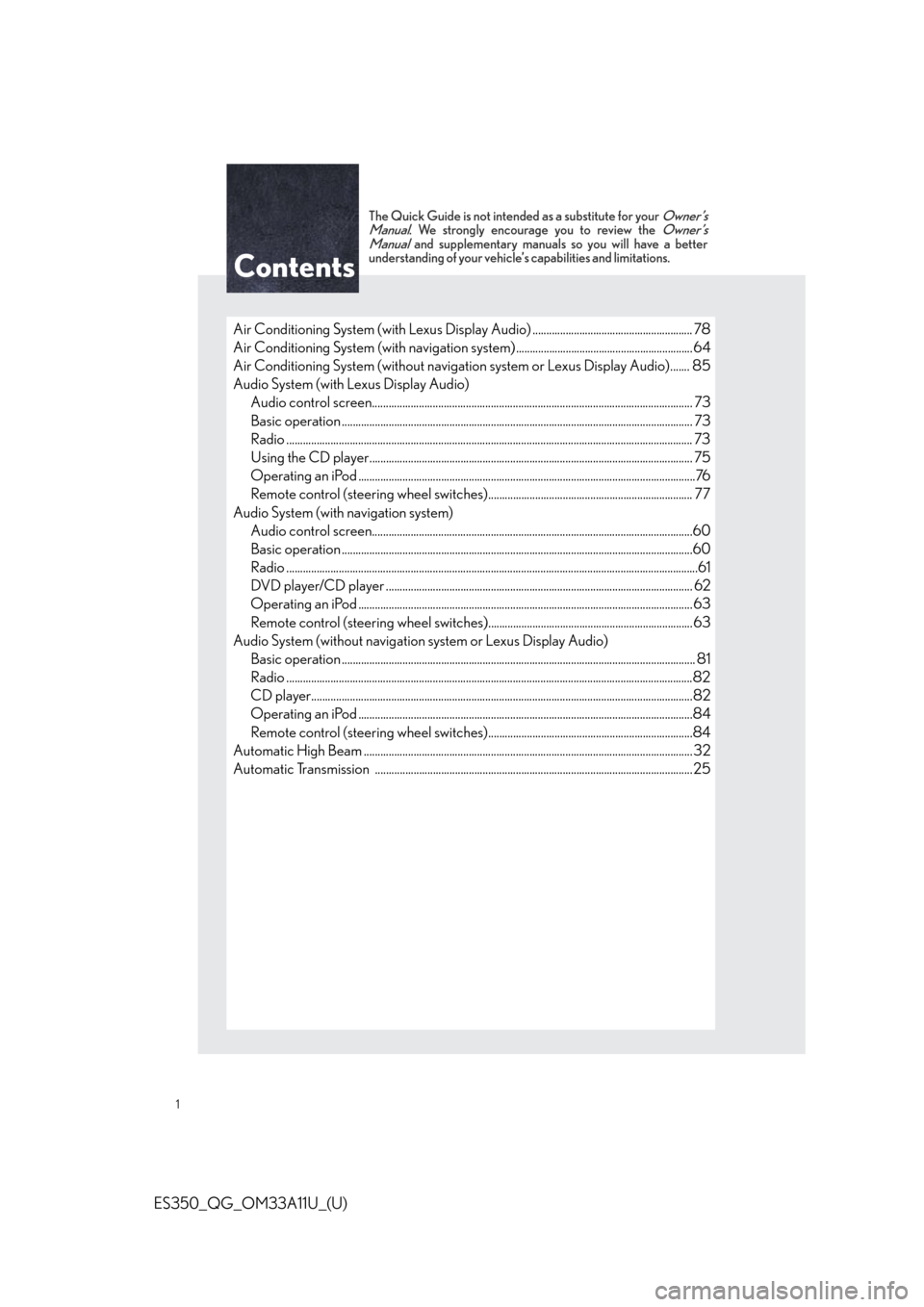
1
ES350_QG_OM33A11U_(U)
The Quick Guide is not intended as a substitute for your Owner’s
Manual. We strongly encourage you to review the Owner’s
Manual and supplementary manuals so you will have a better
understanding of your vehicle’s capabilities and limitations.
Air Conditioning System (with Lexus Display Audio) .......................................................... 78
Air Conditioning System (with navigation system) ................................................................ 64
Air Conditioning System (without navigation system or Lexus Display Audio)....... 85
Audio System (with Lexus Display Audio)
Audio control screen........................................................................................................... ......... 73
Basic operation ................................................................................................................ ............... 73
Radio ................................................................................................................................................... 73
Using the CD player............................................................................................................ ......... 75
Operating an iPod .............................................................................................................. ............76
Remote control (steering wheel switches).......................................................................... 77
Audio System (with navigation system) Audio control screen........................................................................................................... .........60
Basic operation ................................................................................................................ ...............60
Radio .....................................................................................................................................................61
DVD player/CD player ........................................................................................................... .... 62
Operating an iPod .............................................................................................................. ...........63
Remote control (steering wheel switches)..........................................................................63
Audio System (without navigation system or Lexus Display Audio) Basic operation ................................................................................................................ ................ 81
Radio ...................................................................................................................................................82
CD player...................................................................................................................... ....................82
Operating an iPod .............................................................................................................. ...........84
Remote control (steering wheel switches)..........................................................................84
Automatic High Beam ............................................................................................................ ........... 32
Automatic Transmission ........................................................................................................ ...........25
Contents
Page 49 of 110
49
ES350_QG_OM33A11U_(U)
■Menu
Press the “MENU” button on the Remote
Touch to display the “Menu” screen.
“Destination” ( P. 5 1 )
“Info/Apps”
“Setup”
“Radio” ( P. 6 1 )
“Media” ( P. 6 0 )
“Climate” ( P. 6 4 )
“Phone” ( P. 5 5 )
“Display” ( P. 4 9 )
■Display
Press the “MENU” button on the Remote
Touch and select “Display” on the “Menu”
screen.
Displays the screen in “Day Mode”
with the headlight switch on
Turns the screen off
Change function
Adjust contrast/brightness
1
2
3
4
5
6
7
8
1
2
3
4
Page 60 of 110
60
ES350_QG_OM33A11U_(U)
Audio System (with navigation system)
■Audio control screen
Follow the procedure below to display the audio control screen.
Press the “MENU” button on the
Remote Touch.
Please refer to page 48 for the
Remote Touch operation.
The “Menu” screen will be displayed.
Using the Remote Touch, select
“Radio” or “Media” and select each tab.
■Basic operation
Sound quality modes
Audio sources
AM: AM radio
FM: FM radio
SAT: Satellite radio
Apps: Internet radio broadcast
DISC: DVD player/CD player
iPod: iPod
USB: USB memory
BT Audio: Bluetooth
® audio
AUX: Auxiliary audio device
Po w e r/ Vo l u m e
1
2
1
2
3
Page 61 of 110
61
ES350_QG_OM33A11U_(U)
■Radio
Station selector
Scanning for receivable stations
Using HD Radio
TM Te c h n o l o g y ( i f
equipped)
Adjusting the frequency
Preset turning/seeking the frequency
■Entering station presets
Select the desired station by using the tune, the seek or the scan function.
Using the Remote Touch, select one of the left side screen buttons (1-6) and hold it until
a beep is heard, indicating that the station has been set.
There are 6 sets of 6 presets. There is a total of 36 presets.
1
2
3
4
5
1
2
Page 63 of 110
63
ES350_QG_OM33A11U_(U)
■Playing a DVD
Image display (full screen)
Reverse
Stop
Playback/pause
Fast for ward
Chapter selection
DVD eject
■Operating an iPod
Shuffle playback
Repeat play
Playback/pause
Select play mode
Song selection
■Remote control (steering wheel switches)
Some audio features can be controlled usin g the switches on the steering wheel.
Radio mode: Selects a radio station
Audio CD mode: Selects a track
MP3/WMA disc mode: Selects a file
and folder
DVD mode: Selects a chapter
iPod mode: Selects a song
Increases/decreases volume
Turns the power on, selects an audio
source
1
2
3
4
5
6
7
1
2
3
4
5
1
2
3
Page 67 of 110
67
ES350_QG_OM33A11U_(U)
Get Information
Select audio mode
*: Bluetooth is a registered trademark of Bluetooth SIG, Inc.
Climate/air conditioning system command
CommandAction
“Traffic”Displays the traffic incident list.
“Weather”Displays weather information.
“Sports Scores”Displays the sports list.
“Stock Quotes”Displays the stocks list.
“Fuel Prices”Displays the fuel prices list.
“Lexus Insider”Displays the Lexus insider list.
CommandAction
“Radio”, “AM”, “FM”, “Satellite
radio”, “Disc”, “Auxiliary”,
“Bluetooth
* audio”, “iPod”,
“USB audio”Change the audio mode.
“A u d i o o n ”Turns the audio system on.
“A u d i o o f f ”Turns the audio system off.
CommandAction
“Automatic climate control”Turns air conditioning system on and off.
“Warmer”Turns temperature up.
“Cooler”Turns temperature down.
“Select audio mode” and “Climate/air condit ioning system command” are enable when
expanded voice commands are turned “On”. Refer to the “Navigation System Owner’s
Manual”.
Page 73 of 110
73
ES350_QG_OM33A11U_(U)
Audio System (with Lexus Display Audio )
■Audio control screen
Follow the procedure below to display the audio control screen.
Press the “AUDIO” button on the Lexus Display Audio controller.
Using the Lexus Display Audio controller, sele ct “Source” and select the desired audio
source.
■ Basic operation
Sound quality modes
Audio sources
“RADIO” button:
AM: AM mode
FM: FM mode
SAT: Satellite radio
“MEDIA” button: CD: CD player
AUX: Auxiliary audio device
USB: USB memory
iPod: iPod
Bluetooth* Audio: Bluetooth
®
audio
Pow e r/ Vo l u m e
*: Bluetooth is a registered trademark of Bluetooth SIG, Inc.
■Radio
Audio control screen
Mute button
Frequency adjustment knob
Seek/preset station selector button
1
2
1
2
3
1
2
3
4
Page 74 of 110
74
ES350_QG_OM33A11U_(U)
■Audio control screen
“Presets” screen“Options” screen appears
Audio source selection screen appears
Changing the Multicast Ch
Information in the music under broad-
casting is memorized
Selecting HD Radio™ technology
Setting the sound
Displaying text messages
Scanning for receivable station
Preset stations
“Presets” screen appears
Selecting program type or channel
category
RBDS message display on/off
Displaying traffic messages
Options” screen
■Entering station presets
Select the desired stat
ion by using the tune or the seek function.
Using the Remote Touch, select one of the pr eset buttons (1-6) and hold it until a beep
is heard, indicating that the station has been set.
1
2
3
4
5
6
7
8
9
10
11
12
13
1
2