Page 582 of 908
582
ES350 300h_OM_OM33A01U_(U)
5-4. Using the audio system
Press the talk switch and say “Dial by number”.
Press the talk switch and say the phone number.
Dial by one of the following methods:
a. Press the off-hook switch.
b. Press the talk switch and say “Dial”.
c. Select “Dial” using .
Press the talk switch and say “Dial by name”.
Select a registered name to be input by either of the following methods:
a. Press the talk switch and say a registered name.
b. Press the talk switch and say “List Names”. Press the talk switch when the desired name is read aloud.
Dial by one of the following methods:
a. Press the off-hook switch.
b. Press the talk switch and say “Dial”.
c. Select “Dial” using .
Press the off-hook switch.
Press the preset button in which the desired number is registered.
Press the off-hook switch.
Dialing by inputting a number
Dialing by inputting a name
Speed dialing
1
2
3
1
2
3
1
2
3
Page 583 of 908
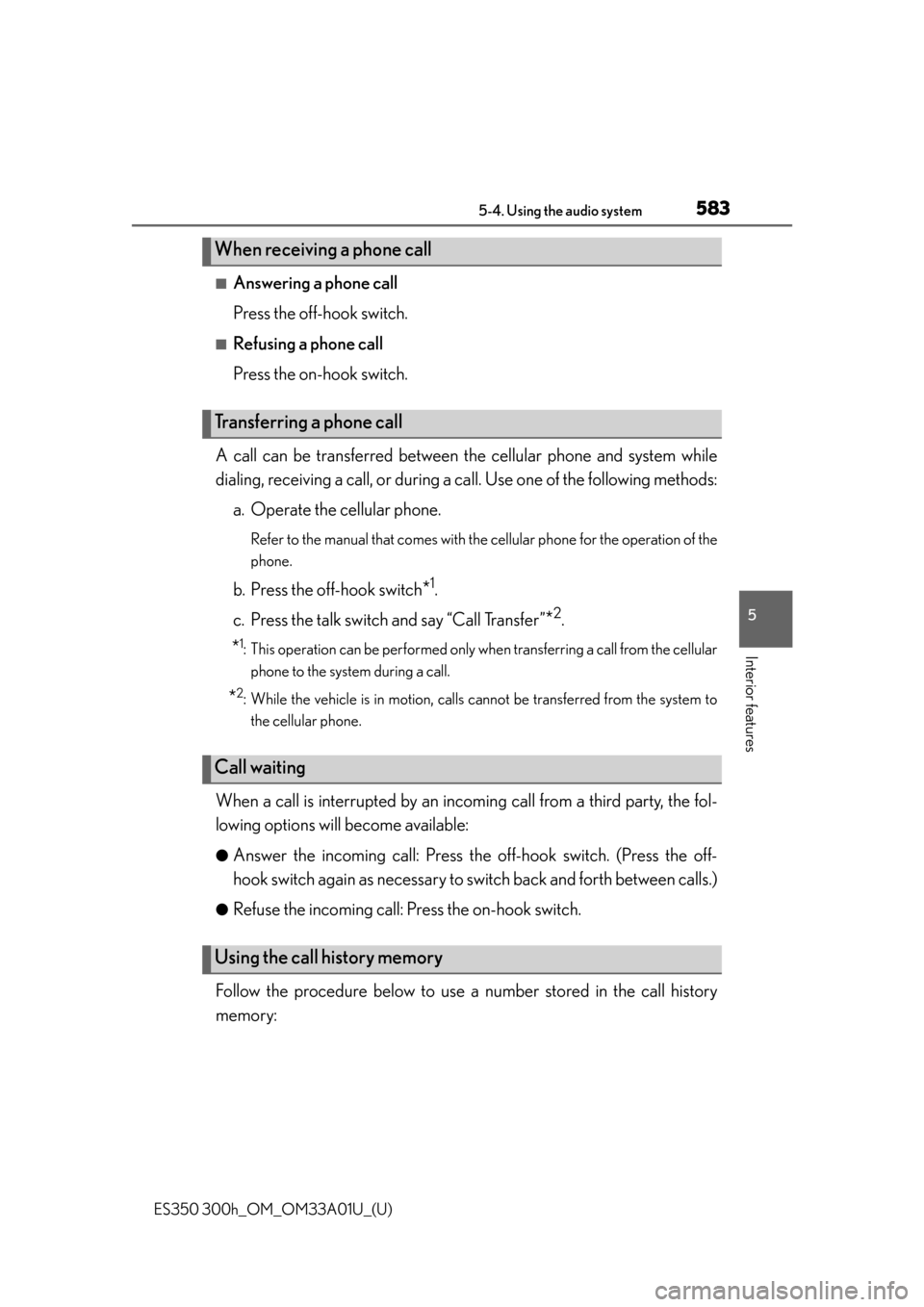
ES350 300h_OM_OM33A01U_(U)
5835-4. Using the audio system
5
Interior features
■Answering a phone call
Press the off-hook switch.
■Refusing a phone call
Press the on-hook switch.
A call can be transferred between the cellular phone and system while
dialing, receiving a call, or during a call. Use one of the following methods:
a. Operate the cellular phone.
Refer to the manual that comes with the cellular phone for the operation of the
phone.
b. Press the off-hook switch*1.
c. Press the talk switch and say “Call Transfer”
*2.
*1: This operation can be performed only when transferring a call from the cellular phone to the system during a call.
*2: While the vehicle is in motion, calls cannot be transferred from the system to
the cellular phone.
When a call is interrupted by an incomin g call from a third party, the fol-
lowing options will become available:
●Answer the incoming call: Press the off-hook switch. (Press the off-
hook switch again as necessary to sw itch back and forth between calls.)
●Refuse the incoming call: Press the on-hook switch.
Follow the procedure below to use a number stored in the call history
memory:
When receiving a phone call
Transferring a phone call
Call waiting
Using the call history memory
Page 584 of 908
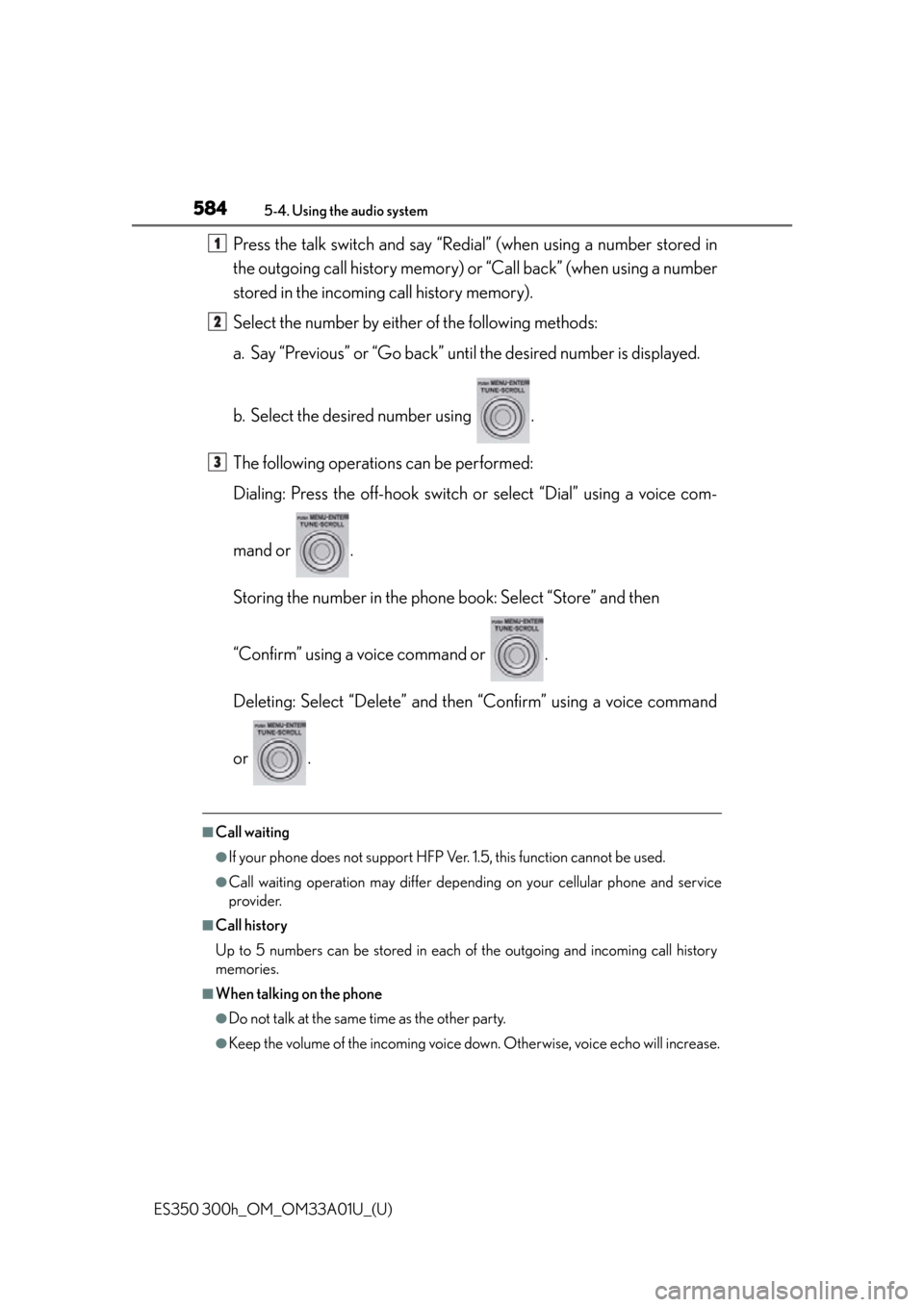
584
ES350 300h_OM_OM33A01U_(U)
5-4. Using the audio system
Press the talk switch and say “Redial” (when using a number stored in
the outgoing call history memory) or “Call back” (when using a number
stored in the incoming call history memory).
Select the number by either of the following methods:
a. Say “Previous” or “Go back” unt il the desired number is displayed.
b. Select the desired number using .
The following operations can be performed:
Dialing: Press the off-hook switch or select “Dial” using a voice com-
mand or .
Storing the number in the phone book: Select “Store” and then
“Confirm” using a voice command or .
Deleting: Select “Delete” and then “Confirm” using a voice command
or .
■Call waiting
●If your phone does not support HFP Ver. 1.5, this function cannot be used.
●Call waiting operation may differ depending on your cellular phone and service
provider.
■Call history
Up to 5 numbers can be stored in each of the outgoing and incoming call history
memories.
■When talking on the phone
●Do not talk at the same time as the other party.
●Keep the volume of the incoming voice down. Otherwise, voice echo will increase.
1
2
3
Page 585 of 908
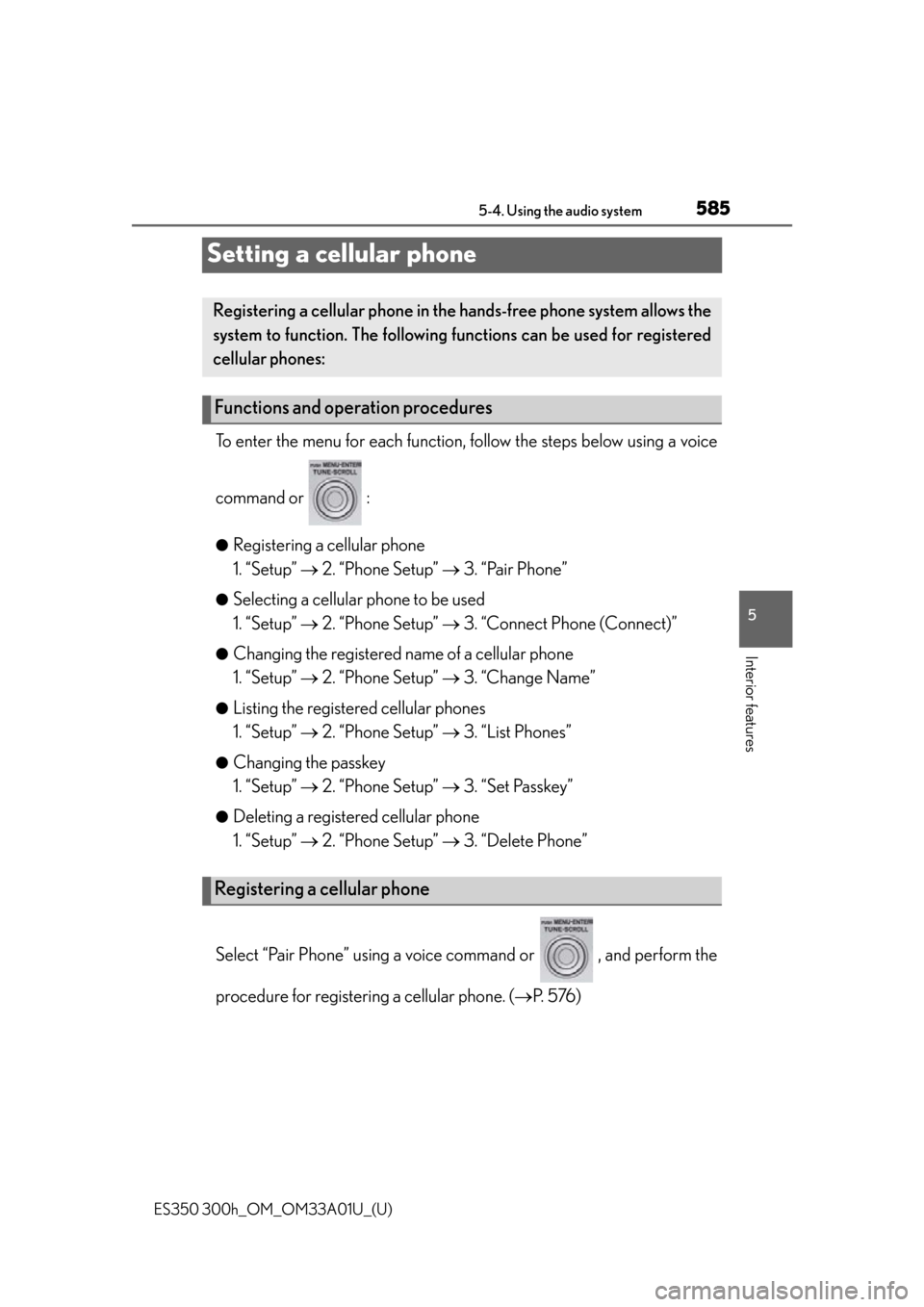
585
ES350 300h_OM_OM33A01U_(U)
5-4. Using the audio system
5
Interior features
Setting a cellular phone
To enter the menu for each function, follow the steps below using a voice
command or :
●Registering a cellular phone
1. “Setup” 2. “Phone Setup” 3. “Pair Phone”
●Selecting a cellular phone to be used
1. “Setup” 2. “Phone Setup” 3. “Connect Phone (Connect)”
●Changing the registered name of a cellular phone
1. “Setup” 2. “Phone Setup” 3. “Change Name”
●Listing the registered cellular phones
1. “Setup” 2. “Phone Setup” 3. “List Phones”
●Changing the passkey
1. “Setup” 2. “Phone Setup” 3. “Set Passkey”
●Deleting a registered cellular phone
1. “Setup” 2. “Phone Setup” 3. “Delete Phone”
Select “Pair Phone” using a voice command or , and perform the
procedure for registering a cellular phone. ( P. 5 76 )
Registering a cellular phon e in the hands-free phone system allows the
system to function. The following functions can be used for registered
cellular phones:
Functions and operation procedures
Registering a cellular phone
Page 586 of 908
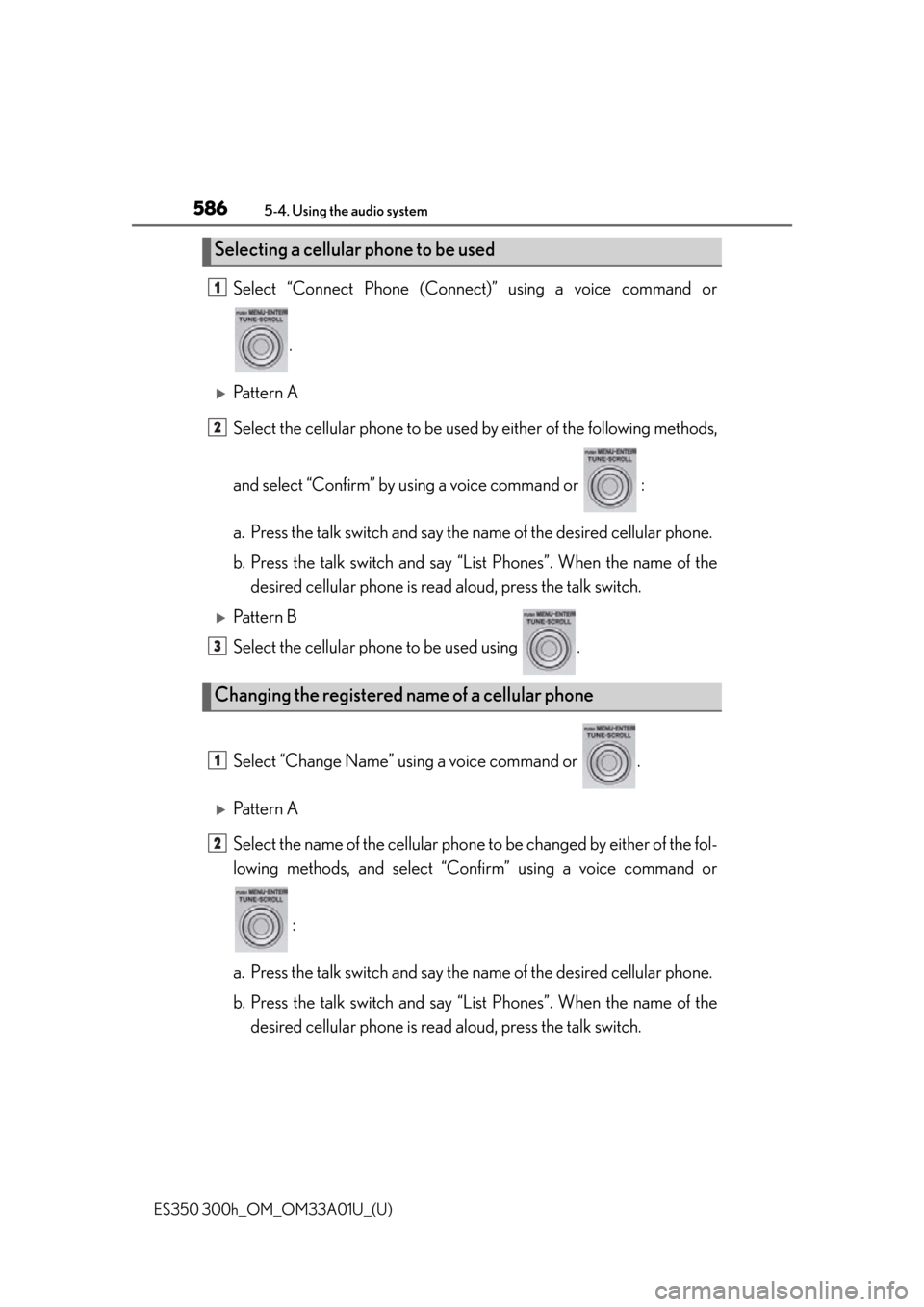
586
ES350 300h_OM_OM33A01U_(U)
5-4. Using the audio system
Select “Connect Phone (Connect)” using a voice command or
.
Pattern A
Select the cellular phone to be used by either of the following methods,
and select “Confirm” by using a voice command or :
a. Press the talk switch and say the name of the desired cellular phone.
b. Press the talk switch and say “L ist Phones”. When the name of the
desired cellular phone is read aloud, press the talk switch.
Pattern B
Select the cellular phone to be used using .
Select “Change Name” using a voice command or .
Pattern A
Select the name of the cellular phone to be changed by either of the fol-
lowing methods, and select “Co nfirm” using a voice command or
:
a. Press the talk switch and say the name of the desired cellular phone.
b. Press the talk switch and say “L ist Phones”. When the name of the
desired cellular phone is read aloud, press the talk switch.
Selecting a cellular phone to be used
Changing the registered name of a cellular phone
1
2
3
1
2
Page 587 of 908
ES350 300h_OM_OM33A01U_(U)
5875-4. Using the audio system
5
Interior features
Pattern B
Select the desired cellular phone name to be changed using .
Press the talk switch or select “Record Name” using , and say
the new name.
Select “Confirm” using a voice command or .
Select “List Phones” using a voice command or . The list of regis-
tered cellular phones will be read aloud.
When listing is complete, the sys tem returns to “Phone Setup”.
Pressing the talk switch while the name of a cell ular phone is being read
aloud selects the cellula r phone, and the following functions will become
available:
●Selecting a cellular phone: “Connect Phone (Connect)”
●Changing a registered name: “Change Name”
●Deleting a cellular phone: “Delete Phone”
Listing the registered cellular phones
2
3
4
Page 588 of 908
588
ES350 300h_OM_OM33A01U_(U)
5-4. Using the audio system
Select “Set Passkey” using a voice command or .
Pattern A
Press the talk switch, say a 4 to 8-digit number, and select “Confirm”
using a voice command or .
Pattern B
Select a 4 to 8-digit number using .
The number should be input 1 digit at a time.
When the entire number to be regis tered as a passkey has been input,
press again.
If the number to be registered has 8 digits, pressing of the knob is not necessary.
Select “Delete Phone” using a voice command or .
Pattern A
Select the cellular phone to be deleted by either of the following meth-
ods and select “Confirm” using a voice command or :
a. Press the talk switch and say the name of the desired cellular phone.
b. Press the talk switch and say “L ist Phones”. When the name of the
desired cellular phone is read aloud, press the talk switch.
Changing the passkey
Deleting a registered cellular phone
1
2
2
3
1
2
Page 589 of 908
ES350 300h_OM_OM33A01U_(U)
5895-4. Using the audio system
5
Interior features
Pattern B
Select the desired cellular phone to be deleted using .
If the cellular phone to be del eted is paired as a Bluetooth
® audio player,
the registration of the audio player can be deleted at the same time. A
voice guidance instruction to delete a Bluetooth
® audio player is heard.
Select “Yes” or “No” using a voice command or .
(Bluetooth
® audio player P. 542)
■The number of cellular phones that can be registered
Up to 6 cellular phones can be registered in the system.
2
3