Page 496 of 908
496
ES350 300h_OM_OM33A01U_(U)
5-4. Using the audio system
Using the radio
Ty p e A
AMFM/SAT mode buttons
Scan button
Seek button
Channel category button
Frequency adjustment (AM/FM
mode) and channel (SAT mode)
knob Traffic information button
Preset station buttons
Radio text message button
Po w e r
Vo l u m e1
2
3
4
5
6
7
8
9
10
Page 497 of 908
ES350 300h_OM_OM33A01U_(U)
4975-4. Using the audio system
5
Interior features
Ty p e B
AMFM buttons
Seek button
Channel category button
Frequency adjustment knob Traffic information button
Preset station buttons
Radio text message button
Po w e r
Vo l u m e1
2
3
4
5
6
7
8
9
Page 498 of 908
498
ES350 300h_OM_OM33A01U_(U)
5-4. Using the audio system
Search for the desired stations by turning or pressing “ ” or “ ”
on .
Press and hold the button (from to ) the station is to be set
to until you hear a beep.
■Scanning the preset radio stations
Press and hold until you hear a beep.
Preset stations will be played for 5 seconds each.
When the desired station is reached, press the button again.
■Scanning all the radio stations within rangePress .
All the stations with reception will be played for 5 seconds each.
When the desired station is reached, press the button again.
Setting station presets (excluding XM® Satellite Radio)
Scanning radio stations (excluding XM® Satellite Radio) (type A)
1
2
1
2
1
2
Page 500 of 908
500
ES350 300h_OM_OM33A01U_(U)
5-4. Using the audio system
■Receiving XM® Satellite Radio
Press .
The display changes as follows each time the button is pressed:
“SAT1” “SAT2” “SAT3”
Turn to select the desired channel in all the categories or
press “ ” or “ ” on to select the desired channel in the
current category.
■Setting XM® Satellite Radio channel presets
Select the desired channel. Pres s and hold the button (from to
) the channel is to be set to until you hear a beep.
■Changing the channel category
Press “ ” or “ ” on .
XM® Satellite Radio (type A)
1
2
Page 501 of 908
ES350 300h_OM_OM33A01U_(U)
5015-4. Using the audio system
5
Interior features
■Scanning the XM® Satellite Radio channels
●Scanning the channels in the current categoryPress .
When the desired channel is reached, press the button again.
●Scanning the preset channelsPress and hold until you hear a beep.
When the desired channel is reached, press the button again.
■Displaying text information
Press .
The display will show up to 10 characters.
The display changes as follows ea ch time the button is pressed:
●
CH NAME
●TITLE (SONG/PROGRAM TITLE)
●NAME (ARTIST NAME/FEATURE)
●CH NUMBER
1
2
1
2
Page 502 of 908
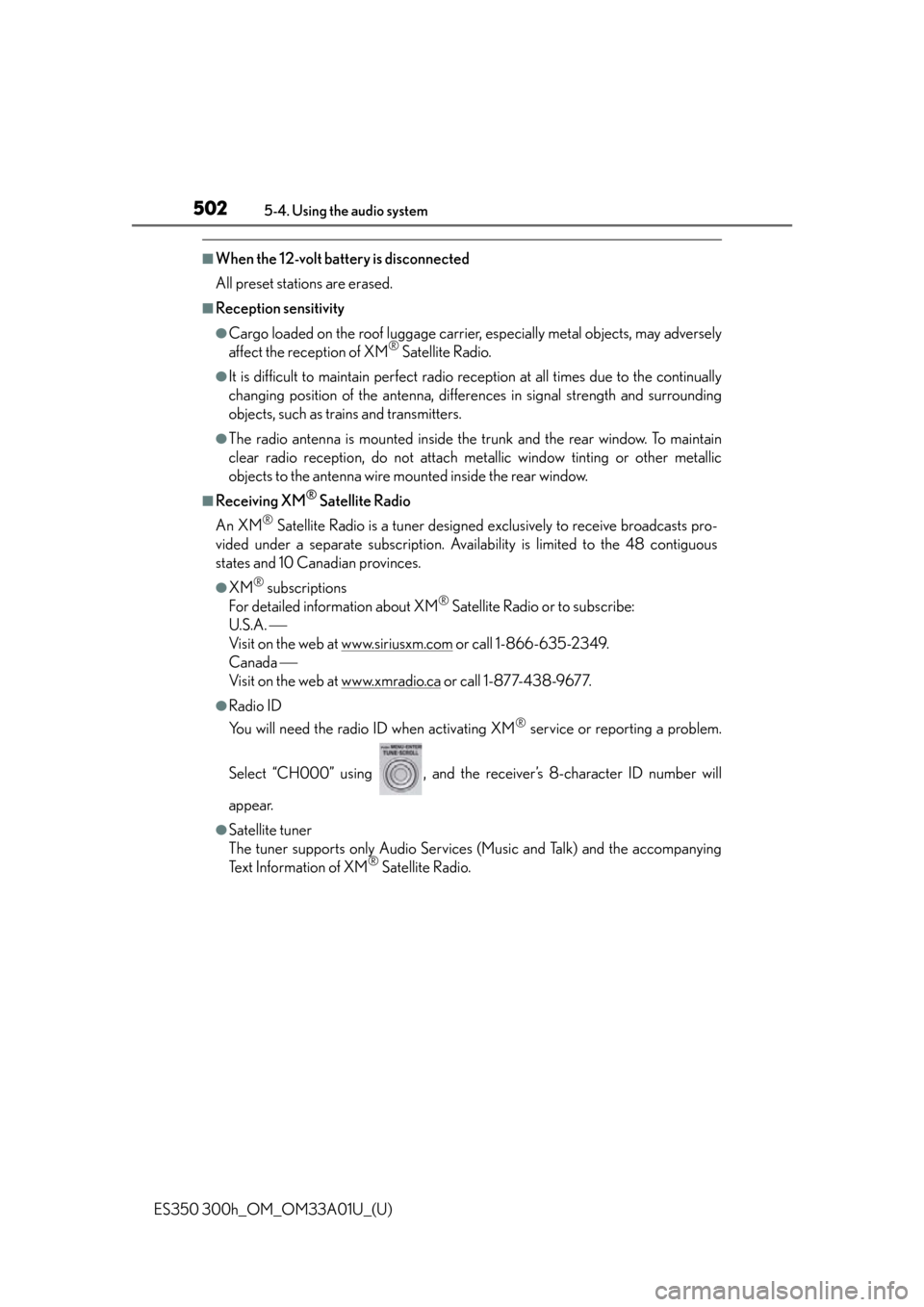
502
ES350 300h_OM_OM33A01U_(U)
5-4. Using the audio system
■When the 12-volt battery is disconnected
All preset stations are erased.
■Reception sensitivity
●Cargo loaded on the roof luggage carrier, especially metal objects, may adversely
affect the reception of XM® Satellite Radio.
●It is difficult to maintain perfect radio reception at all times due to the continually
changing position of the antenna, differences in signal stre ngth and surrounding
objects, such as trains and transmitters.
●The radio antenna is mounted inside the trunk and the rear window. To maintain
clear radio reception, do not attach metallic window tinting or other metallic
objects to the antenna wire mo unted inside the rear window.
■Receiving XM® Satellite Radio
An XM
® Satellite Radio is a tuner designed exclusively to receive broadcasts pro-
vided under a separate subscription. Availability is limited to the 48 contiguous
states and 10 Canadian provinces.
●XM® subscriptions
For detailed information about XM® Satellite Radio or to subscribe:
U.S.A.
Visit on the web at www.siriusxm.com
or call 1-866-635-2349.
Canada
Visit on the web at www.xmradio.ca
or call 1-877-438-9677.
●Radio ID
You will need the radio ID when activating XM
® service or reporting a problem.
Select “CH000” using , and the rece iver’s 8-character ID number will
appear.
●Satellite tuner
The tuner supports only Audio Services (Music and Talk) and the accompanying
Text Information of XM
® Satellite Radio.
Page 529 of 908
ES350 300h_OM_OM33A01U_(U)
5295-4. Using the audio system
5
Interior features
■iPod problems
To resolve most problems encountered when using your iPod, disconnect your iPod
from the vehicle iPod connection and reset it.
For instructions on how to reset your iPod, refer to your iPod Owner’s Manual.
■Display
P. 5 1 1
■Error messages
“ERROR”:
This indicates a problem in the iPod or its connection.
“NO MUSIC”:
This indicates that there is no music data in the iPod.
“EMPTY”:
This indicates that some available songs are not found in a selected playlist.
“UPDATE”:
This indicates that the version of the iPod is not compatible. Upgrade your iPod soft-
ware to the latest version.
Page 582 of 908
582
ES350 300h_OM_OM33A01U_(U)
5-4. Using the audio system
Press the talk switch and say “Dial by number”.
Press the talk switch and say the phone number.
Dial by one of the following methods:
a. Press the off-hook switch.
b. Press the talk switch and say “Dial”.
c. Select “Dial” using .
Press the talk switch and say “Dial by name”.
Select a registered name to be input by either of the following methods:
a. Press the talk switch and say a registered name.
b. Press the talk switch and say “List Names”. Press the talk switch when the desired name is read aloud.
Dial by one of the following methods:
a. Press the off-hook switch.
b. Press the talk switch and say “Dial”.
c. Select “Dial” using .
Press the off-hook switch.
Press the preset button in which the desired number is registered.
Press the off-hook switch.
Dialing by inputting a number
Dialing by inputting a name
Speed dialing
1
2
3
1
2
3
1
2
3