Page 471 of 908
471
ES350 300h_OM_OM33A01U_(U)
5-3. Using the Lexus Display Audio system
5
Interior features
Setting the hands-free system
Setting the sound
Phonebook settings
To display the screen shown above, follow the steps below. Press the “MENU” button on the Lexus Display Audio controller.
Select “Setup” on the “Menu” screen.
Select “Phone” on the “Setup” screen.
You can set the hands-free system to your desired settings.
1
2
1
2
3
Page 472 of 908
472
ES350 300h_OM_OM33A01U_(U)
5-3. Using the Lexus Display Audio system
Display the “Phone Settings” screen. (P. 471)
Select “Phone Sound Settings” on the “Phone Settings” screen.
Changes the speaker volume
( P. 4 7 2 )
Changes the ring tone volume
( P. 4 7 2 )
Changes the ring tone
( P. 473)
Restore default settings
When you complete settings, select “Save”.
■Setting the volume Select “Call Volume” or “Ring To ne Volume” on the “Phone Sound
Settings” screen.
Select “-” or “+” to lower or
raise the volume, and then
“OK”.
Setting the sound
1
2
1
2
3
4
3
1
2
Page 473 of 908
ES350 300h_OM_OM33A01U_(U)
4735-3. Using the Lexus Display Audio system
5
Interior features
■Setting the ring toneSelect “Ring Tone” on the “Phone Sound Settings” screen.
Select “Tone1”, “Tone2” or
“Tone3” to change the ring
tone, and then “OK”.
1
2
Page 474 of 908
474
ES350 300h_OM_OM33A01U_(U)
5-3. Using the Lexus Display Audio system
The phonebook manages a maximum of 5 phones in total. The data for
1000 contacts (up to 3 numbers per contact) can be registered in each
phonebook.
Managing the contacts
Managing the speed dials
Deleting the call history
To display the screen above, follow the steps below. Display the “Phone Settings” screen. ( P. 471)
Select “Phonebook” on the “Phone Settings” screen.
Phonebook settings
1
2
3
1
2
Page 475 of 908
ES350 300h_OM_OM33A01U_(U)
4755-3. Using the Lexus Display Audio system
5
Interior features
■Managing the contacts
●Transferring a phone number
You can transfer the phone numbers in your Bluetooth
® phone to the
system. Operation methods differ between PBAP compatible and
PBAP incompatible Bluetooth
® phones. If your cellular phone does
not support either PBAP or OPP se rvices, you cannot transfer con-
tacts.
Display the “Phonebook Settings” screen. ( P. 4 74 )
Select “Manage Contacts” on th e “Phonebook Settings” screen.
Select “Transfer Contacts”.
For PBAP compatible Bluetooth® phones
Automatic phonebook down-
load on/off
The phonebook data can be auto-
matically transferred.
Depending on the cellular phone,
call history will be also transferred.
Update phonebook
The phonebook data can be
updated.
Restore default settings
1
2
3
1
2
3
Page 476 of 908
476
ES350 300h_OM_OM33A01U_(U)
5-3. Using the Lexus Display Audio system
For PBAP incompatible Bluetooth® phones
Replace contacts
The phonebook data can be
replaced.
Add contacts
The phonebook can be added.
●
Deleting the phonebook data Display the “Phonebook Settings” screen. ( P. 4 74 )
Select “Manage Contacts” on th e “Phonebook Settings” screen.
Select “Delete Contacts”.
If your phone supports PBAP ser-
vice, “Automatically Download
Contacts” setting needs to be set to
“Off”. ( P. 475)
Choose the data to delete.
To delete all data, select “All
Delete”.
A confirmation message will be displa yed. If everything is correct,
select “Yes”.
1
2
1
2
3
4
5
Page 477 of 908
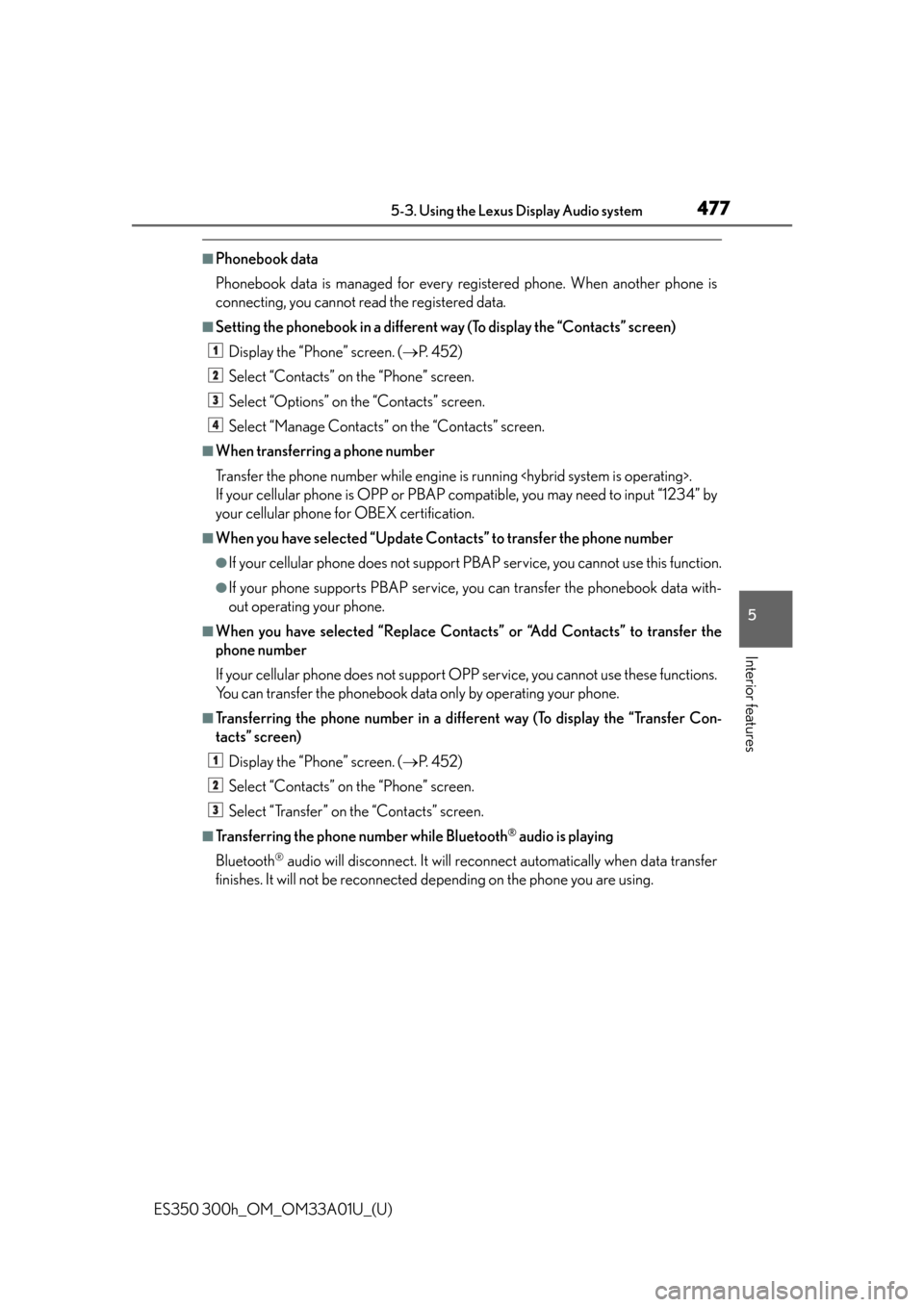
ES350 300h_OM_OM33A01U_(U)
4775-3. Using the Lexus Display Audio system
5
Interior features
■Phonebook data
Phonebook data is managed for every registered phone. When another phone is
connecting, you cannot read the registered data.
■Setting the phonebook in a different way (To display the “Contacts” screen)Display the “Phone” screen. ( P. 4 5 2 )
Select “Contacts” on the “Phone” screen.
Select “Options” on the “Contacts” screen.
Select “Manage Contacts” on the “Contacts” screen.
■When transferring a phone number
Transfer the phone number while engine is running .
If your cellular phone is OPP or PBAP compatible, you may need to input “1234” by
your cellular phone for OBEX certification.
■When you have selected “Update Contacts” to transfer the phone number
●If your cellular phone does not support PB AP service, you cannot use this function.
●If your phone supports PBAP service, yo u can transfer the phonebook data with-
out operating your phone.
■When you have selected “Replace Contacts” or “Add Contacts” to transfer the
phone number
If your cellular phone does not support OP P service, you cannot use these functions.
You can transfer the phonebook data only by operating your phone.
■Transferring the phone number in a different way (To display the “Transfer Con-
tacts” screen)
Display the “Phone” screen. ( P. 4 5 2 )
Select “Contacts” on the “Phone” screen.
Select “Transfer” on the “Contacts” screen.
■Transferring the phone number while Bluetooth® audio is playing
Bluetooth
® audio will disconnect. It will reconnect automatically when data transfer
finishes. It will not be reconnected depending on the phone you are using.
1
2
3
4
1
2
3
Page 478 of 908
478
ES350 300h_OM_OM33A01U_(U)
5-3. Using the Lexus Display Audio system
■Deleting the phonebook data in a different wayDisplay the “Phone” screen. ( P. 4 5 2 )
Select “Contacts” on the “Phone” screen.
Choose the desired data from the list.
Select “Options” on the “Contact” screen.
Select “Delete” on the “Contact” screen.
A confirmation message will be displayed. If everything is correct, select “Yes”.
If your phone supports PBAP service, “Automatically Download Contacts” setting
needs to be set to “Off”. ( P. 475)
When you delete a Bluetooth
® phone, the phonebook data will be deleted at the
same time.
1
2
3
4
5
6