Page 534 of 908
534
ES350 300h_OM_OM33A01U_(U)
5-4. Using the audio system
Push the knob to release the
lock, and lift the armrest to
open fully.
Open the cover and connect a
USB memory.
Turn on the power of the USB
memory if it is not turned on.
Press or .
Connecting a USB memory
1
2
3
Page 535 of 908
ES350 300h_OM_OM33A01U_(U)
5355-4. Using the audio system
5
Interior features
■Selecting folders one at a time
Press or to select the desired folder.
■Returning to the first folder
Press and hold until you hear a beep.
■Scanning the first file of all the folders (type A)Press and hold until you hear a beep.
The first ten seconds of the first file in each folder will be played.
When the desired folder is reached, press again.
■Selecting a file
Turn or press “” or “ ” on to select the desired file.
■Scanning the files in a folder (type A)
Press .
The first ten seconds of each file will be played.
To cancel, press again.
When the desired file is reached, press again.
To play or pause a file, press .
To fast-forward or reverse, press and hold “ ” or “ ” on until
you hear a beep.
Selecting and scanning a folder
Selecting and scanning files
Playing and pausing files
Fast-forwarding and reversing files
1
2
Page 536 of 908
536
ES350 300h_OM_OM33A01U_(U)
5-4. Using the audio system
■Playing files from a folder in random order
Press .
To cancel, press again.
■Playing all the files from a USB memory in random order
Press and hold until you hear a beep.
To cancel, press again.
■Repeating a file
Press .
To c a n c e l , p r e s s again.
■Repeating all the files in a folder
Press and hold until you hear a beep.
To c a n c e l , p r e s s again.
Press .
Each time the button is pressed, the display changes in the following order:
Elapsed time Folder name File name Album title (MP3 only) Tr a c k
title Artist name
Random playback
Repeat play
Switching the display
Page 537 of 908
ES350 300h_OM_OM33A01U_(U)
5375-4. Using the audio system
5
Interior features
■USB memory functions
●Depending on the USB memory that is connected to the system, the device itself
may not be operable and certain functions may not be available. If the device is
inoperable or a function is unavailable due to a malfunction (as opposed to a sys-
tem specification), disconnecting the device and reconnecting it once again may
resolve the problem.
●If the USB memory still does not begin operation after being disconnected and
reconnected, format the memory.
■Display
P. 5 1 1
■Error messages
“ERROR”:
This indicates a problem in the USB memory or its connection.
“NO MUSIC”:
This indicates that no MP3/WMA files are included in the USB memory.
Page 538 of 908
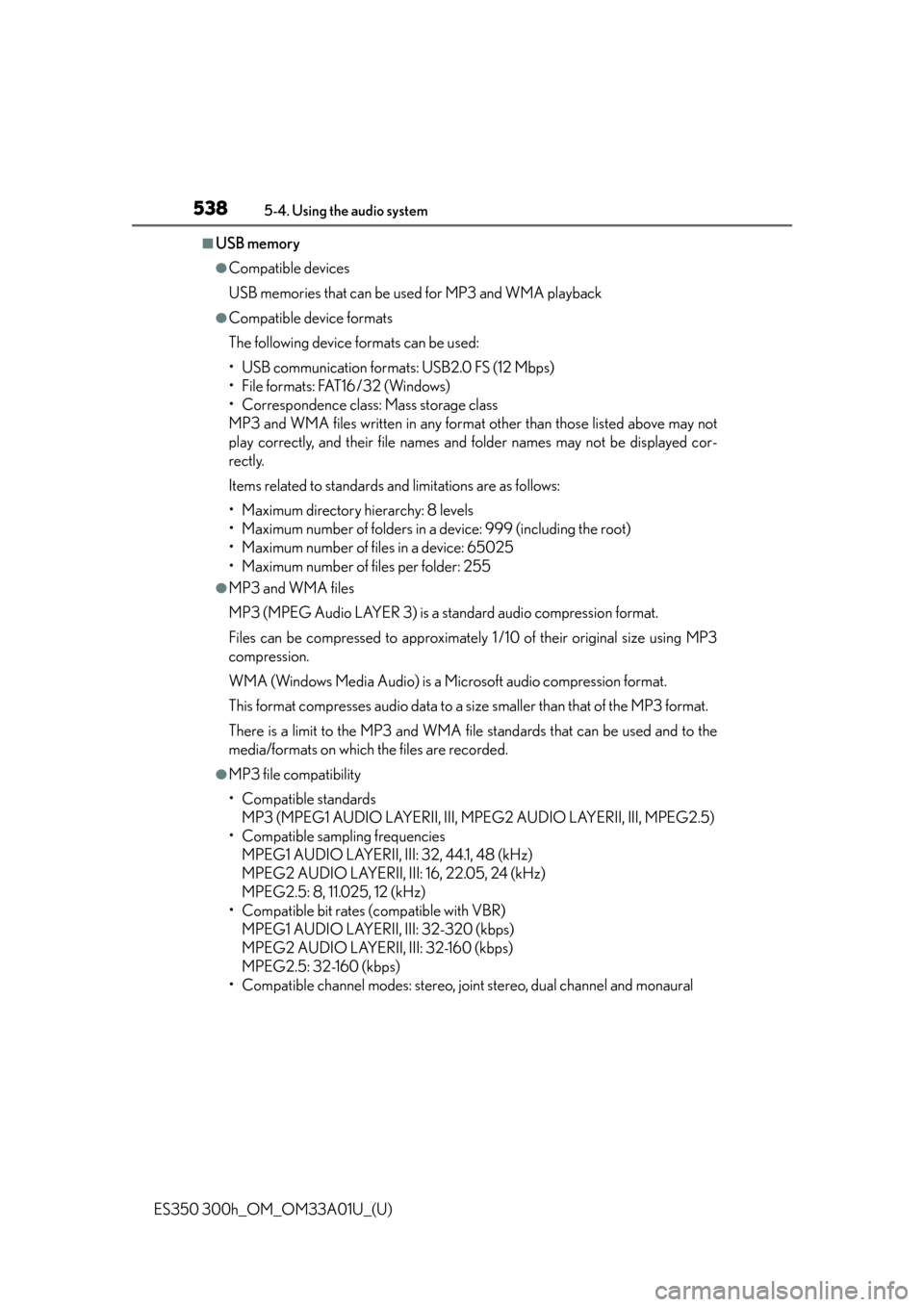
538
ES350 300h_OM_OM33A01U_(U)
5-4. Using the audio system
■USB memory
●Compatible devices
USB memories that can be used for MP3 and WMA playback
●Compatible device formats
The following device formats can be used:
• USB communication formats: USB2.0 FS (12 Mbps)
• File formats: FAT16/32 (Windows)
• Correspondence class: Mass storage class
MP3 and WMA files written in any format other than those listed above may not
play correctly, and their file names an d folder names may not be displayed cor-
rectly.
Items related to standards an d limitations are as follows:
• Maximum directory hierarchy: 8 levels
• Maximum number of folders in a device: 999 (including the root)
• Maximum number of files in a device: 65025
• Maximum number of files per folder: 255
●MP3 and WMA files
MP3 (MPEG Audio LAYER 3) is a standard audio compression format.
Files can be compressed to approximately 1 /10 of their original size using MP3
compression.
WMA (Windows Media Audio) is a Microsoft audio compression format.
This format compresses audio data to a size smaller than that of the MP3 format.
There is a limit to the MP3 and WMA file standards that can be used and to the
media/formats on which the files are recorded.
●MP3 file compatibility
• Compatible standards MP3 (MPEG1 AUDIO LAYERII, III, MPEG2 AUDIO LAYERII, III, MPEG2.5)
• Compatible sampling frequencies MPEG1 AUDIO LAYERII, III: 32, 44.1, 48 (kHz)
MPEG2 AUDIO LAYERII, III: 16, 22.05, 24 (kHz)
MPEG2.5: 8, 11.025, 12 (kHz)
• Compatible bit rates (compatible with VBR) MPEG1 AUDIO LAYERII, III: 32-320 (kbps)
MPEG2 AUDIO LAYERII, III: 32-160 (kbps)
MPEG2.5: 32-160 (kbps)
• Compatible channel modes: stereo, joint stereo, dual channel and monaural
Page 539 of 908
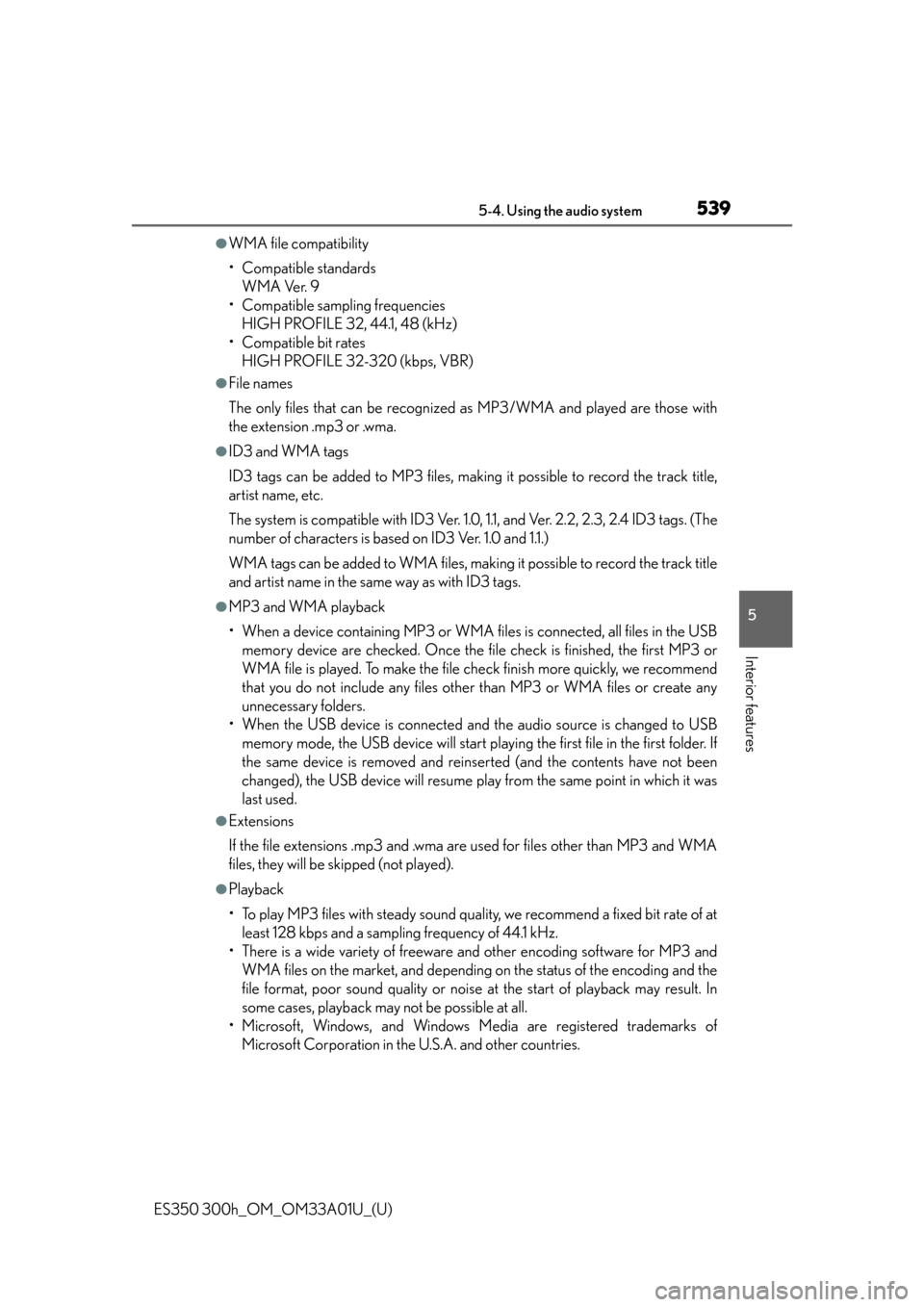
ES350 300h_OM_OM33A01U_(U)
5395-4. Using the audio system
5
Interior features
●WMA file compatibility
• Compatible standardsWMA Ver. 9
• Compatible sampling frequencies HIGH PROFILE 32, 44.1, 48 (kHz)
• Compatible bit rates HIGH PROFILE 32-320 (kbps, VBR)
●File names
The only files that can be recognized as MP3/WMA and played are those with
the extension .mp3 or .wma.
●ID3 and WMA tags
ID3 tags can be added to MP3 files, making it possible to record the track title,
artist name, etc.
The system is compatible with ID3 Ver. 1.0, 1.1, and Ver. 2.2, 2.3, 2.4 ID3 tags. (The
number of characters is based on ID3 Ver. 1.0 and 1.1.)
WMA tags can be added to WMA files, making it possible to record the track title
and artist name in the same way as with ID3 tags.
●MP3 and WMA playback
• When a device containing MP3 or WMA files is connected, all files in the USBmemory device are checked. Once the file check is finished, the first MP3 or
WMA file is played. To make the file check finish more quickly, we recommend
that you do not include any files other than MP3 or WMA files or create any
unnecessary folders.
• When the USB device is connected and the audio source is changed to USB memory mode, the USB device will start playing the first file in the first folder. If
the same device is removed and reinse rted (and the contents have not been
changed), the USB device will resume play from the same point in which it was
last used.
●Extensions
If the file extensions .mp3 and .wma are used for files other than MP3 and WMA
files, they will be skipped (not played).
●Playback
• To play MP3 files with steady sound quality, we recommend a fixed bit rate of at least 128 kbps and a sampling frequency of 44.1 kHz.
• There is a wide variety of freeware and other encoding software for MP3 and WMA files on the market, and depending on the status of the encoding and the
file format, poor sound quality or noise at the start of playback may result. In
some cases, playback may not be possible at all.
• Microsoft, Windows, and Windows Me dia are registered trademarks of
Microsoft Corporation in the U.S.A. and other countries.
Page 540 of 908
540
ES350 300h_OM_OM33A01U_(U)
5-4. Using the audio system
CAUTION
■Caution while driving
Do not connect USB memories or operate the controls.
NOTICE
■To prevent damage to USB memories
●Do not leave USB memories in the vehicle. The temperature inside the vehicle
may become high, resulting in damage to the player.
●Do not push down on or apply unnecessary pressure to the USB memory while it
is connected as this may damage the USB memory or its terminal.
●Do not insert foreign objects into the port as this may damage the USB memory
or its terminal.
Page 541 of 908
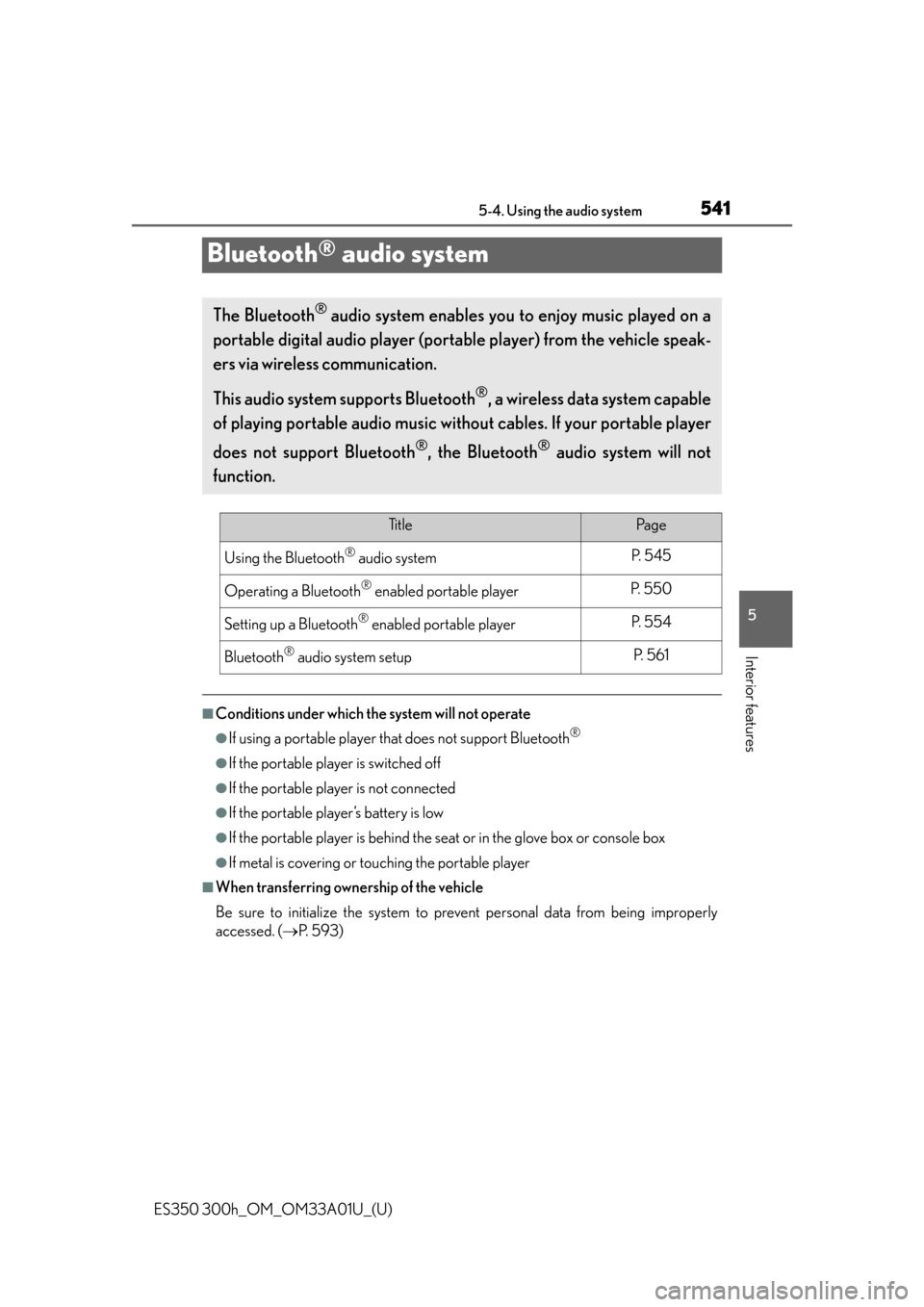
541
ES350 300h_OM_OM33A01U_(U)
5-4. Using the audio system
5
Interior features
Bluetooth® audio system
■Conditions under which the system will not operate
●If using a portable player that does not support Bluetooth®
●If the portable player is switched off
●If the portable player is not connected
●If the portable player’s battery is low
●If the portable player is behind the seat or in the glove box or console box
●If metal is covering or touching the portable player
■When transferring ownership of the vehicle
Be sure to initialize the system to prev ent personal data from being improperly
accessed. ( P. 5 9 3 )
The Bluetooth® audio system enables you to enjoy music played on a
portable digital audio player (porta ble player) from the vehicle speak-
ers via wireless communication.
This audio system supports Bluetooth
®, a wireless data system capable
of playing portable audio music without cables. If your portable player
does not support Bluetooth
®, the Bluetooth® audio system will not
function.
Ti t l ePa g e
Using the Bluetooth® audio systemP. 5 4 5
Operating a Bluetooth® enabled portable playerP. 5 5 0
Setting up a Bluetooth® enabled portable playerP. 5 5 4
Bluetooth® audio system setupP. 5 6 1