Page 310 of 688
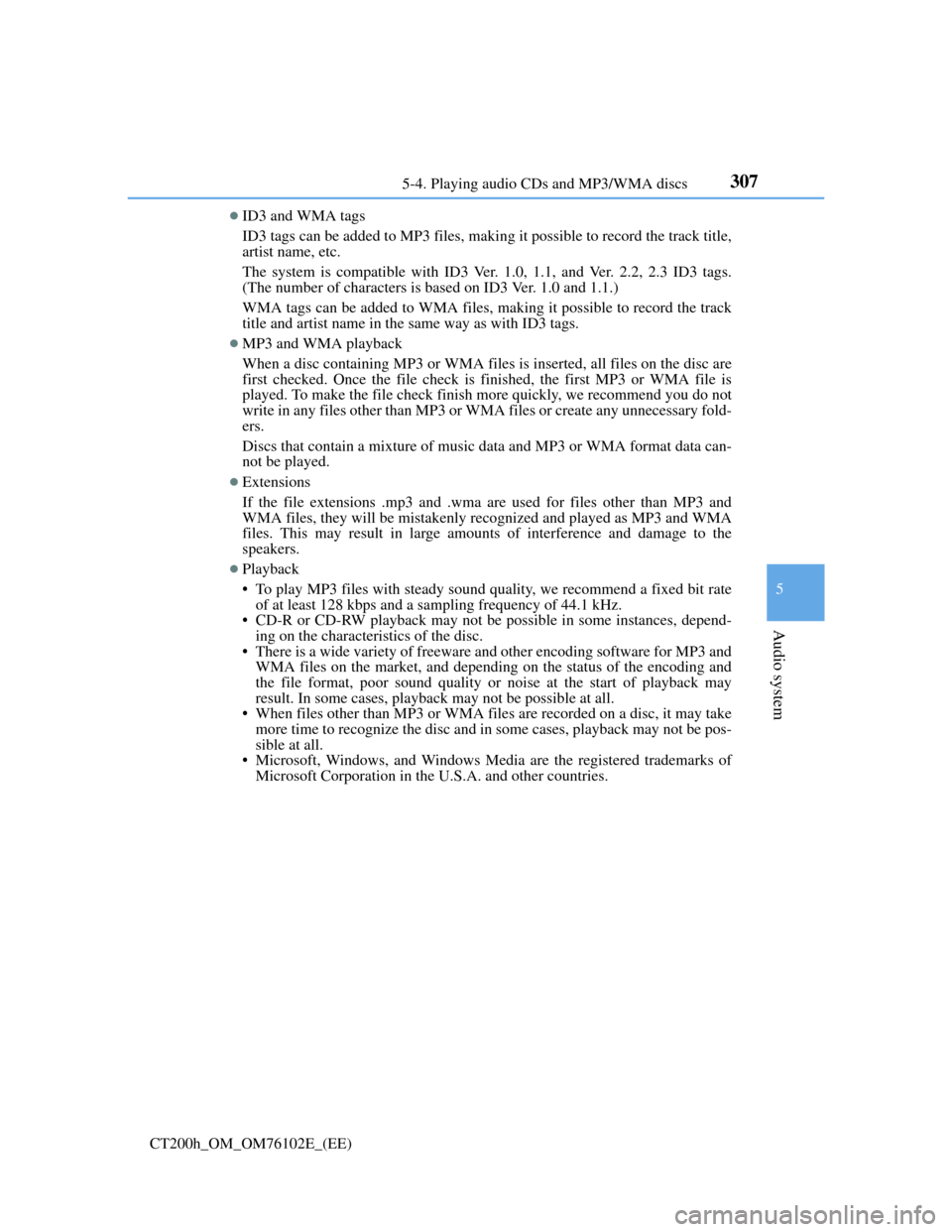
3075-4. Playing audio CDs and MP3/WMA discs
5
Audio system
CT200h_OM_OM76102E_(EE)
ID3 and WMA tags
ID3 tags can be added to MP3 files, making it possible to record the track title,
artist name, etc.
The system is compatible with ID3 Ver. 1.0, 1.1, and Ver. 2.2, 2.3 ID3 tags.
(The number of characters is based on ID3 Ver. 1.0 and 1.1.)
WMA tags can be added to WMA files, making it possible to record the track
title and artist name in the same way as with ID3 tags.
MP3 and WMA playback
When a disc containing MP3 or WMA files is inserted, all files on the disc are
first checked. Once the file check is finished, the first MP3 or WMA file is
played. To make the file check finish more quickly, we recommend you do not
write in any files other than MP3 or WMA files or create any unnecessary fold-
ers.
Discs that contain a mixture of music data and MP3 or WMA format data can-
not be played.
Extensions
If the file extensions .mp3 and .wma are used for files other than MP3 and
WMA files, they will be mistakenly recognized and played as MP3 and WMA
files. This may result in large amounts of interference and damage to the
speakers.
Playback
• To play MP3 files with steady sound quality, we recommend a fixed bit rate
of at least 128 kbps and a sampling frequency of 44.1 kHz.
• CD-R or CD-RW playback may not be possible in some instances, depend-
ing on the characteristics of the disc.
• There is a wide variety of freeware and other encoding software for MP3 and
WMA files on the market, and depending on the status of the encoding and
the file format, poor sound quality or noise at the start of playback may
result. In some cases, playback may not be possible at all.
• When files other than MP3 or WMA files are recorded on a disc, it may take
more time to recognize the disc and in some cases, playback may not be pos-
sible at all.
• Microsoft, Windows, and Windows Media are the registered trademarks of
Microsoft Corporation in the U.S.A. and other countries.
Page 311 of 688
3085-4. Playing audio CDs and MP3/WMA discs
CT200h_OM_OM76102E_(EE)
NOTICE
CDs and adapters that cannot be used
Do not use the following types of CDs.
Also, do not use 8 cm (3 in.) CD adapters, DualDiscs or printable discs.
Doing so may damage the CD player and/or the CD load/eject function.
Discs that have a diameter that is not 12 cm (4.7 in.).
Low-quality or deformed discs.
Discs with a transparent or translucent recording area.
Discs that have tape, stickers or CD-R labels attached to them, or that have
had the label peeled off.
CD player precautions
Failure to follow the precautions below may result in serious damage to the
CDs or the player itself.
Do not insert anything other than CDs into the CD slot.
Do not apply oil to the CD player.
Store CDs away from direct sunlight.
Never try to disassemble any part of the CD player.
Page 312 of 688
309
5 5-5. Using an external device
Audio system
CT200h_OM_OM76102E_(EE)
Listening to an iPod
P. 2 9 3
Connecting an iPod enables you to enjoy music from the vehicle speak-
ers.
Press the “AUX•USB” button to select “iPod”.
Connecting an iPod
Control panel
Displaying text message
Repeat play
Playback/pause
Go back
“TUNE•SEL” knob
iPod menu/Song selection
PlaybackSong selection
Shuffle playback
Power/volume knob
Press: Turning the audio system
on or off
Turn: Adjusting the volume1
2
3
4
5
6
7
8
9
Page 313 of 688
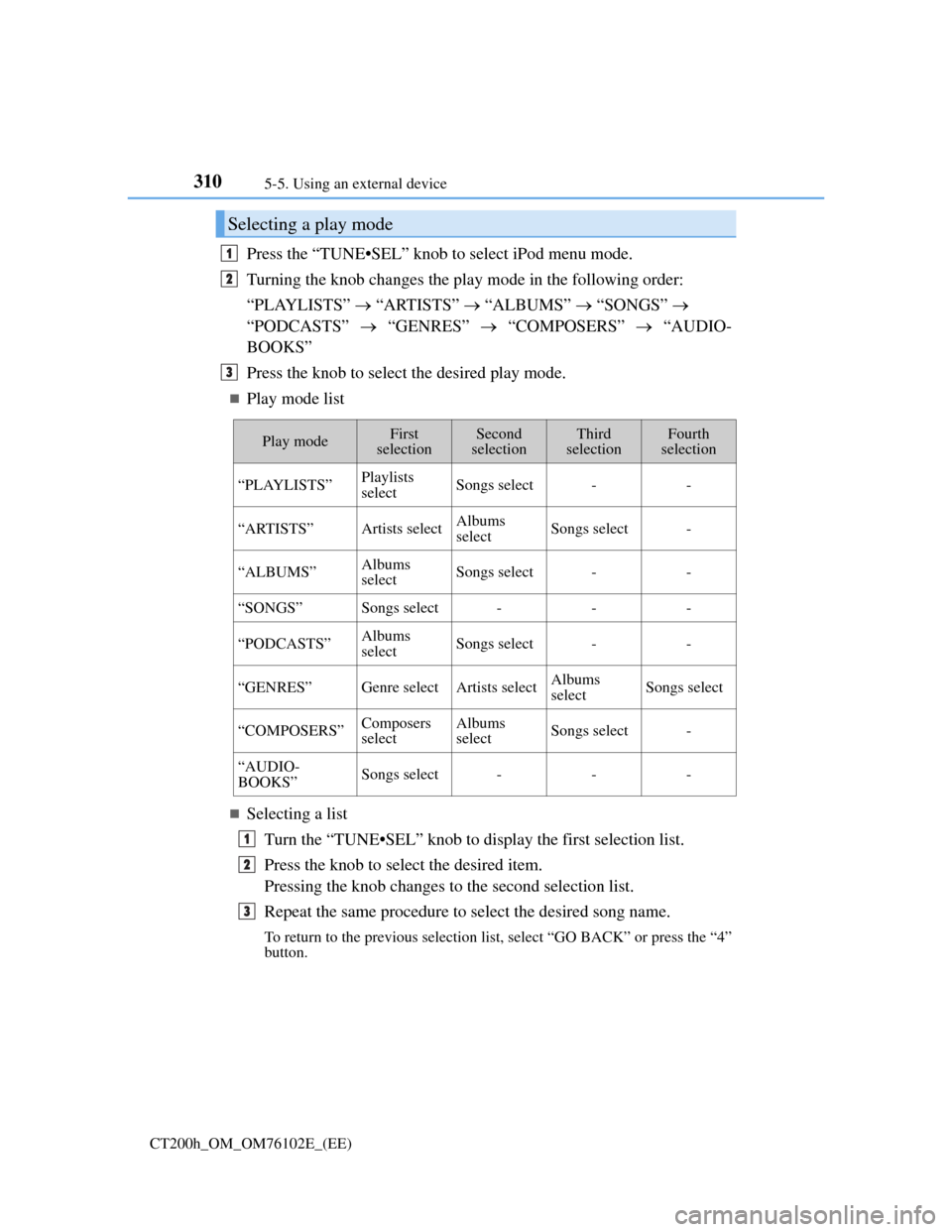
3105-5. Using an external device
CT200h_OM_OM76102E_(EE)
Press the “TUNE•SEL” knob to select iPod menu mode.
Turning the knob changes the play mode in the following order:
“PLAYLISTS” “ARTISTS” “ALBUMS” “SONGS”
“PODCASTS” “GENRES” “COMPOSERS” “AUDIO-
BOOKS”
Press the knob to select the desired play mode.
Play mode list
Selecting a list
Turn the “TUNE•SEL” knob to display the first selection list.
Press the knob to select the desired item.
Pressing the knob changes to the second selection list.
Repeat the same procedure to select the desired song name.
To return to the previous selection list, select “GO BACK” or press the “4”
button.
Selecting a play mode
1
2
3
Play modeFirst
selectionSecond
selectionThird
selectionFourth
selection
“PLAYLISTS”Playlists
selectSongs select--
“ARTISTS”Artists selectAlbums
selectSongs select-
“ALBUMS”Albums
selectSongs select--
“SONGS”Songs select---
“PODCASTS”Albums
selectSongs select--
“GENRES”Genre selectArtists selectAlbums
selectSongs select
“COMPOSERS”Composers
selectAlbums
selectSongs select-
“AUDIO-
BOOKS”Songs select---
1
2
3
Page 314 of 688
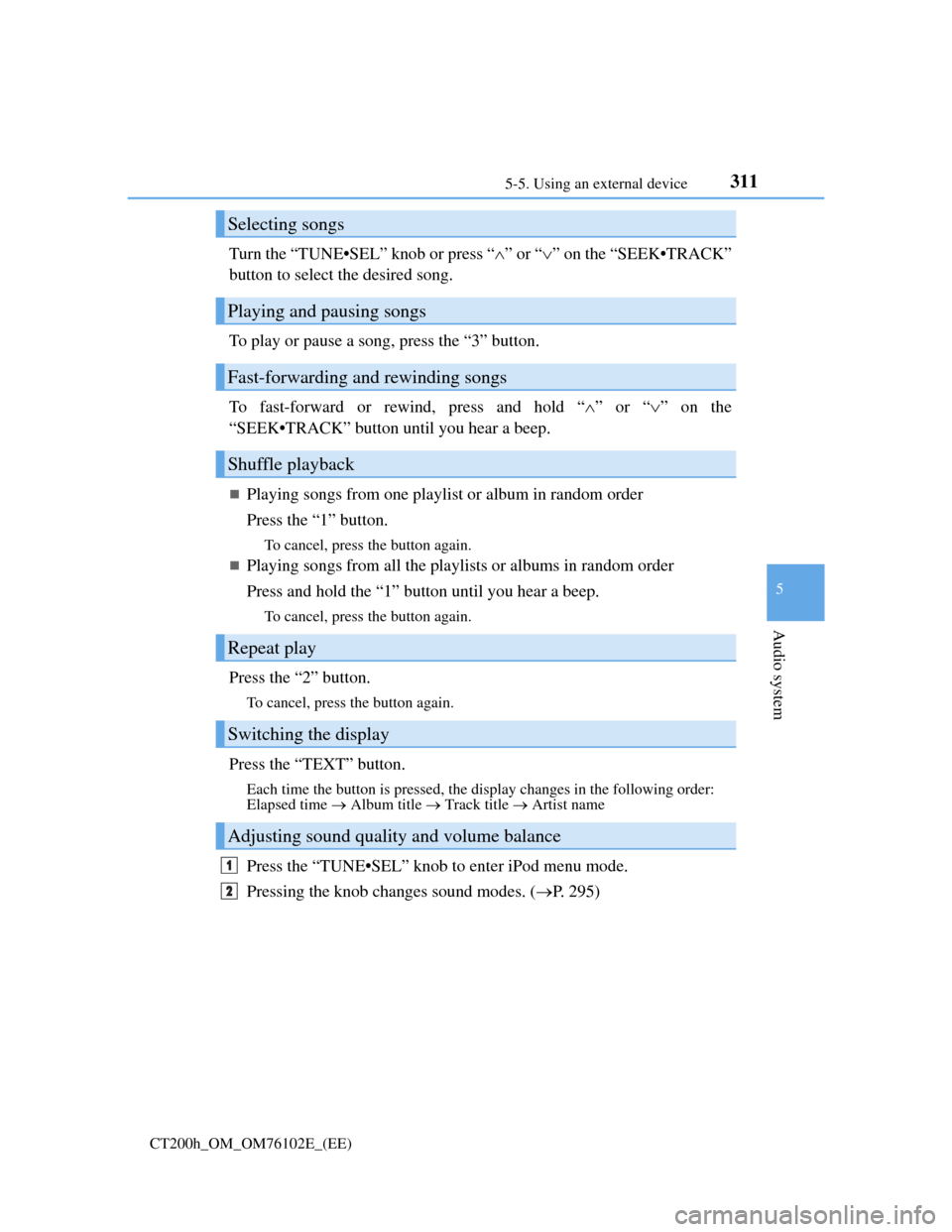
3115-5. Using an external device
5
Audio system
CT200h_OM_OM76102E_(EE)
Turn the “TUNE•SEL” knob or press “”or “” on the “SEEK•TRACK”
button to select the desired song.
To play or pause a song, press the “3” button.
To fast-forward or rewind, press and hold “”or “” on the
“SEEK•TRACK” button until you hear a beep.
Playing songs from one playlist or album in random order
Press the “1” button.
To cancel, press the button again.
Playing songs from all the playlists or albums in random order
Press and hold the “1” button until you hear a beep.
To cancel, press the button again.
Press the “2” button.
To cancel, press the button again.
Press the “TEXT” button.
Each time the button is pressed, the display changes in the following order:
Elapsed time Album title Track title Artist name
Press the “TUNE•SEL” knob to enter iPod menu mode.
Pressing the knob changes sound modes. (P. 295)
Selecting songs
Playing and pausing songs
Fast-forwarding and rewinding songs
Shuffle playback
Repeat play
Switching the display
Adjusting sound quality and volume balance
1
2
Page 315 of 688
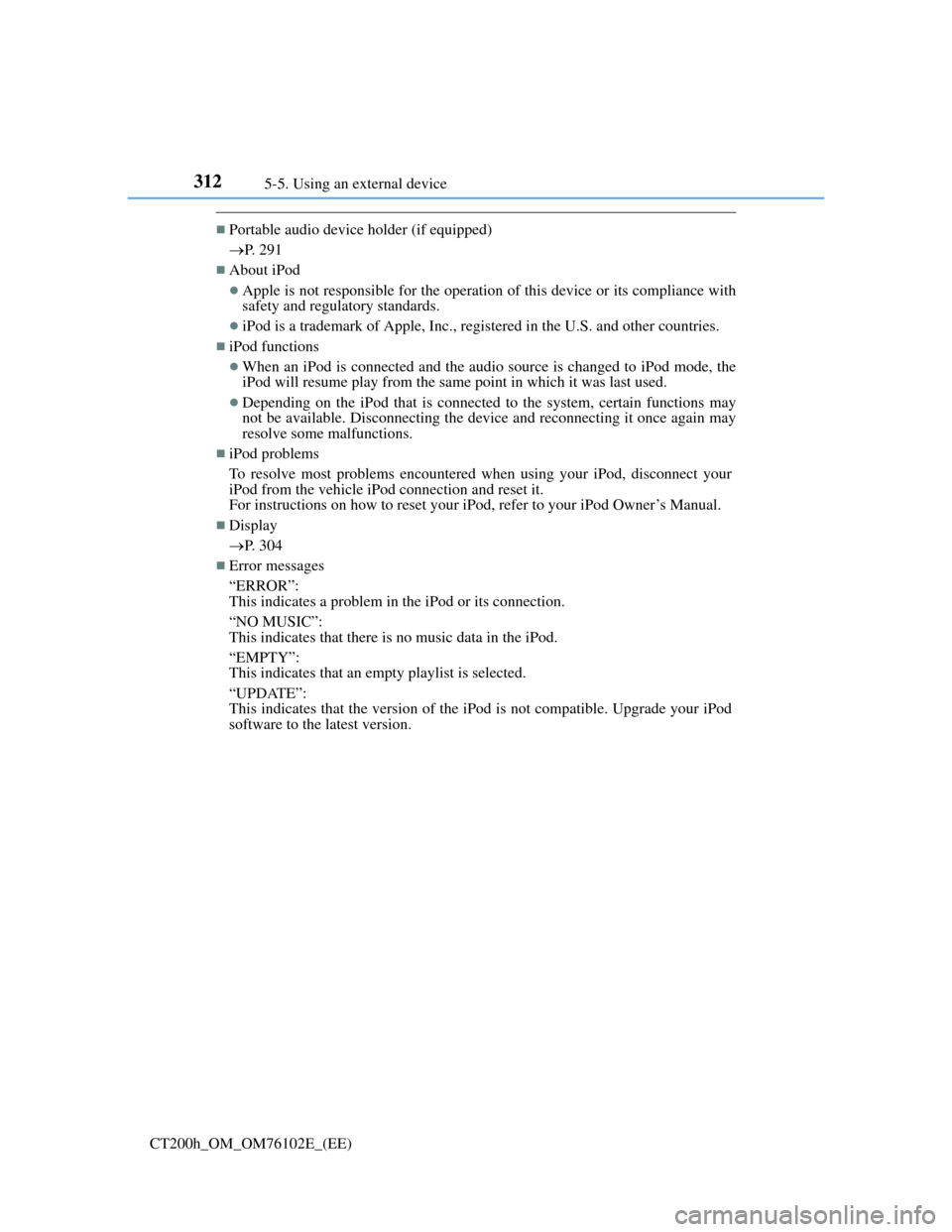
3125-5. Using an external device
CT200h_OM_OM76102E_(EE)
Portable audio device holder (if equipped)
P. 291
About iPod
Apple is not responsible for the operation of this device or its compliance with
safety and regulatory standards.
iPod is a trademark of Apple, Inc., registered in the U.S. and other countries.
iPod functions
When an iPod is connected and the audio source is changed to iPod mode, the
iPod will resume play from the same point in which it was last used.
Depending on the iPod that is connected to the system, certain functions may
not be available. Disconnecting the device and reconnecting it once again may
resolve some malfunctions.
iPod problems
To resolve most problems encountered when using your iPod, disconnect your
iPod from the vehicle iPod connection and reset it.
For instructions on how to reset your iPod, refer to your iPod Owner’s Manual.
Display
P. 304
Error messages
“ERROR”:
This indicates a problem in the iPod or its connection.
“NO MUSIC”:
This indicates that there is no music data in the iPod.
“EMPTY”:
This indicates that an empty playlist is selected.
“UPDATE”:
This indicates that the version of the iPod is not compatible. Upgrade your iPod
software to the latest version.
Page 316 of 688
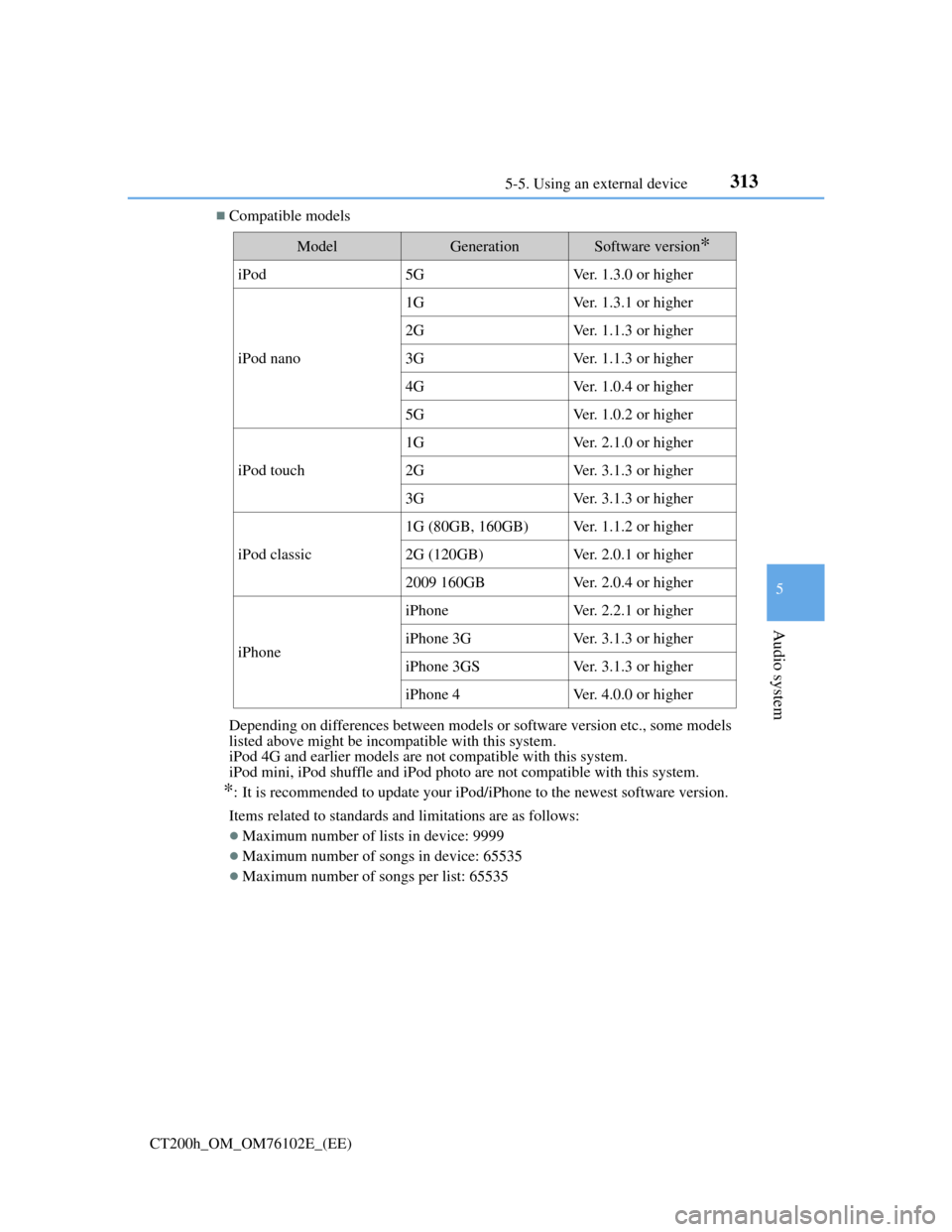
3135-5. Using an external device
5
Audio system
CT200h_OM_OM76102E_(EE)
Compatible models
Depending on differences between models or software version etc., some models
listed above might be incompatible with this system.
iPod 4G and earlier models are not compatible with this system.
iPod mini, iPod shuffle and iPod photo are not compatible with this system.
*: It is recommended to update your iPod/iPhone to the newest software version.
Items related to standards and limitations are as follows:
Maximum number of lists in device: 9999
Maximum number of songs in device: 65535
Maximum number of songs per list: 65535
ModelGenerationSoftware version*
iPod5GVer. 1.3.0 or higher
iPod nano
1GVer. 1.3.1 or higher
2GVer. 1.1.3 or higher
3GVer. 1.1.3 or higher
4GVer. 1.0.4 or higher
5GVer. 1.0.2 or higher
iPod touch
1GVer. 2.1.0 or higher
2GVer. 3.1.3 or higher
3GVer. 3.1.3 or higher
iPod classic
1G (80GB, 160GB)Ver. 1.1.2 or higher
2G (120GB)Ver. 2.0.1 or higher
2009 160GBVer. 2.0.4 or higher
iPhone
iPhoneVer. 2.2.1 or higher
iPhone 3GVer. 3.1.3 or higher
iPhone 3GSVer. 3.1.3 or higher
iPhone 4Ver. 4.0.0 or higher
Page 318 of 688
315
5 5-5. Using an external device
Audio system
CT200h_OM_OM76102E_(EE)
Listening to a USB memory device
P. 2 9 3
Connecting a USB memory enables you to enjoy music from the vehicle
speakers. Press the “AUX•USB” button to select “USB”.
Connecting a USB memory
Control panel
Displaying text message
Repeat play
Folder selection
“TUNE•SEL” knob
File selection
Play backFile selection
Random play
Power/volume knob
Press: Turning the audio sys-
tem on
or off
Turn: Adjusting the volume1
2
3
4
5
6
7
8