Page 407 of 688
403
5 5-17. Connecting Bluetooth® (Lexus Display Audio System)
Audio system
CT200h_OM_OM76102E_(EE)
Displaying a Bluetooth® device details
Go to “Bluetooth* setup”: “MENU” button “Setup” “Blue-
tooth
*”
Select the desired device and then select “Device info”.
Change the name of the device
Change the connection method
“Vehicle”: Connect the audio sys-
tem to the portable audio player.
“Device”: Connect the portable
audio player to the audio system
Device address
Compatibility profile of the
device
*: Bluetooth is a registered trademark of Bluetooth SIG, Inc.
Restoring the default settings
Move the controller to the left and select “Defaults” on the “Device information”
screen.
You can confirm and change the registered device details.
Bluetooth® device registration status
1
2
1
2
3
4
Page 408 of 688
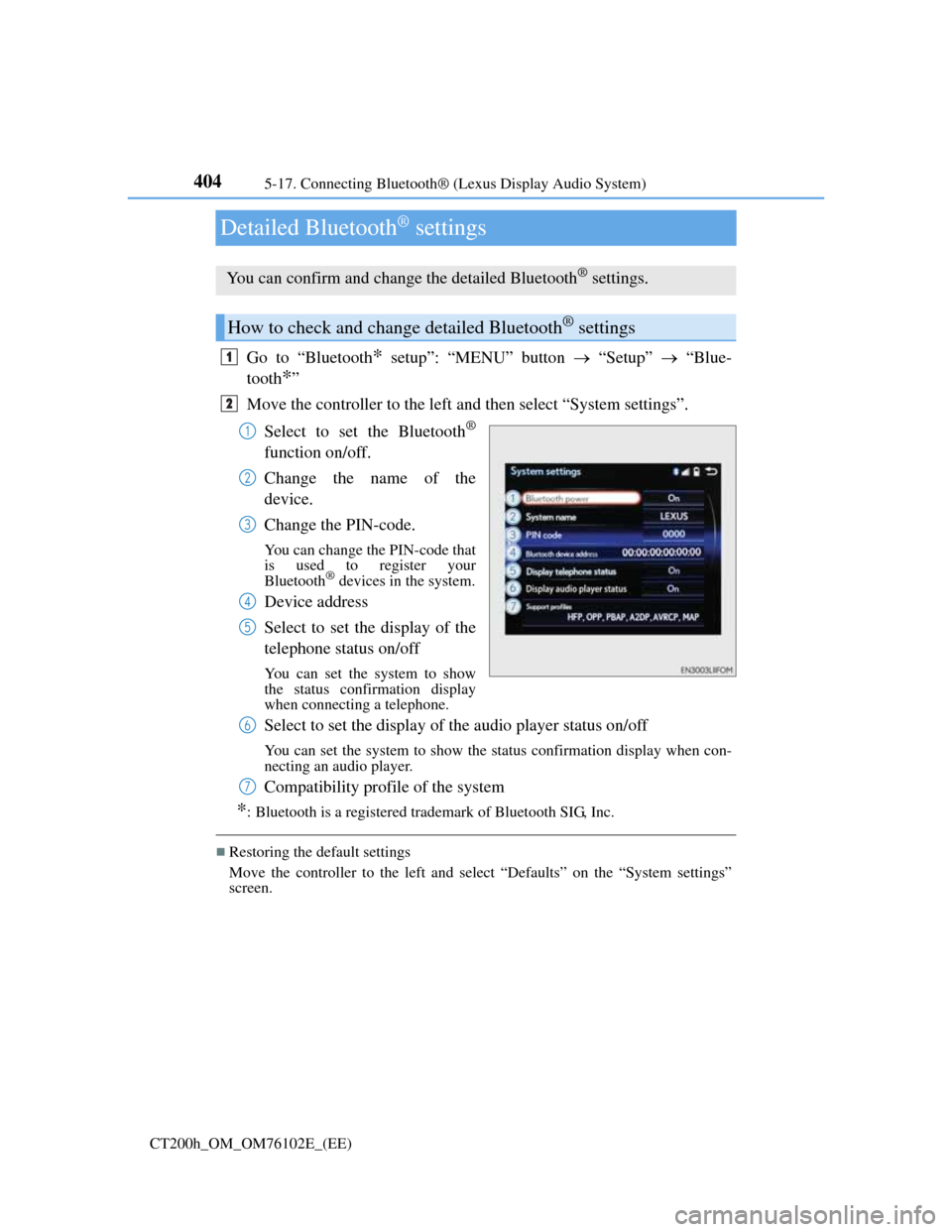
4045-17. Connecting Bluetooth® (Lexus Display Audio System)
CT200h_OM_OM76102E_(EE)
Detailed Bluetooth® settings
Go to “Bluetooth* setup”: “MENU” button “Setup” “Blue-
tooth
*”
Move the controller to the left and then select “System settings”.
Select to set the Bluetooth
®
function on/off.
Change the name of the
device.
Change the PIN-code.
You can change the PIN-code that
is used to register your
Bluetooth
® devices in the system.
Device address
Select to set the display of the
telephone status on/off
You can set the system to show
the status confirmation display
when connecting a telephone.
Select to set the display of the audio player status on/off
You can set the system to show the status confirmation display when con-
necting an audio player.
Compatibility profile of the system
*: Bluetooth is a registered trademark of Bluetooth SIG, Inc.
Restoring the default settings
Move the controller to the left and select “Defaults” on the “System settings”
screen.
You can confirm and change the detailed Bluetooth® settings.
How to check and change detailed Bluetooth® settings
1
2
1
2
3
4
5
6
7
Page 409 of 688
405
5 5-18. Bluetooth® Audio (Lexus Display Audio System)
Audio system
CT200h_OM_OM76102E_(EE)
Listening to Bluetooth® Audio
When a Bluetooth® device cannot be connected, check the connection
status on the “Bluetooth
* audio” screen. If the device is not connected,
either register or reconnect the device. (P. 399, 401)
*: Bluetooth is a registered trademark of Bluetooth SIG, Inc.
You can check indicators, such as, signal strength and battery charge on
the screen.
Connection status
Battery charge
Depending on the type of portable
audio player used, some titles may
not be displayed.
The Bluetooth® audio system enables the user to enjoy music played on a
portable player from the vehicle speakers via wireless communication.
Status display
1
2
IndicatorsConditions
Connection statusGood Not connected
Battery chargeFull Empty
Page 410 of 688
4065-18. Bluetooth® Audio (Lexus Display Audio System)
CT200h_OM_OM76102E_(EE)
Pressing the “MEDIA” button displays the Bluetooth® audio top screen
from any screen of the selected source.
Menu screen
P. 3 7 6
Selecting a song
Press the “” or “” button or turn the “TUNE•SCROLL” knob to
select the desired song number.
To fast-forward or rewind, press and hold the “” or “” button.
Selecting a play mode
Move the controller to the right and then select “Browse”.
Select the desired play mode, and then select a song to begin using
the selected play mode.
Displaying the now playing list
Move the controller to the right and then select “Now playing list”.
Bluetooth® audio top screen
1
2
Page 411 of 688

407
5 5-19. Bluetooth® Phone (Lexus Display Audio System)
Audio system
CT200h_OM_OM76102E_(EE)
Using a Bluetooth® Phone
Before making a phone call, check the connection status, battery charge,
call area and signal strength. (
P. 408)
If a Bluetooth
® device cannot be connected, check the connection status.
If the device is not connected, either register or reconnect it. (
P. 399,
402)
To display the screen shown below, press the off-hook switch on the
steering wheel or select “Telephone” on the “MENU” screen.
Phone name
Bluetooth
® connection status
(
P. 408)
Display the call history screen
(
P. 4 1 1 )
Display the favorites screen
(
P. 4 1 1 )
Display the contacts screen
(
P. 409)
Display the dial pad screen (
P. 409)
Display the message inbox screen (
P. 415)
The hands-free system is a function that allows you to use your cellular
phone without touching it.
This system supports Bluetooth
®. Bluetooth® is a wireless data system
that allows the cellular phone to wirelessly connect to the hands-free sys-
tem and make/receive calls.
Phone top screen
1
2
3
4
5
6
7
Page 412 of 688
4085-19. Bluetooth® Phone (Lexus Display Audio System)
CT200h_OM_OM76102E_(EE)
Telephone switch (P. 418)
Microphone
The vehicle’s built-in microphone is
used when talking on the phone.
The person you are speaking to can
be heard from the front speakers.
To use the hands-free system, you must register your Bluetooth
® phone in
the system. (P. 399)
You can check indicators such as signal strength and battery charge on
any screen.
Connection status
Signal strength
Battery charge
Status display
1
2
3
IndicatorsConditions
Connection status
GoodPoorNot connected
Battery charge
FullEmpty
Signal strength
Excel-
lentPoor
Page 413 of 688
409
5 5-19. Bluetooth® Phone (Lexus Display Audio System)
Audio system
CT200h_OM_OM76102E_(EE)
Making a call
Go to “Dial pad”: “MENU” button “Telephone” “Dial pad”
Input a phone number. (P. 3 5 8 )
Press the off-hook switch on the steering wheel or select .
You can dial a number from the phonebook data imported from your cel-
lular phone. The system has one phonebook for each registered telephone.
Up to 2500 contacts may be stored in each phonebook. (P. 410)
Go to “Contacts”: “MENU” button “Telephone” “Contacts”
Choose the desired contact to call from the list.
Choose the number and then press the off-hook switch on the steering
wheel or press the controller.
Once a Bluetooth® phone is registered, you can make a call using the fol-
lowing procedure:
Dialing
Dialing from the phonebook
1
2
3
1
2
3
Page 414 of 688

4105-19. Bluetooth® Phone (Lexus Display Audio System)
CT200h_OM_OM76102E_(EE)
You can transfer the phone numbers in a Bluetooth® phone to the system.
Operation methods differ between PBAP (Phone Book Access Profile)
compatible and PBAP incompatible Bluetooth
® phones. If the cellular
phone does not support either PBAP or OPP (Object Push Profile) ser-
vice, you cannot transfer contacts.
Press the off-hook switch on the steering wheel.
If the phonebook is empty, a message will be displayed.
For a PBAP compatible Bluetooth® phone and “Automatic transfer” is
off
To transfer new contacts from a
cellular phone, select “Always”
and then enable “Automatic
transfer”.
(P. 421)
Select “Once” if you want to
transfer new contacts from a cel-
lular phone.
For a PBAP incompatible and OPP compatible Bluetooth® phone
Select “Transfer” and operate
your cellular phone to transfer
new contacts from a cellular
phone.
Select “Add” if you want to add a
new contact manually.
When the phonebook is empty
1
2
2