Page 155 of 410
155
4. MY MEMORY
CT200h_Navi_OM76113E_(EE)
13.12.06 15:16
3
NAVIGATION SYSTEM
1Select “Delete”.
2Select the quick access to be deleted
and select “Delete”.
3Select “Yes” when the confirmation
screen appears.
1Display the “My memory” screen.
(P.150)
2Select “Memory points”.
3Select the desired item.
DELETING QUICK ACCESSSETTING UP MEMORY
POINTS
Points or areas on the map screen can
be registered.
No.FunctionPage
Select to register memo-
ry points.156
Select to edit memory
points.156
Select to delete memory
points.159
Select to register external
points.387
Select to edit or delete
stored routes.160
Page 157 of 410
157
4. MY MEMORY
CT200h_Navi_OM76113E_(EE)
13.12.06 15:16
3
NAVIGATION SYSTEM
CHANGING THE MARK
1Select “Mark”.
2Select the desired icon.
Change pages by selecting the “Page
1”, “Page 2” or “With sound” tab.
“With sound”: Select the memory points
with a sound.
When “With sound” is selected
1Select the “With sound” tab.
2Select the desired sound icon.
: Select to play the sound.
When “Bell (with direction)” is
selected, select an arrow to adjust the
direction and select “OK”.
A sound for some memory points
can be set. When the vehicle ap-
proaches the location of the memory
point, the selected sound will be
heard.
INFORMATION
The bell sounds only when the vehi-
cle approaches this point in the direc-
tion that has been set.
Page 159 of 410
159
4. MY MEMORY
CT200h_Navi_OM76113E_(EE)
13.12.06 15:16
3
NAVIGATION SYSTEM
To register a new group
1Select “New group”.
2Enter the group name and select
“OK”.
To edit group name
1Select the group to be edited.
2Select “Edit name”.
3Enter the group name and select
“OK”.
To delete group
1Select “Delete group”.
2Select the group to be deleted and se-
lect “delete”.
3Select “Yes” when the confirmation
screen appears.
1Select “Delete”.
2Select the memory point to be delet-
ed and select “Delete”.
3Select “Yes” when the confirmation
screen appears.
DELETING MEMORY
POINTS
Page 161 of 410
161
4. MY MEMORY
CT200h_Navi_OM76113E_(EE)
13.12.06 15:16
3
NAVIGATION SYSTEM
REORDERING DESTINATIONS
1Select “Reorder”.
2Select the desired destination and se-
lect “Move up” or “Move down” to
change the arrival order. Then select
“OK”.
DELETING DESTINATIONS
1Select “Delete”.
2Select the destination to be deleted
and select “Delete”.
3Select “Yes” when the confirmation
screen appears.
1Select “Stored routes”.
2Select “Delete”.
3Select the stored route to be deleted
and select “Delete”.
4Select “Yes” when the confirmation
screen appears.
DELETING STORED
ROUTES
Page 163 of 410
163
4. MY MEMORY
CT200h_Navi_OM76113E_(EE)
13.12.06 15:16
3
NAVIGATION SYSTEM
1Select “Edit”.
2Select the area.
3Select the item to be edited.
4Select “OK”.
EDITING AREA TO AVOID
The name, location and/or area size
of a registered area can be edited.
No.FunctionPage
Select to turn the area to
avoid function on/off.
When set to on, the indi-
cator will illuminate.
Select to edit the name of
the area to avoid.164
Select to display the
name of the area to avoid
on the map screen.
When set to on, the indi-
cator will illuminate.
Select to edit the area lo-
cation.164
Select to edit the area
size.164
Page 165 of 410
165
4. MY MEMORY
CT200h_Navi_OM76113E_(EE)
13.12.06 15:16
3
NAVIGATION SYSTEM
1Display the “My memory” screen.
(P.150)
2Select “Route trace”.
3Select the desired item.
1Select “Edit”.
2Select the desired route trace.
SETTING UP ROUTE TRACE
Route traces (P.106) can be edited
or deleted.
No.FunctionPage
Select to edit route trac-
es. 165
Select to delete route
traces.166
EDITING ROUTE TRACES
The route trace name can be edited
and start and end points can be con-
firmed.
Page 167 of 410
167
4. MY MEMORY
CT200h_Navi_OM76113E_(EE)
13.12.06 15:16
3
NAVIGATION SYSTEM
1Press the lid.
2Open the cover and connect a USB
memory.
Turn on the power of the USB memory
if it is not turned on.
3Display the “My memory” screen.
(P.150)
4Select “Backup to USB”.
BACKUP TO A USB
MEMORY
Memory points registered in the nav-
igation system can be copied to a
USB memory.
A password must first be set in order
to back up data. (P.168)
Exporting memory point data is for
your back-up use only and distribu-
tion or usage in other system is
strictly prohibited.
Page 168 of 410
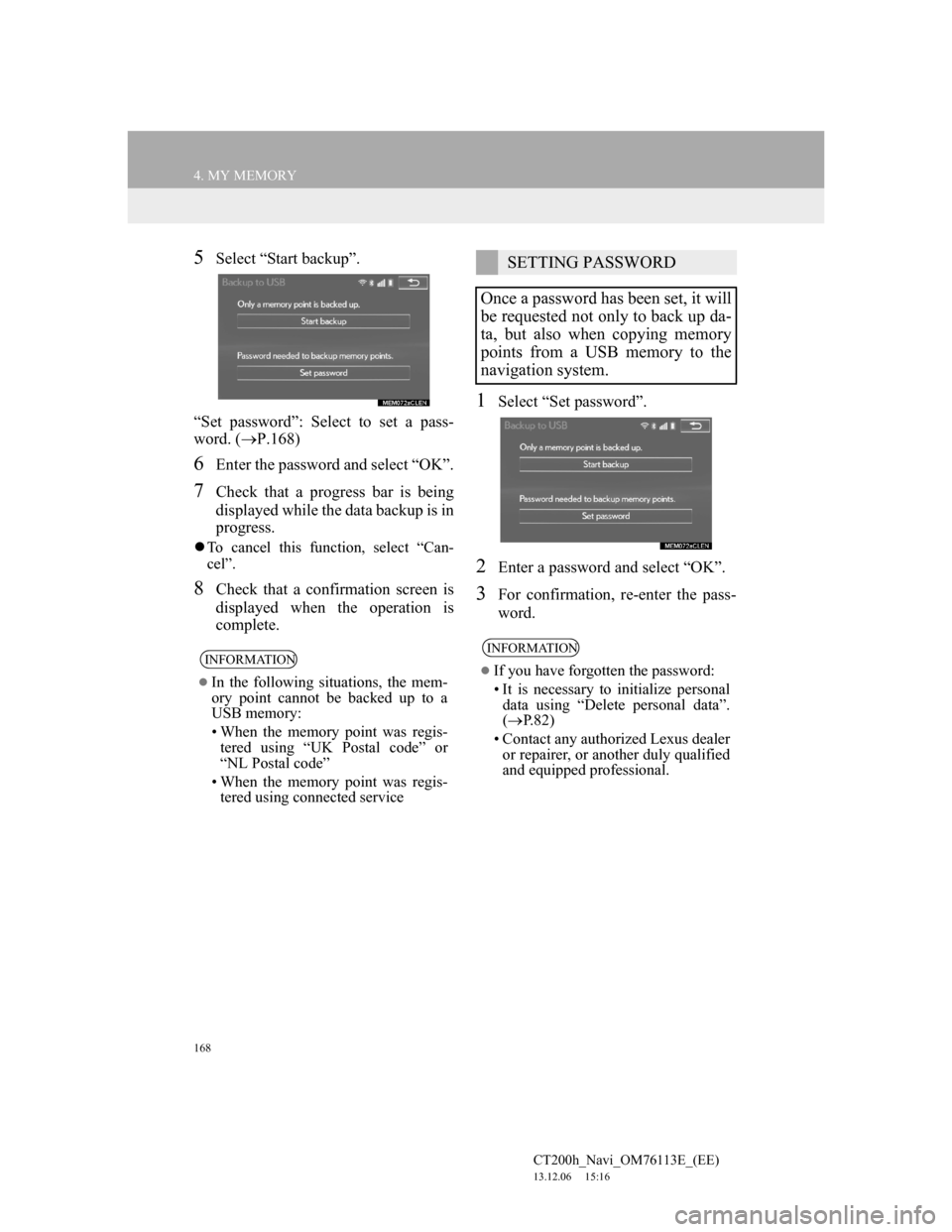
168
4. MY MEMORY
CT200h_Navi_OM76113E_(EE)
13.12.06 15:16
5Select “Start backup”.
“Set password”: Select to set a pass-
word. (P.168)
6Enter the password and select “OK”.
7Check that a progress bar is being
displayed while the data backup is in
progress.
To cancel this function, select “Can-
cel”.
8Check that a confirmation screen is
displayed when the operation is
complete.
1Select “Set password”.
2Enter a password and select “OK”.
3For confirmation, re-enter the pass-
word.
INFORMATION
In the following situations, the mem-
ory point cannot be backed up to a
USB memory:
• When the memory point was regis-
tered using “UK Postal code” or
“NL Postal code”
• When the memory point was regis-
tered using connected service
SETTING PASSWORD
Once a password has been set, it will
be requested not only to back up da-
ta, but also when copying memory
points from a USB memory to the
navigation system.
INFORMATION
If you have forgotten the password:
• It is necessary to initialize personal
data using “Delete personal data”.
(P.82)
• Contact any authorized Lexus dealer
or repairer, or another duly qualified
and equipped professional.