Page 31 of 410
31
3. NAVIGATION OPERATION
1
QUICK GUIDE
CT200h_Navi_OM76113E_(EE)
13.12.06 15:15
Select “Start”.
Selecting routes other than the one rec-
ommended (P.133)
Guidance to the destination is dis-
played on the screen and can be heard
via voice guidance.
7
Page 34 of 410
34
CT200h_Navi_OM76113E_(EE)
13.12.06 15:16
1. INITIAL SCREEN ............................ 36
2. HOW TO USE THE Remote Touch . 38
3. HOME SCREEN OPERATION ....... 40
4. ENTERING LETTERS AND
NUMBERS/LIST SCREEN
OPERATION .................................. 42
ENTERING LETTERS AND
NUMBERS ............................................ 42
LIST SCREEN ......................................... 43
5. SCREEN ADJUSTMENT................. 47
6. LINKING MULTI-INFORMATION
DISPLAY AND NAVIGATION
SYSTEM ......................................... 49
1BASIC INFORMATION
BEFORE OPERATION
Page 37 of 410
37
1. BASIC INFORMATION BEFORE OPERATION
2
BASIC FUNCTION
CT200h_Navi_OM76113E_(EE)
13.12.06 15:16
1Press and hold the Power/Volume
knob for 3 seconds or more.
MAINTENANCE
INFORMATION
This system reminds users when to
replace certain parts or components
and shows dealer information (if reg-
istered) on the screen.
When the vehicle reaches a previous-
ly set driving distance or date speci-
fied for a scheduled maintenance
check, the “Information” screen will
be displayed when the navigation
system is turned on.
This screen goes off if the screen is
not operated for several seconds.
To prevent this screen from being dis-
played again, select “Do not show
this info again.”.
To register maintenance information:
P. 8 6
RESTARTING THE SYSTEM
When system response is extremely
slow, the system can be restarted.
Page 38 of 410
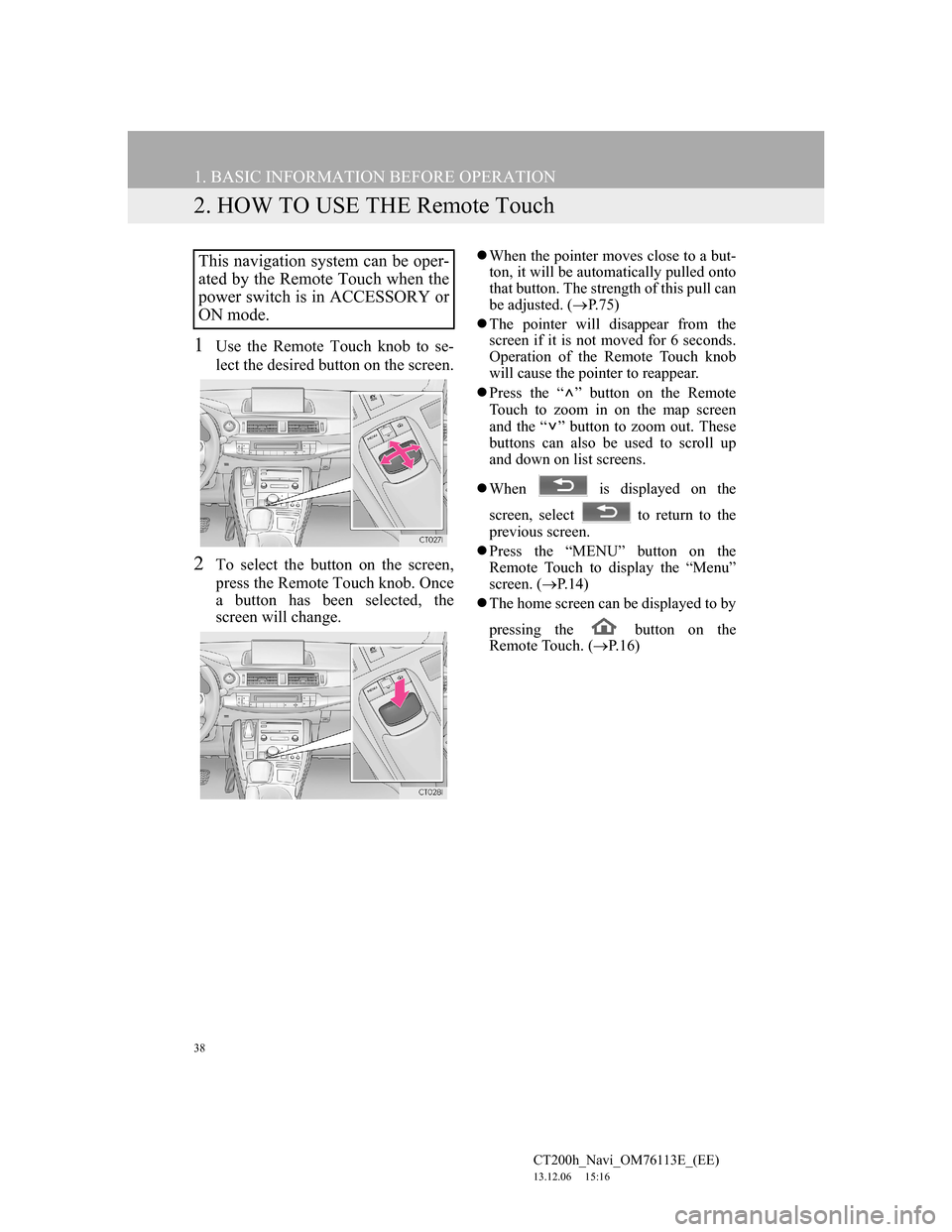
38
1. BASIC INFORMATION BEFORE OPERATION
CT200h_Navi_OM76113E_(EE)
13.12.06 15:16
2. HOW TO USE THE Remote Touch
1Use the Remote Touch knob to se-
lect the desired button on the screen.
2To select the button on the screen,
press the Remote Touch knob. Once
a button has been selected, the
screen will change.
When the pointer moves close to a but-
ton, it will be automatically pulled onto
that button. The strength of this pull can
be adjusted. (P.75)
The pointer will disappear from the
screen if it is not moved for 6 seconds.
Operation of the Remote Touch knob
will cause the pointer to reappear.
Press the “ ” button on the Remote
Touch to zoom in on the map screen
and the “ ” button to zoom out. These
buttons can also be used to scroll up
and down on list screens.
When is displayed on the
screen, select to return to the
previous screen.
Press the “MENU” button on the
Remote Touch to display the “Menu”
screen. (P.14)
The home screen can be displayed to by
pressing the button on the
Remote Touch. (P. 1 6 )This navigation system can be oper-
ated by the Remote Touch when the
power switch is in ACCESSORY or
ON mode.
Page 40 of 410
40
1. BASIC INFORMATION BEFORE OPERATION
CT200h_Navi_OM76113E_(EE)
13.12.06 15:16
3. HOME SCREEN OPERATION
1Press the button on the Remote
Touch.
2Check that the home screen is dis-
played.
When a screen is selected, the selected
screen will change to a full-screen dis-
play.
1Select .
2Check that “Customize home
screen” is displayed.
The home screen can display multi-
ple information screens, such as the
navigation system screen, audio sys-
tem screen and fuel consumption
screen, simultaneously. CUSTOMIZING THE HOME
SCREEN
The display items/area on the home
screen and the home screen layout
can be changed.
No.FunctionPage
Select to change the dis-
play items/area.41
Select to change the
home screen layout.41
Page 49 of 410
49
1. BASIC INFORMATION BEFORE OPERATION
CT200h_Navi_OM76113E_(EE)
13.12.06 15:16
2
BASIC FUNCTION
6. LINKING MULTI-INFORMATION DISPLAY AND NAVIGATION SYS-
TEM*
The following functions of the navigation system are linked with the multi-in-
formation display in the instrument cluster:
• Navigation
•Audio
etc.
These functions can be operated using multi-information display control
switches on the steering wheel. For details, refer to “Owner’s Manual”.
*: If equipped
Page 68 of 410
68
2. NETWORK SETTINGS
CT200h_Navi_OM76113E_(EE)
13.12.06 15:16
“Detail settings” SCREEN
Enter or select “Username” (for APN
setting), “Password” (for APN setting),
“APN”, “DNS 1”, “DNS 2”, “Dial
number” and “Script”.
If there is only one DNS, set it in DNS
1.
If more than one item needs to be
entered into “Script”, separate the first
and second items with a semi-colon (;).
If the navigation system does not
have mobile network provider set-
ting information for the country or
mobile network provider that has
been selected, or if you select “Oth-
er” for either country or mobile net-
work provider, the “Detail settings”
screen will be displayed. Contact
your mobile network provider to ob-
tain the contract information to be in-
put in the “Detail settings” screen.
Page 81 of 410
81
3. OTHER SETTINGS
CT200h_Navi_OM76113E_(EE)
13.12.06 15:16
2
BASIC FUNCTION
SETTING THE STARTUP AND
SCREEN OFF IMAGES
1Select “Set images”.
2Select the desired image.
3Select the desired items to be set.
INFORMATION
When saving image files to a USB
memory to be transferred to the navi-
gation system, save the images in a
folder named “Image” (I-m-a-g-e,
case sensitive). If a different folder
name is used, the navigation system
will not recognize the image files.
The compatible file extensions are
JPG and JPEG.
An image’s file name, including file
extension, can be up to 32 characters.
Image files of 10 MB or less can be
transferred.
Up to 10 images can be transferred to
the navigation system.
No.Function
Select to set an image as the start-
up image.
Select to set an image as the
screen off image.
Select to set an image as both the
startup and screen off image.