2013 Lancia Flavia audio
[x] Cancel search: audioPage 36 of 244

3.
Pull
downthenrearward to-
wards the rear of the vehicle then
down to engage the locking mecha-
nism. 4. The AHR front soft foam and trim
half should lock into the back decora-
tive plastic half.
NOTE:
If you have difficulties or prob-
lems resetting the Active Head
Restraints, see an authorized
dealer.
For safety reasons, have the Ac- tive Head Restraints checked by
a qualified specialist at an au-
thorized dealer. ENHANCED SEAT BELT
USE REMINDER SYSTEM
(BeltAlert®)
BeltAlert® is a feature intended to
remind the driver to fasten the seat
belt. The feature is active whenever
the ignition is on. If the driver is un-
belted, the Seat Belt Reminder Light
will turn on and remain on until the
seat belt is fastened.
The BeltAlert® warning sequence be-
gins after the vehicle speed is over
8 km/h, by blinking the Seat Belt
Reminder Light and sounding an in-
termittent chime. Once the sequence
starts, it will continue for the entire
duration or until the respective seat-
belt is fastened. After the sequence
completes, the Seat Belt Reminder
Light remains illuminated until the
respective seat belt is fastened. The
driver should instruct all other occu-
pants to fasten their seat belts. If the
driver's seat belt is unbuckled while
traveling at speeds greater than
8 km/h, BeltAlert® will provide both
audio and visual notification.
1 — Downward Movement
2 — Rearward Movement3 — Final Downward Movement To
Engage Locking Mechanism
AHR In Reset Position
30
Page 73 of 244

VANITY MIRROR
A vanity mirror is attached to the
inside face of the sun visor. To use the
mirror, rotate the sun visor downward
and flip the mirror cover upward.
UCONNECT™ PHONE
NOTE:
For Uconnect™ Phone
with Navigation or Multimedia ra-
dio, refer to the Navigation or Mul-
timedia radio's User's Manual
(separate booklet) Uconnect™
Phone section.
Uconnect™ Phone is a voice-activated,
hands-free, in-vehicle communications
system. Uconnect™ Phone allows you
to dial a phone number with your mo-
bile phone* using simple voice com-
mands (e.g., “Call”…“Jim”… “Work” or “Dial”…“151-1234 -5555”). Your
mobile phone's audio is transmitted
through your vehicle's audio system;
the system will automatically mute your
radio when using the Uconnect™
Phone.
Uconnect™ Phone allows you to
transfer calls between the Uconnect™
Phone and your mobile phone as you
enter or exit your vehicle and enables
you to mute the Uconnect™ Phone's
microphone for private conversation.The Uconnect™ Phone is driven
through your Bluetooth® “Hands-Free
profile” mobile phone. Uconnect™
Phone features Bluetooth® technology -
the global standard that enables differ-
ent electronic devices to connect to each
other without wires or a docking sta-
tion, so Uconnect™ Phone works no
matter where you stow your mobile
phone (be it your purse, pocket, or
briefcase), as long as your phone is
turned on and has been paired to the
vehicle's Uconnect™ Phone. The
Uconnect™ Phone allows up to seven
mobile phones to be linked to the sys-
tem. Only one linked (or paired) mobile
phone can be used with the Uconnect™Phone at a time. The Uconnect™ Phone
is available in English, Dutch, French,
German, Italian or Spanish languages
(as equipped).
WARNING!
Any voice commanded system
should be used only in safe driving
conditions following all applicable
laws, including laws regarding
phone use. All attention should be
kept on the roadway ahead. Failure
to do so may result in a collision
causing serious injury or death.
Uconnect™ Phone Button
The radio or steering wheel
controls will contain the two
control buttons (Uconnect™
Phone
button and
Voice Commandbutton) that
will enable you to access the system.
When you press the button you will
hear the word Uconnect™ followed
by a BEEP. The beep is your signal to
give a command.
Vanity Mirror
67
Page 74 of 244

Voice Command Button
Actual button location may
vary with radio. The indi-
vidual buttons are described
in the “Operation” section.
The Uconnect™ Phone can be used
with Hands-Free Profile certified
Bluetooth® mobile phones. Some
phones may not support all the
Uconnect™ Phone features. Refer to
your mobile service provider or the
phone manufacturer for details.
The Uconnect™ Phone is fully inte-
grated with the vehicle's audio sys-
tem. The volume of the Uconnect™
Phone can be adjusted either from the
radio volume control knob or from the
steering wheel radio control, if so
equipped.
The radio display will be used for
visual prompts from the Uconnect™
Phone such as CELL or caller ID on
certain radios.COMPATIBLE PHONES
* The Uconnect™ Phone requires
a mobile phone equipped with the
Bluetooth® “Hands-Free Profile”,
version 1.0 or higher.
To find the list of compatible phones
navigate through the following
menus:
Select model year for the vehicle
Select type of the vehicle
In the getting started tab, select
compatible phones
OPERATION
Voice commands can be used to oper-
ate the Uconnect™ Phone and to navi-
gate through the Uconnect™ Phone
menu structure. Voice commands are
required after most Uconnect™ Phone
prompts. You will be prompted for a
specific command and then guided
through the available options. Prior to giving a voice command, one must wait for the beep, which
follows the “Ready” prompt or an-
other prompt. For certain operations, compound
commands can be used. For ex-
ample, instead of saying “Setup”
and then “Phone Pairing”, the fol-
lowing compound command can be
said: “Setup Phone Pairing”.
For each feature explanation in this
section, only the compound form of
the voice command is given. You can
also break the commands into parts
and say each part of the command
when you are asked for it. For ex-
ample, you can use the compound
form voice command “Phonebook
New Entry”, or you can break the
compound form command into two
voice commands: “Phonebook” and
“New Entry”. Please remember, the
Uconnect™ Phone works best when
you talk in a normal conversational
tone, as if speaking to someone sit-
ting a few meters away from you.Voice Command Tree
Refer to “Voice Tree” in this section.
68
Page 79 of 244

PHONE CALL FEATURESThe following features can be accessed
through the Uconnect™ Phone if the
feature(s) are available on your mobile
service plan. For example, if your mo-
bile service plan provides three-way
calling, this feature can be accessed
through the Uconnect™ Phone. Check
with your mobile service provider for
the features that you have.Answer Or Reject An Incoming
Call — No Call Currently In
Progress
When you receive a call on your mo-
bile phone, the Uconnect™ Phone
will interrupt the vehicle audio sys-
tem, if on, and will ask if you would
like to answer the call. Press the
button to accept the call. To re-
ject the call, press and hold thebutton until you hear a single
beep, indicating that the incoming
call was rejected. Answer Or Reject An Incoming
Call — Call Currently In Progress
If a call is currently in progress and you
have another incoming call, you will
hear the same network tones for call
waiting that you normally hear when
using your mobile phone. Press the
button to place the current call
on hold and answer the incoming call.
NOTE: The Uconnect™ Phone
compatible phones in the market
today do not support rejecting an
incoming call when another call is
in progress. Therefore, the user
can only answer an incoming call
or ignore it.
Making A Second Call While
Current Call In Progress
To make a second call while you are
currently on a call, press the
but-
ton and say “Dial” or “Call” followed
by the phone number or phonebook
entry you wish to call. The first call
will be on hold while the second call is
in progress. To go back to the first
call, refer to “Toggling Between
Calls”. To combine two calls, refer to
“Conference Call”. Place/Retrieve A Call From Hold
To put a call on hold, press the
button until you hear a single
beep. This indicates that the call is on
hold. To bring the call back from
hold, press and hold the
button
until you hear a single beep.
Toggling Between Calls
If two calls are in progress (one active
and one on hold), press the
button
until you hear a single beep, indicat-
ing that the active and hold status of
the two calls have switched. Only one
call can be placed on hold at one time.
Conference Call
When two calls are in progress (one
active and one on hold), press and
hold the
button until you hear a
double beep indicating that the two
calls have been joined into one confer-
ence call.
73
Page 83 of 244

Turning Confirmation Prompts
On/Off
Turning confirmation prompts off
will stop the system from confirming
your choices (e.g., the Uconnect™
Phone will not repeat a phone number
before you dial it).
Press the
button to begin.
After the “Ready” prompt and the following beep, say:
– “Setup Confirmations Prompts On”
– “Setup Confirmations Prompts Off”
Phone And Network Status
Indicators
If available on the radio and/or on a
premium display such as the instrument
panel cluster, and supported by your
mobile phone, the Uconnect™ Phone
will provide notification to inform you
of your phone and network status when
you are attempting to make a phone call
using Uconnect™ Phone. The status is
given for network signal strength,
phone battery strength, etc.
Dialing Using The Mobile Phone
Keypad
You can dial a phone number with
your mobile phone keypad and still
use the Uconnect™ Phone (while di-
aling via the mobile phone keypad,
the user must exercise caution and
take precautionary safety measures).
By dialing a number with your paired
Bluetooth® mobile phone, the audio
will be played through your vehicle's
audio system. The Uconnect™ Phone
will work the same as if you dial the
number using Voice Command.
NOTE: Certain brands of mobile
phones do not send the dial ring to
the Uconnect™ Phone to play it on
the vehicle audio system, so you
will not hear it. Under this situa-
tion, after successfully dialing a
number the user may feel that the
call did not go through even
though the call is in progress. Once
your call is answered, you will
hear the audio. Mute/Un-Mute (Mute Off)
When you mute the Uconnect™
Phone, you will still be able to hear
the conversation coming from the
other party, but the other party will
not be able to hear you. In order to
mute the Uconnect™ Phone:
Press the
button.
Following the beep, say “Mute”.
In order to un-mute the Uconnect™
Phone:
Press thebutton.
Following the beep, say “Mute off”.ADVANCED PHONE
CONNECTIVITY
Transfer Call To And From
Mobile Phone
The Uconnect™ Phone allows ongo-
ing calls to be transferred from your
mobile phone to the Uconnect™
Phone without terminating the call.
To transfer an ongoing call from your
Uconnect™ Phone paired mobile
phone to the Uconnect™ Phone or
vice versa, press the
button and
say “Transfer Call”.
77
Page 86 of 244

Phonebook (Downloaded andUconnect™ Phone Local) recogni-
tion rate is optimized when the en-
tries are not similar.
Numbers must be spoken in single
digits. “800” must be spoken “eight-
zero-zero” not “eight hundred”.You can say “O” (letter “O”) for “0”
(zero). Even though international dialing for most number combinations is
supported, some shortcut dialing
number combinations may not be
supported.
In a convertible vehicle, system per- formance may be compromised
with the convertible top down.
Phone Far End Audio
Performance
Audio quality is maximized under: low-to-medium blower setting,
low-to-medium vehicle speed,
low road noise,
smooth road surface,
fully closed windows, dry weather conditions, and
operation from the driver seat.
Performance, such as audio clarity, echo, and loudness to a large degree
rely on the phone and network, and
not the Uconnect™ Phone.
Echo at the phone far end can sometimes be reduced by lowering
the in-vehicle audio volume.
In a convertible vehicle, system per- formance may be compromised
with the convertible top down.
Recent Calls
If your phone supports “Automatic
Phonebook Download”, Uconnect™
Phone can list your Outgoing, Incom-
ing and Missed Calls.
SMS
Uconnect™ Phone can read or send
new messages on your phone.
Read Messages:
If you receive a new text message
while your phone is connected to
Uconnect™ Phone, an announcement will be made to notify you that you
have a new text message. If you wish
to hear the new message:
Press the
button.
After the “Ready” prompt and the following beep, say “SMS Read” or
“Read Messages”.
Uconnect™ Phone will play the new text message for you.
After reading a message, you can “Re-
ply” or “Forward” the message using
Uconnect™ Phone.
Send Messages:
You can send messages using
Uconnect™ Phone. To send a new
message:
Press thebutton.
After the “Ready” prompt and the following beep, say “SMS Send” or
“Send Messages”.
You can either say the message you
wish to send or say “List Messages.”
There are 20 preset messages.
80
Page 92 of 244
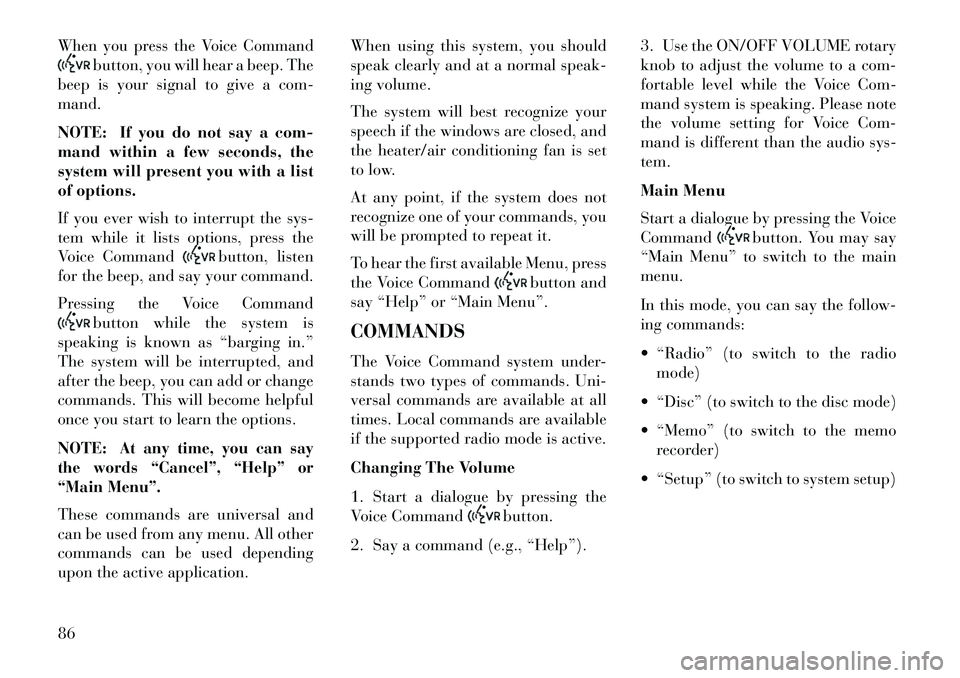
When you press the Voice Command
button, you will hear a beep. The
beep is your signal to give a com-
mand.
NOTE: If you do not say a com-
mand within a few seconds, the
system will present you with a list
of options.
If you ever wish to interrupt the sys-
tem while it lists options, press the
Voice Command
button, listen
for the beep, and say your command.
Pressing the Voice Command
button while the system is
speaking is known as “barging in.”
The system will be interrupted, and
after the beep, you can add or change
commands. This will become helpful
once you start to learn the options.
NOTE:
At any time, you can say
the words “Cancel”, “Help” or
“Main Menu”.
These commands are universal and
can be used from any menu. All other
commands can be used depending
upon the active application. When using this system, you should
speak clearly and at a normal speak-
ing volume.
The system will best recognize your
speech if the windows are closed, and
the heater/air conditioning fan is set
to low.
At any point, if the system does not
recognize one of your commands, you
will be prompted to repeat it.
To hear the first available Menu, press
the Voice Command
button and
say “Help” or “Main Menu”.
COMMANDS
The Voice Command system under-
stands two types of commands. Uni-
versal commands are available at all
times. Local commands are available
if the supported radio mode is active.
Changing The Volume
1. Start a dialogue by pressing the
Voice Command
button.
2. Say a command (e.g., “Help”). 3. Use the ON/OFF VOLUME rotary
knob to adjust the volume to a com-
fortable level while the Voice Com-
mand system is speaking. Please note
the volume setting for Voice Com-
mand is different than the audio sys-
tem.
Main Menu
Start a dialogue by pressing the Voice
Command
button. You may say
“Main Menu” to switch to the main
menu.
In this mode, you can say the follow-
ing commands:
“Radio” (to switch to the radio mode)
“Disc” (to switch to the disc mode)
“Memo” (to switch to the memo recorder)
“Setup” (to switch to system setup)
86
Page 114 of 244

STEERING WHEEL AUDIO CONTROLS . . . . . . .128 RADIO OPERATION . . . . . . . . . . . . . . . . . . . . .128
CD PLAYER . . . . . . . . . . . . . . . . . . . . . . . . . . .128
RADIO OPERATION AND MOBILE PHONES . . . .129
CLIMATE CONTROLS . . . . . . . . . . . . . . . . . . . . .129
AUTOMATIC TEMPERATURECONTROL (ATC) . . . . . . . . . . . . . . . . . . . . . . .129
OPERATING TIPS . . . . . . . . . . . . . . . . . . . . . .134
108