2013 KIA Optima AUX
[x] Cancel search: AUXPage 5 of 382

Index
2I
Active eco ··················\
··················\
··················\
················5-36
Air bags··················\
··················\
··················\
··················\
··3-40Air bag warning label ··················\
··················\
··············3-66
Air bag warning light ··················\
··················\
··············3-43
Curtain air bag ··················\
··················\
··················\
·······3-58
Driver's and passenger's front air bag··········\
················3-52
Occupant detection system ··················\
··················\
······3-46
Side impact air bag ··················\
··················\
··················\
3-56
SRS components and functions ··················\
·················3-43\
Air cleaner ··················\
··················\
··················\
···············7-23
Alarm system ··················\
··················\
··················\
···········4-10
Antenna (Glass) ··················\
··················\
··················\
·····4-120
Anti-lock brake system (ABS) ··················\
··················\
··5-26
Appearance care··················\
··················\
··················\
·······7-56 Exterior care ··················\
··················\
··················\
··········7-56
Interior care ··················\
··················\
··················\
···········7-61
Audio system ··················\
··················\
··················\
·········4-120 Glass antenna ··················\
··················\
··················\
·······4-120
Steering wheel audio control ··················\
··················\
·4-121
Aux, USB and iPod port··················\
··················\
········4-122
Auto defogging system ··················\
··················\
············4-112
Automatic climate control system ··················\
·············4-101 Air conditioning ··················\
··················\
··················\
··4-107
Automatic heating and air conditioning ··················\
··4-102
Manual heating and air conditioning··················\
·······4-103 Automatic transaxle ··················\
··················\
··················\
·5-15
Ignition key interlock system ··················\
··················\
··5-20
Paddle shifter ··················\
··················\
··················\
·········5-19
Shift lock system ··················\
··················\
··················\
···5-19
Sports mode ··················\
··················\
··················\
···········5-18
Aux, USB and iPod port ··················\
··················\
··········4-122
Battery··················\
··················\
··················\
··················\
····7-28
Battery saver function ··················\
··················\
················4-80
Before driving ··················\
··················\
··················\
············5-3
Bottle holders, see cup holders ··················\
··················\
4-116
Brake system··················\
··················\
··················\
············5-23 Anti-lock brake system (ABS) ··················\
··················\
5-26
Electronic stability control (ESC) ··················\
·············5-28
Parking brake ··················\
··················\
··················\
·········5-24
Power brakes··················\
··················\
··················\
··········5-23
Hill-start assist control (HAC) ··················\
··················\
5-32
Vehicle stability management··················\
··················\
··5-33
Brakes/clutch fluid ··················\
··················\
··················\
···7-20
Bulb wattage ··················\
··················\
··················\
··············8-2
Button start/stop, see engine start/stop button ·················5-6
A
B
Page 20 of 382

23
Your vehicle at a glance
INSTRUMENT PANEL OVERVIEW
OTF010002N
1. Instrument cluster .............................4-48
2. Light control / Turn signals ................4-80
3. Wiper/Washer ...................................4-85
4. Horn ..................................................4-37
5. Steering wheel audio control* .........4-121
6. Auto cruise control*...........................5-37
7. Driver’s air bag ..................................3-52
8. Steering wheel ..................................4-36
9. Ignition switch* or ENGINE START/STOP button*.....5-4/5-6
10. Digital clock ...................................4-118
11. Hazard ......................................4-74/6-2
12. Audio* ...........................................4-120
13. Climate control system .........4-92/4-101
14. Shift lever ................................5-12/5-15
15. Aux, USB and iPod port* ..............4-122
16. Power outlet* .................................4-117
17. Seat warmer* ....................................3-9
18. Passenger’s air bag ........................3-52
19. Glove box ......................................4-113
* : if equipped
❈ The actual instrument panel in the vehicle may differ from the illustration
Page 208 of 382

4121
Features of your vehicle
Steering wheel audio controls
(if equipped)
The steering wheel may incorporate
audio control buttons.
VOLUME ( / ) (1)
Press the lever upward ( ) to increasethe volume.
Press the lever downward ( ) to decrease the volume.
SEEK/PRESET ( / ) (2)
The SEEK/PRESET button has different
functions based on the system mode. For
the following functions the button should
be pressed for 0.8 seconds or more.
RADIO mode
It will function as the AUTO SEEK select
button.
CD/USB/ iPod
®mode
It will function as the FF/REW button.
If the SEEK/PRESET button is pressed
for less than 0.8 seconds, it will work as
follows in each mode.
RADIO mode
It will function as the PRESET STATION
buttons. CD/USB/ iPod
®mode
It will function as TRACK UP/DOWN but-
ton.
MODE (3)
Press the button to change audio source.
FM(1~2)
➟AM➟SAT(1~3)➟CD➟USB
AUX(iPod®)➟FM...
In addition to mode change, Power on/off
can be made by pressing this button
when the ignition switch is on ACC or
ON.
- Power ON : Press the button when the audio is off
- Power OFF : Press the button for more than 0.8seconds when the audio is on.
MUTE (4, if equipped)
Press the button to mute the sound.
Press the button to turn off the micro- phone during a telephone call.
Detailed information for audio control
buttons are described in the following
pages in this section.CAUTION
Do not operate audio remote con- trol buttons simultaneously.
TFA_WHEEL_USA_2
12
3
4
Page 209 of 382

Features of your vehicle
122
4
Aux, USB and iPod®* port
If your vehicle has an aux and/or
USB(universal serial bus) port or iPod®
port, you can use an aux port to connect
audio devices and an USB port to plug in
an USB and also an iPod
®port to plug in
an iPod®.
✽ ✽ NOTICE
When using a portable audio device
connected to the power outlet, noise may
occur during playback. If this happens,
use the power source of the portable
audio device.
*iPod®is a trademark of Apple Inc.
How vehicle audio works
AM and FM radio signals are broadcast
from transmitter towers located around
your city. They are intercepted by the
radio antenna on your vehicle. This signal
is then received by the radio and sent to
your vehicle speakers.
When a strong radio signal has reached
your vehicle, the precise engineering of
your audio system ensures the best pos-
sible quality reproduction. However, in
some cases the signal coming to your
vehicle may not be strong and clear. This
can be due to factors such as the dis-
tance from the radio station, closeness of
other strong radio stations or the pres-
ence of buildings, bridges or other large
obstructions in the area. AM broadcasts can be received at
greater distances than FM broadcasts.
This is because AM radio waves are
transmitted at low frequencies. These
long, low frequency radio waves can fol-
low the curvature of the earth rather than
travelling straight out into the atmos-
phere. In addition, they curve around
obstructions so that they can provide bet-
ter signal coverage.
OTF040167NJBM002
AM radio reception
JBM001
FM radio reception
Page 222 of 382

4135
Features of your vehicle
Using USB device
1. Button (USB or AUX)
If the auxiliary device is connected, it
switches to AUX or USB mode to play
the sound from the auxiliary player.
If there is no auxiliary device, then the
message “No Media” will become dis-
played on the LCD for 3 seconds and
returns to previous mode.
2. Button (RANDOM)
Press this button for less than 0.8 sec-onds to play songs randomly in current
folder.
Press this button for 0.8 seconds or longer to play songs randomly in entire
USB device. To cancel RANDOM play, press this
button again.
3. Button (REPEAT)
Press this button for less than 0.8 sec-onds to repeat current song.
Press this button for 0.8 seconds or longer to repeat all songs in current folder.
To cancel REPEAT, press this button again.
4. Button
Press the button for less
than 0.8 seconds to play from the
beginning of the current song.
Press the button for less than 0.8 sec
onds and press it again within 1 sec-
ond to move to and play the previous
song.
Press the button for 0.8 seconds or
longer to play the song in reverse
direction in fast speed.
Press the button for less
than 0.8 seconds to move to the next
song. Press the button for 0.8 seconds
or longer to play the song in forward
direction in fast speed.5. Button
Plays each song in the USB device for 10
seconds.
To cancel SCAN Play, press this button
again.
6. Button
Displays the information of the file cur-
rently played in the order of
FILE NAME
➟ TITLE ➟ ARTIST ➟ALBUM ➟ FOLDER ➟ TOTAL FILE ➟NORMAL DISPLAY ➟ FILE NAME…
(Displays no information if the file has no
song information.)
INFO
SCAN
TRACK
T TRACK
TRACK
2
1
AUX
TF_USA_USBTF_USA_USB
Page 224 of 382
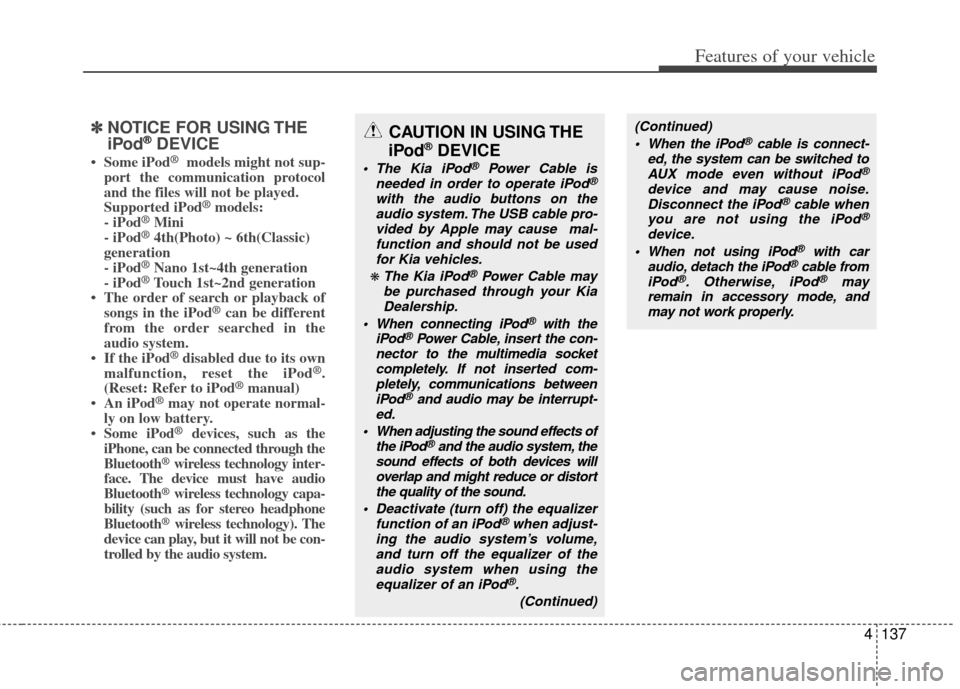
4137
Features of your vehicle
✽
✽NOTICE FOR USING THE
iPod®DEVICE
• Some iPod®models might not sup-
port the communication protocol
and the files will not be played.
Supported iPod
®models:
- iPod®Mini
- iPod®4th(Photo) ~ 6th(Classic)
generation
- iPod
®Nano 1st~4th generation
- iPod®Touch 1st~2nd generation
• The order of search or playback of songs in the iPod
®can be different
from the order searched in the
audio system.
• If the iPod
®disabled due to its own
malfunction, reset the iPod®.
(Reset: Refer to iPod®manual)
• An iPod®may not operate normal-
ly on low battery.
• Some iPod
®devices, such as the
iPhone, can be connected through the
Bluetooth
®wireless technology inter-
face. The device must have audio
Bluetooth
®wireless technology capa-
bility (such as for stereo headphone
Bluetooth
®wireless technology). The
device can play, but it will not be con-
trolled by the audio system.
CAUTION IN USING THE
iPod®DEVICE
The Kia iPod®Power Cable is
needed in order to operate iPod®
with the audio buttons on the audio system. The USB cable pro-vided by Apple may cause mal-function and should not be usedfor Kia vehicles.
❋ The Kia iPod®Power Cable may
be purchased through your Kia Dealership.
When connecting iPod
®with the
iPod®Power Cable, insert the con-
nector to the multimedia socket completely. If not inserted com-pletely, communications betweeniPod
®and audio may be interrupt-
ed.
When adjusting the sound effects of the iPod
®and the audio system, the
sound effects of both devices will overlap and might reduce or distortthe quality of the sound.
Deactivate (turn off) the equalizer function of an iPod
®when adjust-
ing the audio system’s volume, and turn off the equalizer of theaudio system when using the equalizer of an iPod
®.
(Continued)
(Continued) When the iPod®cable is connect-
ed, the system can be switched to AUX mode even without iPod
®
device and may cause noise.Disconnect the iPod®cable when
you are not using the iPod®
device.
When not using iPod®with car
audio, detach the iPod®cable from
iPod®. Otherwise, iPod®may
remain in accessory mode, and may not work properly.
Page 225 of 382

Features of your vehicle
138
4
Using iPod®
❋
iPod®is a trademark of Apple Inc.
1. Button (iPod®)
If iPod®is connected, it switches to the
iPod®mode from the previous mode to
play the song files stored in the iPod®.
If there is no iPod®connected, then it dis-
plays the message "No Media" for 3 sec-
onds and returns to the previous mode.
2. Button (RANDOM)
Press this button for less than 0.8 sec-
onds to shuffle order of all songs in
current category. (Song Random) Press this button for 0.8 seconds or
longer to shuffle order of albums in cur-
rent category. (Album Random)
To cancel RANDOM Play, press this button again.
3. Button (REPEAT)
Repeats the song currently played.
4. Button
Press the button for less
than 0.8 seconds to play from the
beginning of the song currently played.
Press the button for less than 0.8 sec-
onds and press it again within 1 sec-
ond to move to and play the previous
track.
Press the button for 0.8 seconds or
longer to play the song in reverse
direction in fast speed.
Press the button for less
than 0.8 seconds to move to the next
track.
Press the button for 0.8 seconds or
longer to play the song in forward direc-
tion in fast speed.
5. Button
Plays each song in the iPod®device for
10 seconds.
To cancel SCAN Play, press this button
again.
6. Button (MENU)
Moves to the upper category from cur-
rently played category of the iPod®.
To move to (play) the category (song)
displayed, press knob.
You will be able to search through the
lower category of the selected category.
The standard order of iPod
®’s category is
SONGS➟ALBUMS➟ARTISTS➟GEN-
RES➟iPod®
TUNE
6
SCAN
TRACK
T TRACK
TRACK
2
1
AUX
TF_USA_iPod TF_USA_iPod
Page 232 of 382

4145
Features of your vehicle
■Receiving a Phone Call
When receiving a phone call, a ringtone
is audible from speakers and the audio
system changes into telephone mode.
When receiving a phone call, “Incoming
call” message and incoming phone num-
ber (if available) are displayed on the
audio.
- Press button on the steering wheel.
- Press button on the steering wheel.
- Use VOLUME buttons on the steeringwheel.
Call):
- Press and hold button on the steering wheel until the audio system
transfers a call to the phone.
■Talking on the Phone
When talking on the phone, “Active Call”
message and the other party’s phone
number (if available) are displayed on the
audio.
- Press button on the steering wheel.
✽ ✽ NOTICE
In the following situations, you or the
other party may have difficulty hearing
each other:
1. Speaking at the same time, your voice
may not reach each other parties. (This
is not a malfunction.) Speak alternate-
ly with the other party on the phone.
2. Keep the Bluetooth
®wireless technol-
ogy volume to a low level. High-level
volume may result in distortion and
echo.
3. When driving on a rough road.
4. When driving at high speeds.
5. When the window is open.
6. When the air conditioning vents are facing the microphone.
7. When the sound of the air condition- ing fan is loud.
■Bluetooth®wireless technology
Audio Music Streaming
The audio system supports Bluetooth®
wireless technology A2DP (Audio
Advanced Distribution Profile) and
AVRCP (Audio Video Remote Control
Profile) technologies.
Both profiles provide steaming of music
via compatible “PAIRED” Bluetooth
®
wireless technology Cellular phone.
To stream music from the Bluetooth®
wireless technology cellular phone, play
your music files on your cellular phone
according to your cellular phone user’s
manual and press the button on
the audio system until “MP3 play” is dis-
played on the LCD.
The audio system head unit displays
‘MP3 MODE’.
CD/AUX