Page 62 of 655

The BeltAlert � warning sequence begins after the vehicle
speed is over 5 mph (8 km/h), by blinking the Seat Belt
Reminder Light and sounding an intermittent chime.
Once the sequence starts, it will continue for the entire
duration or until the respective seatbelts are fastened.
After the sequence completes, the Seat Belt Reminder
Light remains illuminated until the respective seat belts
are fastened. The driver should instruct all other occu-
pants to fasten their seat belts. If a front seat belt is
unbuckled while traveling at speeds greater than 5 mph
(8 km/h), BeltAlert � will provide both audio and visual
notification. The front passenger seat BeltAlert � is not active when the
front passenger seat is unoccupied. BeltAlert � may be
triggered when an animal or heavy object is on the front
passenger seat or when the seat is folded flat (if
equipped). It is recommended that pets be restrained in
the rear seat in pet harnesses or pet carriers that are
secured by seat belts, and cargo is properly stowed.
BeltAlert � can be enabled or disabled by your authorized
dealer. Chrysler Group LLC does not recommend deac-
tivating BeltAlert � .
NOTE: Although BeltAlert � has been deactivated, the
Seat Belt Reminder Light will continue to illuminate
while the driver ’s or front passenger (if equipped with
BeltAlert � ) seat belt remains unfastened.60 THINGS TO KNOW BEFORE STARTING YOUR VEHICLE
Page 116 of 655
Vanity Mirrors
Vanity mirrors are located on the sun visors. To use the
mirrors, rotate the sun visor down and swing the mirror
cover upward. Uconnect™ Phone — IF EQUIPPED
Uconnect™ Phone is a voice-activated, hands-free, in-
vehicle communications system. Uconnect™ Phone allows
you to dial a phone number with your mobile phone using
simple voice commands (e.g., “Call” � “Mike” � “Work” or
“Dial” � “248-555-1212”). Your mobile phone’s audio is
transmitted through your vehicle’s audio system; the sys-
tem will automatically mute your radio when using the
Uconnect™ Phone.
NOTE: The Uconnect™ Phone requires a mobile phone
equipped with the Bluetooth � “Hands-Free Profile”, Ver-
sion 0.96 or higher. See the Uconnect™ website for
supported phones.
Vanity Mirror114 UNDERSTANDING THE FEATURES OF YOUR VEHICLE
Page 118 of 655

Uconnect™ Phone Button
The radio or steering wheel controls (if
equipped) will contain the two control buttons
(Uconnect™ Phone button and Voice
Command button) that will enable you to
access the system. When you press the button you will
hear the word Uconnect™ followed by a BEEP. The beep
is your signal to give a command.
NOTE: The driver side upper windshield trim contains
the microphone for the Uconnect™ Phone.
Voice Command Button
Actual button location may vary with the ra-
dio. The individual buttons are described in the
“Operation” section. The Uconnect™ Phone can be used with any Hands-Free
Profile certified Bluetooth � mobile phone. See the
Uconnect™ website for supported phones. Refer to your
mobile service provider or the phone manufacturer for
details.
The Uconnect™ Phone is fully integrated with the vehi-
cle’s audio system. The volume of the Uconnect™ Phone
can be adjusted either from the radio volume control
knob or from the steering wheel radio control (right
switch), if so equipped.
The radio display will be used for visual prompts from
the Uconnect™ Phone such as “CELL” or caller ID on
certain radios.116 UNDERSTANDING THE FEATURES OF YOUR VEHICLE
Page 127 of 655
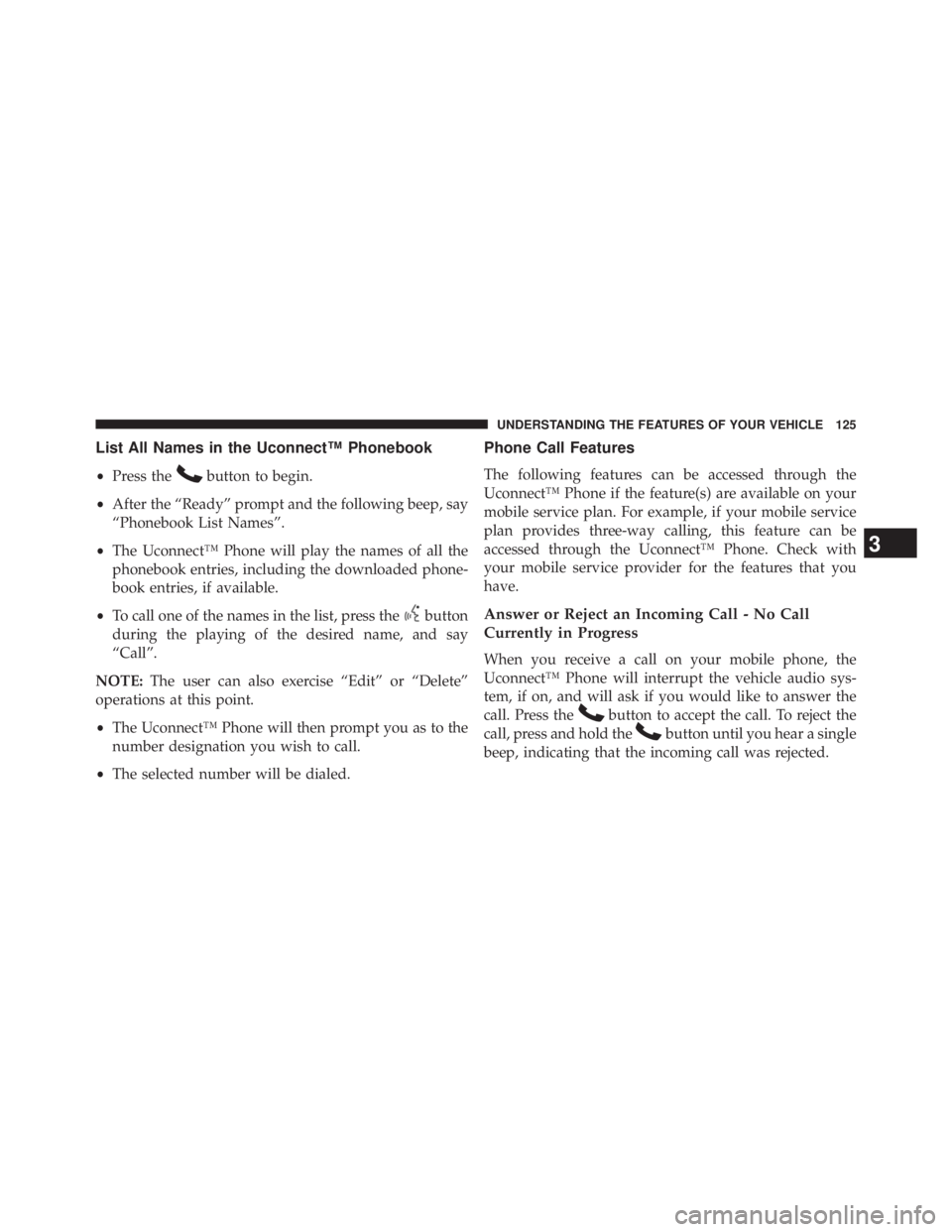
List All Names in the Uconnect™ Phonebook
• Press the button to begin.
• After the “Ready” prompt and the following beep, say
“Phonebook List Names”.
• The Uconnect™ Phone will play the names of all the
phonebook entries, including the downloaded phone-
book entries, if available.
• To call one of the names in the list, press the button
during the playing of the desired name, and say
“Call”.
NOTE: The user can also exercise “Edit” or “Delete”
operations at this point.
• The Uconnect™ Phone will then prompt you as to the
number designation you wish to call.
• The selected number will be dialed. Phone Call Features
The following features can be accessed through the
Uconnect™ Phone if the feature(s) are available on your
mobile service plan. For example, if your mobile service
plan provides three-way calling, this feature can be
accessed through the Uconnect™ Phone. Check with
your mobile service provider for the features that you
have.
Answer or Reject an Incoming Call - No Call
Currently in Progress
When you receive a call on your mobile phone, the
Uconnect™ Phone will interrupt the vehicle audio sys-
tem, if on, and will ask if you would like to answer the
call. Press the button to accept the call. To reject the
call, press and hold the button until you hear a single
beep, indicating that the incoming call was rejected. 3 UNDERSTANDING THE FEATURES OF YOUR VEHICLE 125
Page 135 of 655

Dialing Using the Mobile Phone Keypad
You can dial a phone number with your mobile phone
keypad and still use the Uconnect™ Phone (while dialing
via the mobile phone keypad, the user must exercise
caution and take precautionary safety measures). By
dialing a number with your paired Bluetooth � mobile
phone, the audio will be played through your vehicle’s
audio system. The Uconnect™ Phone will work the same
as if you dial the number using Voice Command.
NOTE: Certain brands of mobile phones do not send the
dial ring to the Uconnect™ Phone to play it on the vehicle
audio system, so you will not hear it. Under this situa-
tion, after successfully dialing a number the user may feel
that the call did not go through even though the call is in
progress. Once your call is answered, you will hear the
audio. Mute/Un-Mute (Mute ON/OFF)
When you mute the Uconnect™ Phone, you will still be
able to hear the conversation coming from the other
party, but the other party will not be able to hear you.
In order to mute the Uconnect™ Phone:
• Press the button.
• Following the beep, say “Mute”.
In order to un-mute the Uconnect™ Phone:
• Press the button.
• Following the beep, say “Mute off”.
3 UNDERSTANDING THE FEATURES OF YOUR VEHICLE 133
Page 139 of 655
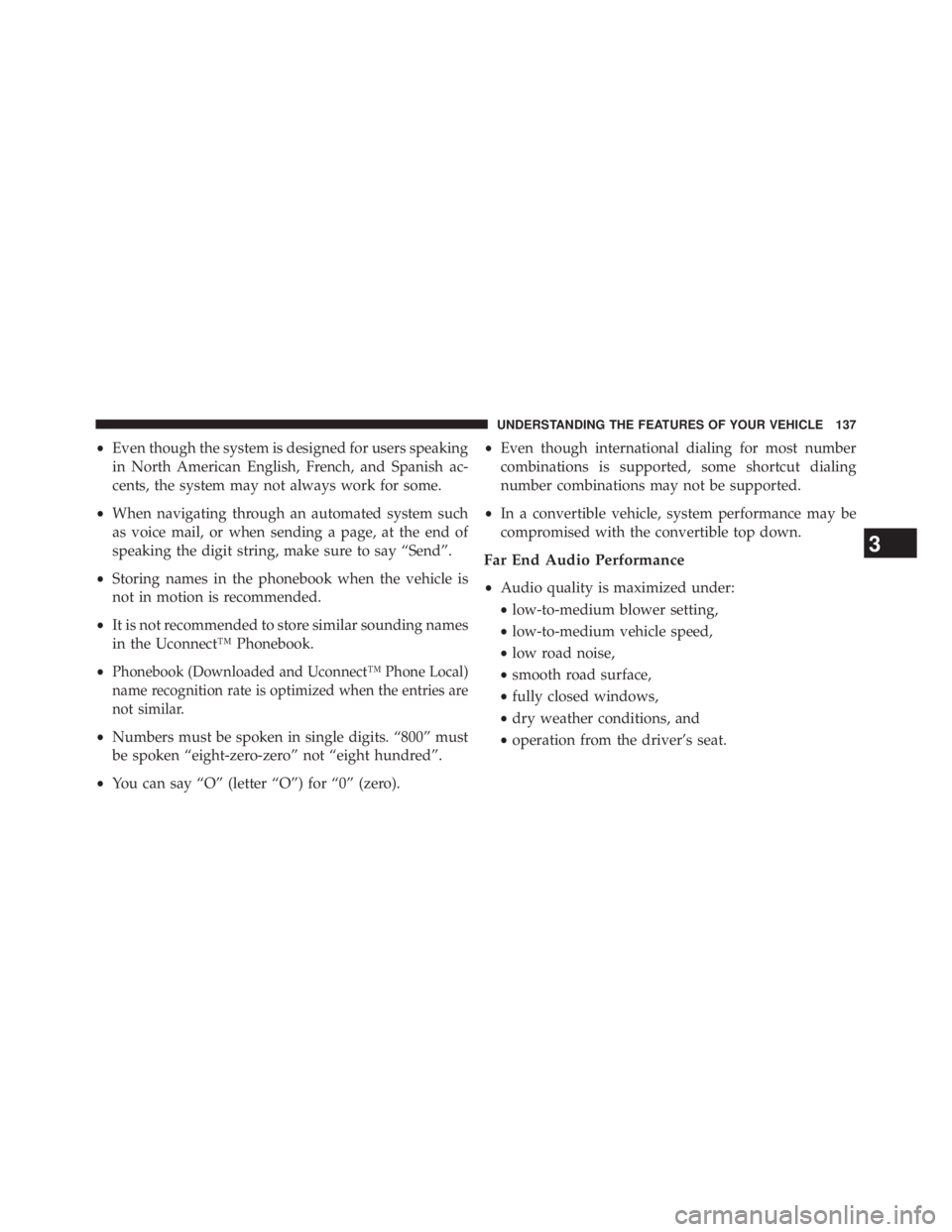
• Even though the system is designed for users speaking
in North American English, French, and Spanish ac-
cents, the system may not always work for some.
• When navigating through an automated system such
as voice mail, or when sending a page, at the end of
speaking the digit string, make sure to say “Send”.
• Storing names in the phonebook when the vehicle is
not in motion is recommended.
• It is not recommended to store similar sounding names
in the Uconnect™ Phonebook.
• Phonebook (Downloaded and Uconnect™ Phone Local)
name recognition rate is optimized when the entries are
not similar.
• Numbers must be spoken in single digits. “800” must
be spoken “eight-zero-zero” not “eight hundred”.
• You can say “O” (letter “O”) for “0” (zero). • Even though international dialing for most number
combinations is supported, some shortcut dialing
number combinations may not be supported.
• In a convertible vehicle, system performance may be
compromised with the convertible top down.
Far End Audio Performance
• Audio quality is maximized under:
• low-to-medium blower setting,
• low-to-medium vehicle speed,
• low road noise,
• smooth road surface,
• fully closed windows,
• dry weather conditions, and
• operation from the driver’s seat.
3 UNDERSTANDING THE FEATURES OF YOUR VEHICLE 137
Page 140 of 655
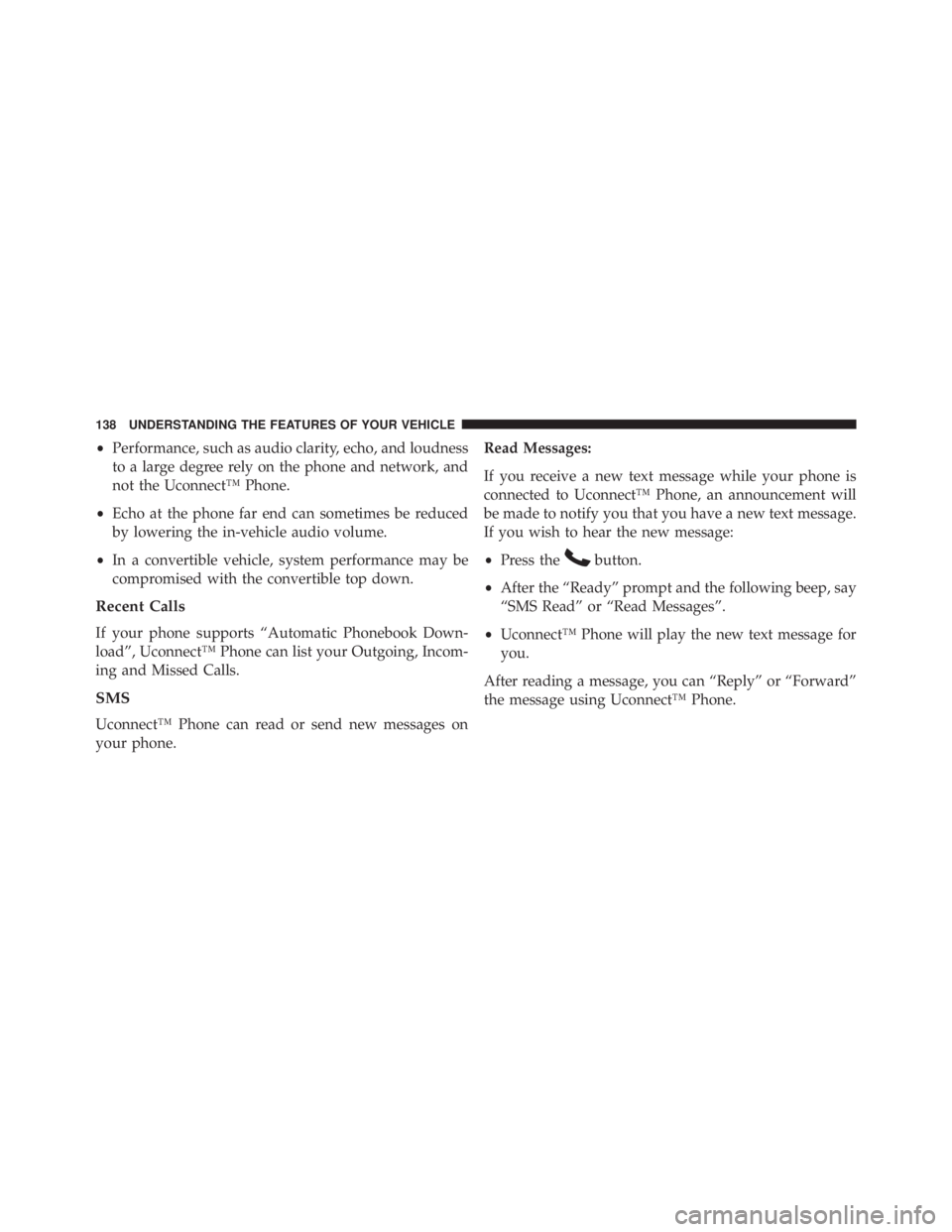
• Performance, such as audio clarity, echo, and loudness
to a large degree rely on the phone and network, and
not the Uconnect™ Phone.
• Echo at the phone far end can sometimes be reduced
by lowering the in-vehicle audio volume.
• In a convertible vehicle, system performance may be
compromised with the convertible top down.
Recent Calls
If your phone supports “Automatic Phonebook Down-
load”, Uconnect™ Phone can list your Outgoing, Incom-
ing and Missed Calls.
SMS
Uconnect™ Phone can read or send new messages on
your phone. Read Messages:
If you receive a new text message while your phone is
connected to Uconnect™ Phone, an announcement will
be made to notify you that you have a new text message.
If you wish to hear the new message:
• Press the button.
• After the “Ready” prompt and the following beep, say
“SMS Read” or “Read Messages”.
• Uconnect™ Phone will play the new text message for
you.
After reading a message, you can “Reply” or “Forward”
the message using Uconnect™ Phone.138 UNDERSTANDING THE FEATURES OF YOUR VEHICLE
Page 150 of 655

Commands
The Voice Command system understands two types of
commands. Universal commands are available at all
times. Local commands are available if the supported
radio mode is active.
Changing the Volume
1. Start a dialogue by pressing the Voice Command
button.
2. Say a command (e.g., “Help”).
3. Use the ON/OFF VOLUME rotary knob to adjust the
volume to a comfortable level while the Voice Com-
mand system is speaking. Please note the volume
setting for Voice Command is different than the audio
system. Main Menu
Start a dialogue by pressing the Voice Command
button. You may say “Main Menu” to switch to the
main menu.
In this mode, you can say the following commands:
• “Radio” (to switch to the radio mode)
• “Disc” (to switch to the disc mode)
• “Memo” (to switch to the memo recorder)
• “Setup” (to switch to system setup)
Radio AM
To switch to the AM band, say “AM” or “Radio AM”.
In this mode, you may say the following commands:
• “Frequency #” (to change the frequency)
• “Next Station” (to select the next station)148 UNDERSTANDING THE FEATURES OF YOUR VEHICLE