Page 122 of 655

Call by Saying a Name
• Press the button to begin.
• After the “Ready” prompt and the following beep, say
“Call”.
• The system will prompt you to say the name of the
person you want to call.
• After the “Ready” prompt and the following beep, say
the name of the person you want to call. For example,
you can say “John Doe”, where John Doe is a previ-
ously stored name entry in the Uconnect™ phonebook
or downloaded phonebook. To learn how to store a
name in the phonebook, refer to “Add Names to Your
Uconnect™ Phonebook”, in the phonebook.
• The Uconnect™ system will confirm the name and
then dial the corresponding phone number, which
may appear in the display of certain radios. Add Names to Your Uconnect™ Phonebook
NOTE: Adding names to the Uconnect™ Phonebook is
recommended when the vehicle is not in motion.
• Press the button to begin.
• After the “Ready” prompt and the following beep, say
“Phonebook New Entry”.
• When prompted, say the name of the new entry. Use of
long names helps the Voice Command and it is recom-
mended. For example, say “Robert Smith” or “Robert”
instead of “Bob”.
• When prompted, enter the number designation (e.g.,
“Home”, “Work”, “Mobile”, or “Other”). This will
allow you to store multiple numbers for each phone-
book entry, if desired.
• When prompted, recite the phone number for the
phonebook entry that you are adding.120 UNDERSTANDING THE FEATURES OF YOUR VEHICLE
Page 134 of 655

NOTE:
• You may not hear all of the tones due to mobile phone
network configurations. This is normal.
• Some paging and voice mail systems have system time
out settings that are too short and may not allow the
use of this feature.
Barge In - Overriding Prompts
The “Voice Command” button can be used when you
wish to skip part of a prompt and issue your voice
command immediately. For example, if a prompt is
asking “Would you like to pair a phone, clear a...,” you
could press the button and say, “Pair a Phone” to
select that option without having to listen to the rest of
the voice prompt. Turning Confirmation Prompts On/Off
Turning confirmation prompts off will stop the system
from confirming your choices (e.g., the Uconnect™
Phone will not repeat a phone number before you dial it).
• Press the button to begin.
• After the “Ready” prompt and the following beep, say:
– “Setup Confirmations Prompts On”
– “Setup Confirmations Prompts Off”
Phone and Network Status Indicators
If available on the radio and/or on a premium display
such as the instrument panel cluster, and supported by
your mobile phone, the Uconnect™ Phone will provide
notification to inform you of your phone and network
status when you are attempting to make a phone call
using Uconnect™ Phone. The status is given for roaming,
network signal strength, phone battery strength, etc.132 UNDERSTANDING THE FEATURES OF YOUR VEHICLE
Page 137 of 655

• You can also press the button at any time while
the list is being played, and then choose the phone that
you wish to select.
• The selected phone will be used for the next phone
call. If the selected phone is not available, the
Uconnect™ Phone will return to using the highest
priority phone present in or near (approximately
within 30 ft (9 m)) the vehicle.
Delete Uconnect™ Phone Paired Mobile Phones
• Press the button to begin.
• After the “Ready” prompt and the following beep, say
“Setup Phone Pairing”.
• At the next prompt, say “Delete” and follow the prompts.
• You can also press the button at any time while
the list is being played, and then choose the phone you
wish to delete. Things You Should Know About Your Uconnect™
Phone
Uconnect™ Phone Tutorial
To hear a brief tutorial of the system features, press the
button and say “Uconnect™ Tutorial”.
Voice Training
For users experiencing difficulty with the system recogniz-
ing their voice commands or numbers, the Uconnect™
Phone Voice Training feature may be used. To enter this
training mode, follow one of the two following procedures:
From outside the Uconnect™ Phone mode (e.g., from
radio mode):
• Press and hold the button for five seconds until
the session begins, or,
• Press the button and say the “Voice Training”,
“System Training”, or “Start Voice Training” command. 3 UNDERSTANDING THE FEATURES OF YOUR VEHICLE 135
Page 148 of 655

General Information
This device complies with Part 15 of the FCC rules and
RSS 210 of Industry Canada. Operation is subject to the
following conditions:
• Changes or modifications not expressly approved by
the party responsible for compliance could void the
user’s authority to operate the equipment.
• This device may not cause harmful interference.
• This device must accept any interference received,
including interference that may cause undesired op-
eration. VOICE COMMAND — IF EQUIPPED
Voice Command System Operation
This Voice Command system allows you to
control your AM, FM radio, satellite radio, disc
player, and a memo recorder.
NOTE: Take care to speak into the Voice Interface Sys-
tem as calmly and normally as possible. The ability of the
Voice Interface System to recognize user voice commands
may be negatively affected by rapid speaking or a raised
voice level.
WARNING!Any voice commanded system should be used only
in safe driving conditions following all applicable
laws. All attention should be kept on the roadway
ahead. Failure to do so may result in a collision
causing serious injury or death.146 UNDERSTANDING THE FEATURES OF YOUR VEHICLE
Page 150 of 655

Commands
The Voice Command system understands two types of
commands. Universal commands are available at all
times. Local commands are available if the supported
radio mode is active.
Changing the Volume
1. Start a dialogue by pressing the Voice Command
button.
2. Say a command (e.g., “Help”).
3. Use the ON/OFF VOLUME rotary knob to adjust the
volume to a comfortable level while the Voice Com-
mand system is speaking. Please note the volume
setting for Voice Command is different than the audio
system. Main Menu
Start a dialogue by pressing the Voice Command
button. You may say “Main Menu” to switch to the
main menu.
In this mode, you can say the following commands:
• “Radio” (to switch to the radio mode)
• “Disc” (to switch to the disc mode)
• “Memo” (to switch to the memo recorder)
• “Setup” (to switch to system setup)
Radio AM
To switch to the AM band, say “AM” or “Radio AM”.
In this mode, you may say the following commands:
• “Frequency #” (to change the frequency)
• “Next Station” (to select the next station)148 UNDERSTANDING THE FEATURES OF YOUR VEHICLE
Page 151 of 655
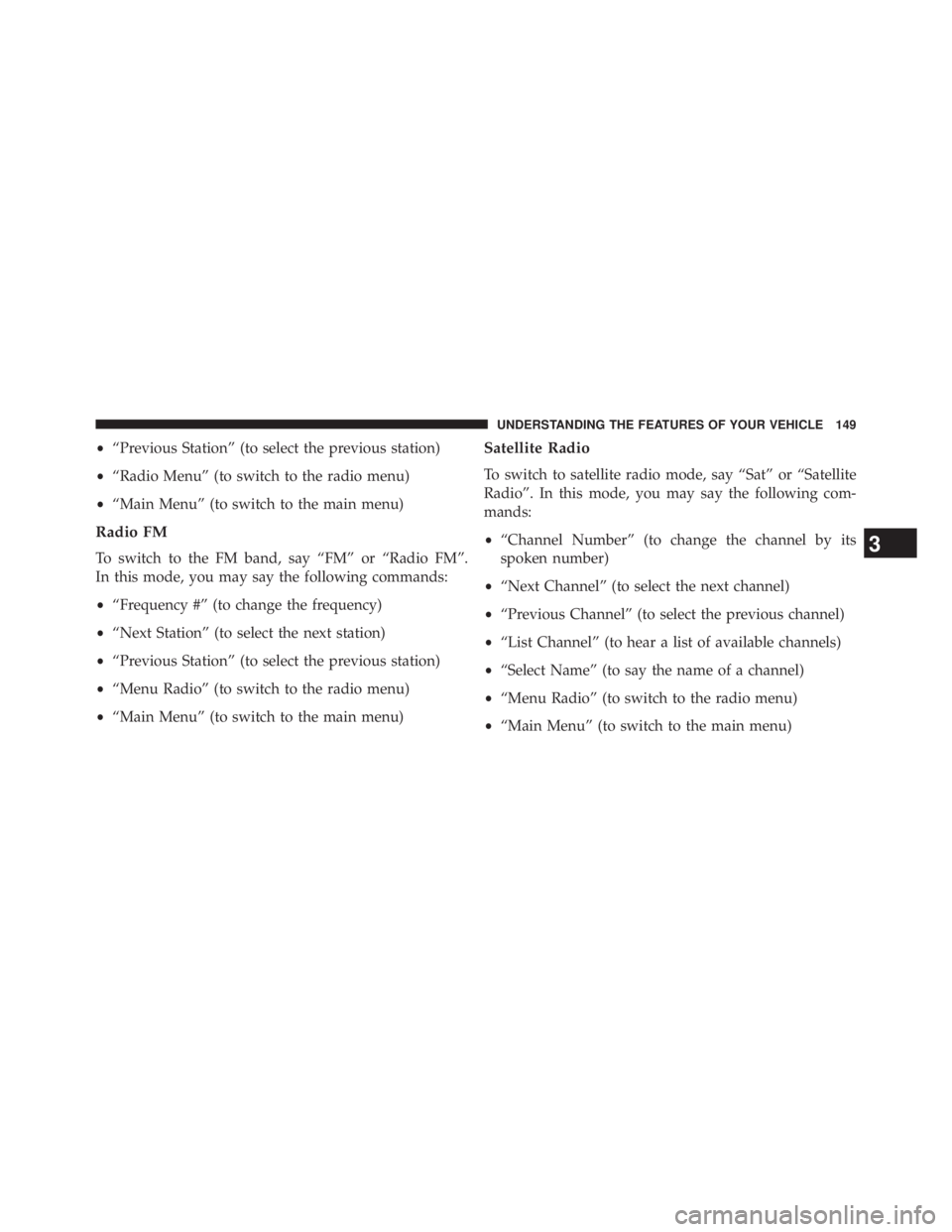
• “Previous Station” (to select the previous station)
• “Radio Menu” (to switch to the radio menu)
• “Main Menu” (to switch to the main menu)
Radio FM
To switch to the FM band, say “FM” or “Radio FM”.
In this mode, you may say the following commands:
• “Frequency #” (to change the frequency)
• “Next Station” (to select the next station)
• “Previous Station” (to select the previous station)
• “Menu Radio” (to switch to the radio menu)
• “Main Menu” (to switch to the main menu) Satellite Radio
To switch to satellite radio mode, say “Sat” or “Satellite
Radio”. In this mode, you may say the following com-
mands:
• “Channel Number” (to change the channel by its
spoken number)
• “Next Channel” (to select the next channel)
• “Previous Channel” (to select the previous channel)
• “List Channel” (to hear a list of available channels)
• “Select Name” (to say the name of a channel)
• “Menu Radio” (to switch to the radio menu)
• “Main Menu” (to switch to the main menu)
3 UNDERSTANDING THE FEATURES OF YOUR VEHICLE 149
Page 173 of 655

Rotate the center portion of the lever upward to the next
detent position to brighten the odometer and radio when
the parking lights or headlights are on.
Rotate the center portion of the lever upward to the last
detent to turn on the interior lighting. Daytime Running Lights — If Equipped
The headlights come on at a low intensity level when
shifted into any position other than PARK (auto trans-
mission) or when the vehicle begins to move (manual
transmission).
NOTE: The Daytime Running Light on the same side of
the vehicle as the active turn signal will turn off auto-
matically when a turn signal is in operation and turn on
again when the turn signal is not operating.
Interior Lights
The overhead light will turn on when a door is opened. It
may also be turned on by rotating the control for the
dimmer switch on the multifunction lever fully upward.
The overhead light will automatically turn off in approxi-
mately 10 minutes if a door is left open or the dimmer
control is left in the dome light position. Turn the ignition
switch ON to restore the overhead light operation.Dimmer Control
3 UNDERSTANDING THE FEATURES OF YOUR VEHICLE 171
Page 298 of 655
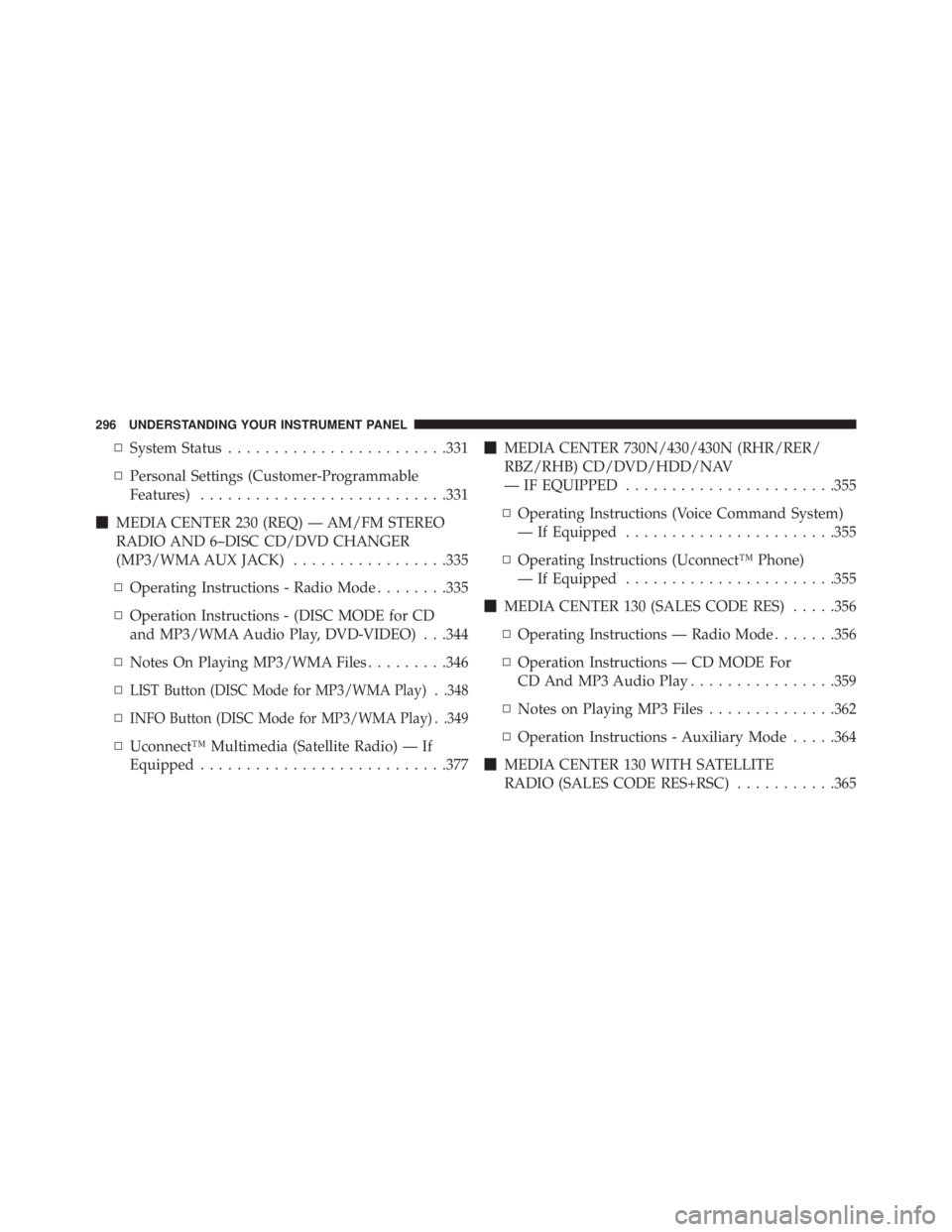
▫ System Status ....................... .331
▫ Personal Settings (Customer-Programmable
Features) .......................... .331
� MEDIA CENTER 230 (REQ) — AM/FM STEREO
RADIO AND 6–DISC CD/DVD CHANGER
(MP3/WMA AUX JACK) ................ .335
▫ Operating Instructions - Radio Mode ....... .335
▫ Operation Instructions - (DISC MODE for CD
and MP3/WMA Audio Play, DVD-VIDEO) . . .344
▫ Notes On Playing MP3/WMA Files ........ .346
▫ LIST Button (DISC Mode for MP3/WMA Play) . .348
▫ INFO Button (DISC Mode for MP3/WMA Play) . .349
▫ Uconnect™ Multimedia (Satellite Radio) — If
Equipped .......................... .377 � MEDIA CENTER 730N/430/430N (RHR/RER/
RBZ/RHB) CD/DVD/HDD/NAV
— IF EQUIPPED ...................... .355
▫ Operating Instructions (Voice Command System)
— If Equipped ...................... .355
▫ Operating Instructions (Uconnect™ Phone)
— If Equipped ...................... .355
� MEDIA CENTER 130 (SALES CODE RES) .... .356
▫ Operating Instructions — Radio Mode ...... .356
▫ Operation Instructions — CD MODE For
CD And MP3 Audio Play ............... .359
▫ Notes on Playing MP3 Files ............. .362
▫ Operation Instructions - Auxiliary Mode .... .364
� MEDIA CENTER 130 WITH SATELLITE
RADIO (SALES CODE RES+RSC) .......... .365296 UNDERSTANDING YOUR INSTRUMENT PANEL