Page 211 of 525
�iPod�/USB/MP3 CONTROL — IF EQUIPPED . . .286
▫Connecting The iPod� Or External USB
Device ............................ .286
▫ Using This Feature .....................287
▫ Controlling The iPod� Or External
USB Device Using Radio Buttons ..........287
▫ Play Mode ......................... .287
▫ List Or Browse Mode ...................289
▫ Bluetooth Streaming Audio (BTSA) .........291
� STEERING WHEEL AUDIO CONTROLS ......293
▫ Radio Operation ..................... .293
▫ CD Player .......................... .294�
CD/DVD DISC MAINTENANCE ...........294
�RADIO OPERATION AND MOBILE PHONES . . .295
� CLIMATE CONTROLS ...................295
▫ Manual Heating And Air Conditioning ......296
▫ Automatic Temperature Control (ATC) —
If Equipped ........................ .300
▫ Operating Tips ...................... .306
4
UNDERSTANDING YOUR INSTRUMENT PANEL 209
Page 228 of 525
31. Electronic Vehicle Information Center (EVIC)
Display — If Equipped
When the appropriate conditions exist, this display
shows the Electronic Vehicle Information Center (EVIC)
messages.
For further information, refer to “Electronic Vehicle In-
formation Center (EVIC)”.
MINI-TRIP COMPUTER — IF EQUIPPED
The Mini-Trip Computer is located in the instrument
cluster and features a driver-interactive trip information
and temperature display.
NOTE:The system will display the last known outside
temperature when starting the vehicle and may need to
be driven several minutes before the updated tempera-
ture is displayed. Engine temperature can also affect the
displayed temperature; therefore, temperature readings
are not updated when the vehicle is not moving.
Control Buttons
Mini-Trip Control Buttons
226 UNDERSTANDING YOUR INSTRUMENT PANEL
Page 230 of 525
ELECTRONIC VEHICLE INFORMATION CENTER
(EVIC) — IF EQUIPPED
The Electronic Vehicle Information Center (EVIC) fea-
tures a driver-interactive display that is located in the
instrument cluster.The EVIC consists of the following:
•
System Status
• Units
• Vehicle Information Warning Message Displays
• Personal Settings (Customer-Programmable Features)
• Compass Heading
• Outside Temperature Display
• Trip Computer Functions
• Uconnect� phone Displays (if equipped)
• Audio Mode Display
• Tire Pressure Monitor (TPM)
The system allows the driver to select information by
pressing the following buttons mounted on the steering
wheel:
Electronic Vehicle Information Center (EVIC)
228 UNDERSTANDING YOUR INSTRUMENT PANEL
Page 231 of 525
MENU ButtonPress and release the MENU button to scroll
through the main menus (Fuel Economy, Warn-
ings, Timer, Units, System, Personal Settings)
or to exit sub-menus. COMPASS Button
Press and release the COMPASS button to
display one of eight compass readings and the
outside temperature or to exit sub-menus.
SELECT Button Press and release the SELECT button for access
to main menus, sub-menus or to select a per-
sonal setting in the setup menu.
DOWN Button Press and release the DOWN button to scroll
downward through the sub-menus.
When the appropriate conditions exist, the EVIC displays
the following messages:
• Turn Signal On (with a continuous warning chime
after 1 mile (1.6 km) of distance travelled)
EVIC Steering Wheel Buttons
4
UNDERSTANDING YOUR INSTRUMENT PANEL 229
Page 235 of 525
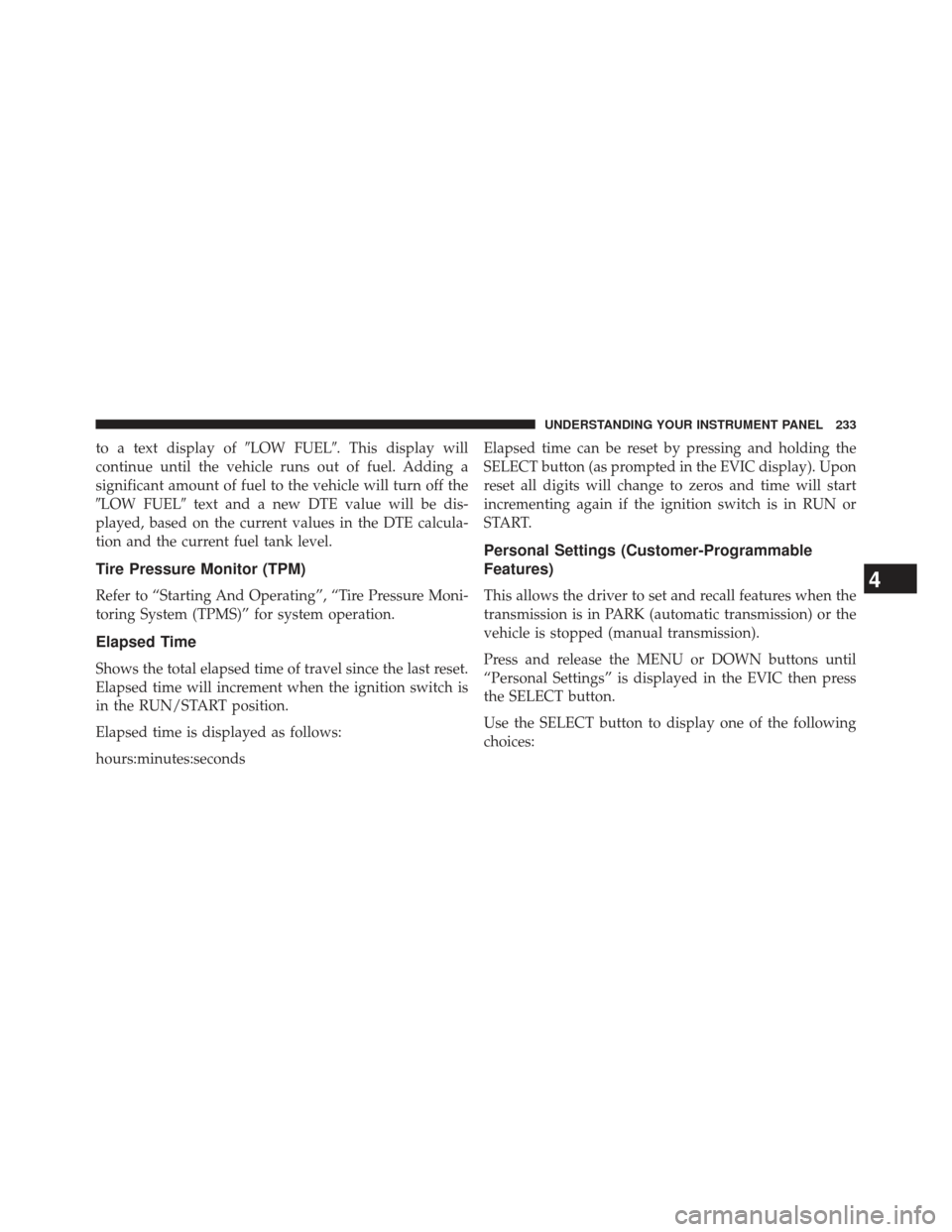
to a text display of�LOW FUEL�. This display will
continue until the vehicle runs out of fuel. Adding a
significant amount of fuel to the vehicle will turn off the
�LOW FUEL� text and a new DTE value will be dis-
played, based on the current values in the DTE calcula-
tion and the current fuel tank level.
Tire Pressure Monitor (TPM)
Refer to “Starting And Operating”, “Tire Pressure Moni-
toring System (TPMS)” for system operation.
Elapsed Time
Shows the total elapsed time of travel since the last reset.
Elapsed time will increment when the ignition switch is
in the RUN/START position.
Elapsed time is displayed as follows:
hours:minutes:seconds Elapsed time can be reset by pressing and holding the
SELECT button (as prompted in the EVIC display). Upon
reset all digits will change to zeros and time will start
incrementing again if the ignition switch is in RUN or
START.
Personal Settings (Customer-Programmable
Features)
This allows the driver to set and recall features when the
transmission is in PARK (automatic transmission) or the
vehicle is stopped (manual transmission).
Press and release the MENU or DOWN buttons until
“Personal Settings” is displayed in the EVIC then press
the SELECT button.
Use the SELECT button to display one of the following
choices:4
UNDERSTANDING YOUR INSTRUMENT PANEL 233
Page 242 of 525
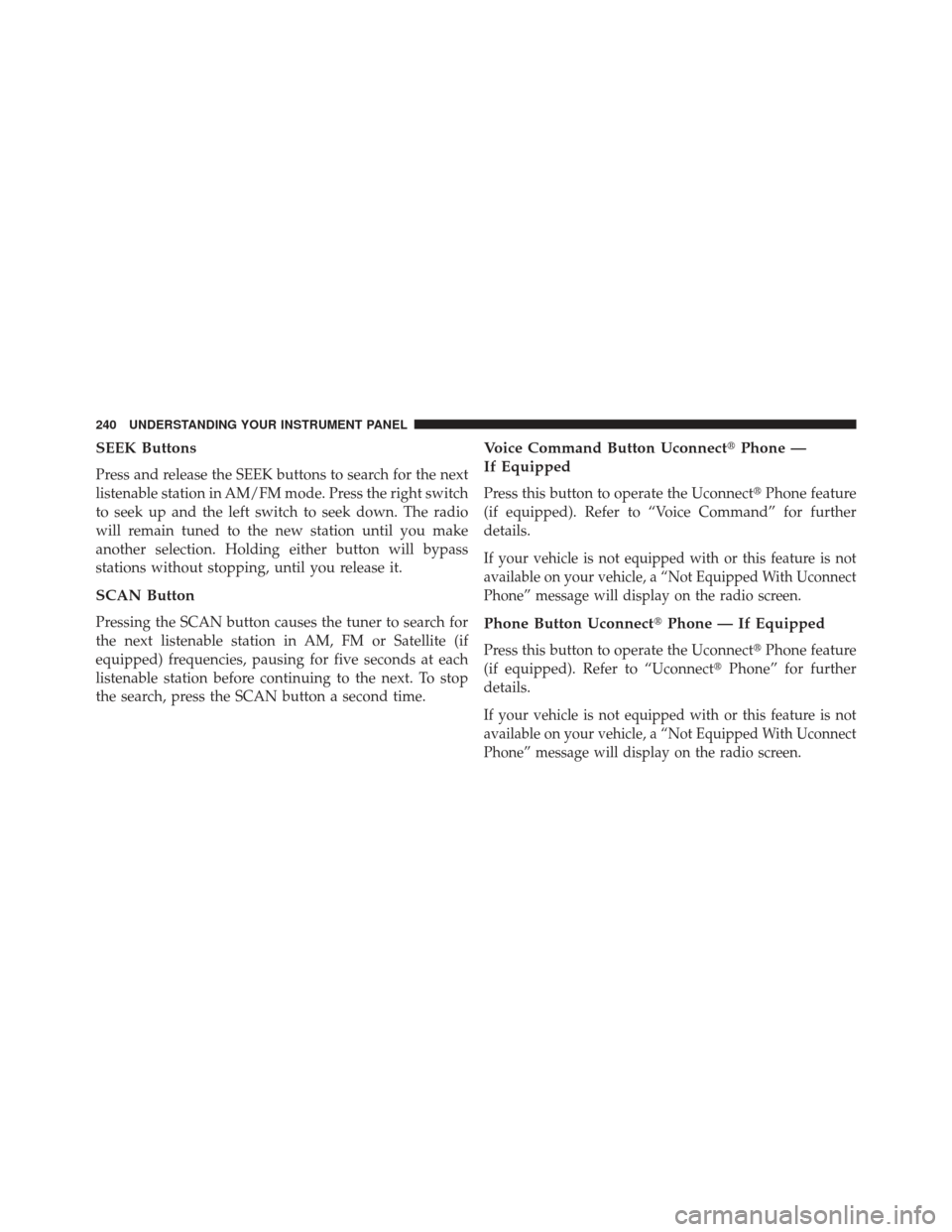
SEEK Buttons
Press and release the SEEK buttons to search for the next
listenable station in AM/FM mode. Press the right switch
to seek up and the left switch to seek down. The radio
will remain tuned to the new station until you make
another selection. Holding either button will bypass
stations without stopping, until you release it.
SCAN Button
Pressing the SCAN button causes the tuner to search for
the next listenable station in AM, FM or Satellite (if
equipped) frequencies, pausing for five seconds at each
listenable station before continuing to the next. To stop
the search, press the SCAN button a second time.
Voice Command Button Uconnect�Phone —
If Equipped
Press this button to operate the Uconnect �Phone feature
(if equipped). Refer to “Voice Command” for further
details.
If your vehicle is not equipped with or this feature is not
available on your vehicle, a “Not Equipped With Uconnect
Phone” message will display on the radio screen.
Phone Button Uconnect� Phone — If Equipped
Press this button to operate the Uconnect �Phone feature
(if equipped). Refer to “Uconnect� Phone” for further
details.
If your vehicle is not equipped with or this feature is not
available on your vehicle, a “Not Equipped With Uconnect
Phone” message will display on the radio screen.
240 UNDERSTANDING YOUR INSTRUMENT PANEL
Page 243 of 525

TIME Button
Press the TIME button to alternate locations of the time
and frequency display.
Clock Setting Procedure
1. Press and hold the TIME button until the hours blink.
2. Adjust the hours by turning the right side TUNE/SCROLL control knob.
3. After adjusting the hours, press the right side TUNE/ SCROLL control knob to set the minutes. The minutes
will begin to blink.
4. Adjust the minutes using the right side TUNE/ SCROLL control knob. Press the TUNE/SCROLL con-
trol knob to save the time change.
5. To exit, press any button/knob or wait five seconds.
The clock can also be set by pressing the SETUP button and
selecting the “SET HOME CLOCK” entry. Once in this
display follow the above procedure, starting at step 2.
INFO Button
Press the INFO button for an RDS station (one with call
letters displayed). The radio will return a Radio Text
message broadcast from an FM station (FM mode only).
RW/FF
Pressing the RW (Rewind) or FF (Fast Forward) buttons
causes the tuner to search for the next frequency in the
direction of the arrows. This feature operates in AM, FM
or Satellite (if equipped) frequencies.
TUNE Control
Turn the rotary TUNE/SCROLL control knob clockwise
to increase or counterclockwise to decrease the frequency.
4
UNDERSTANDING YOUR INSTRUMENT PANEL 241
Page 249 of 525
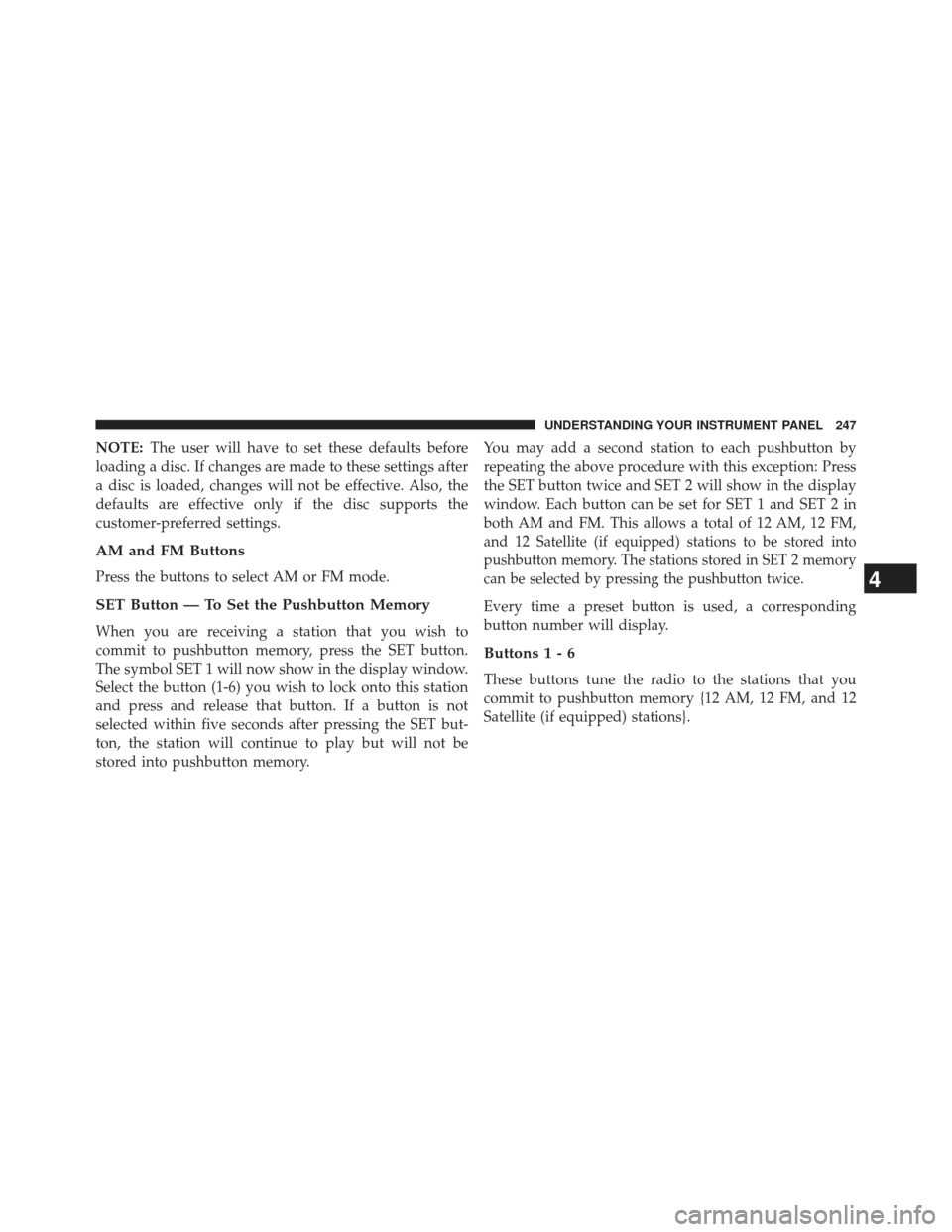
NOTE:The user will have to set these defaults before
loading a disc. If changes are made to these settings after
a disc is loaded, changes will not be effective. Also, the
defaults are effective only if the disc supports the
customer-preferred settings.
AM and FM Buttons
Press the buttons to select AM or FM mode.
SET Button — To Set the Pushbutton Memory
When you are receiving a station that you wish to
commit to pushbutton memory, press the SET button.
The symbol SET 1 will now show in the display window.
Select the button (1-6) you wish to lock onto this station
and press and release that button. If a button is not
selected within five seconds after pressing the SET but-
ton, the station will continue to play but will not be
stored into pushbutton memory. You may add a second station to each pushbutton by
repeating the above procedure with this exception: Press
the SET button twice and SET 2 will show in the display
window. Each button can be set for SET 1 and SET 2 in
both AM and FM. This allows a total of 12 AM, 12 FM,
and 12 Satellite (if equipped) stations to be stored into
pushbutton memory. The stations stored in SET 2 memory
can be selected by pressing the pushbutton twice.
Every time a preset button is used, a corresponding
button number will display.
Buttons1-6
These buttons tune the radio to the stations that you
commit to pushbutton memory {12 AM, 12 FM, and 12
Satellite (if equipped) stations}.
4
UNDERSTANDING YOUR INSTRUMENT PANEL 247