Page 171 of 661
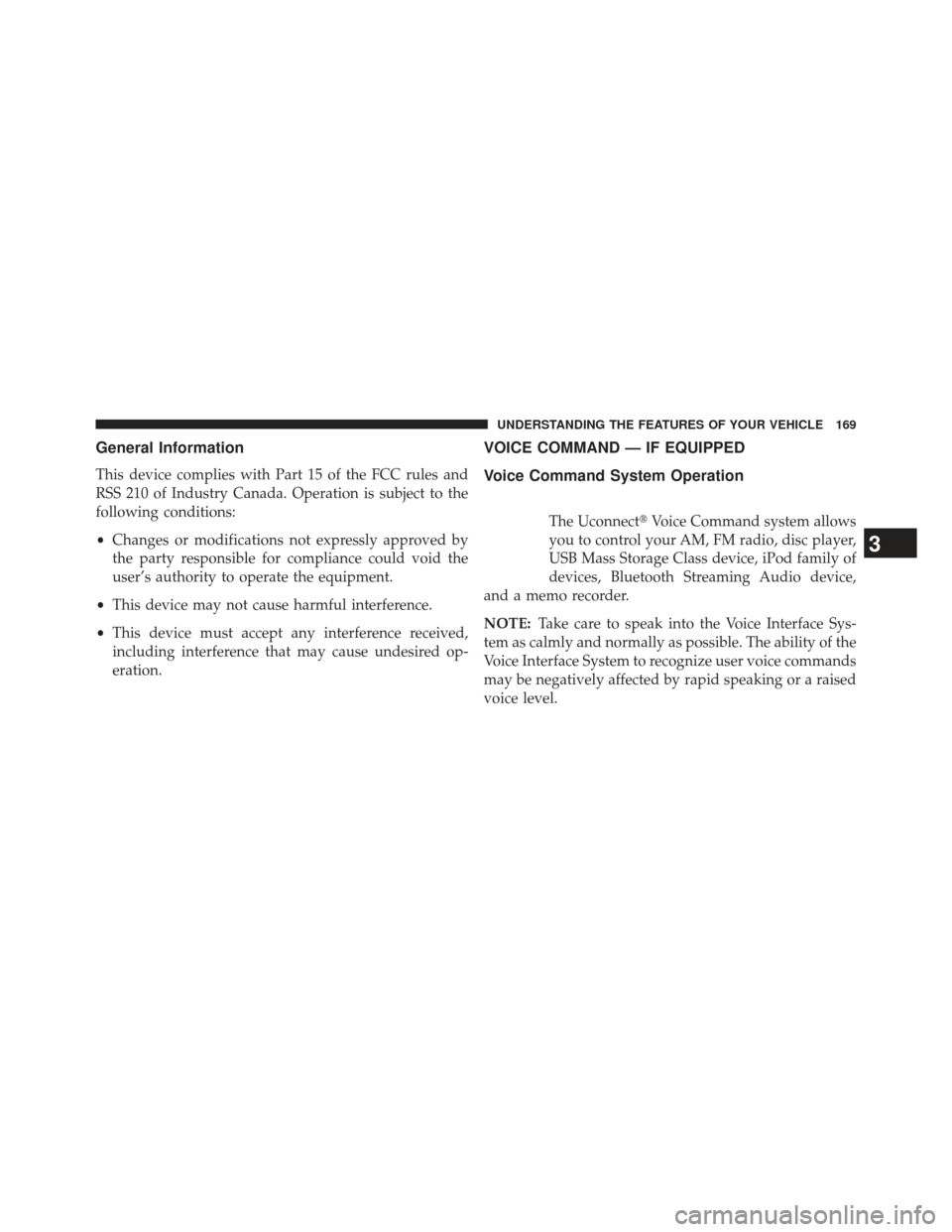
General Information
This device complies with Part 15 of the FCC rules and
RSS 210 of Industry Canada. Operation is subject to the
following conditions:
•Changes or modifications not expressly approved by
the party responsible for compliance could void the
user’s authority to operate the equipment.
• This device may not cause harmful interference.
• This device must accept any interference received,
including interference that may cause undesired op-
eration.
VOICE COMMAND — IF EQUIPPED
Voice Command System Operation
The Uconnect� Voice Command system allows
you to control your AM, FM radio, disc player,
USB Mass Storage Class device, iPod family of
devices, Bluetooth Streaming Audio device,
and a memo recorder.
NOTE: Take care to speak into the Voice Interface Sys-
tem as calmly and normally as possible. The ability of the
Voice Interface System to recognize user voice commands
may be negatively affected by rapid speaking or a raised
voice level.
3
UNDERSTANDING THE FEATURES OF YOUR VEHICLE 169
Page 173 of 661

To hear the first available Menu, press the Voice Com-
mand
button and say “Help” or “Main Menu”.
Commands
The Voice Command system understands two types of
commands. Universal commands are available at all
times. Local commands are available if the supported
radio mode is active.
Changing The Volume
1. Start a dialogue by pressing the Voice Command
button.
2. Say a command (e.g., “Help”).
3. Use the ON/OFF VOLUME rotary knob to adjust the volume to a comfortable level while the Voice Com-
mand system is speaking. Please note the volume
setting for Voice Command is different than the audio
system.
Main Menu
Start a dialogue by pressing the Voice Command
button. You may say “Main Menu” to switch to the
main menu.
In this mode, you can say the following commands:
• “Radio AM” (to switch to the radio AM mode)
• “Radio FM” (to switch to radio FM mode)
• “Disc” (to switch to the disc mode)
• “USB” (to switch to USB mode)
• “Bluetooth Streaming” (to switch to Bluetooth�
Streaming mode)
• “Memo” (to switch to the memo recorder)
• “System Setup” (to switch to system setup)
3
UNDERSTANDING THE FEATURES OF YOUR VEHICLE 171
Page 175 of 661
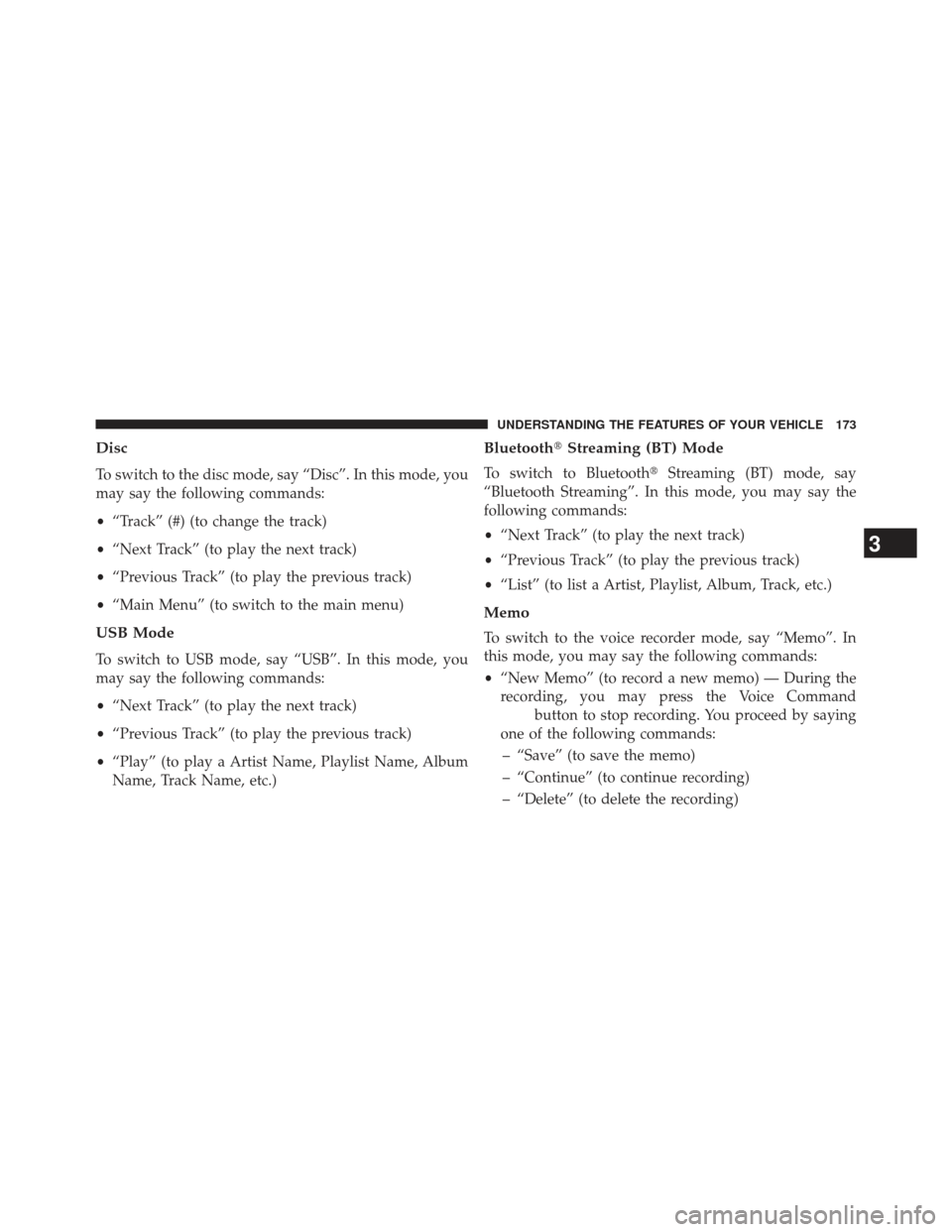
Disc
To switch to the disc mode, say “Disc”. In this mode, you
may say the following commands:
•“Track” (#) (to change the track)
• “Next Track” (to play the next track)
• “Previous Track” (to play the previous track)
• “Main Menu” (to switch to the main menu)
USB Mode
To switch to USB mode, say “USB”. In this mode, you
may say the following commands:
•“Next Track” (to play the next track)
• “Previous Track” (to play the previous track)
• “Play” (to play a Artist Name, Playlist Name, Album
Name, Track Name, etc.)
Bluetooth� Streaming (BT) Mode
To switch to Bluetooth� Streaming (BT) mode, say
“Bluetooth Streaming”. In this mode, you may say the
following commands:
• “Next Track” (to play the next track)
• “Previous Track” (to play the previous track)
• “List” (to list a Artist, Playlist, Album, Track, etc.)
Memo
To switch to the voice recorder mode, say “Memo”. In
this mode, you may say the following commands:
•“New Memo” (to record a new memo) — During the
recording, you may press the Voice Command
button to stop recording. You proceed by saying
one of the following commands:
– “Save” (to save the memo)
– “Continue” (to continue recording)
– “Delete” (to delete the recording)
3
UNDERSTANDING THE FEATURES OF YOUR VEHICLE 173
Page 313 of 661

�iPod�/USB/MP3 CONTROL — IF EQUIPPED . . .389
▫Connecting The iPod� Or External USB
Device ............................ .390
▫ Using This Feature .....................391
▫ Controlling The iPod� Or External USB
Device Using Radio Buttons ..............391
▫ Play Mode ......................... .391
▫ List Or Browse Mode ...................393
▫ Bluetooth Streaming Audio (BTSA) .........395
� UCONNECT� MULTIMEDIA — VIDEO
ENTERTAINMENT SYSTEM (VES)™ —
If Equipped .......................... .396
▫ Getting Started ...................... .396
▫ Single Video Screen ....................397 ▫
Play Video Games .....................400
▫ Listen To An Audio Source On Channel 2
While A Video Is Playing On Channel 1 ......403
▫ Important Notes For Single Video Screen
System ............................ .405
▫ Play A DVD Using The Touch-Screen Radio . . .405
▫ Remote Control ...................... .408
▫ Remote Control Storage .................411
▫ Locking The Remote Control ..............411
▫ Replacing The Remote Control Batteries ......412
▫ Headphones Operation .................412
▫ Controls ........................... .413
▫ Replacing The Headphone Batteries .........414
4
UNDERSTANDING YOUR INSTRUMENT PANEL 311
Page 378 of 661
Toggle the MUSIC TYPE button to select the following
format types:
Program Type16-Digit Character
Display
No program type or undefined None
Adult Hits Adlt Hit Classical Classicl
Classic Rock Cls Rock
College College
Country Country
Foreign Language Language
Information Inform
Jazz Jazz
News News
Nostalgia Nostalga
Program Type16-Digit Character
Display
Oldies Oldies
Personality Persnlty
Public Public
Rhythm and Blues R & B
Religious Music Rel Musc
Religious Talk Rel Talk
Rock Rock
Soft Soft
Soft Rock Soft Rck
Soft Rhythm and Blues Soft R&B
Sports Sports
Talk Talk
Top 40 Top 40
Weather Weather
376 UNDERSTANDING YOUR INSTRUMENT PANEL
Page 397 of 661

WARNING!
Do not plug in or remove the iPod�or external USB
device while driving. Failure to follow this warning
could result in an accident.
Bluetooth Streaming Audio (BTSA)
Music can be streamed from your cellular phone to the
Uconnect� phone system.
Controlling BTSA Using Radio Buttons
To get into the BTSA mode, press either “AUX” button on
the radio or press the VR button and say “Bluetooth
Streaming Audio”.
Play Mode
When switched to BTSA mode, some audio devices can
start playing music over the vehicle’s audio system, but
some devices require the music to be initiated on the device first, then it will get streamed to the Uconnect
�
phone system. Seven devices can be paired to the
Uconnect� phone system, but just one can be selected
and played.
Selecting Different Audio Device
1. Press PHONE button to begin.
2. After the �Ready�prompt and the following beep, say
�Setup�, then �Select Audio Devices�.
3. Say the name of the audio device or ask the Uconnect� phone system to list audio devices.
Next Track
Use the SEEK UP button, or press the VR button on the
radio and say “Next Track” to jump to the next track
music on your cellular phone.
4
UNDERSTANDING YOUR INSTRUMENT PANEL 395
Page 598 of 661
Cavity Car-tridgeFuse Mini
Fuse Description
J08 40 Amp Green Power Seat
J09 30 Amp Pink E-Brake
J10 30 Amp Pink Headlamp Wash
Relay Contact
J11 30 Amp Pink Drive Train Control
Module
J12 30 Amp Pink Rear Defroster
J13 60 Amp Yellow Main Ignition Off
Draw (IOD)
J14 20 Amp Blue Trailer Tow Lamps/
Park LampsCavity Car- tridgeFuse Mini
Fuse Description
J15 40 Amp Green Front Cabin Fan/
Blower
J17 40 Amp Green Starter Motor
Solenoid
J18 20 Amp Blue Powertrain Control
Module/Powertrain Control Module
Transmission Range
J19 60 Amp Yellow Radiator Fan Motor
HI/Radiator Fan Motor Low
J20 30 Amp Pink Front Wiper
596 MAINTAINING YOUR VEHICLE
Page 599 of 661
Cavity Car-tridgeFuse Mini
Fuse Description
J21 20 Amp Blue Front/Rear Washer
Control
J22 25 Amp Natural Sunroof Module
M1 15 Amp
Blue Stop Lamps
M2 20 Amp
Yellow Electronic Limit Slip
Differential/AirSuspension
M3 20 Amp
Yellow Liftgate/Headrest
M5 25 Amp
Natural 115V AC Power
InverterCavity Car- tridgeFuse Mini
Fuse Description
M6 20 Amp
Yellow Cigar Lighter
M7 20 Amp
Yellow Power Outlet #2
(Switchable)
M8 20 Amp
Yellow Front Heated Seat &
Steering Wheel
M9 20 Amp
Yellow Rear Heated Seats
M10 15 Amp
Blue Video/Universal
Garage Door Opener
7
MAINTAINING YOUR VEHICLE 597