2013 JAGUAR XJ display
[x] Cancel search: displayPage 5 of 16

JAGUAR XJ JAGUAR XJ JAGUAR XJ
Engine start/stop Engine start/stop See page 2, item See page 2, item 6
Starting and driving
5
Operating note
The engine will continue to run even if the Smart Key is removed from the vehicle by more than 3 ft (1 m). However, if the engine is stopped, it cannot be restarted until the Smart Key is returned to the vehicle.
Ignition only on:
With the Smart Key inside the vehicle, press the • START/STOP button to switch on ignition.
A second press will switch off the ignition.•
Engine start
The selector lever must be in • Park or Neutral position to enable engine starting.
With the foot brake depressed, press and release the • START/STOP button to start the engine.
Press again to stop the engine and switch off the • ignition.
Rolling start
If the engine is switched off while the vehicle is moving, it can be restarted by selecting N position then pressing the START/STOP button.
Virtual instrument panel Virtual instrument panel
Main Menu
Display settings Trip computer
Ve
hicle set-up
Show warnings
Service MenuDriver information is displayed on a TFT Virtual Instrument Panel.
Many features of the display can be changed to suit personal preferences. Other features, such as the speedometer, can be altered to suit the driving situation. The speedometer can be configured for KPH or MPH via the Vehicle Settings menu.
To access the main menu in the instrument panel, press any button on the right side steering wheel control. Use the direction controls to move through the menu and subsequent options. Press OK to confirm your selections.
The stop/start system is automatically activated when the ignition is turned on. If the vehicle is stopped, the engine will turn off (unless it is required to support other vehicle systems). When the brake is released and a drive gear is selected the engine will restart automatically.
A warning lamp on the instrument panel will illuminate when the engine has been switched off by the stop/start system.
Intelligent stop/start Intelligent stop/start See page 2, item See page 2, item 37
To switch the system off, • press the Eco switch.
Note: The engine will restart Note: The engine will restart Note:automatically if the switch is pressed whilst an automatic engine stop is in progress.
JJM189634131.indd 5JJM189634131.indd 5JJM189634131.indd 5JJM189634131.indd 5JJM189634131.indd 5JJM189634131.indd 5JJM189634131.indd 5JJM189634131.indd 5JJM189634131.indd 5JJM189634131.indd 522/05/2012 14:13:2822/05/2012 14:13:2822/05/2012 14:13:2822/05/2012 14:13:2822/05/2012 14:13:2822/05/2012 14:13:2822/05/2012 14:13:2822/05/2012 14:13:2822/05/2012 14:13:2822/05/2012 14:13:2822/05/2012 14:13:2822/05/2012 14:13:28
Page 6 of 16

JAGUAR XJ JAGUAR XJ JAGUAR XJ
Warning lamps Warning lamps Displayed on the instrument panelDisplayed on the instrument panel
Transmission See page 2, item See page 2, item 2, 4 2, 4 and 16and 16and
Electronic parking brake Electronic parking brake See page 2, item See page 2, item 19
Starting and driving
6
Select P before switching off the engine. However, if the engine is switched off with Reverse, Drive or Sport selected, the selector will automatically return to P while retracting.
Low tire pressure
Braking system fault or brake fluid low
Braking system fault or brake fluid low. USA onlyElectric parking brake is applied. Flashing - EPB fault. USA only Electric parking brake is applied. Flashing - EPB fault.
Seat belt reminder
Forward alert active
Automatic speed limiter active
Adaptive cruise control active in follow mode
Dynamic stability control fault. Flashes when DSC is operatingAnti-lock braking system fault.
Anti-lock braking system fault. USA only
Engine/transmission malfunction
DSC switched off, Trac DSC on
Air bag fault
Gearshift interlock
Apply the foot brake then move the selector from the Park position. Maintain brake pressure until a gear is selected.
Automatic gear selection
Select D for fully automatic gear changes.
Sport mode
This is an automatic gear change mode, however, change points are modified to make full use of engine power.
Press the selector down and rotate from D to Sport.
Manual gear changes
Manual gear change mode is effective when rapid acceleration and engine braking are required.
To shift down, briefly pull the left (-) paddle.•
To shift up, briefly pull the right (+) paddle.•
When the paddles are used in D, gear selection will revert to automatic if use of the paddles is not maintained. With S selected, continuous manual operation is initiated if the paddles are used.
To return to automatic operation pull and hold the right hand paddle for 2 seconds.
Operating note
If the engine is switched off with Neutral selected, automatic selection of P is delayed for 10 minutes. DONOTuse this feature to enable towing of the vehicle. Refer to Vehicle recovery in the Owner’s Handbook.
Releasing
With the ignition on, apply the foot brake and press • down on the parking brake lever.
If the vehicle is stationary with the parking brake • applied and either Drive or Reverse selected, pressing the accelerator will automatically release the parking brake.
Applying
With the vehicle stationary, lift up the parking brake • lever and then release it. The red warning lamp in the instrument panel will illuminate.
22/05/2012 14:13:2922/05/2012 14:13:2922/05/2012 14:13:29
Page 8 of 16

JAGUAR XJ JAGUAR XJ JAGUAR XJ
Automatic speed limiter (ASL) Automatic speed limiter (ASL) See page 2, items See page 2, items 18 and 24and 24and
Instrument panel Instrument panel See page 2, items See page 2, items 1, 3 1, 3 and 22and 22and 22 22
Driving aids
ASL allows any speed between 18 and 150 mph (30 and 240 km/h) to be set as a maximum speed. This is useful to ensure any road speed limit is not exceeded.
Setting a speed
The setting procedure can be made while the vehicle is stationary.
Press the ASL button. An ASL 1.warning lamp illuminates in the speedometer.
Use the cruise control + and - 2.controls to set a speed. The message center will display the set speed. Adjustment can be made at any time to suit variable speed limits.
If ASL is cancelled due to kick down acceleration or by pressing the cruise control CAN, the message center will display a ‘LIMITERCANCELLED’ message.
Press the RES control to reinstate the ASL set speed.
Message center
Messages are displayed within the tachometer dial and may be accompanied by an icon. If more than one message is active then each will be displayed in turn.
Turn by turn navigation
When a destination is set on the navigation touch screen and guidance is commenced, a simplified graphic guide is displayed in the instrument panel. It gives turn by turn information about the next part of the journey.
Trip computer
Trip computer information can be accessed via the TRIP button on the end of the lighting control. Information is displayed in the instrument panel left side dial.
Press the TRIP button repeatedly to display data in the following order:
Odometer•
Trip distance since trip reset•
Average speed since start of trip•
Average fuel consumption since trip reset•
Remaining range estimate based on current fuel • consumption.
Three trip memories are available via the right side steering wheel control. Trip A and B can be reset to zero with a long press of the TRIP button. Auto will reset to zero after each ignition cycle.
8
Operating note
When negotiating a steep downhill gradient, vehicle speed may exceed the set speed. The message center will display a warning. Driver intervention may be required to reduce speed.
2588kmOdo237kmRange
2.30pm 23°C
CD 2Groove Armada
Tr
3/15 Mix CD
02:32
Text line 1
Te xt line 2
Press OK
to hide message
A423 Wa rwick Road
Page 9 of 16
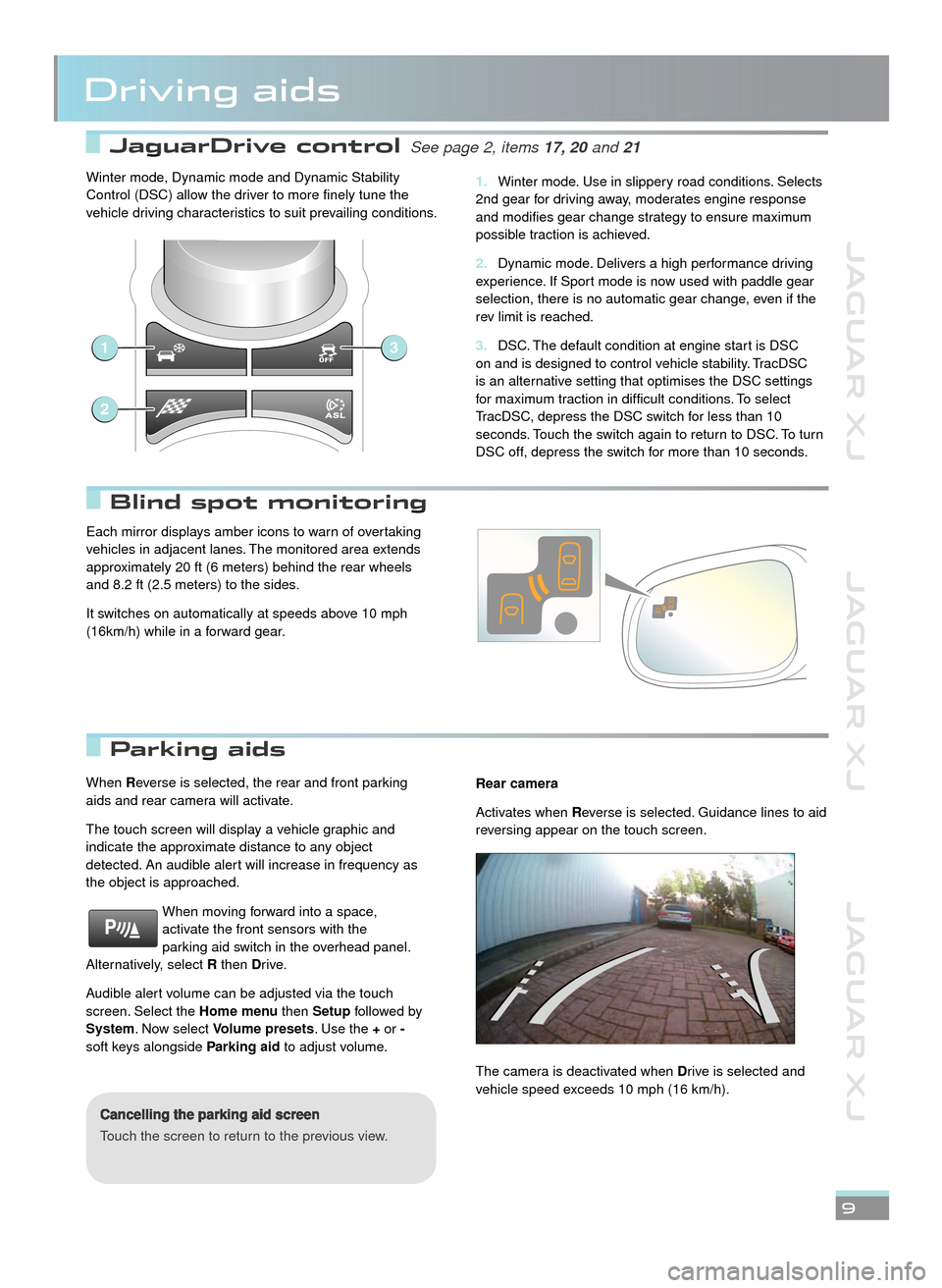
JAGUAR XJ JAGUAR XJ JAGUAR XJ
JaguarDrive control JaguarDrive control See page 2, items See page 2, items 17, 20 17, 20 and 21and 21and
Parking aids Parking aids
Blind spot monitoring Blind spot monitoring
Driving aids
9
When Reverse is selected, the rear and front parking aids and rear camera will activate.
The touch screen will display a vehicle graphic and indicate the approximate distance to any object detected. An audible alert will increase in frequency as the object is approached.
When moving forward into a space, activate the front sensors with the parking aid switch in the overhead panel. Alternatively, select R then Drive.
Audible alert volume can be adjusted via the touch screen. Select the Home menu then Setup followed by System. Now select Volume presets. Use the + or -soft keys alongside Parking aid to adjust volume.
Cancelling the parking aid screen
Touch the screen to return to the previous view.
Rear camera
Activates when Reverse is selected. Guidance lines to aid reversing appear on the touch screen.
The camera is deactivated when Drive is selected and vehicle speed exceeds 10 mph (16 km/h).
Winter mode, Dynamic mode and Dynamic Stability Control (DSC) allow the driver to more finely tune the vehicle driving characteristics to suit prevailing conditions.
Winter mode. Use in slippery road conditions. Selects 1. 2nd gear for driving away, moderates engine response and modifies gear change strategy to ensure maximum possible traction is achieved.
Dynamic mode. Delivers a high performance driving 2. experience. If Sport mode is now used with paddle gear selection, there is no automatic gear change, even if the rev limit is reached.
DSC. The default condition at engine start is DSC 3. on and is designed to control vehicle stability. TracDSC is an alternative setting that optimises the DSC settings for maximum traction in difficult conditions. To select TracDSC, depress the DSC switch for less than 10 seconds. Touch the switch again to return to DSC. To turn DSC off, depress the switch for more than 10 seconds.
1
2
3
Each mirror displays amber icons to warn of overtaking vehicles in adjacent lanes. The monitored area extends approximately 20 ft (6 meters) behind the rear wheels and 8.2 ft (2.5 meters) to the sides.
It switches on automatically at speeds above 10 mph (16km/h) while in a forward gear.
JJM189634131.indd 9JJM189634131.indd 9JJM189634131.indd 9JJM189634131.indd 9JJM189634131.indd 9JJM189634131.indd 9JJM189634131.indd 9JJM189634131.indd 9JJM189634131.indd 922/05/2012 14:13:3122/05/2012 14:13:3122/05/2012 14:13:3122/05/2012 14:13:3122/05/2012 14:13:3122/05/2012 14:13:3122/05/2012 14:13:3122/05/2012 14:13:3122/05/2012 14:13:3122/05/2012 14:13:3122/05/2012 14:13:3122/05/2012 14:13:3122/05/2012 14:13:31
Page 10 of 16
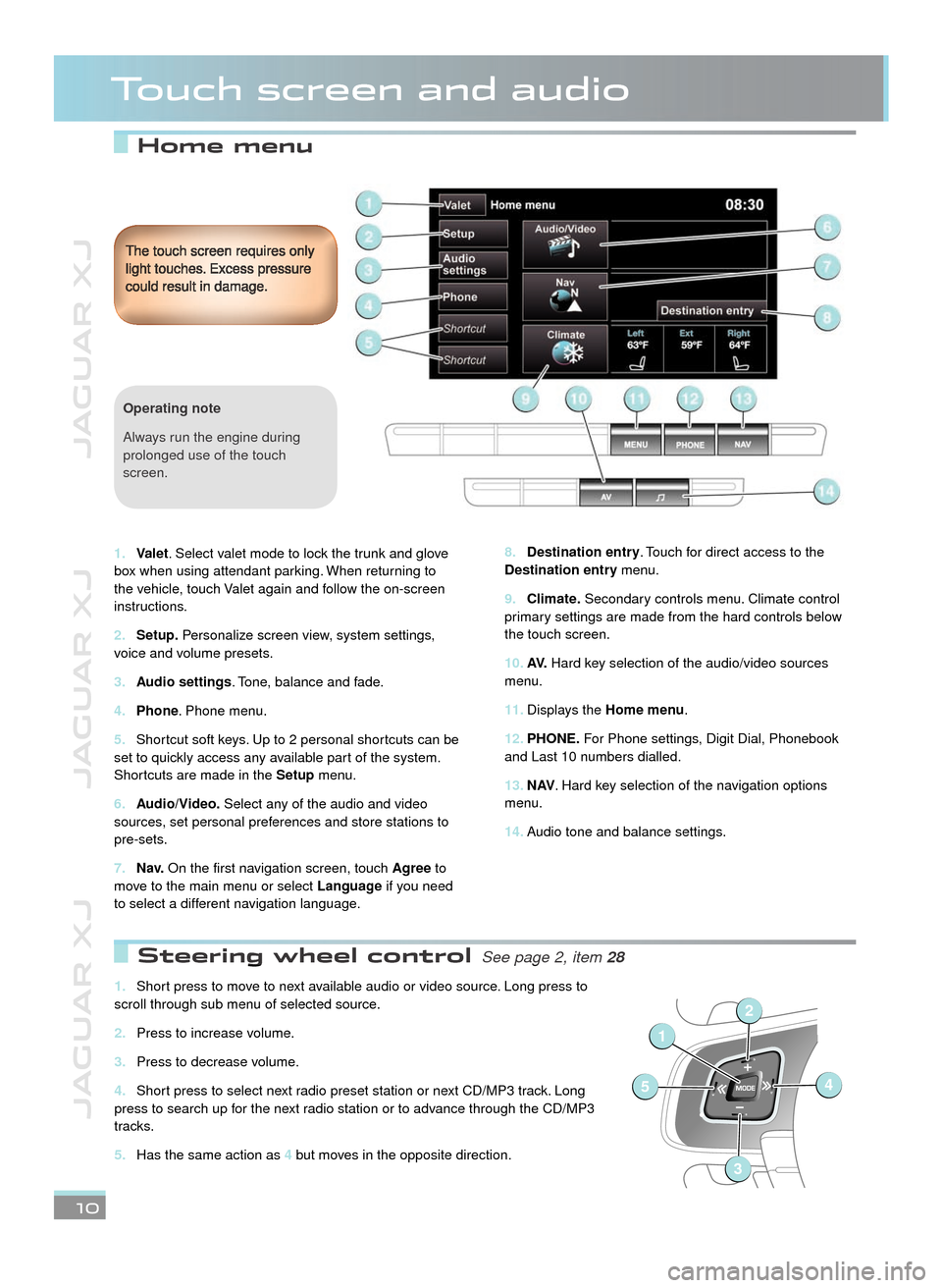
JAGUAR XJ JAGUAR XJ JAGUAR XJ
Home menu
Touch screen and audio
Destination entry8. . Touch for direct access to the Destination entry menu.
Climate.9. Secondary controls menu. Climate control primary settings are made from the hard controls below the touch screen.
AV.10. Hard key selection of the audio/video sources menu.
Displays the 11. Home menu.
PHONE.12. For Phone settings, Digit Dial, Phonebook and Last 10 numbers dialled.
N AV13. . Hard key selection of the navigation options menu.
Audio tone and balance settings. 14.
The touch screen requires only light touches. Excess pressure could result in damage.
10
Valet1. . Select valet mode to lock the trunk and glove box when using attendant parking. When returning to the vehicle, touch Valet again and follow the on-screen instructions.
Setup.2. Personalize screen view, system settings, voice and volume presets.
Audio settings3. . Tone, balance and fade.
Phone4. . Phone menu.
Shortcut soft keys. Up to 2 personal shortcuts can be 5. set to quickly access any available part of the system. Shortcuts are made in the Setup menu.
Audio/Video.6. Select any of the audio and video sources, set personal preferences and store stations to pre-sets.
N a v.7. On the first navigation screen, touch Agree to move to the main menu or select Language if you need to select a different navigation language.
Operating note
Always run the engine during prolonged use of the touch screen.
Steering wheel control Steering wheel control See page 2, item See page 2, item 28
Short press to move to next available audio or video source. Long press to 1. scroll through sub menu of selected source.
Press to increase volume.2.
Press to decrease volume.3.
Short press to select next radio preset station or next CD/MP3 track. Long 4. press to search up for the next radio station or to advance through the CD/MP3 tracks.
Has the same action as 5. 4 but moves in the opposite direction.
1
54
2
3
Page 11 of 16
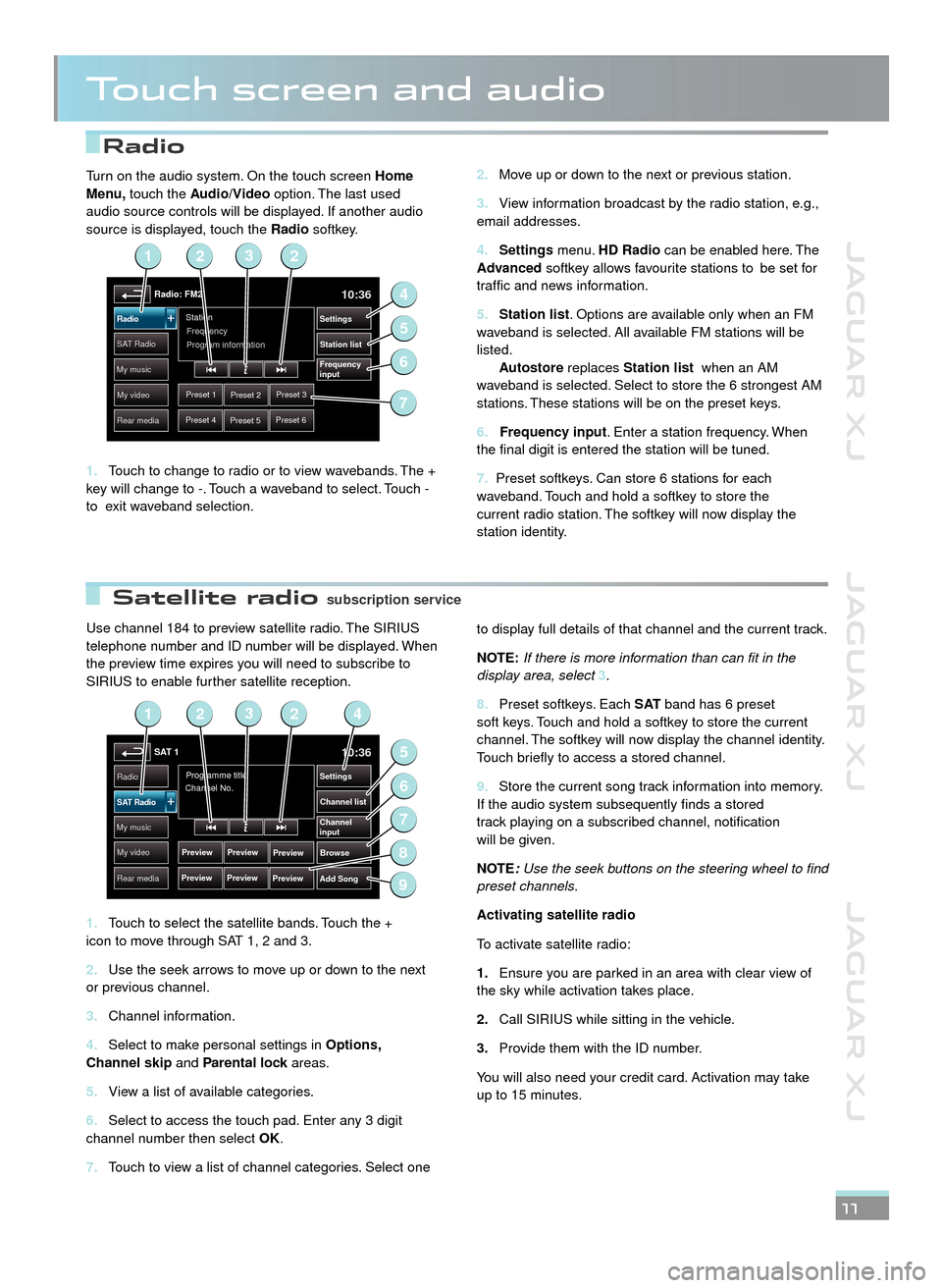
JAGUAR XJ JAGUAR XJ JAGUAR XJ
Radio
Satellite radio
Touch screen and audio
Use channel 184 to preview satellite radio. The SIRIUS telephone number and ID number will be displayed. When the preview time expires you will need to subscribe to SIRIUS to enable further satellite reception.
Touch to select the satellite bands. Touch the + 1. icon to move through SAT 1, 2 and 3.
Use the seek arrows to move up or down to the next 2. or previous channel.
Channel information.3.
Select to make personal settings in 4. Options, Channel skip and Parental lock areas.Parental lock areas.Parental lock
View a list of available categories.5.
Select to access the touch pad. Enter any 3 digit 6. channel number then select OK.
Touch to view a list of channel categories. Select one 7.
to display full details of that channel and the current track.
NOTE:If there is more information than can fit in the display area, select 3.
Preset softkeys. Each 8. S AT band has 6 preset soft keys. Touch and hold a softkey to store the current channel. The softkey will now display the channel identity. Touch briefly to access a stored channel.
Store the current song track information into memory. 9. If the audio system subsequently finds a stored track playing on a subscribed channel, notification will be given.
NOTE:Use the seek buttons on the steering wheel to find preset channels.
Activating satellite radio
To activate satellite radio:
Ensure you are parked in an area with clear view of 1.the sky while activation takes place.
Call SIRIUS while sitting in the vehicle.2.
Provide them with the ID number. 3.
You will also need your credit card. Activation may take up to 15 minutes.
11
Move up or down to the next or previous station.2.
View information broadcast by the radio station, e.g., 3. email addresses.
Settings4. menu. HD Radio can be enabled here. The Advanced softkey allows favourite stations to be set for traffic and news information.
Station list5. . Options are available only when an FM waveband is selected. All available FM stations will be listed. Autostore replaces Station list when an AM waveband is selected. Select to store the 6 strongest AM stations. These stations will be on the preset keys.
6. Frequency input. Enter a station frequency. When the final digit is entered the station will be tuned.
7. Preset softkeys. Can store 6 stations for each waveband. Touch and hold a softkey to store the current radio station. The softkey will now display the station identity.
Turn on the audio system. On the touch screen Home Menu, touch the Audio/Video option. The last used audio source controls will be displayed. If another audio source is displayed, touch the Radio softkey.
Touch to change to radio or to view wavebands. The + 1. key will change to -. Touch a waveband to select. Touch - to exit waveband selection.
Radio: FM210:36
Preset 1Preset 2Preset 3
Preset 4Preset 5Preset 6
Station
Frequency
SA T RadioStation list
Settings
Frequency
input
Radio
My music
My video
Rear media
Program information
2
4
6
5
123
7
SAT 110:36
Preview
Preview
Programme title
Channel No.Radio
Channel list
Settings
Browse
Channel
input
Add Song
SAT Radio
My music
My video
Rear media
Preview
Preview Preview
Preview
2
5
7
6
9
1423
8
subscription servicesubscription service
JJM189634131.indd 11JJM189634131.indd 11JJM189634131.indd 11JJM189634131.indd 11JJM189634131.indd 11JJM189634131.indd 11JJM189634131.indd 11JJM189634131.indd 11JJM189634131.indd 11JJM189634131.indd 1122/05/2012 14:13:3222/05/2012 14:13:3222/05/2012 14:13:3222/05/2012 14:13:3222/05/2012 14:13:3222/05/2012 14:13:3222/05/2012 14:13:3222/05/2012 14:13:3222/05/2012 14:13:3222/05/2012 14:13:3222/05/2012 14:13:32
Page 12 of 16
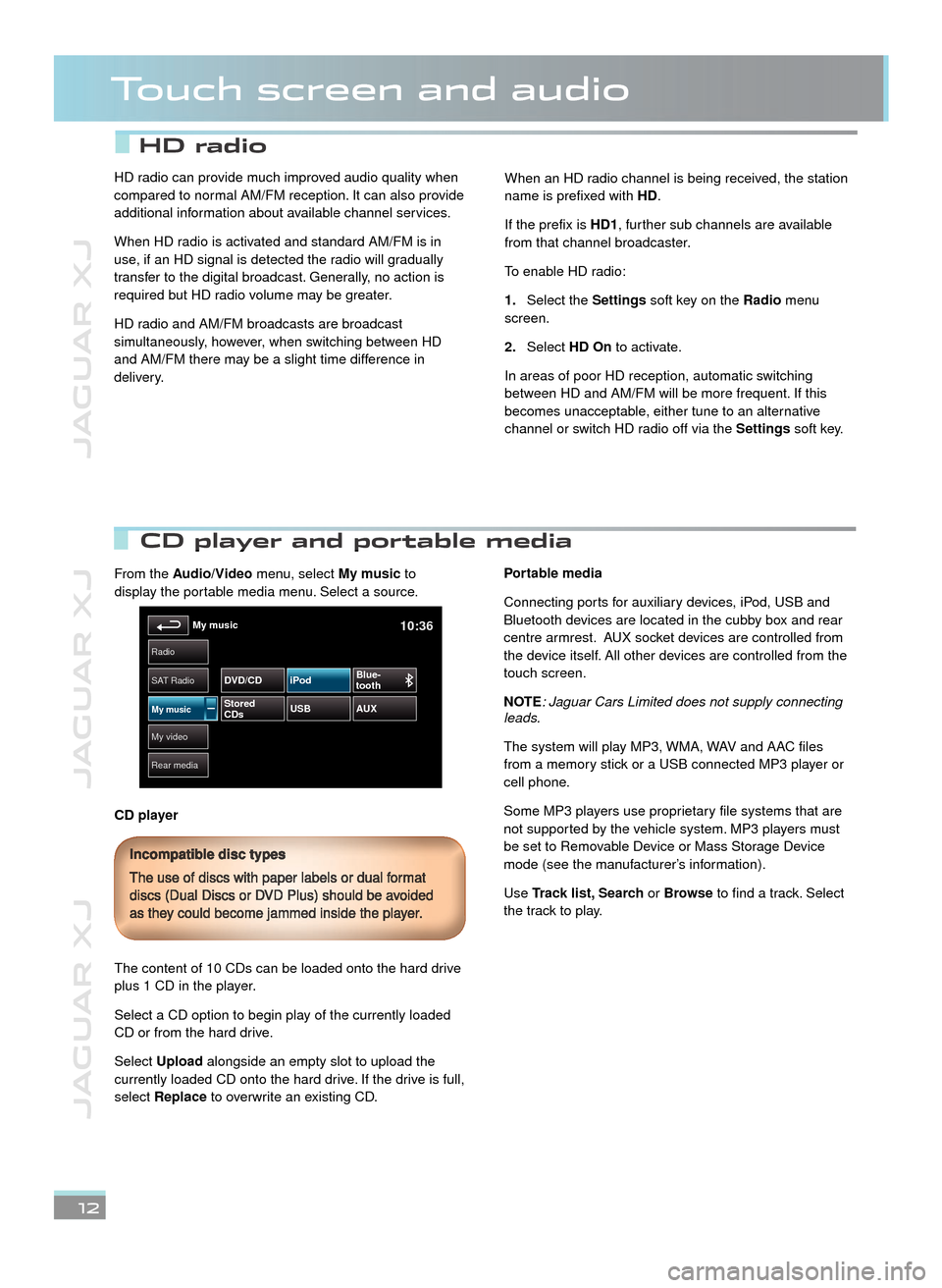
JAGUAR XJ JAGUAR XJ JAGUAR XJ
Touch screen and audio
12
CD player and portable media CD player and portable media
From the Audio/Video menu, select My music to display the portable media menu. Select a source.
CD player
The content of 10 CDs can be loaded onto the hard drive plus 1 CD in the player.
Select a CD option to begin play of the currently loaded CD or from the hard drive.
Select Upload alongside an empty slot to upload the currently loaded CD onto the hard drive. If the drive is full, select Replace to overwrite an existing CD.
Portable media
Connecting ports for auxiliary devices, iPod, USB and Bluetooth devices are located in the cubby box and rear centre armrest. AUX socket devices are controlled from the device itself. All other devices are controlled from the touch screen.
NOTE: Jaguar Cars Limited does not supply connecting leads.
The system will play MP3, WMA, WAV and AAC files from a memory stick or a USB connected MP3 player or cell phone.
Some MP3 players use proprietary file systems that are not supported by the vehicle system. MP3 players must be set to Removable Device or Mass Storage Device mode (see the manufacturer’s information).
Use Track list, Search or Browse to find a track. Select the track to play.
Incompatible disc types
The use of discs with paper labels or dual format discs (Dual Discs or DVD Plus) should be avoided as they could become jammed inside the player.
My video
Radio
Rear media
My music10:36
SAT Radio
My musicStored
CDs USB
AUX
DVD/CD iPod
Blue-
tooth
HD radio can provide much improved audio quality when compared to normal AM/FM reception. It can also provide additional information about available channel services.
When HD radio is activated and standard AM/FM is in use, if an HD signal is detected the radio will gradually transfer to the digital broadcast. Generally, no action is required but HD radio volume may be greater.
HD radio and AM/FM broadcasts are broadcast simultaneously, however, when switching between HD and AM/FM there may be a slight time difference in delivery.
When an HD radio channel is being received, the station name is prefixed with HD.
If the prefix is HD1, further sub channels are available from that channel broadcaster.
To enable HD radio:
Select the 1.Settings soft key on the Radio menu screen.
Select 2.HD On to activate.
In areas of poor HD reception, automatic switching between HD and AM/FM will be more frequent. If this becomes unacceptable, either tune to an alternative channel or switch HD radio off via the Settings soft key.
HD radio
Page 13 of 16
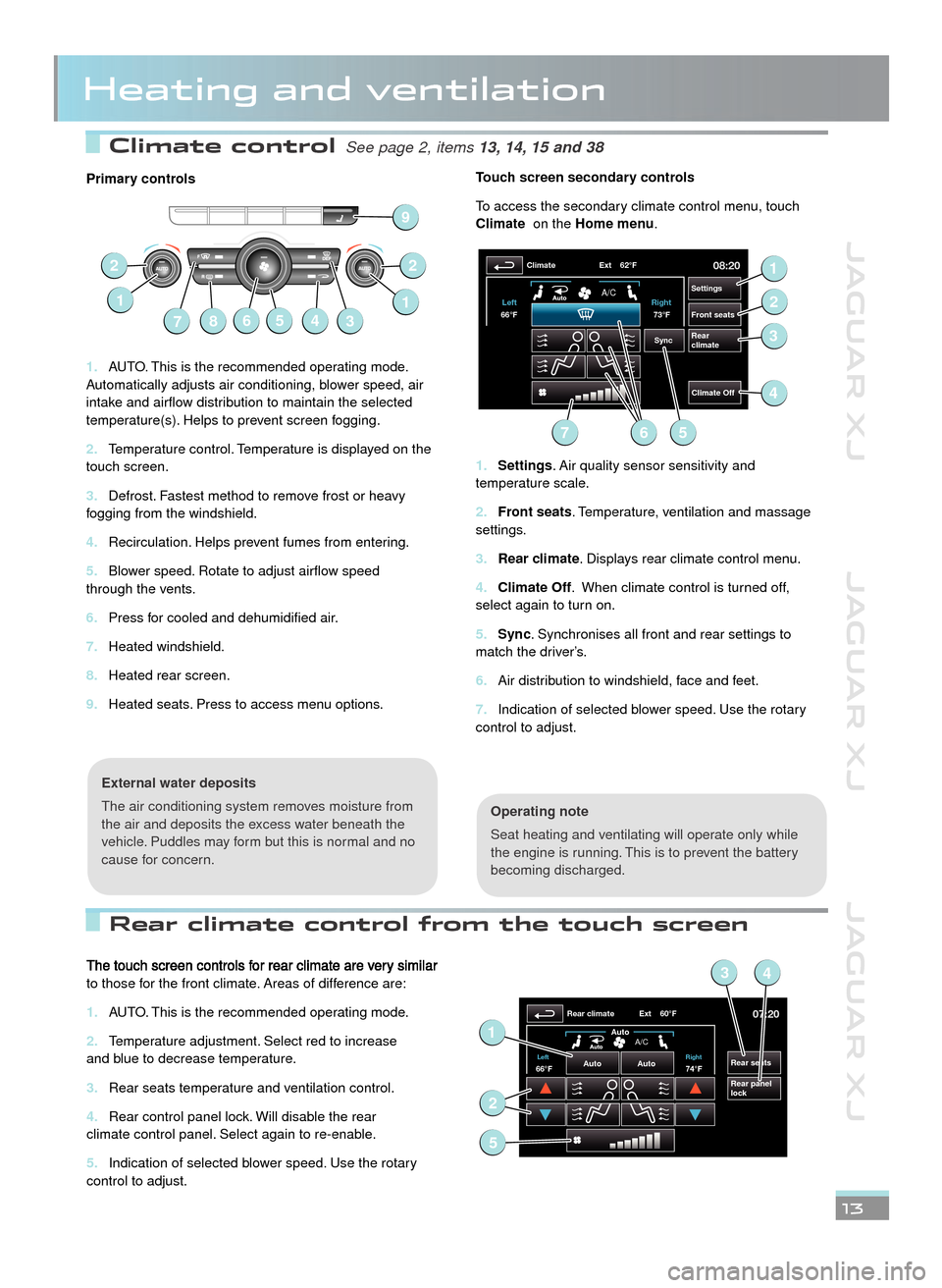
JAGUAR XJ JAGUAR XJ JAGUAR XJ
Climate control See page 2, items See page 2, items 13, 14, 15 and 3813, 14, 15 and 38
Rear climate control from the touch screen
Heating and ventilation
Primary controls
AUTO. This is the recommended operating mode. 1. Automatically adjusts air conditioning, blower speed, air intake and airflow distribution to maintain the selected temperature(s). Helps to prevent screen fogging.
Temperature control. Temperature is displayed on the 2. touch screen.
Defrost. Fastest method to remove frost or heavy 3. fogging from the windshield.
Recirculation. Helps prevent fumes from entering.4.
Blower speed. Rotate to adjust airflow speed 5. through the vents.
Press for cooled and dehumidified air.6.
Heated windshield.7.
Heated rear screen.8.
Heated seats. Press to access menu options.9.
Operating note
Seat heating and ventilating will operate only while the engine is running. This is to prevent the battery becoming discharged.
External water deposits
The air conditioning system removes moisture from the air and deposits the excess water beneath the vehicle. Puddles may form but this is normal and no cause for concern.
Touch screen secondary controls
To access the secondary climate control menu, touch Climate on the Homemenu.
Settings1. . Air quality sensor sensitivity and temperature scale.
Front seats2. . Temperature, ventilation and massage settings.
Rear climate3. . Displays rear climate control menu.
Climate Off4. . When climate control is turned off, select again to turn on.
Sync5. . Synchronises all front and rear settings to match the driver’s.
Air distribution to windshield, face and feet.6.
Indication of selected blower speed. Use the rotary 7. control to adjust.
13
67
22
143
1
58
9
08:20
Settings
Front seats
Rear
climate
Climate
Climate Off
Ext 62°F
Sync
73°F
Left
Right
66°F
A/C
1
2
3
56
4
7
The touch screen controls for rear climate are very similar to those for the front climate. Areas of difference are:
AUTO. This is the recommended operating mode.1.
Temperature adjustment. Select red to increase 2. and blue to decrease temperature.
Rear seats temperature and ventilation control.3.
Rear control panel lock. Will disable the rear 4. climate control panel. Select again to re-enable.
Indication of selected blower speed. Use the rotary 5. control to adjust.
07:20
Rear seats
Rear panel
lock
Rear climate Ext 60°F
74°FLeft Right66°FAuto
Auto
Auto
A/C1
34
2
5
JJM189634131.indd 13JJM189634131.indd 13JJM189634131.indd 13JJM189634131.indd 13JJM189634131.indd 13JJM189634131.indd 13JJM189634131.indd 13JJM189634131.indd 13JJM189634131.indd 1322/05/2012 14:13:3322/05/2012 14:13:3322/05/2012 14:13:3322/05/2012 14:13:3322/05/2012 14:13:3322/05/2012 14:13:3322/05/2012 14:13:3322/05/2012 14:13:3322/05/2012 14:13:3322/05/2012 14:13:33