Page 8 of 36
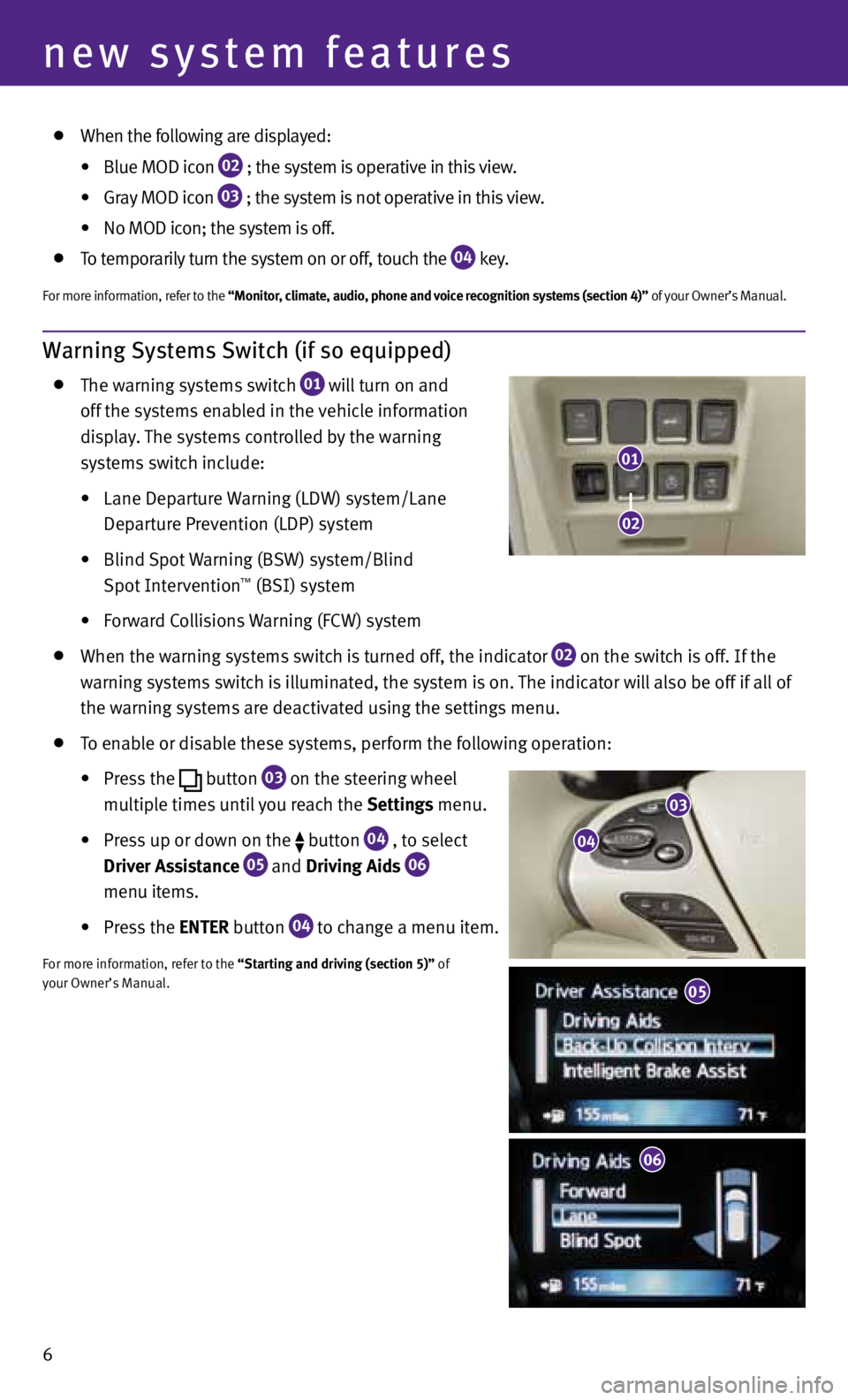
Warning Systems Switch (if so equipped)
The warning systems switch
01 will turn on and
off the systems enabled in the vehicle information
display. The systems controlled by the warning
systems switch include:
• Lane Departure Warning (LDW) system/Lane
Departure Prevention (LDP) system
• Blind Spot Warning (BSW) system/Blind
Spot Intervention
™ (BSI) system
• Forward Collisions Warning (FCW) system
When the warning systems switch is turned off, the indicator
02 on the switch is off. If the
warning systems switch is illuminated, the system is on. The indicator will also be off if all of
the warning systems are deactivated using the settings menu.
To enable or disable these systems, perform the following operation:
•
Press the
button
03 on the steering wheel
multiple times until you reach the Settings menu.
•
Press up or down on the
button
04 , to select
Driver Assistance 05 and
Driving Aids
06
menu items.
• Press the ENTER button
04 to change a menu item.
f
or more information, refer to the “Starting and driving (section 5)” of
your Owner’s Manual.
6
new system features
03
04
05
06
01
02
When the following are displayed:
•
Blue MOD icon
02 ; the system is
operative in this view.
•
Gray MOD icon
03 ; the system is
not operative in this view.
•
No MOD icon; the system is off.
To temporarily turn the system on or off, touch the
04 key.
f
or more information, refer to the “Monitor, climate, audio, phone and voice recognition systems (section 4)” of your Owner’s Manual.
05
Page 26 of 36
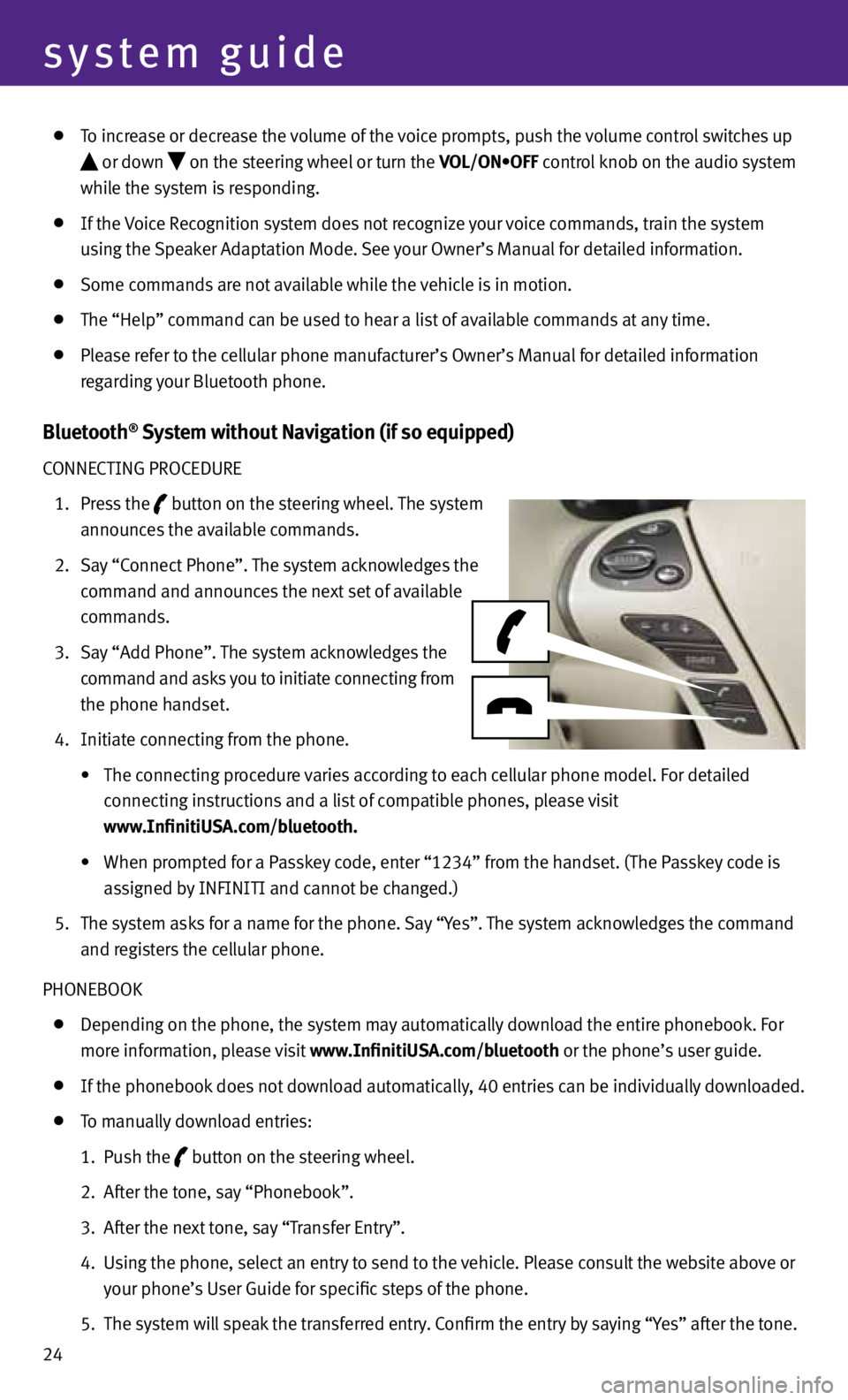
24
system guide
To increase or decrease the volume of the voice prompts, push the volume control switches up
or down
on the steering wheel or turn the VOL/ON•OFF control knob on the audio system
while the system is responding.
If the Voice Recognition system does not recognize your voice commands, train the system
using the Speaker Adaptation Mode. See your Owner’s Manual for detailed information.
Some commands are not available while the vehicle is in motion.
The “Help” command can be used to hear a list of available commands at any time.
Please refer to the cellular phone manufacturer’s Owner’s Manual for detailed information
regarding your Bluetooth phone.
Bluetooth® System without Navigation (if so equipped)
CONNECTING PROCEDURE
1. Press the
button on the steering wheel. The system
announces the available commands.
2. Say “Connect Phone”. The system acknowledges the
command and announces the next set of available
commands.
3. Say “Add Phone”. The system acknowledges the
command and asks you to initiate connecting from
the phone handset.
4. Initiate connecting from the phone.
• The connecting procedure varies according to each cellular phone model. For detailed
connecting instructions and a list of compatible phones, please visit
www.InfinitiUSA.com/bluetooth.
• When prompted for a Passkey code, enter “1234” from the handset. (The Passkey code is
assigned by INfINITI and cannot be changed.)
5. The system asks for a name for the phone. Say “y es”. The system acknowledges the command
and registers the cellular phone.
PHONEBOOK
Depending on the phone, the system may automatically download the entire phonebook. f or
more information, please visit www.InfinitiUSA.com/bluetooth or the phone’s user guide.
If the phonebook does not download automatically, 40 entries can be individually downloaded.
To manually download entries:
1. Push the
button on the steering wheel.
2. After the tone, say “Phonebook”.
3. After the next tone, say “Transfer Entry”.
4. Using the phone, select an entry to send to the vehicle. Please consult the website above or
your phone’s User Guide for specific steps of the phone.
5. The system will speak the transferred entry. Confirm the entry by saying “y es” after the tone.
Page 30 of 36
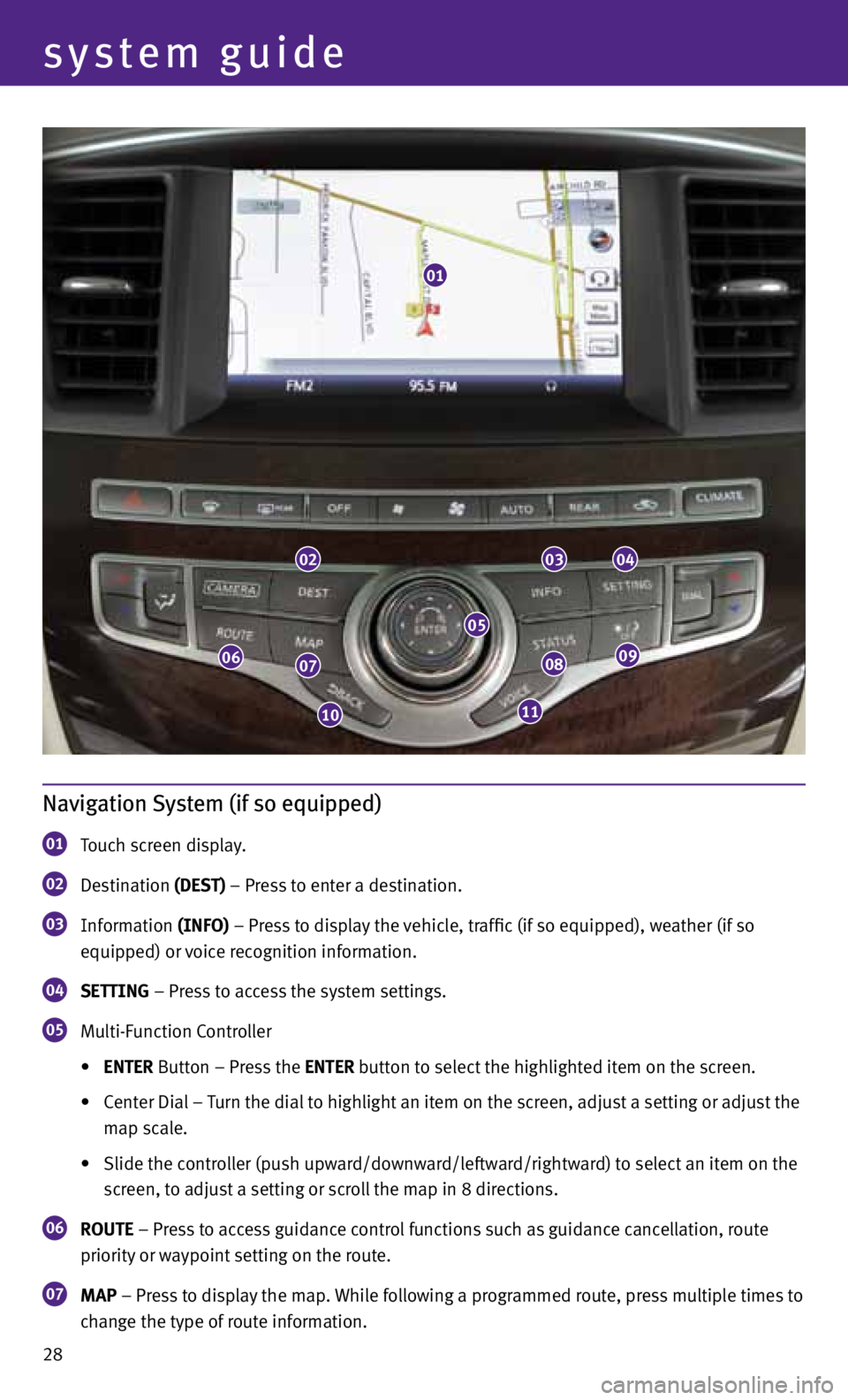
28
system guide
Navigation System (if so equipped)
01 Touch screen display.
02 Destination
(DEST) – Press to enter a destination.
03 Information
(INFO) – Press to display the vehicle, traffic (if so equipped), weather (if so
equipped) or voice recognition information.
04 SETTING – Press to access the system settings.
05 Multi-f
unction Controller
• ENTER Button – Press the ENTER button to select the highlighted item on the screen.
• Center Dial – Turn the dial to highlight an item on the screen, adjust a setting or adjust the
map scale.
• Slide the controller (push upward/downward/leftward/rightward) to select an item on the
screen, to adjust a setting or scroll the map in 8 directions.
06 ROUTE – Press to access guidance control functions such as guidance cancellation, route
priority or waypoint setting on the route.
07 MAP – Press to display the map. While following a programmed route, press multiple times to
change the type of route information.
01
020304
0908
1110
0706
05
Page 36 of 36
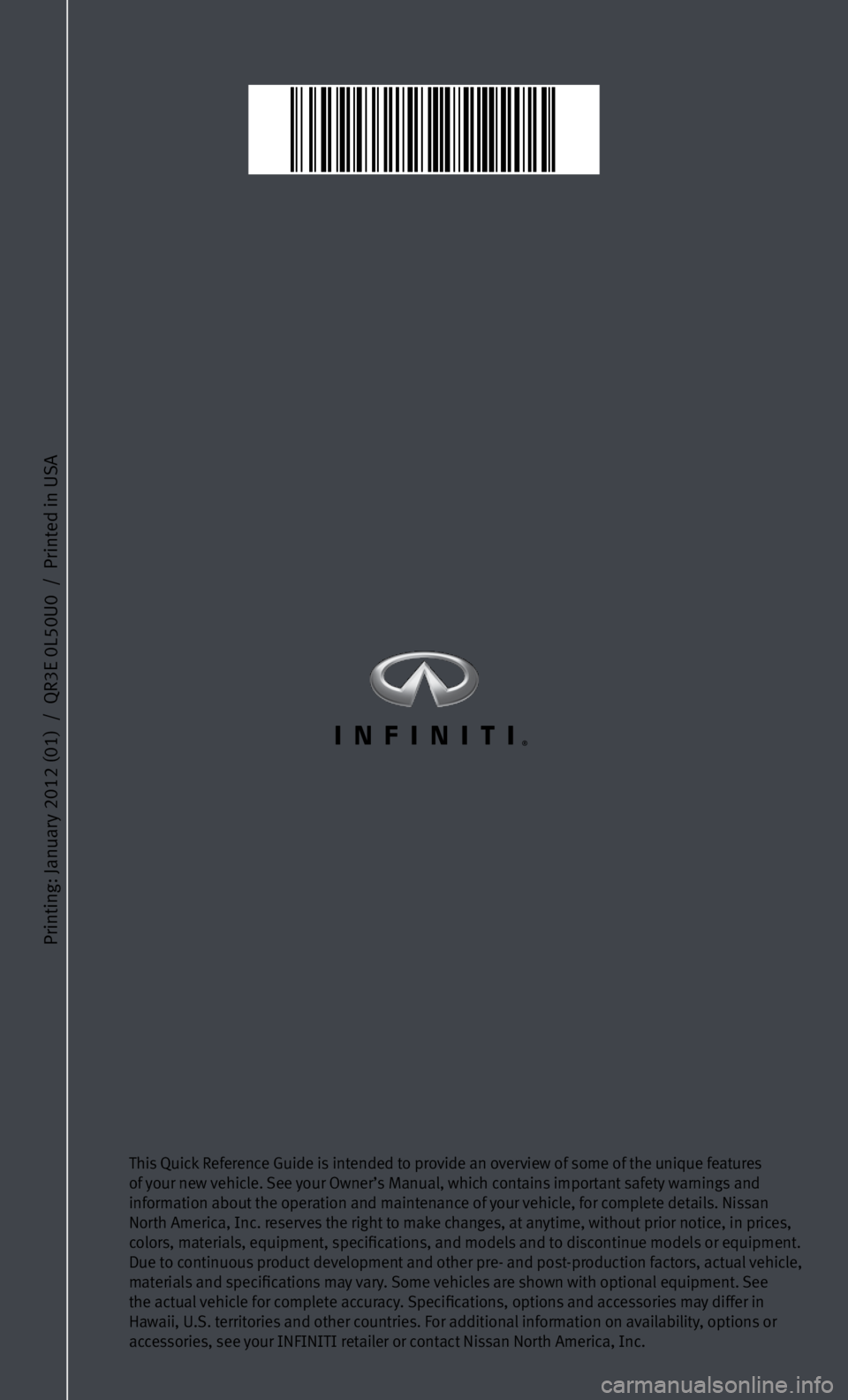
Printing: January 2012 (01) / QR3E 0L50U0 / Printed in USA
This Quick Reference Guide is intended to provide an overview of some of the unique features
of your new vehicle. See your Owner’s Manual, which contains important safety warnings and
information about the operation and maintenance of your vehicle, for complete details. Nissan
North America, Inc. reserves the right to make changes, at anytime, without prior notice, in prices,
colors, materials, equipment, specifications, and models and to discontinue models or equipment.
Due to continuous product development and other pre- and post-production factors, actual vehicle,
materials and specifications may vary. Some vehicles are shown with optional equipment. See
the actual vehicle for complete accuracy. Specifications, options and accessories may differ in
Hawaii, U.S. territories and other countries. for additional information on availability, options or
accessories, see your INfINITI retailer or contact Nissan North America, Inc.